LOGICAL OPERATOR “AND”
This logical operator allows you to take into account all of the conditions listed in the segment.
Let's take a closer look at the example of the problem: it is necessary to find students from Moscow.
If you select a condition in the 'Type - Student' users segment, then all students will be displayed.
If you add the condition 'City - Moscow' through the logical operator 'AND', then two conditions will be taken into account - both 'Type' and 'City'.
Thus, when composing a segment using the logical 'AND' operator, objects for which each of the listed conditions in the segment are satisfied will be taken into account. That is, in this case, the user must meet the condition 'City - Moscow, and the condition 'Type - Student' at the same time.
LOGICAL OPERATOR 'OR'
This logical operator allows you to create a segment into which objects matching at least one of the specified conditions will fall.
Let us consider in more detail by the example of a task: it is necessary to find orders that are created by customers or have the status 'Completed'.
If you select a condition in the segment for orders 'Status' - 'Completed', then all orders with this status will be displayed.
If you add the condition 'An order was created by the client' through the logical operator 'OR', a segment will be displayed where orders with the status 'Completed' (but not necessarily created by customers) will be displayed and at the same time orders that were created by clients (but with all possible order statuses).
LOGICAL OPERATOR 'NOT'
This logical operator allows you to create a segment that displays objects that do not fall under the selected condition.
Let’s take a closer look at the example of a task: you need to find purchases with zero price.
If you select the condition in the 'Paid - yes' shopping segment, then all purchases with a non-zero price will be displayed.
If you add the logical operator 'NOT', then purchases with a zero price (free) will be displayed.
In this case, the system takes into account the condition 'Not paid - yes'.
These logical operators can be applied to different elements of a segment.
On an example of a segment using the conditions 'In the group - Purchased a product' 'AND' 'Type - student', student users who are in the group 'Purchased a product' will be displayed.
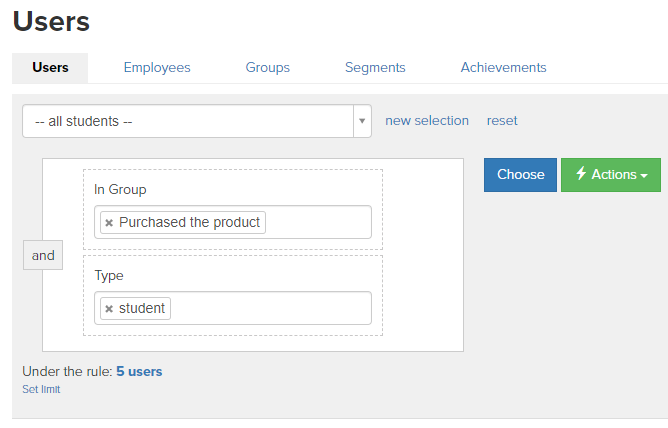
If you add the logical operator 'NOT' to the condition 'In the group - Purchased a product', then student users who are NOT in the group 'Purchased the product' will be displayed
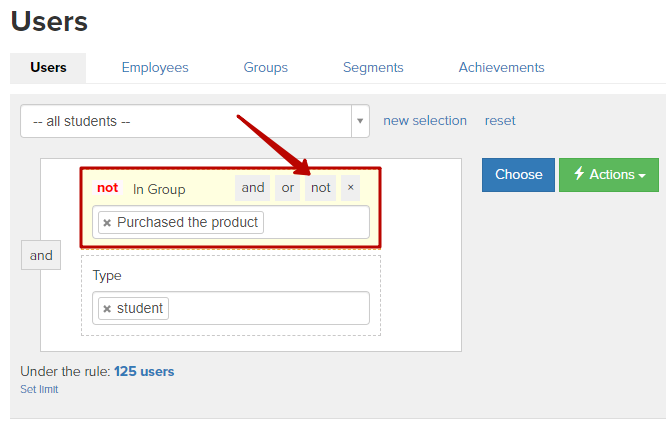
If you add the logical operator 'NOT' to the whole element, then it affects both conditions at once and the operator 'AND' (screenshot 1). Thus, users who are NOT students (but are employees or administrators), OR NOT members of the 'Purchased product' group (all users who are not members of this group) will be displayed. So the selection will be similar to that shown in screenshot 2
Let us consider in more detail the formation of a segment using operators as an example of a task: it is necessary to find students from Moscow city and employees from Yekaterinburg city.
To begin with, the first element of the segment was specified with the conditions 'Type - studen' 'AND' 'City - Moscow'. Thus, users who are students from Moscow city are selected.
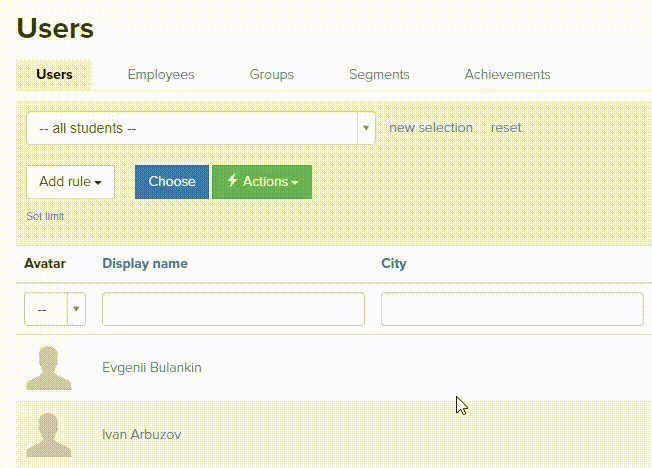
Next, you need to add the logical operator 'OR' to the first element of the segment, specifying a new condition. Thus, we will form the second element of the segment being composed, in which it is necessary to indicate the condition 'Type - employee' 'AND' 'City - Ekaterinburg'.
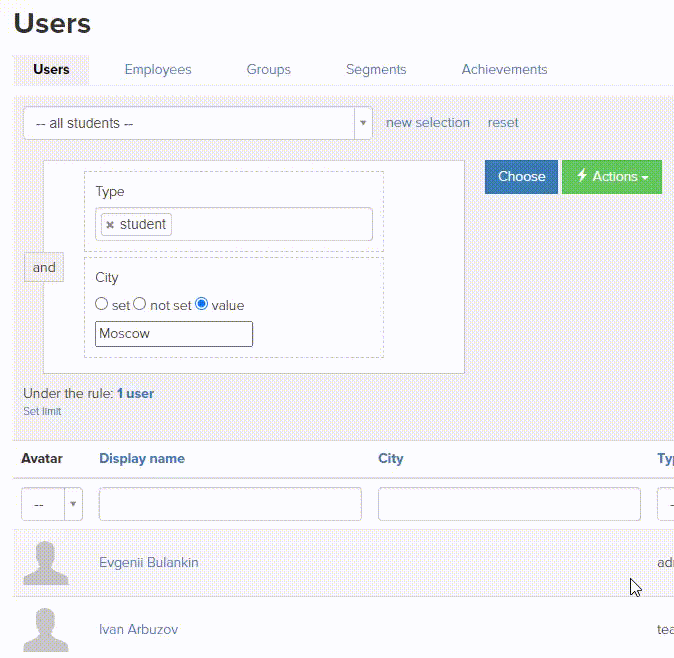
This creates a segment of two elements, combined through the logical operator 'OR':
1) 'Type - student' 'AND' 'City - Moscow'
2) 'Type - employee' 'AND' 'City - Ekaterinburg'
This segment shows students from Moscow city, as well as employees from Ekaterinburg city.
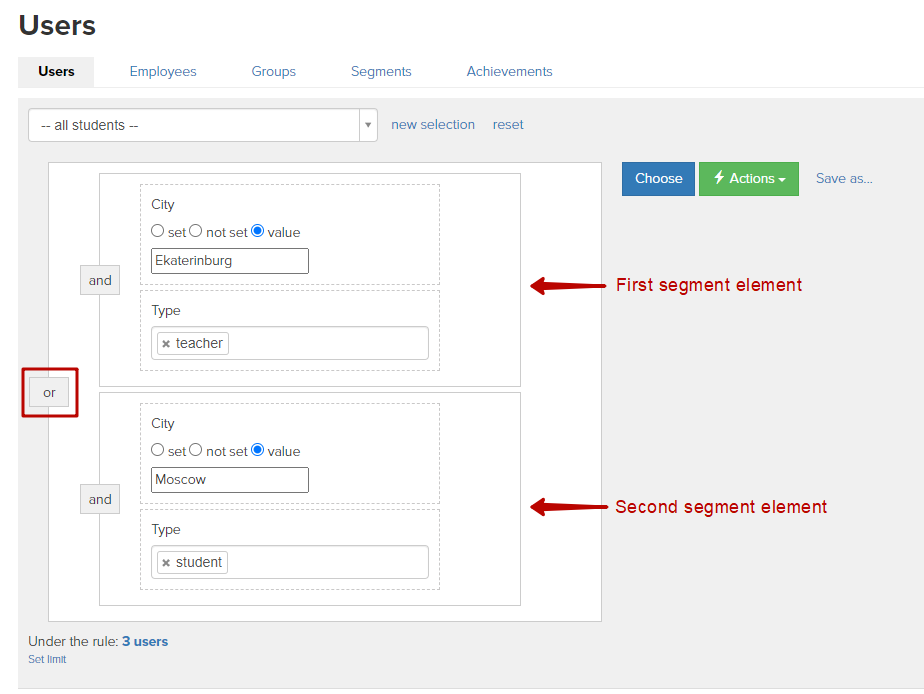
Note that if you want to add a new segment element to the selection described above, then you need to apply a logical operator to the entire segment.
Let’s take a closer look at an example. Imagine that we need to find users who:
1) Are in the group 'Import 1'
'AND'
2) Are employees from Ekaterinburg city 'OR' students from Moscow city.
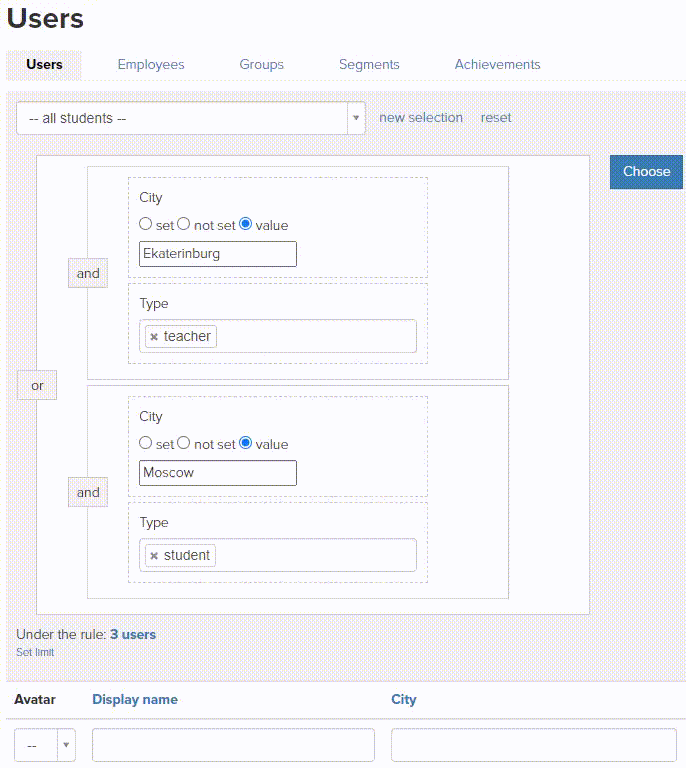
Thus, users who are employees from Ekaterinburg city 'OR' students from Moscow city were selected, while the employee or student is in the 'Import 1' group
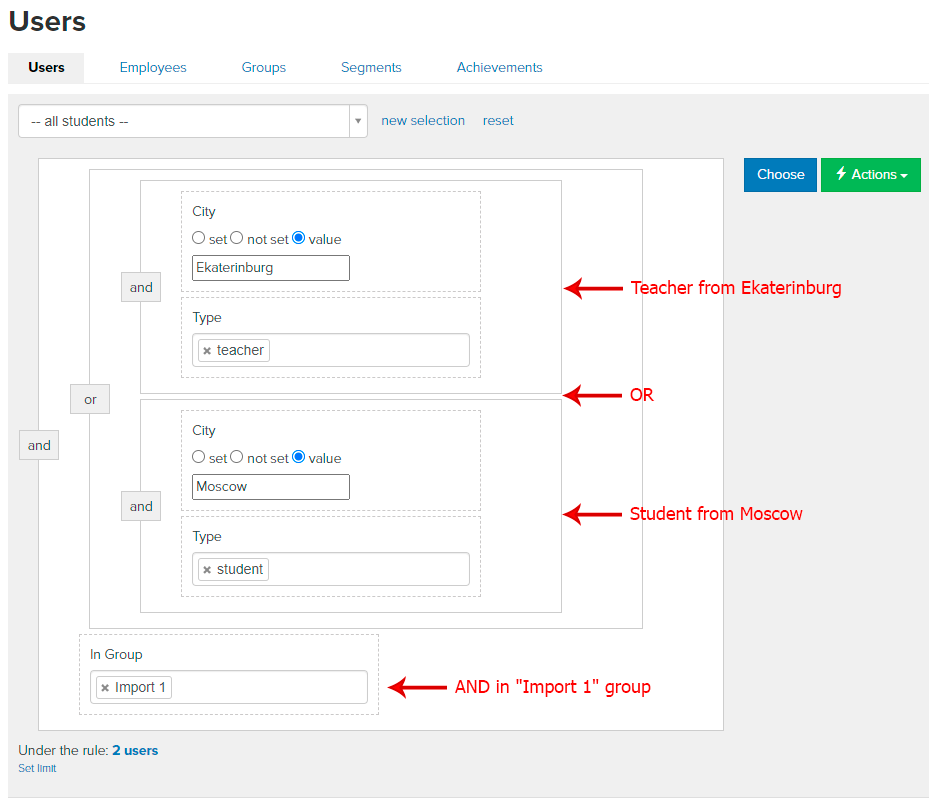
We use technology such as cookies on our website to personalize content and ads, provide media features, and analyze our traffic. By using the GetCourse website you agree with our Privacy Policy and Cookies Policy.

please authorize