How to prepare white label application for publishing
White label application is a standard GetCourse mobile application released in online stores with your own name and logo. Unlike the standard application, your students will only see your school and receive push notifications only from you.
Сreating the application and release will take from 1 to 3 months, including the preparation of necessary information and passing moderation in the stores.
Steps to prepare the application for release:
- Register the developer's account in «Google Play Market» and «App Store».
- Invite a technical specialist to the developer's accounts to share the access to the further settings of the app.
- Create the logo and the name for your app and advertising texts for the stores. This process can be carried out simultaneously with registering and setting up the accounts.
You can pass the futher setup stages for the application release to a technical specialist. The instructions on what to do at these stages are provided in a separate article.
The content of article:
How to register an Apple Developer account
To protect your project, we recommend to register the developer's account for the owner and not to share the Developer account data with the third parties.
To pass the registration you will need:
- Apple device;
- Apple ID for setting the 2-factor authentication;
- national ID/passport;
- to pay the $99 fee.
Important: The personal data of the card holder and the Apple account owner must be the same.
To register the developer's account:
1. Go to the site for Apple developers and press the «Start Your Enrollment» button.
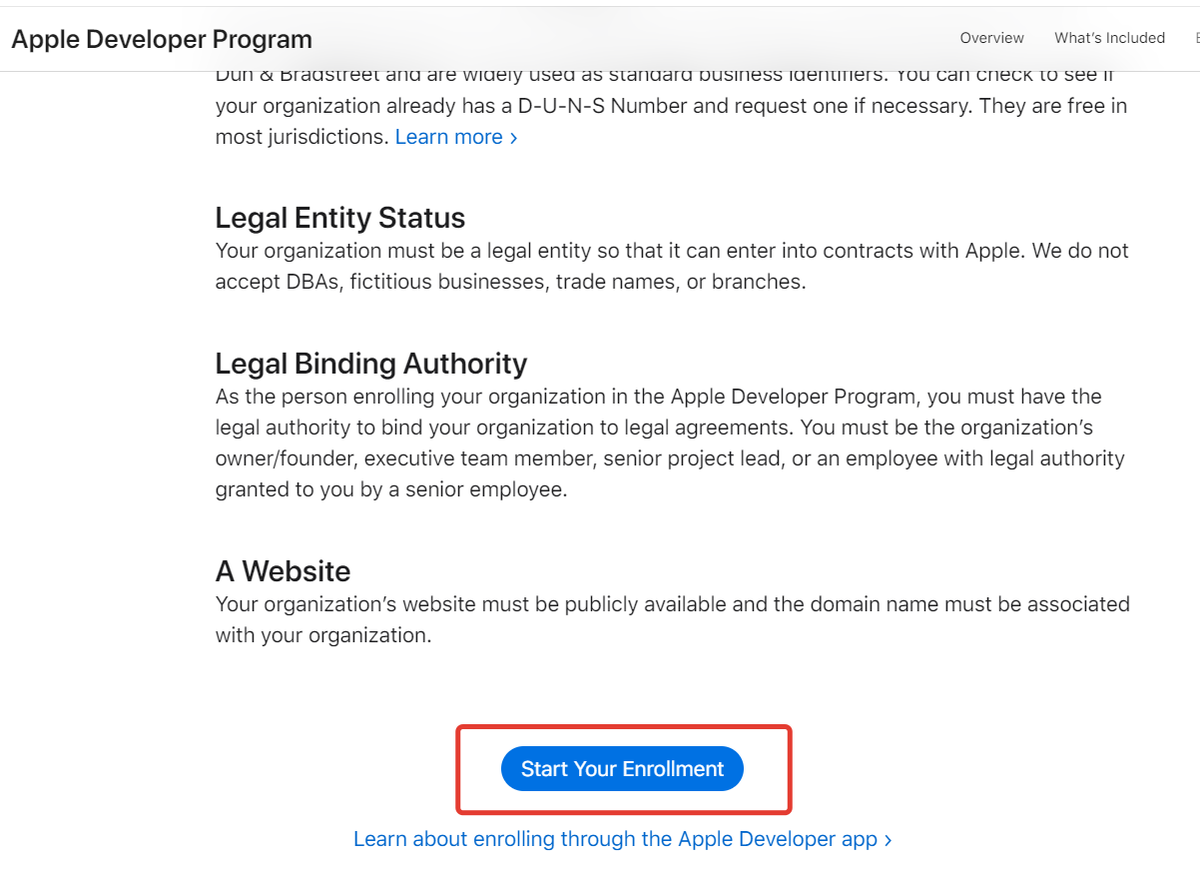
2. Click on «Continue enrollment on the web» and enter the required personal information.
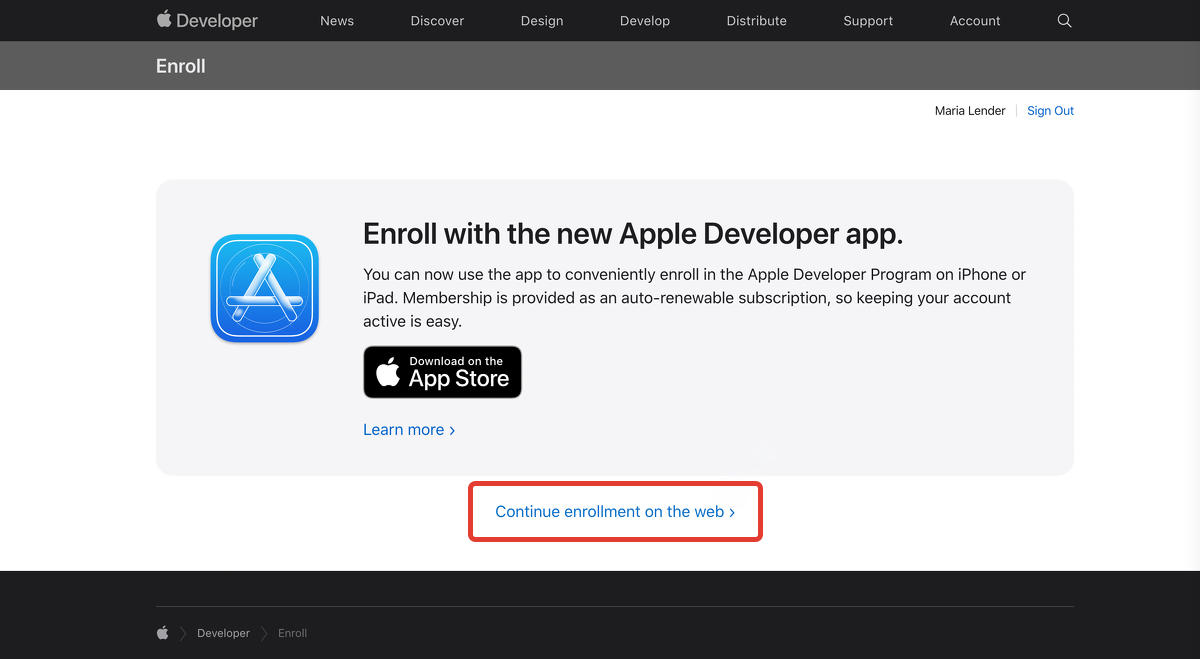
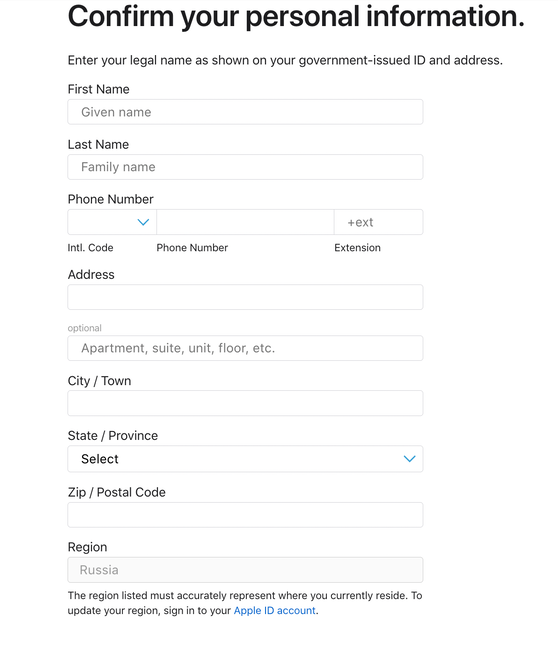
3. Select your entity type as «Individual» and press «Continue».
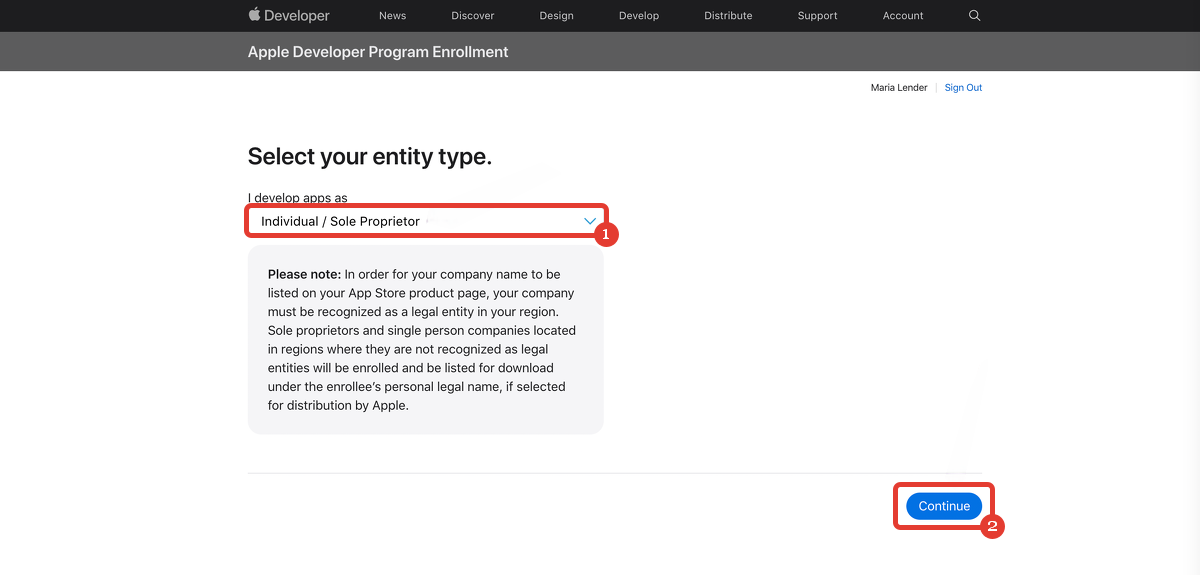
4. Make the payment of $99 for the Apple Developer Program. The fee is charged annually.
Attention: After the payment is confirmed, the funds may be written off not immediately, as the data should be verified.
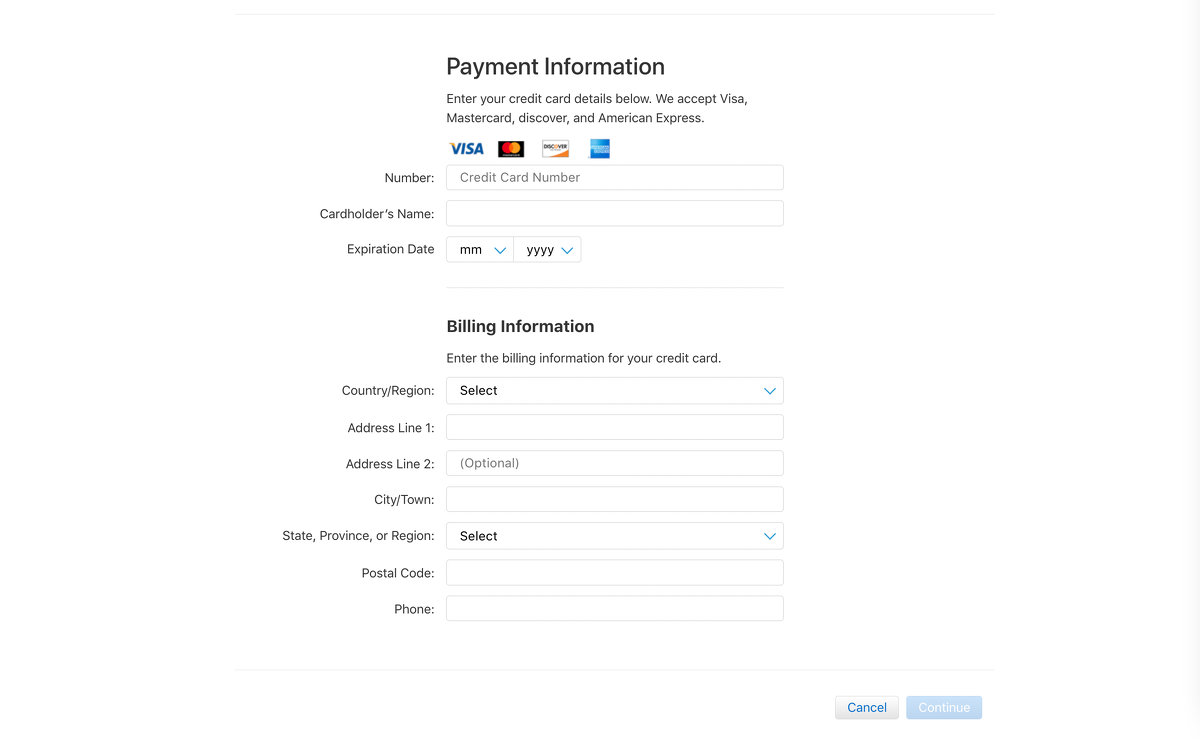
If the payment through a web browser does not go through, you can also try to make a payment through the «Apple Developer» application:
- Log in with the same AppleID as you have used for registering the developer's account.
- Click on «Renew».
- Make a payment.
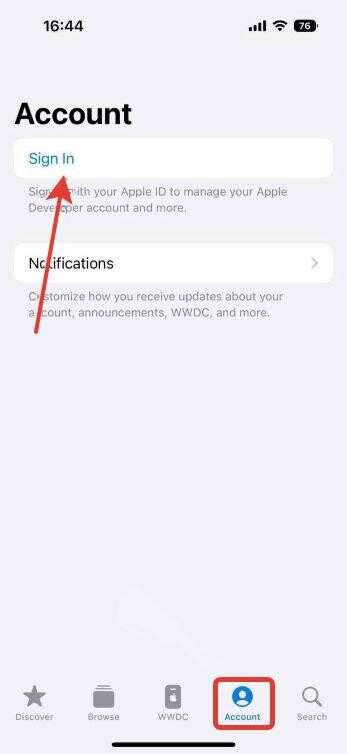
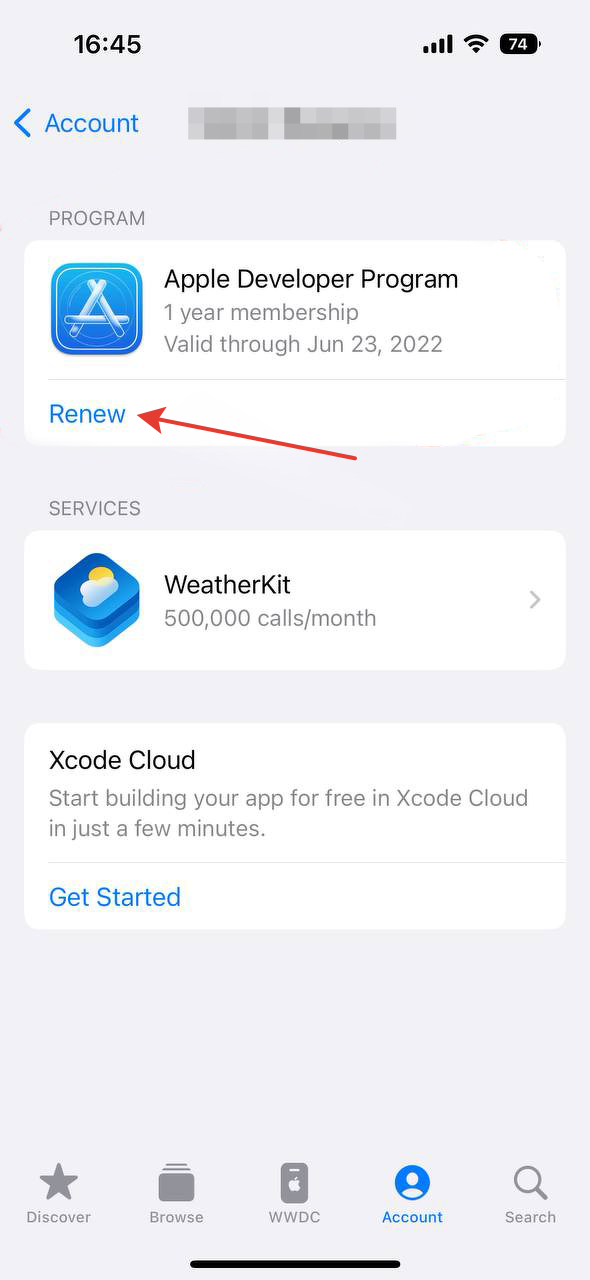
After the payment is done, the Developer account will be verified and confirmed by Apple within 2-3 days (the maximum — up to 14 days).
You will receive the email notification from Apple about the confirmation of your Developer account.
How to invite a technical specialist to the Developer account
When the Developer account is confirmed, you need to add the technical specialist to the account:
1. Go to «Apple Store Connect» and click on «User and Access» on the menu.
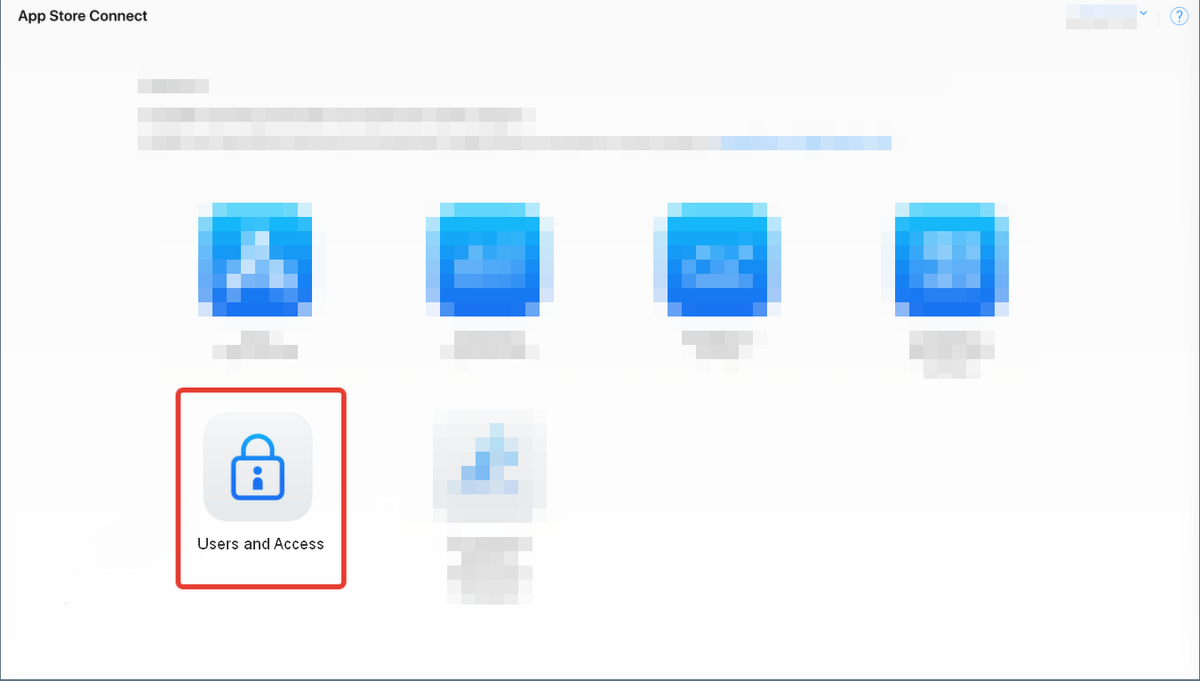
2. Click the add button «+».
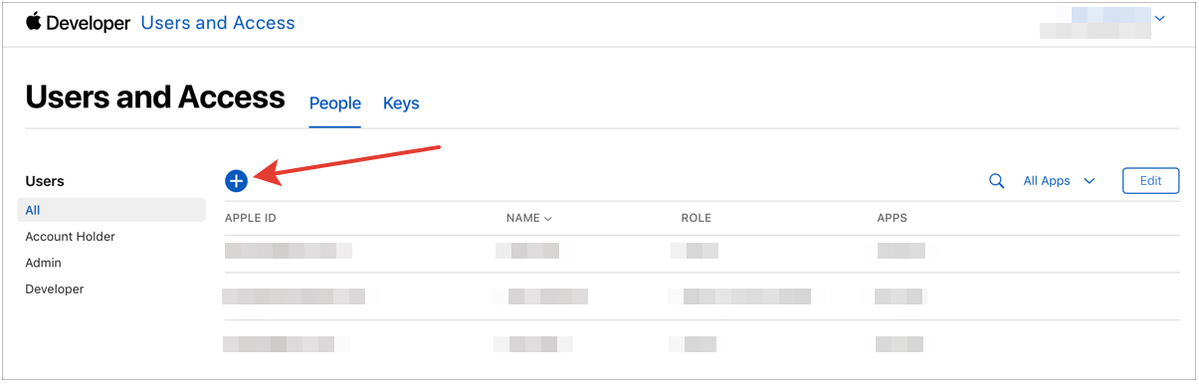
3. In the dialog that appears:
- enter the user’s first name, last name, and email address;
- under Roles, select the user’s role as Admin;
- Click «Invite».
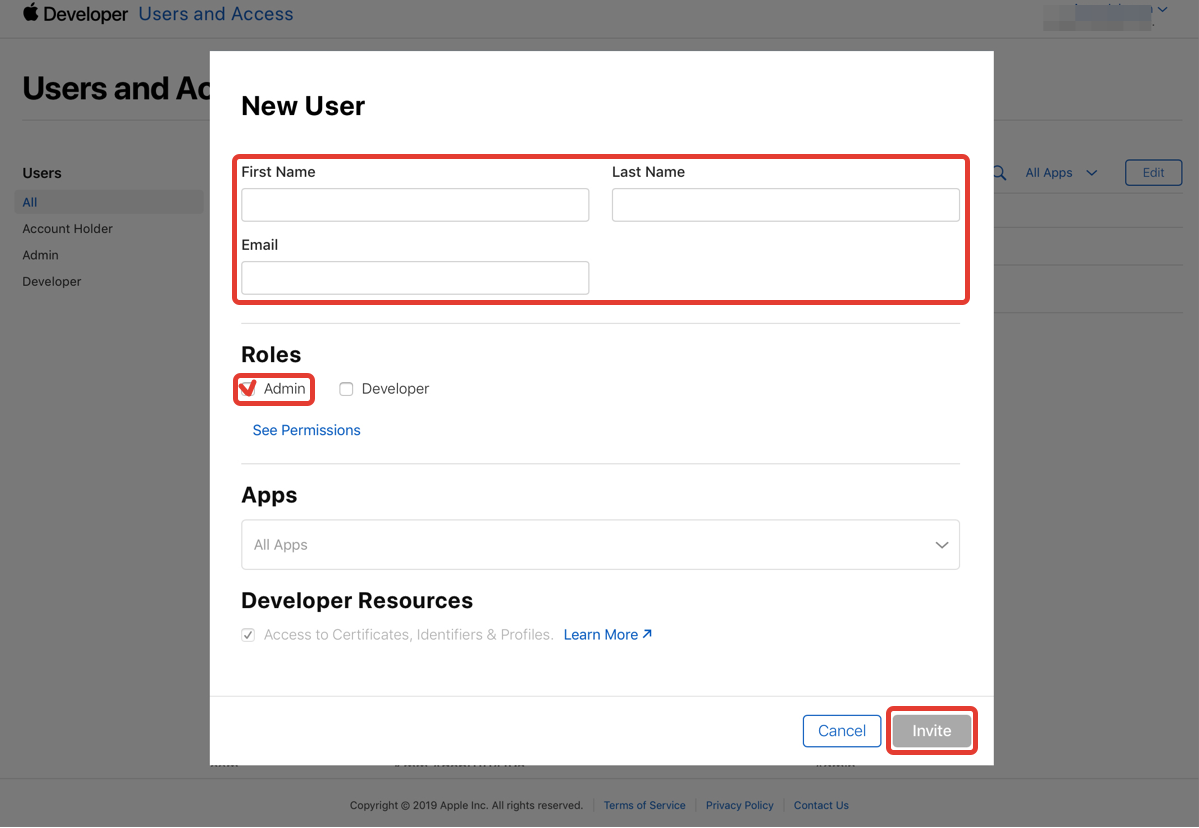
After that the specialist will receive an email that includes a link to accept your invitation. To accept it, the specialist have to follow the invitation link within 24 hours. If the specialist misses this period, you need to invite them again.
How to register a Google Developer account
To protect your project, we recommend to register the developer's account for the owner and not to share the Developer account data with the third parties.
To pass the registration you will need:
- Google account;
- national ID/passport;
- to pay the $25 fee.
Important: The personal data of the card holder and the Google account owner must be the same.
1. Go to the site for Google developers and choose the account type «Yourself».
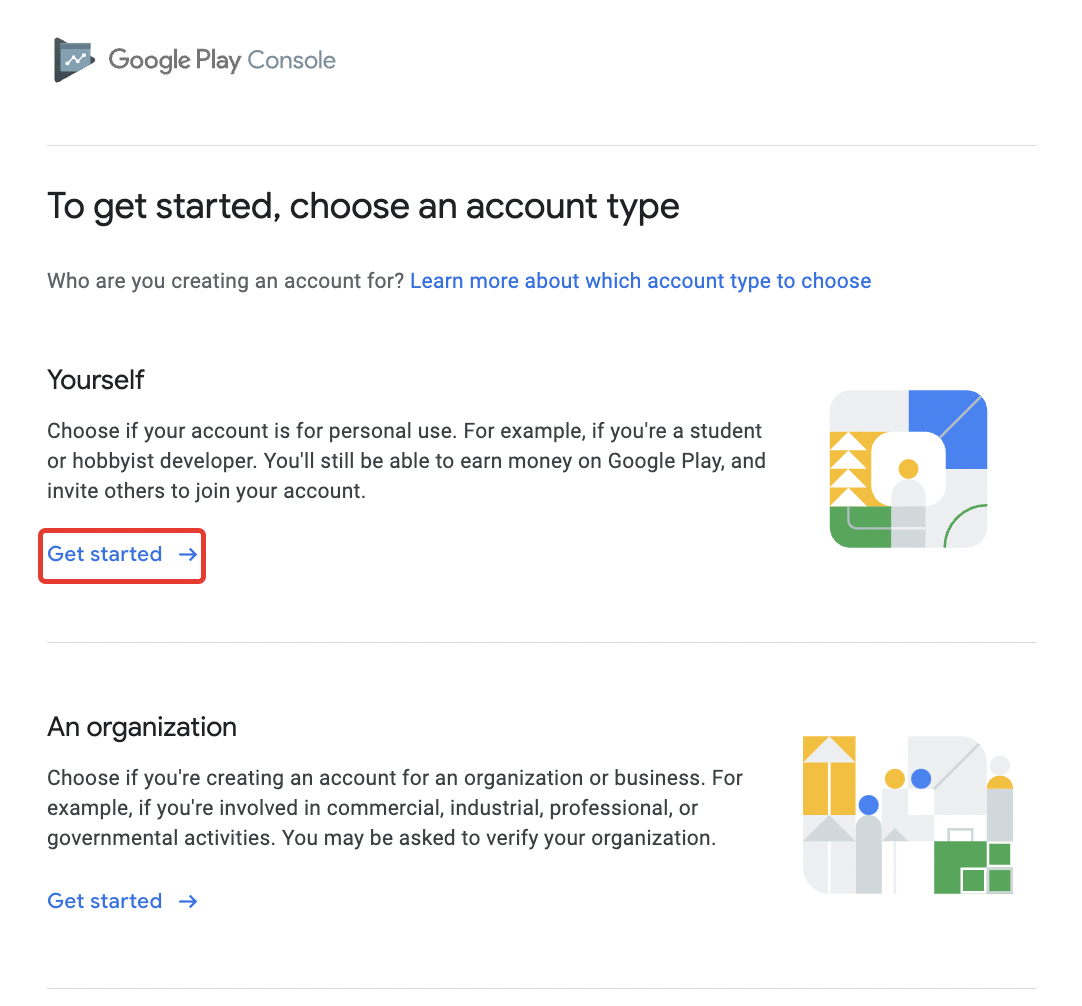
2. Complete the forms and make a one-time payment of $25.
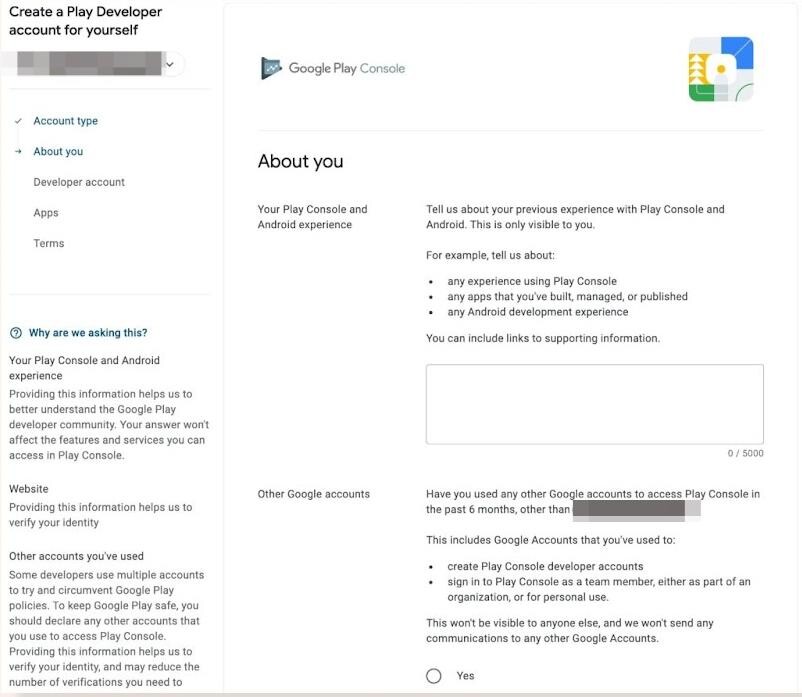
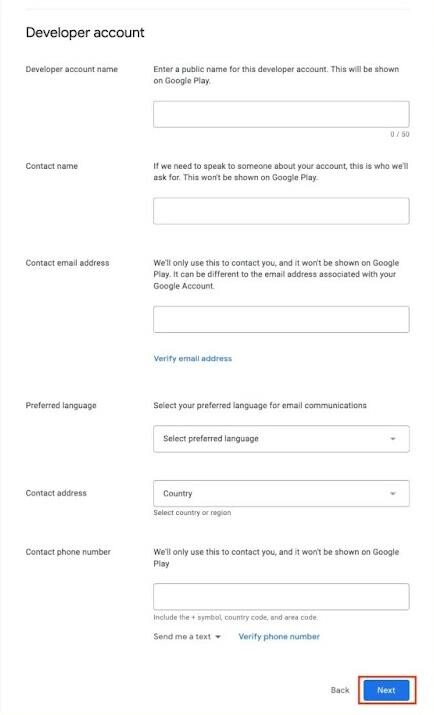
How to invite a technical specialist to the Developer account
When the Developer account is confirmed, you need to add the technical specialist to the account:
1. Open «Google Console».
2. Choose «Users and permissions» on the menu and choose «Invite new users».
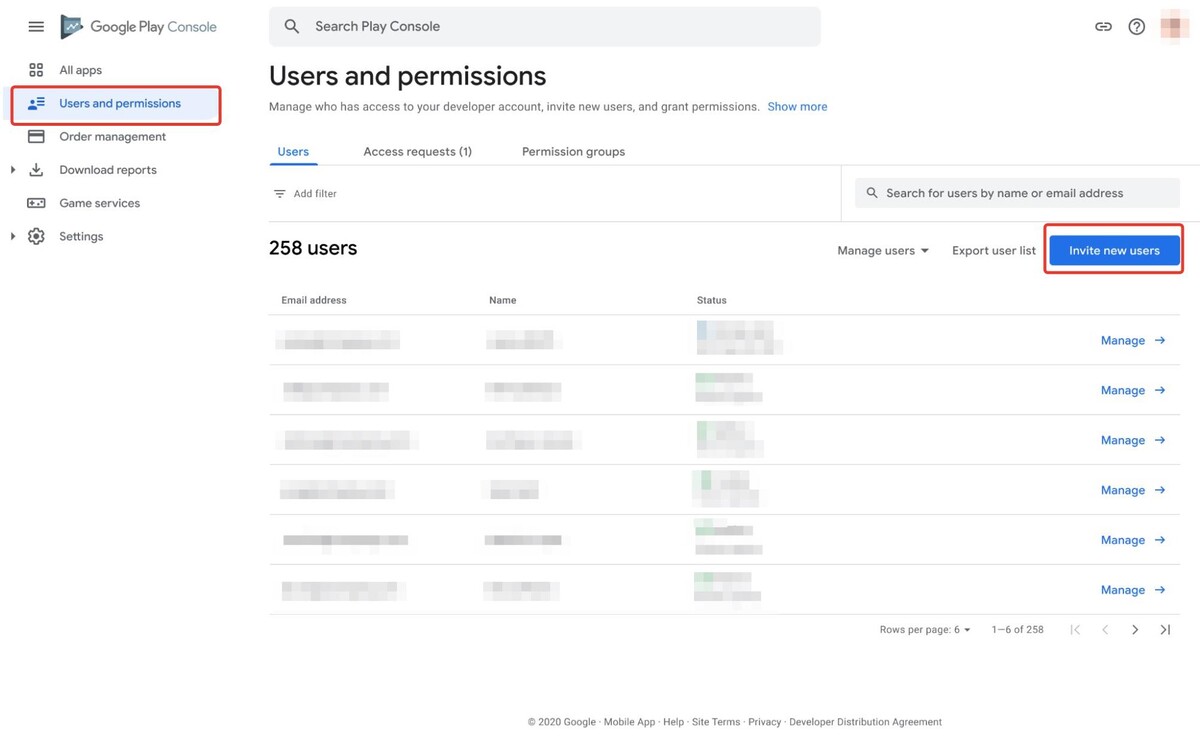
3. On the next page:
- Specify the email addess of the specialist;
- Provide the permissions by setting the flag «Admin (all permissions)»;
- Click «Invite user».
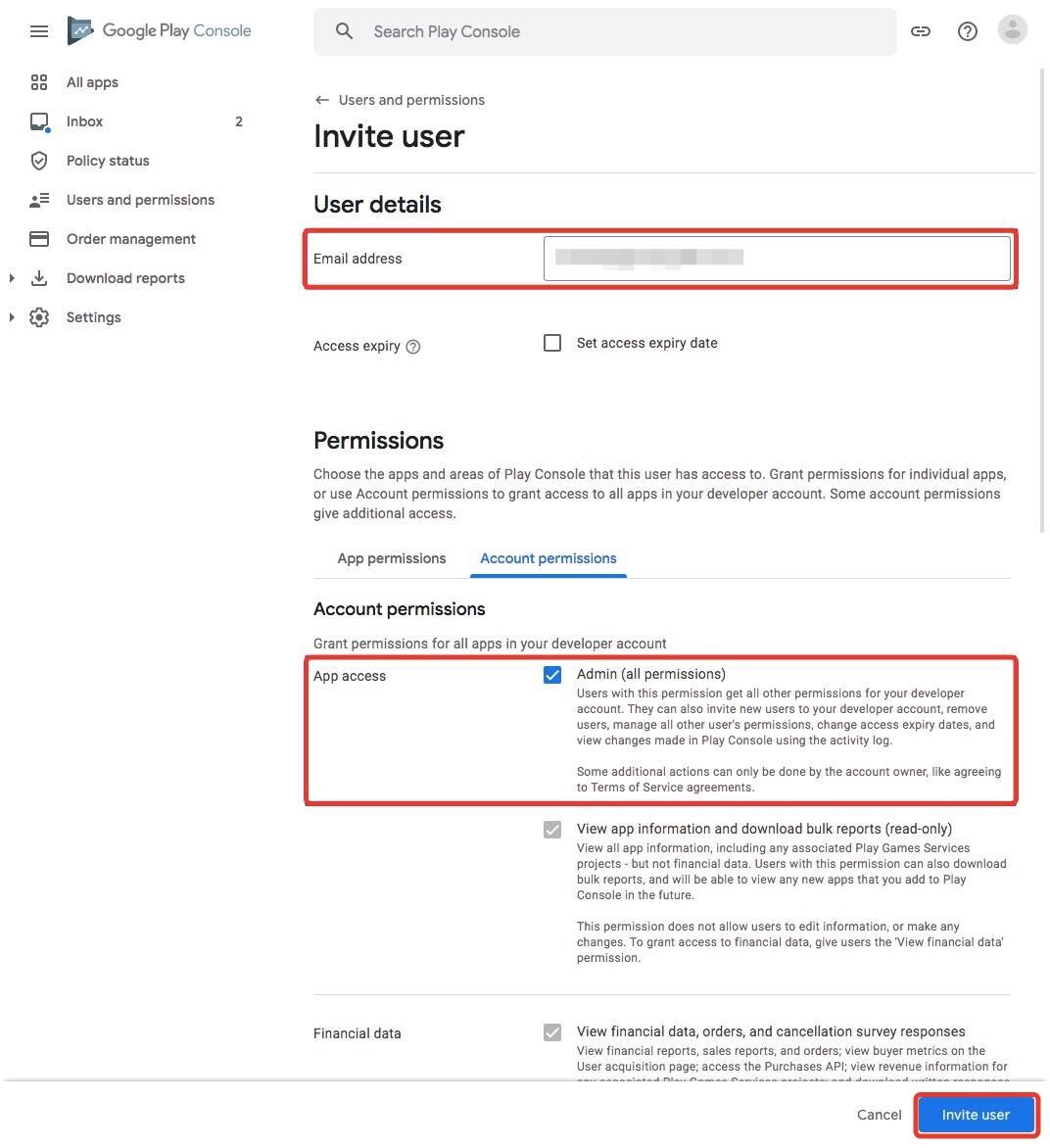
After that the specialist will receive an email that includes a link to accept your invitation. To accept it, the specialist have to follow the invitation link within 24 hours. If the specialist misses this period, you need to invite them again.
The further settings are available for the owner of the mobile application. The owner can complete the setting themselves, or share the account login and password to the technical specialist.
Important: For security of your account it is necessary to change the account password after the settings are done.
We use technology such as cookies on our website to personalize content and ads, provide media features, and analyze our traffic. By using the GetCourse website you agree with our Privacy Policy and Cookies Policy.

please authorize