GetCourse mobile application allows your students to study from their mobile devices: watch lessons and leave comments, provide answers to the tasks, and contact the support of your online school.
Mobile app functionality is represented in two versions:
- Basic functionality of the app — available on all the pricing plans.
- Expanded functionality on MobilePro ↓
MobilePro gives you the opportunity to manage the account of your online school:
- send push notifications to students in the app;
- create an unlimited number of chats in trainings;
- check answers to tasks;
- release your own white label application with the logo and the name of your school.
How to enable MobilePro
To enable MobilePro you need to pay for the expanded tariff +MobilePro, to make a payment contact our support.
«MobilePro» section is available to the administrator of the account. To open it, follow «Apps» — «Chats and materials» and click on «pro».
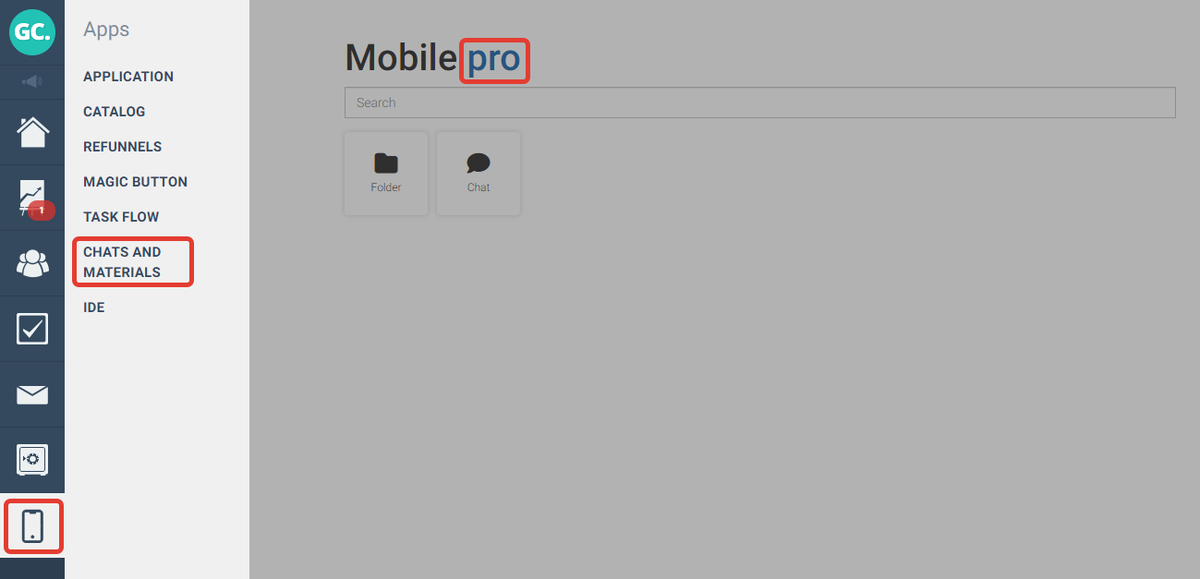
Sending bulk push notifications
You can use push notifications as an extra channel of communication with your students. The advantages of push notifications:
- high deliverability — the users will receive your notification if the online school is in their «Favorites».
- high delivery speed.
You can test sending push notifications before enabling Mobile Pro. To send a test notification:
- Go to «Apps» — «Catalog» — «Chat and materials» on the menu, click on «pro».
- In the section «Push mailings» click «Send a test message».
You can see test push notification on the tab «Recent» in the app.
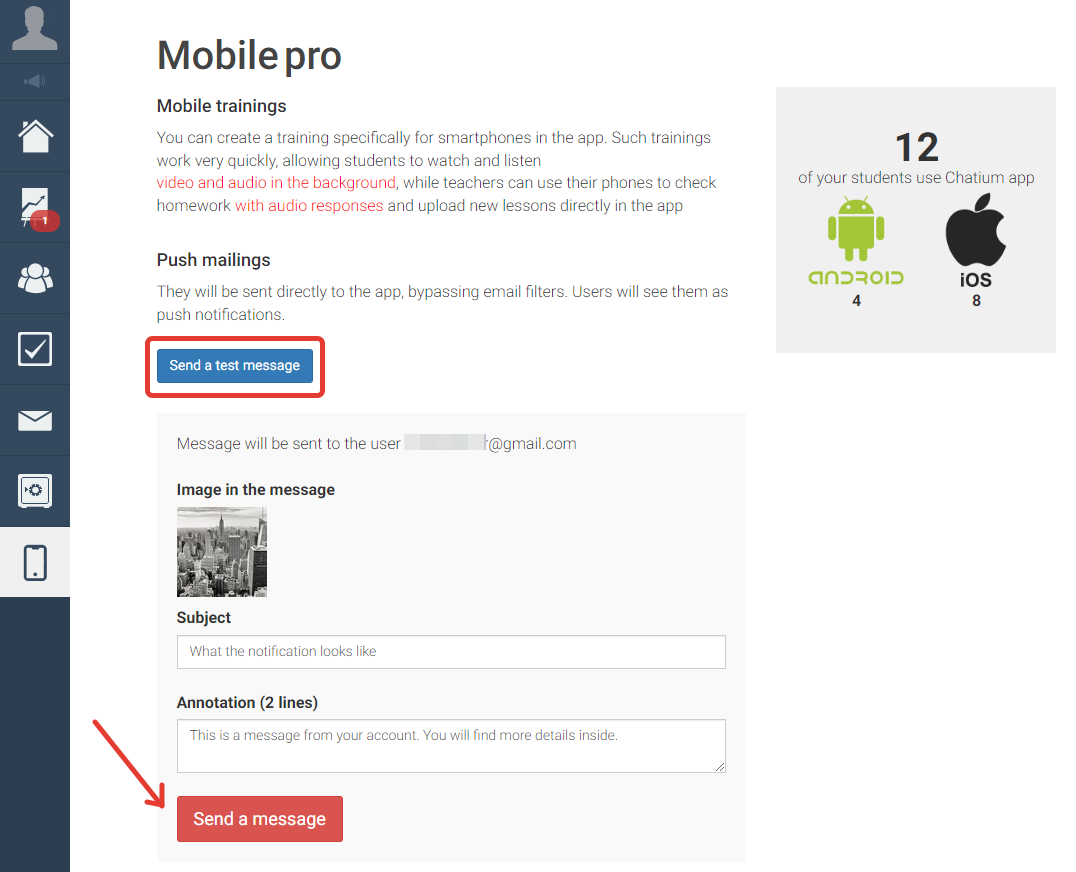
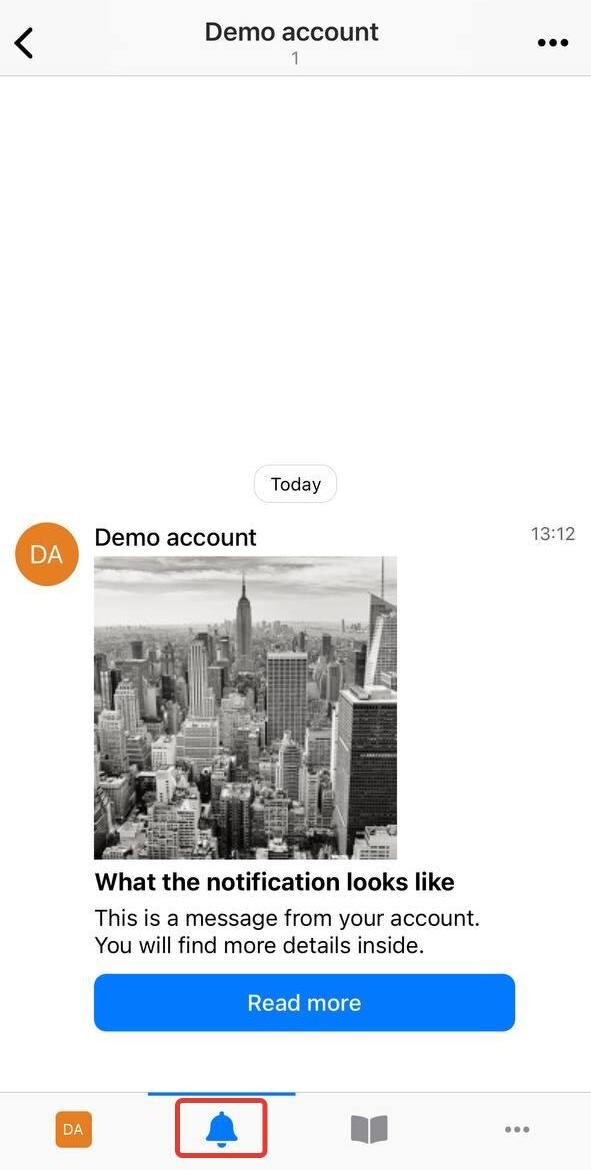
How to create push mailingS
There are two ways to create:
- While creating a mailing choose «Delivery method» — «App».
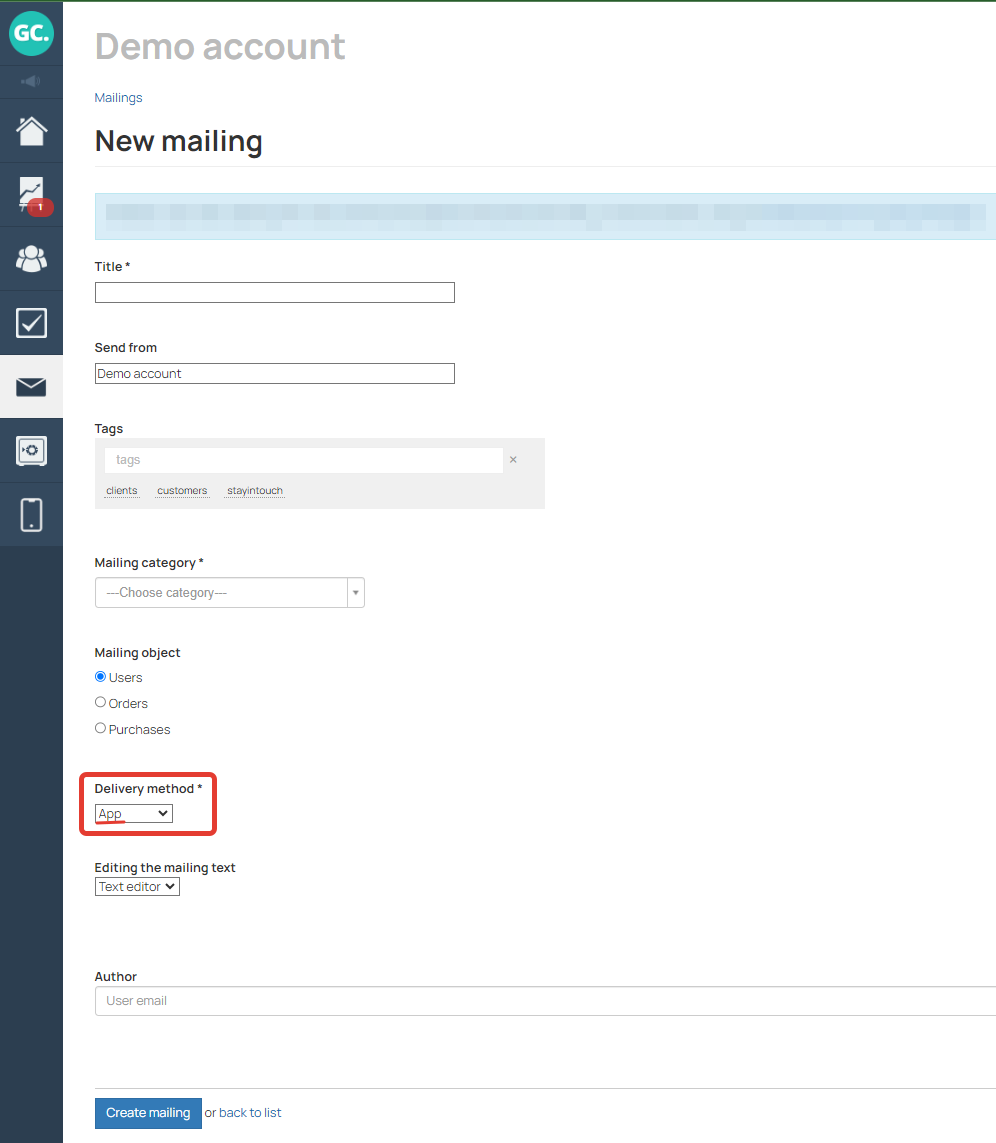
- In the existing mailing with another delivery method on the tab «Basic» open the tab «Send to Chatium app» and select «Send to app».
This way you can send a letter using two different delivery methods at the same time, for example, by email and in the app. The notification will be sent simultaneously with mail to those who have installed the application.
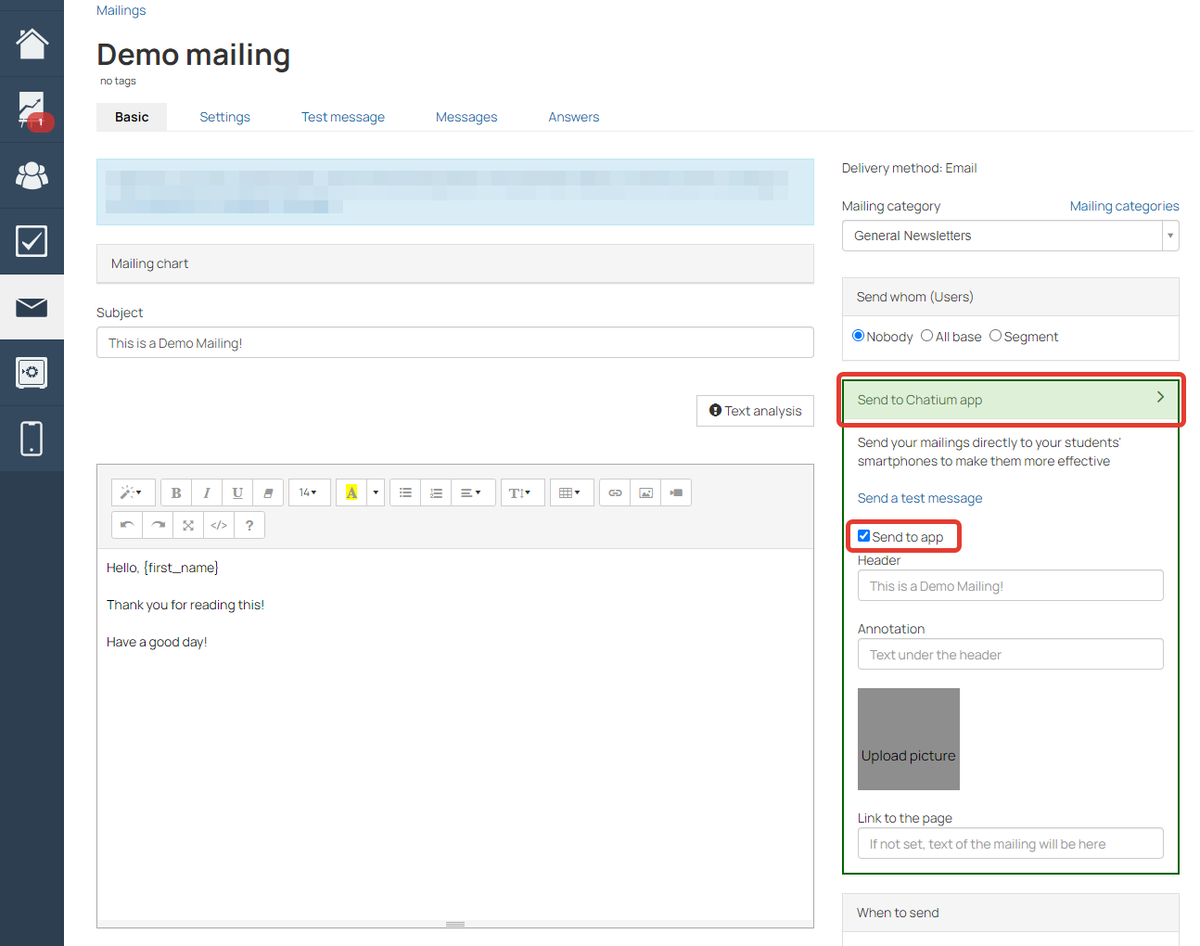
Users will receive both letter by mail and push notification
In the push mailing settings you can add:
- Subject and Annotation — this information will be displayed in the push notification on the user's device.
- Picture — this picture will be displayed in the list of notifications in the app.
- Link to the page — the user will be immediately redirected to this page after clicking on push notification, picture or «Read more» button. If no link is filled in, the text of the mailing will be displayed.
- Text of the push mailing.
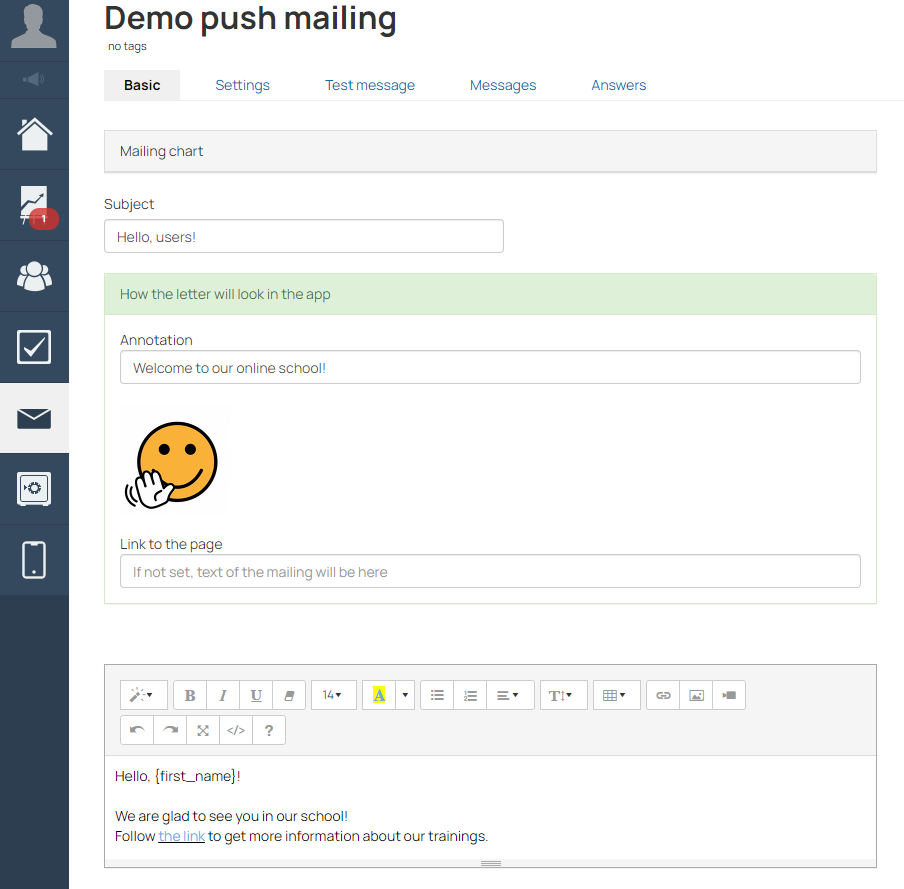
After push mailing is sent, the users will see on their device:
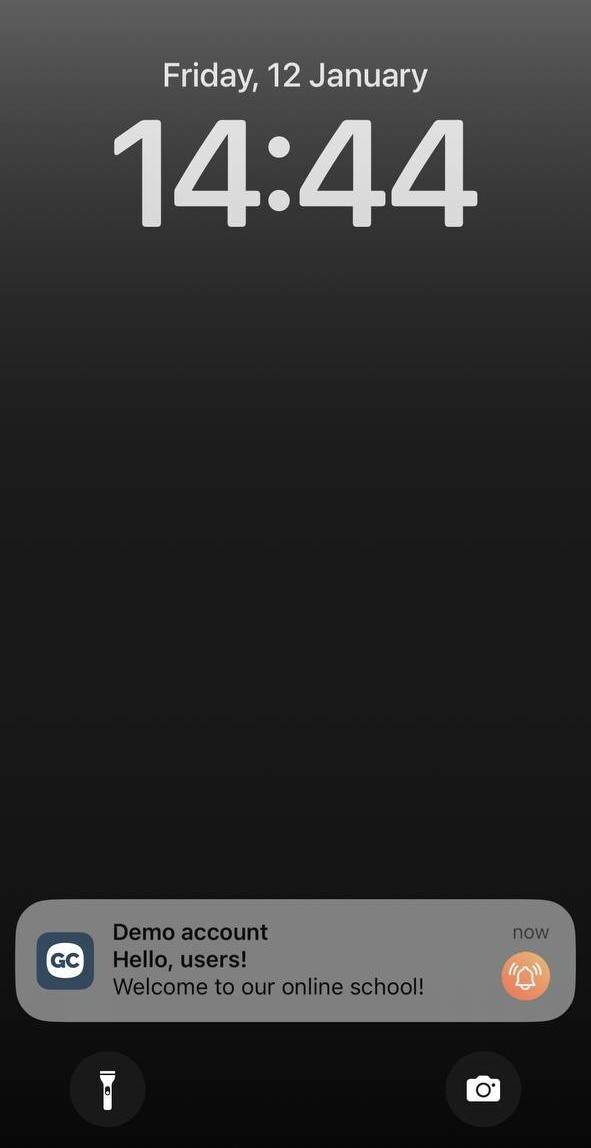
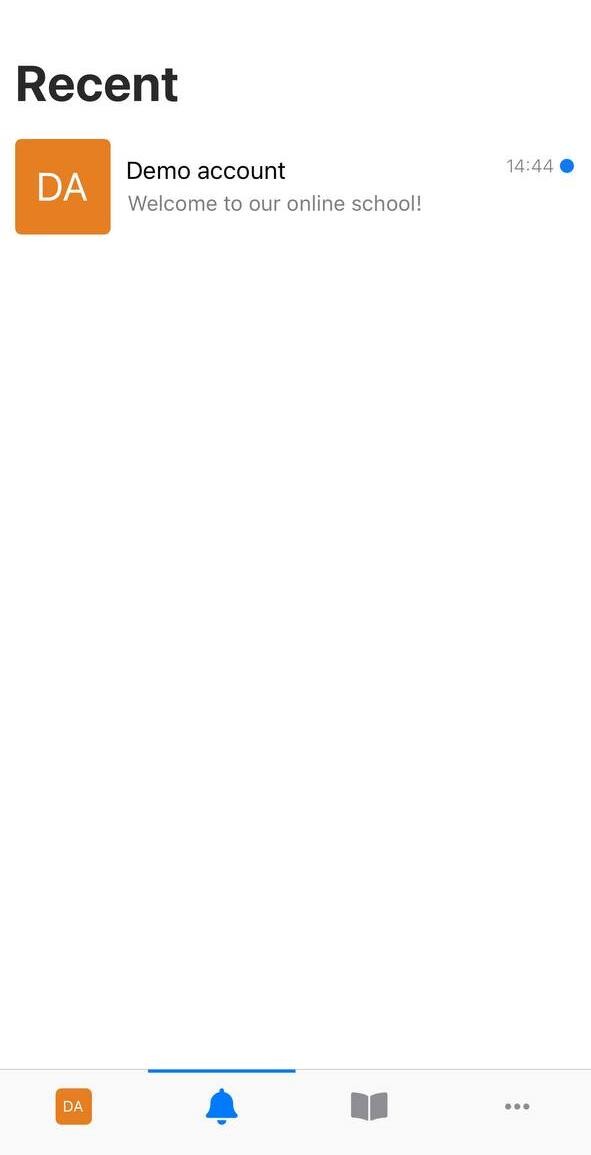
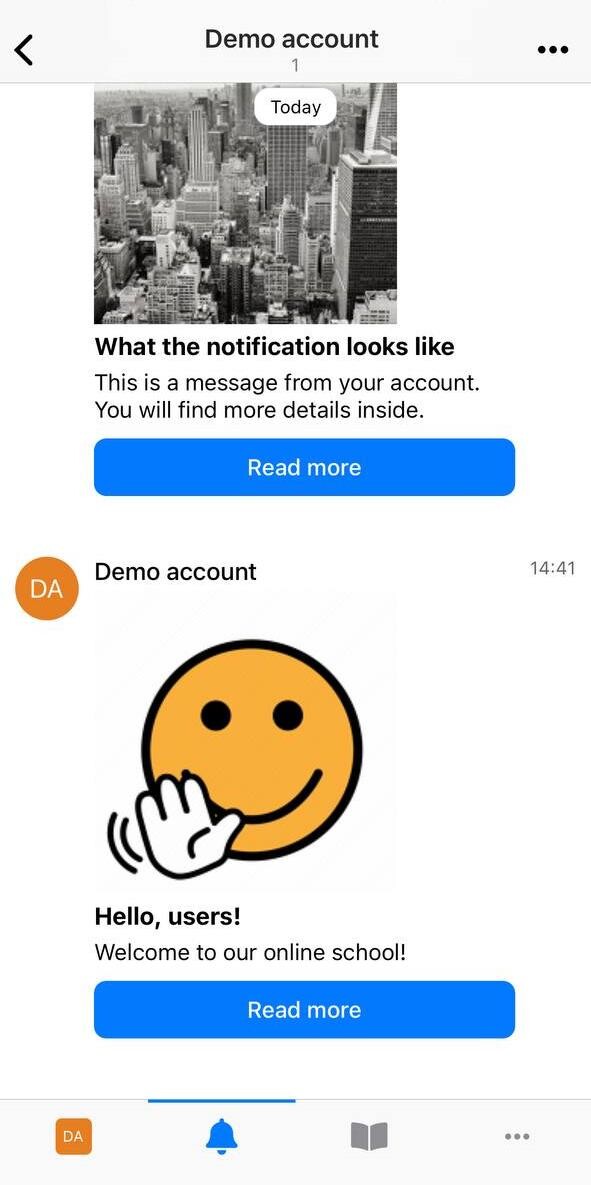
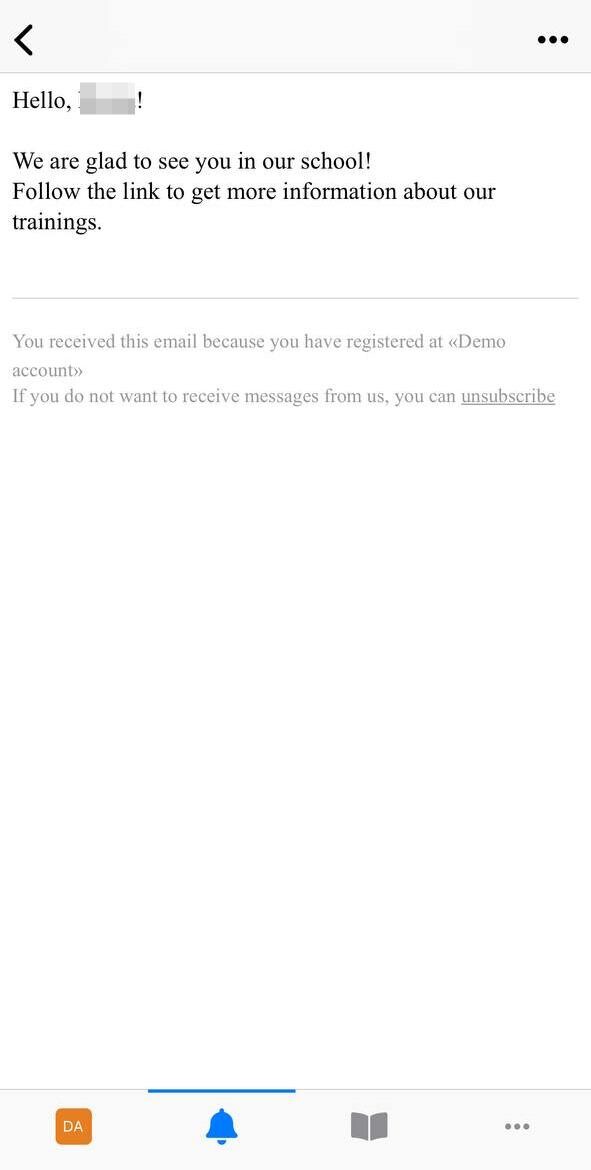
How to test sending a push mailing
You can test sending a push mailing by two different methods:
- Open the tab «Test message» and send a test message specifying your email in «Email for test»;
- Send a letter by mailing manually from the user's profile.
Attention: Sending a test message, if you specify the email address of another user, an error 403 will occur.
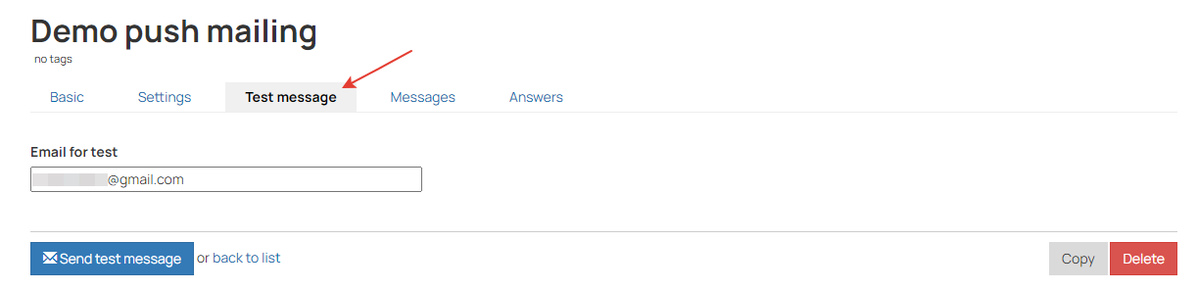
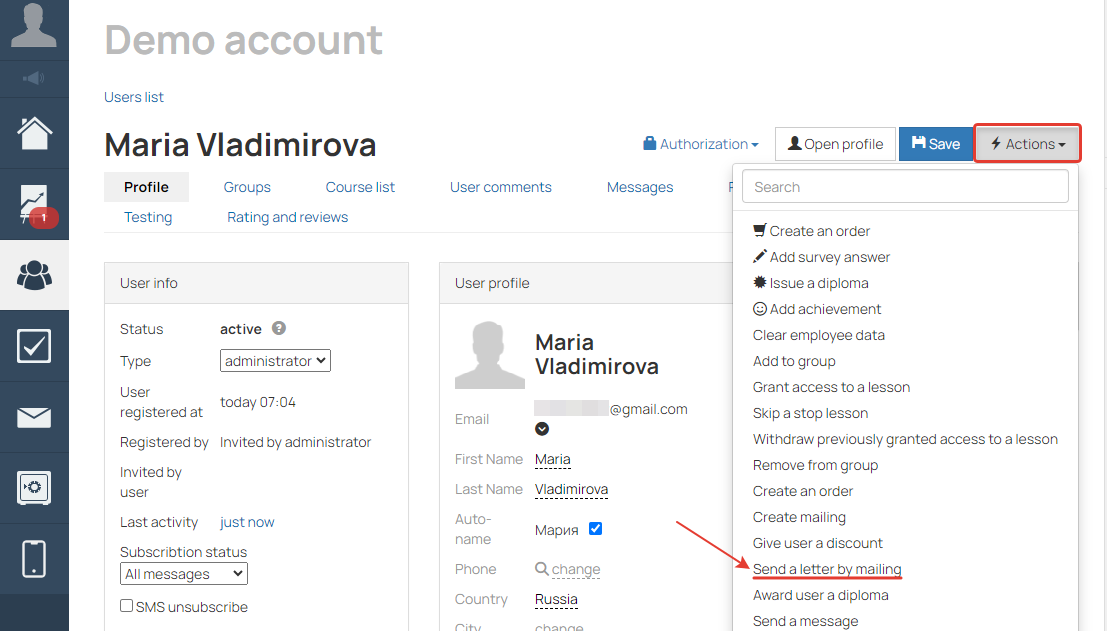
— Do Users RECEIVE PUSH NOTIFICATIONs IF they are UNSUBSCRIBED FROM Mailings?
If a user is unsubscribed from the mailing category, then push mailings in this category will not be sent to the user.
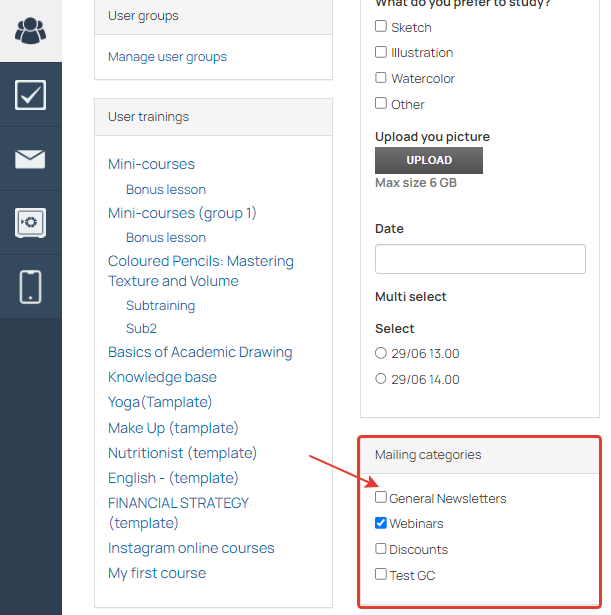
User's Profile - Unsubscribed from category
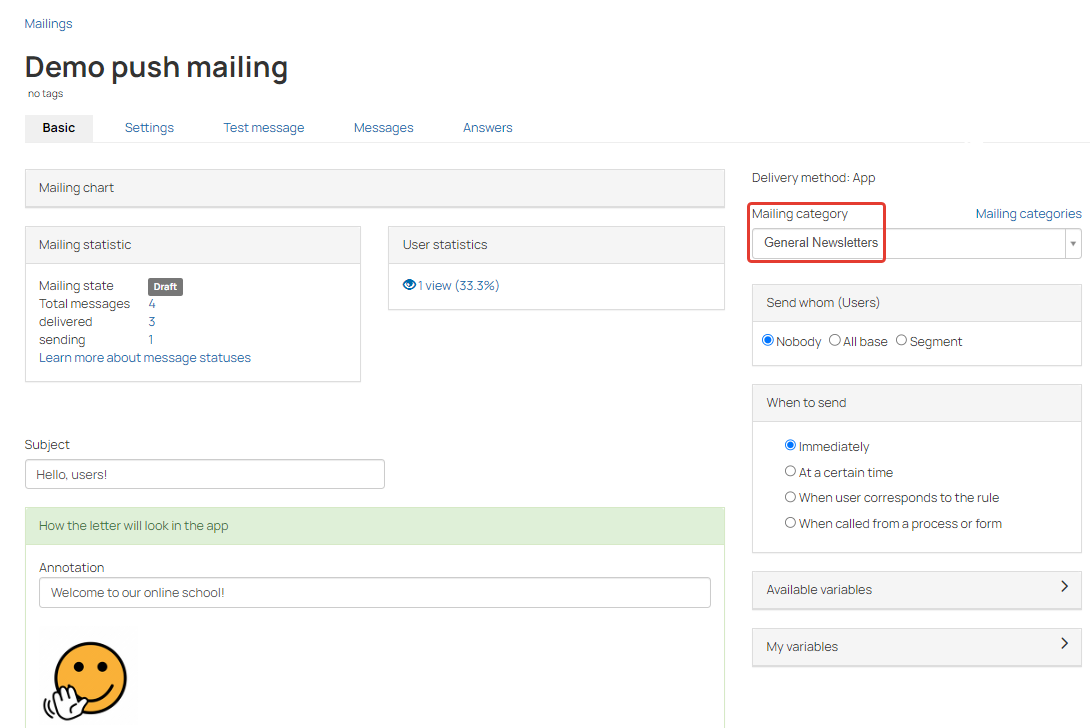
The user will not receive this push notification
If a user is unsunsribed from mailings in their profile, but still subscribed to the certain mailing category, push mailing in this category will be sent to the user in the app.
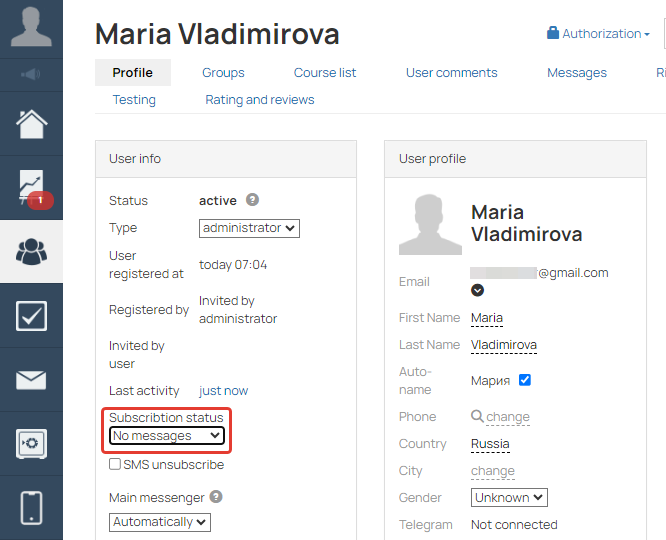
The user is unsubscribed from mailings
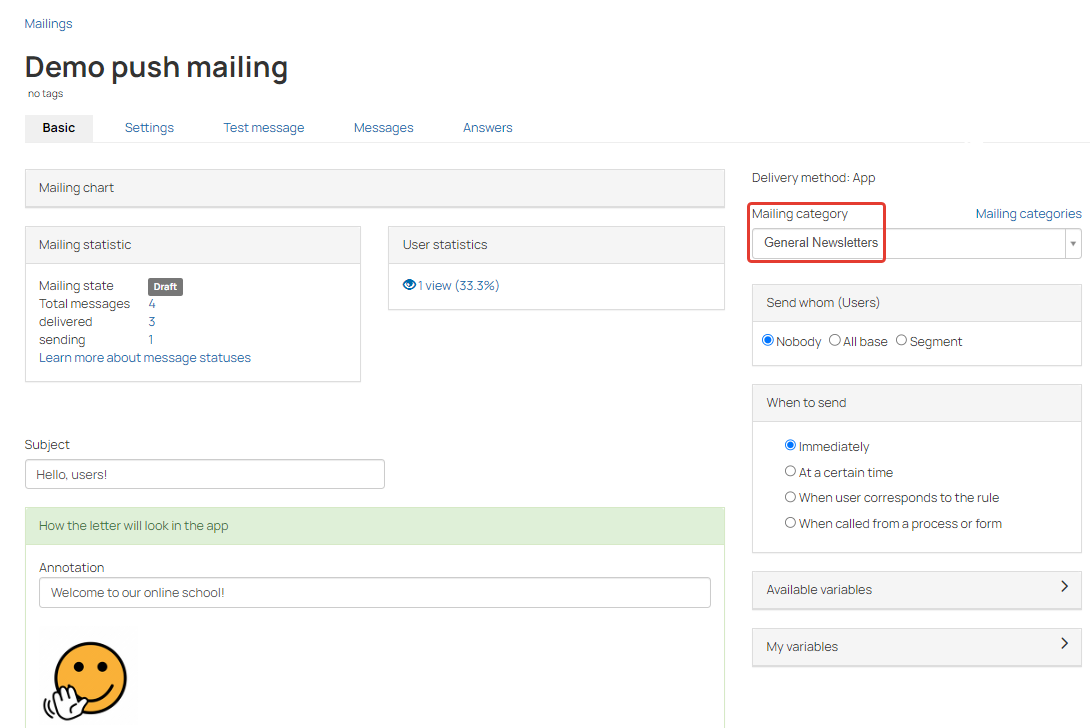
The user will receive the push mailing if mailing category «General Newsletters» is active in their profile
Features for Administrator in the app
In the section «For administrator» in the app you can:
- upload documents, create chats ans folders;
- work with feed;
- look through tickets in the inbox and answer to tickets;
- view the statistics of registrations and orders;
- look through the list of users and add new users.
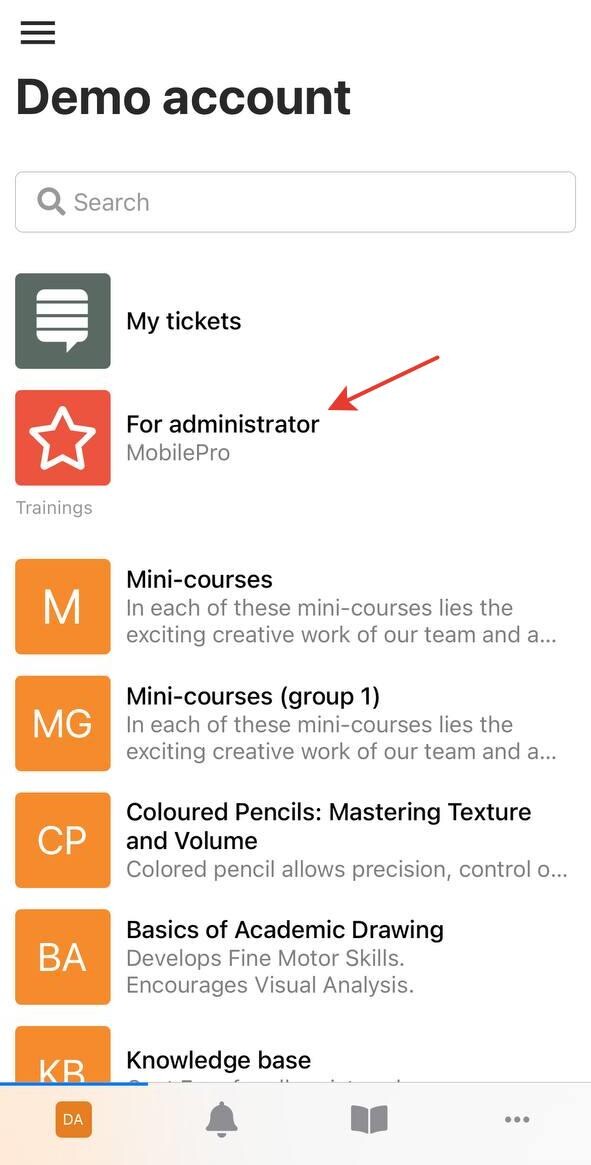
«For administrator» section is enabled for account owner and administrators. For teachers certain sections from «For administrator» are available on the main page of the account in the app.
Below we provide more detailed information about the «For administrator» section.
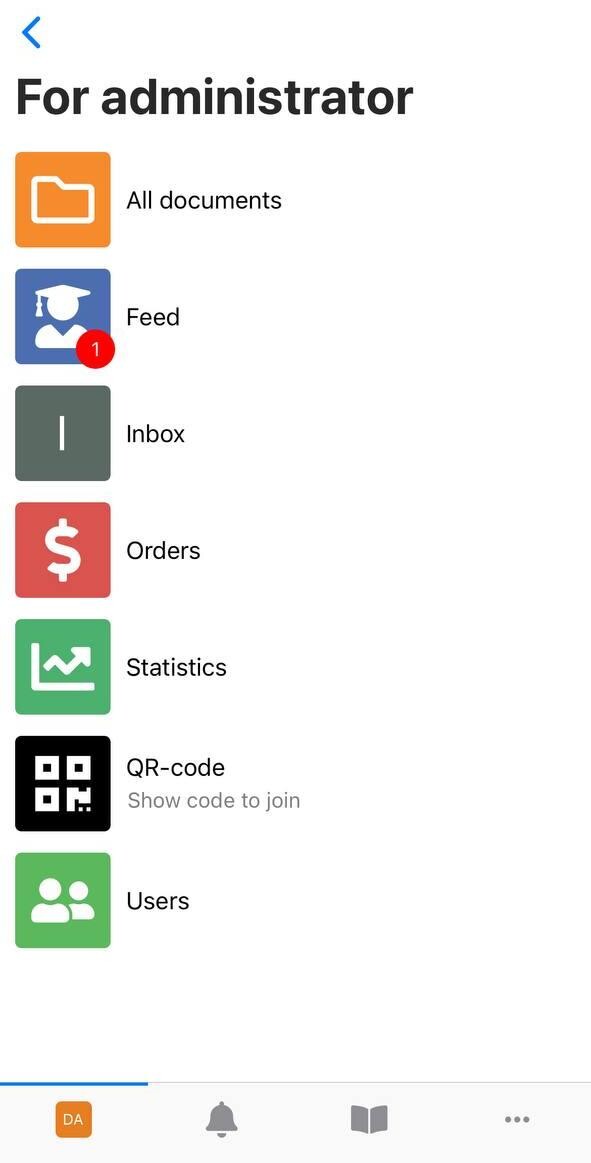
Section «For administrator»
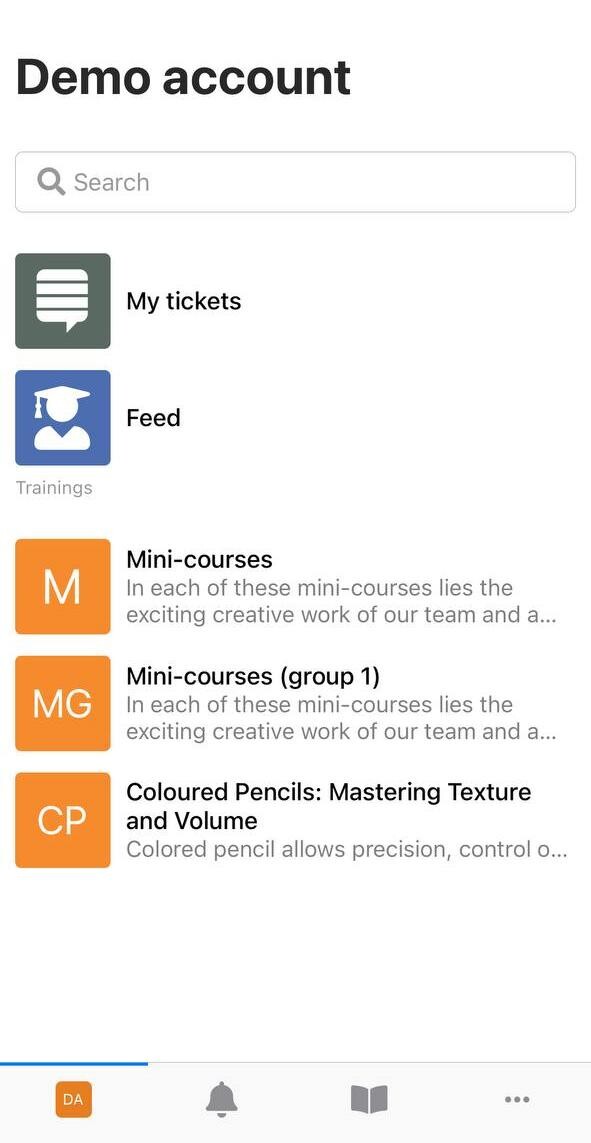
Main page displayed for teachers
- «All documents» — here you can upload materials, manage folders and chat.
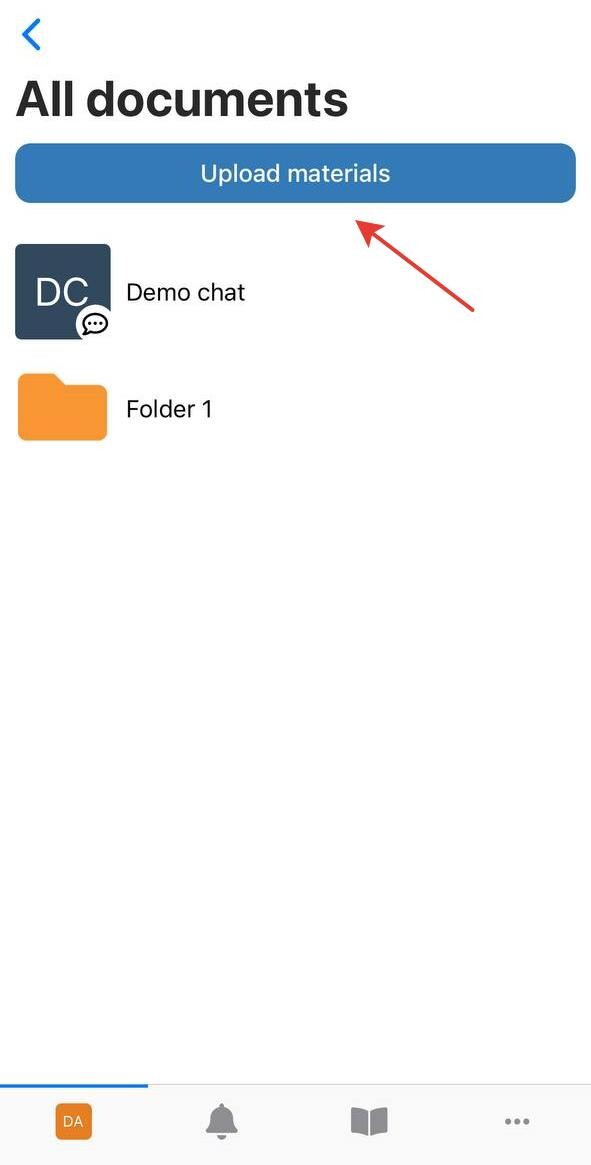
- «Feed» — used to check tasks in lessons .
Feed in the app has the same filters as in the browser version of online school account. To sort the answers and apply filters press ••• in the right upper corner and check the necessary filters.
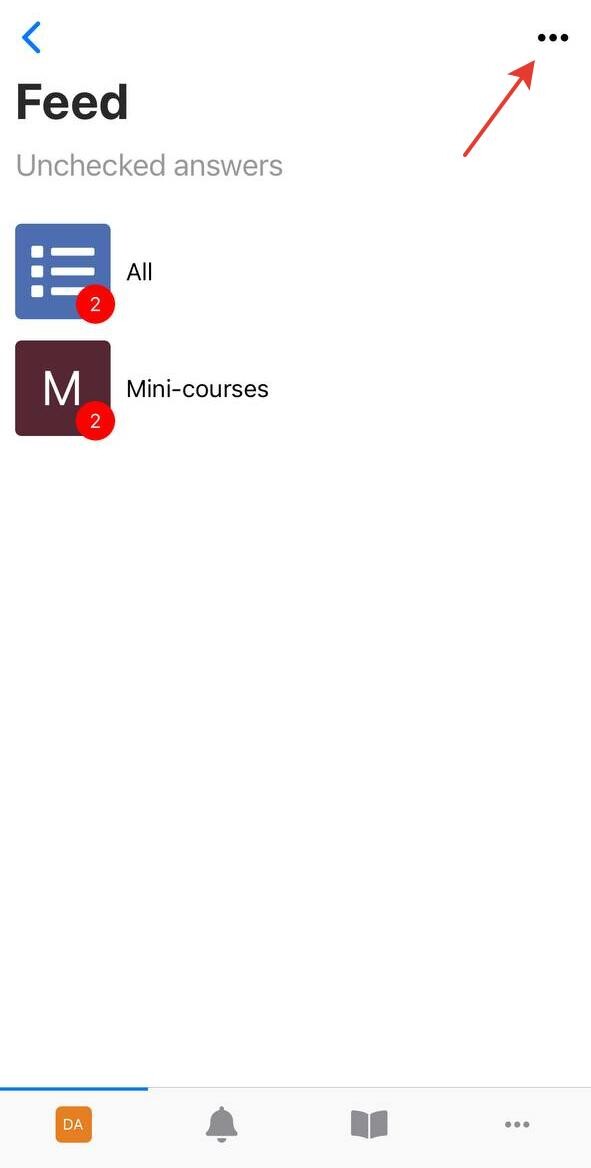
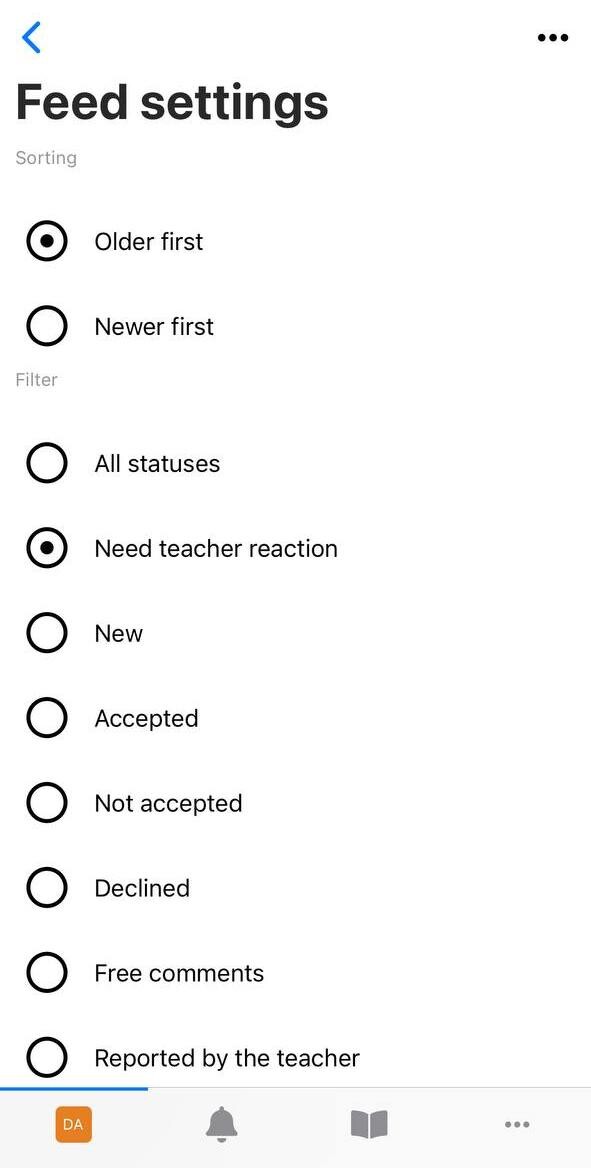
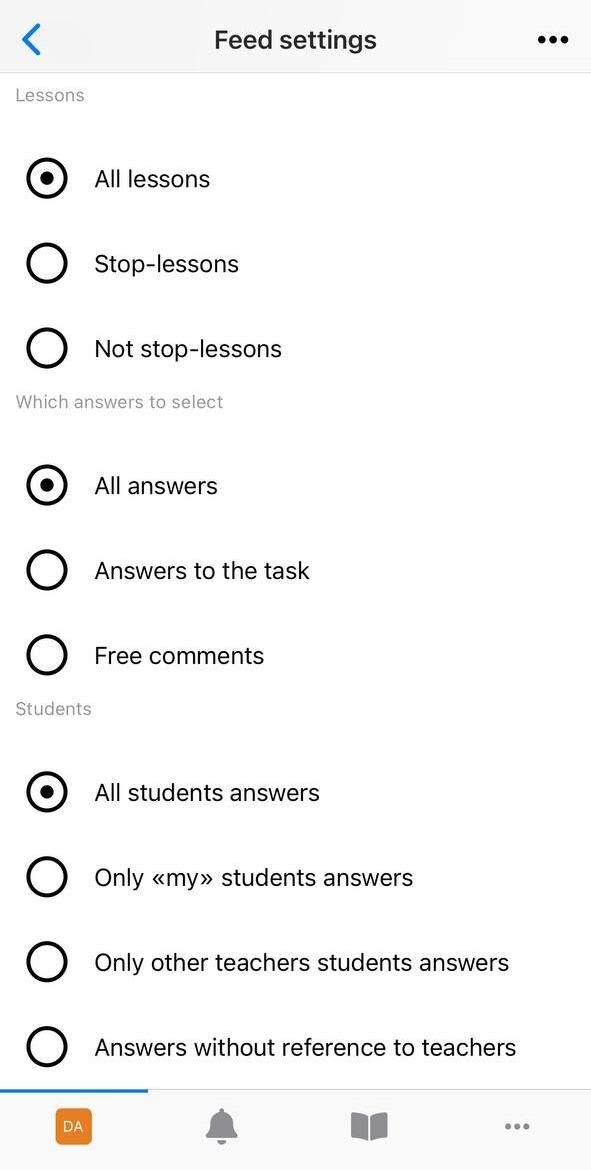
- «Inbox» — allows you to read tickets from users and respond.
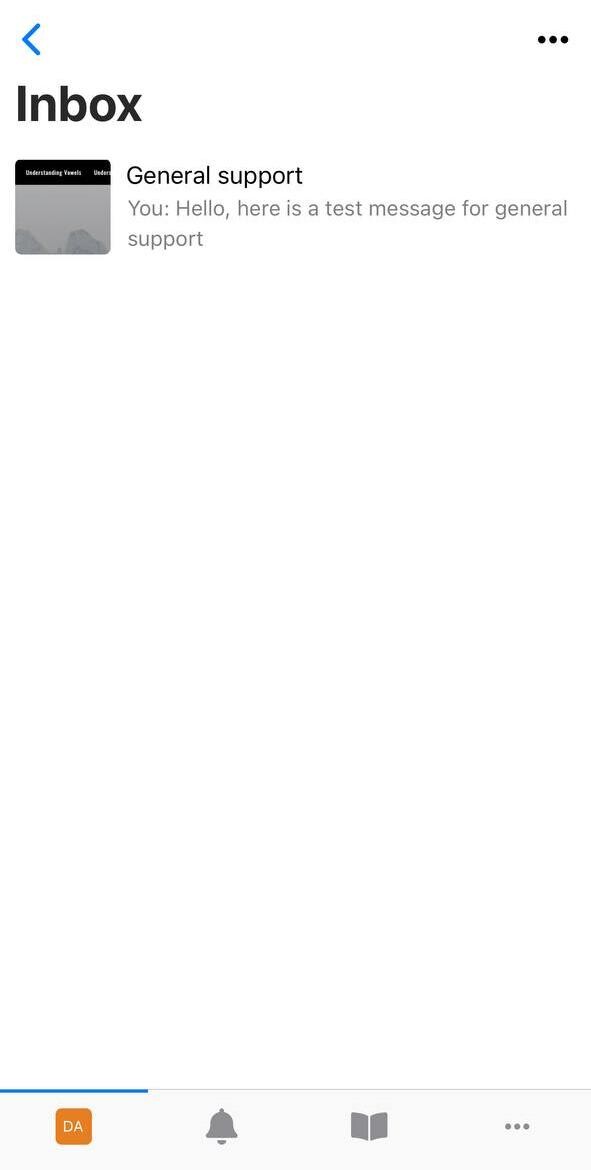
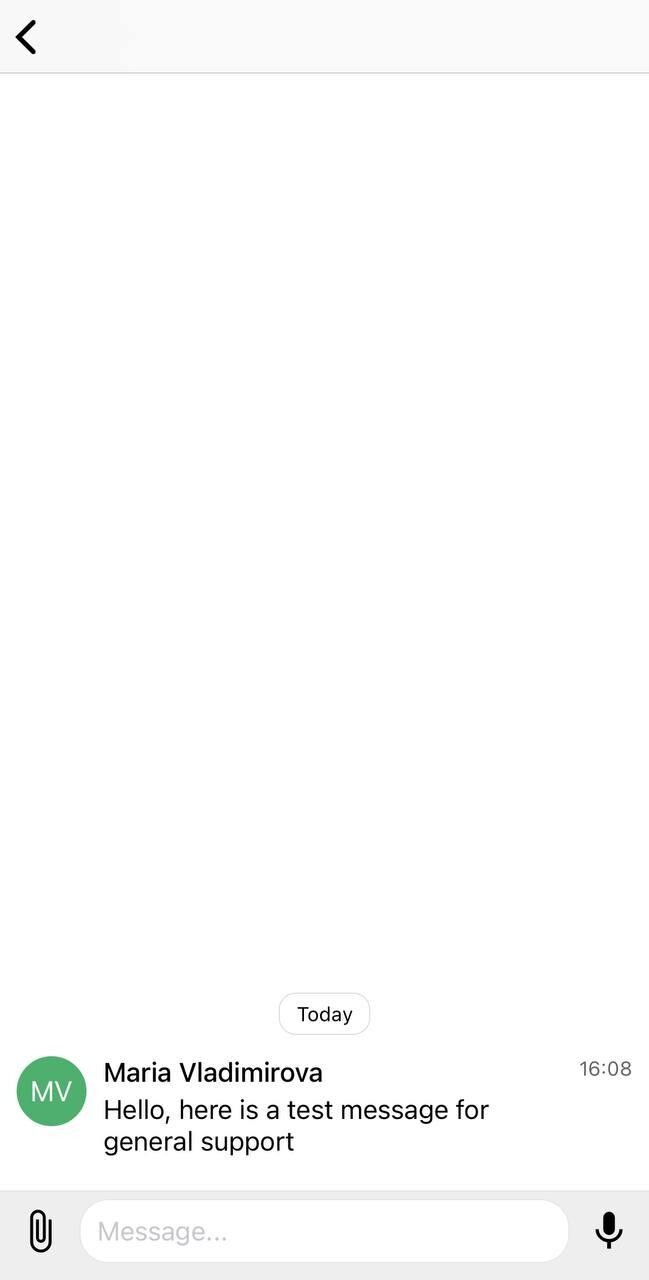
- «Orders» — here you can quickly check information on created orders. Set filters in order to see certain categories of orders only.
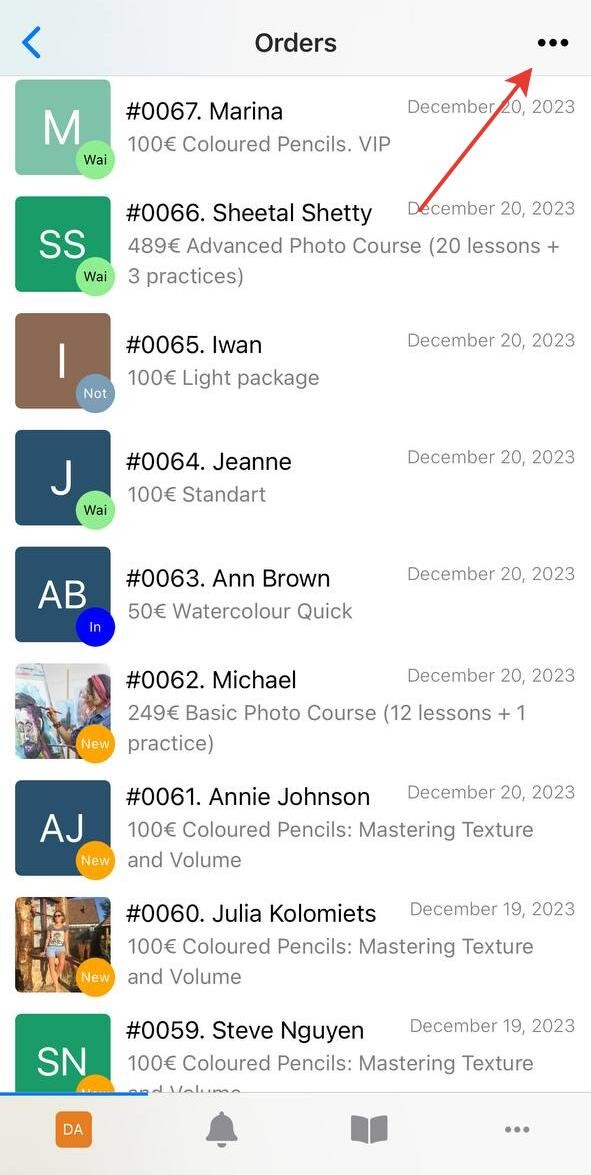
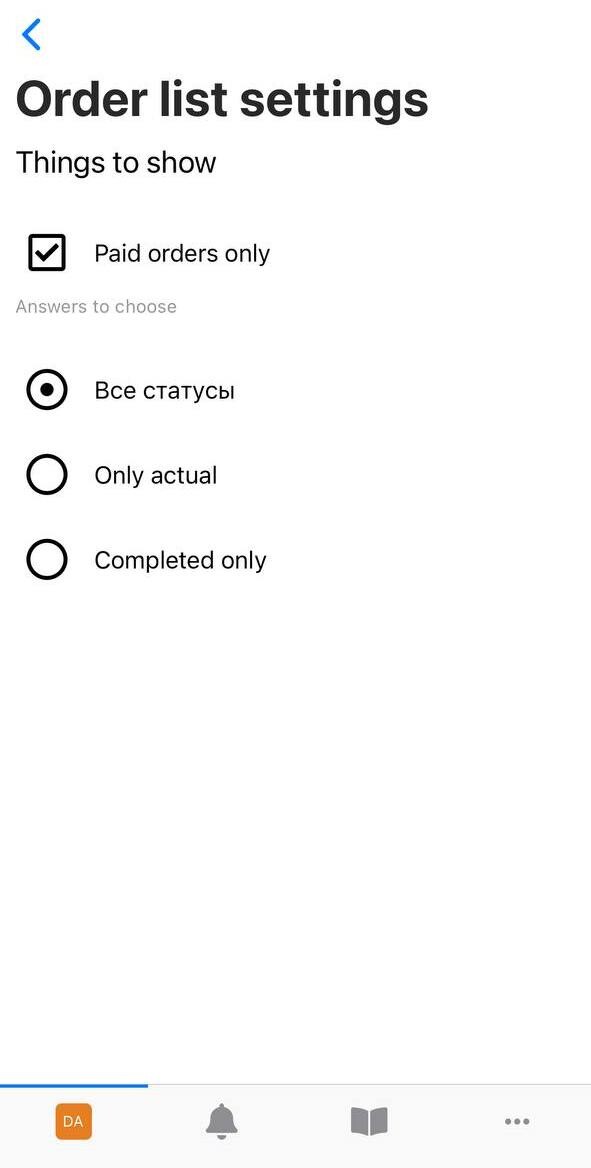
- «Statistics» —the statistics on new registrations, leads and payments for today, yesterday, week and month.
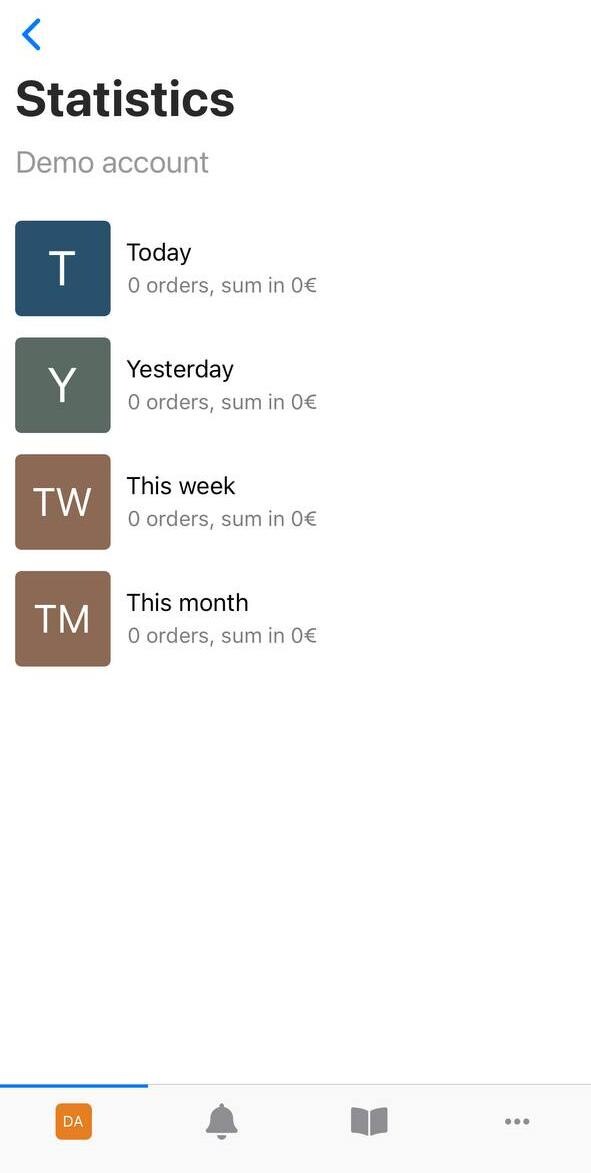
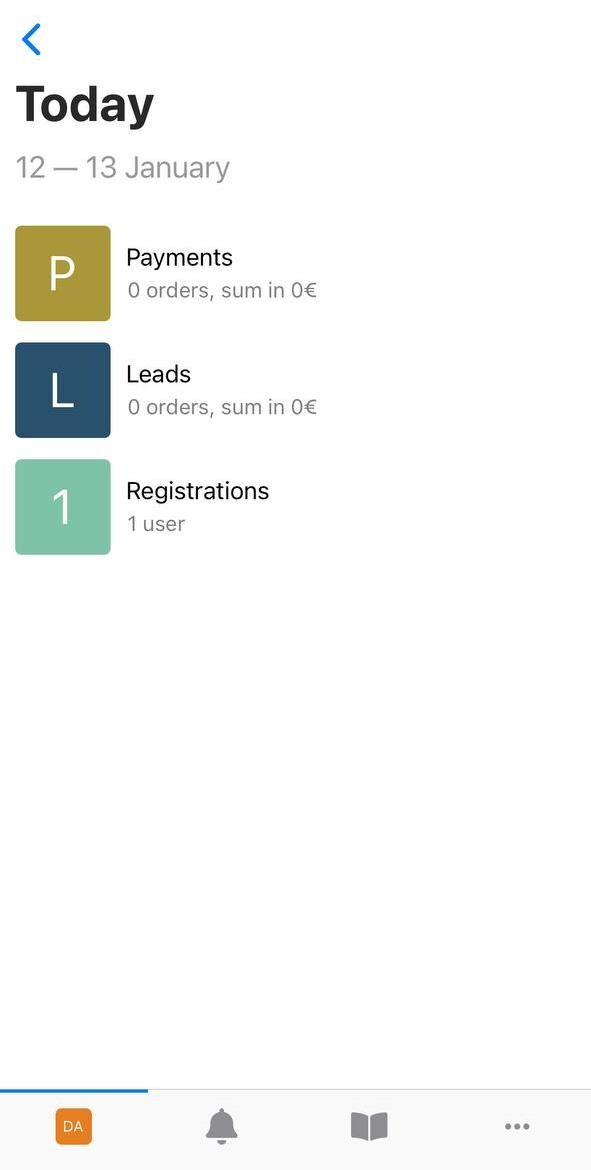
- «Users» — general list of account users. Here you can find the user, view contact information and information about their orders. You can also write a personal message to a user.
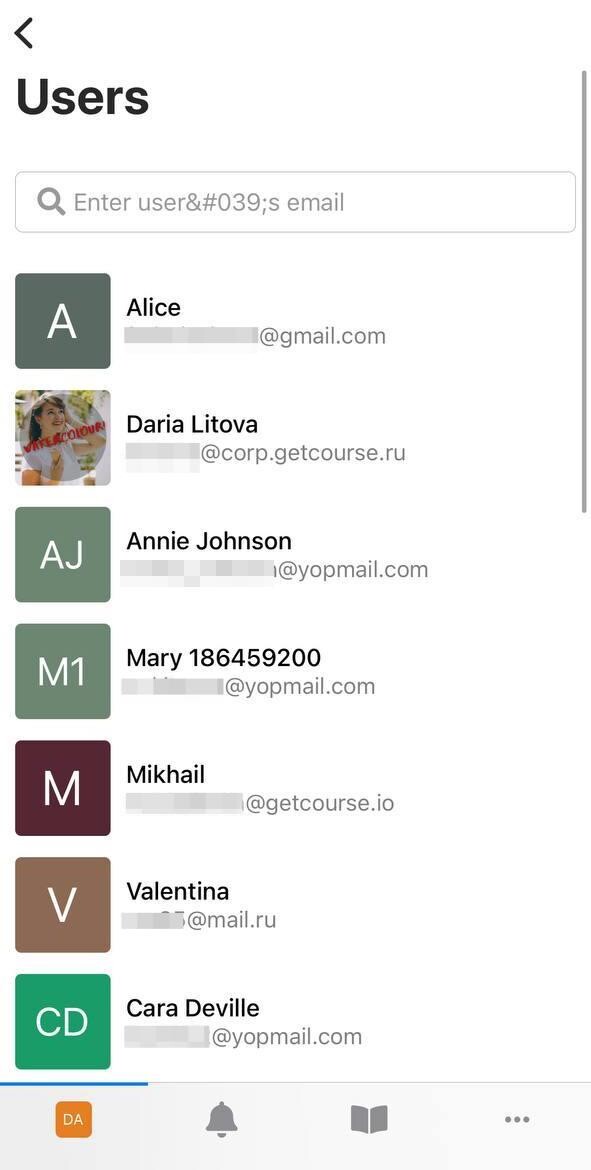
The list of account users. Click on a user to see their profile
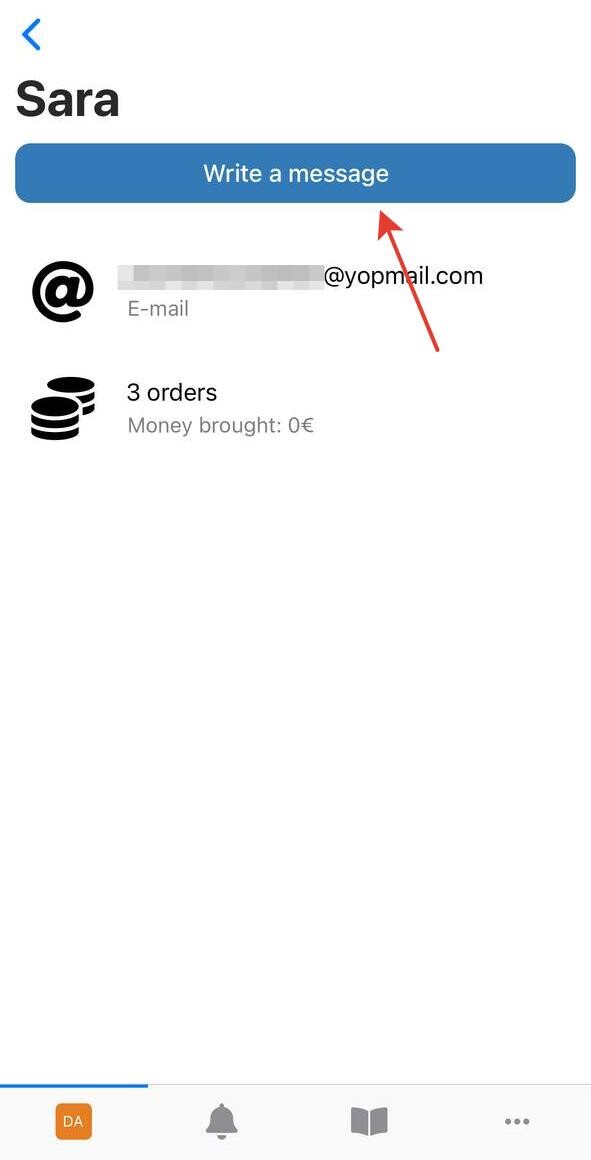
The user profile. Here you can write a message to the user
If you enter the address of a user who is not registered in the account, the app will suggest you to invite the user.
After inviting, the user will have the type «Student», the status «In base», the registration type «Invited by the administrator». If Double-Opt-In mails are enabled in the account, such a mail will be sent to the invited user.
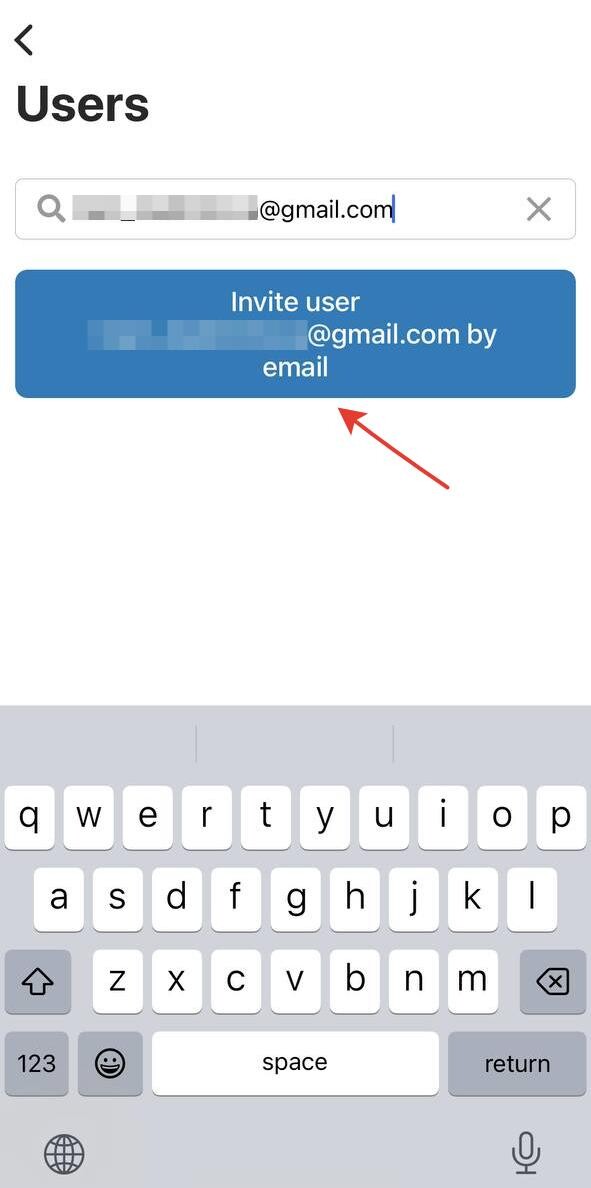
Your personal white label application
You can create a white label application to your online school with MobilePro. The app will have your own name and logo, which can help to make your brand more recognizable and popular.
If you would like to create a while label application to your project — contact our support.
We use technology such as cookies on our website to personalize content and ads, provide media features, and analyze our traffic. By using the GetCourse website you agree with our Privacy Policy and Cookies Policy.

please authorize