The GetCourse page constructor allows you to customize the popup block. This element will appear on the landing page when the button is clicked.
To create a block, for example with a popup form, you need to create the form itself.
To do this, add the «Form» block to the page.
Turn on the option «It is a popup/hidden block» in the «Styles» tab. Choose «Popup block» or «Hidden block».
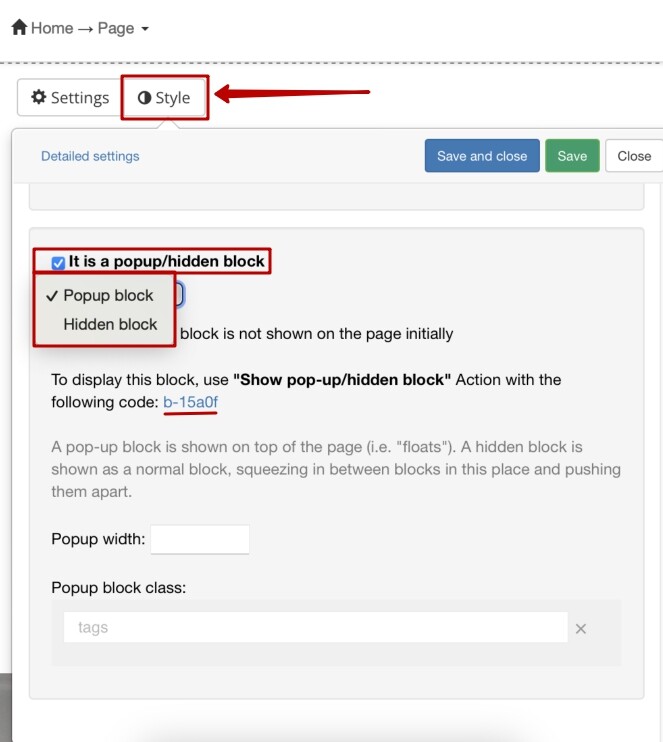
Link the popup action of the block to the button: select the appropriate action from the drop-down list and specify the code of the block that should popup by clicking.
Please note that the block code must be inserted without extra characters and spaces, otherwise the popup will not work.
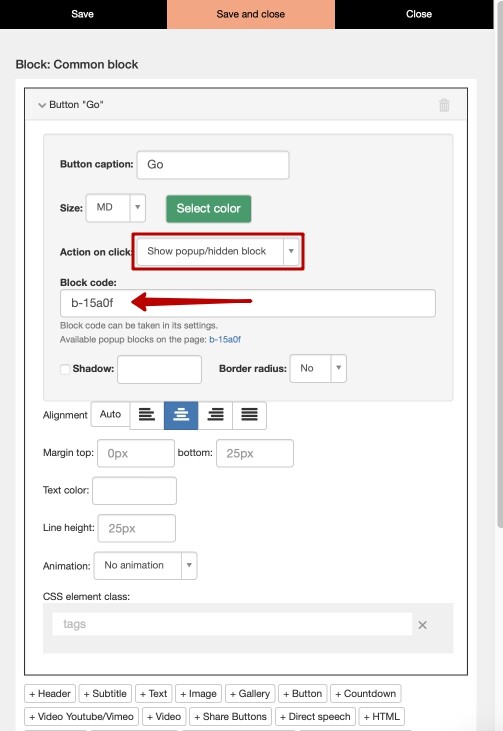
If the «Popup block» option is selected, the form will open on top of the entire page.
If the «Hidden block» option is selected, the form will appear in the same place on the page where it was added in the constructor, «pushing» other blocks.
Please note: the button and the popup/hidden form must be on the same page. It means it is not possible to request a form that is situated on another page.
We use technology such as cookies on our website to personalize content and ads, provide media features, and analyze our traffic. By using the GetCourse website you agree with our Privacy Policy and Cookies Policy.

please authorize