Set up of a form with an offer
Add «Offer» option in block settings.
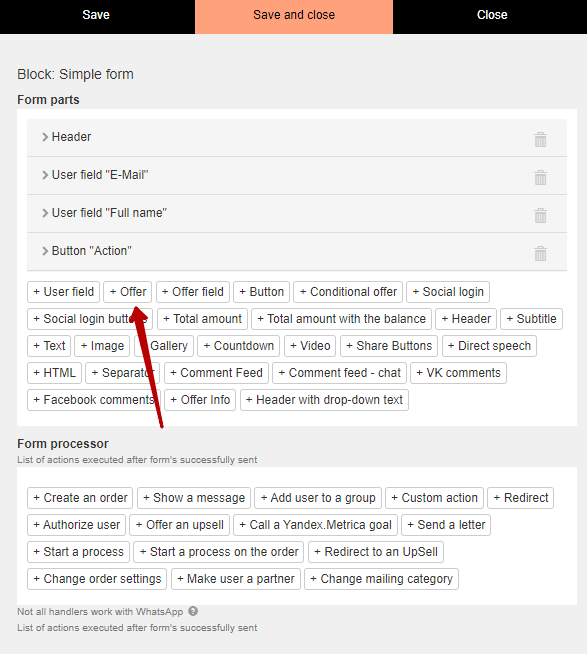
Pick an offer out in a list or create a new one. Tick «Show» flag — then information will be inserted to a form.
If you want to hide an offer in a form, then tick «Highlighted by default» flag to create an order.
«Show the offer content» flag allows inserting information about offer’s products to a form.
It is also possible to show amount of brick-and-mortar goods.
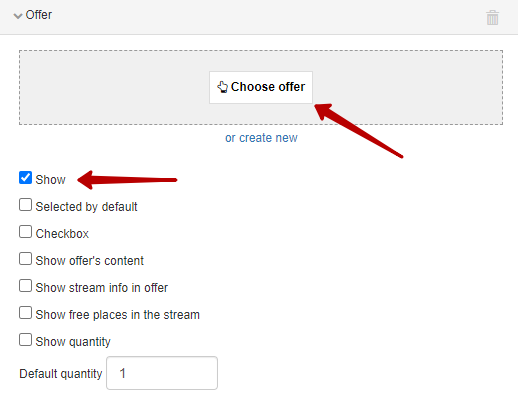
You can add several offers to a form. Then user is able to choose one of them (for example, format of participation: core course or advanced one) or to buy several offers (tick a flag in «Checkbox» field to let a user to choose several offers).
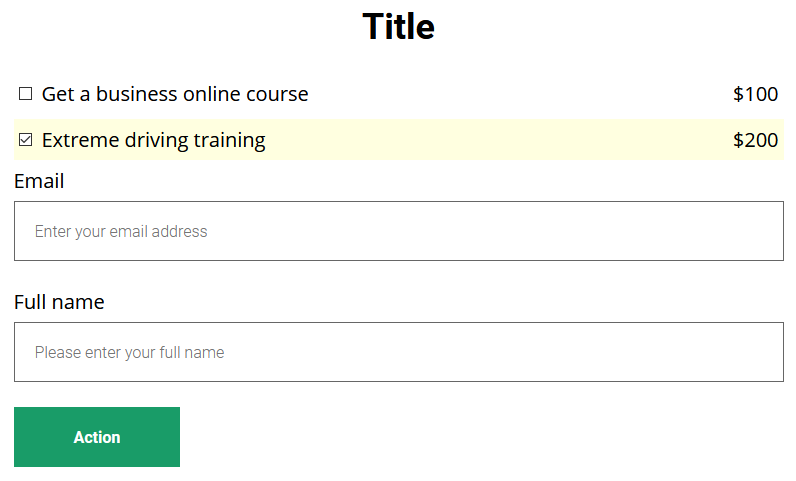
Additional settings of order placement
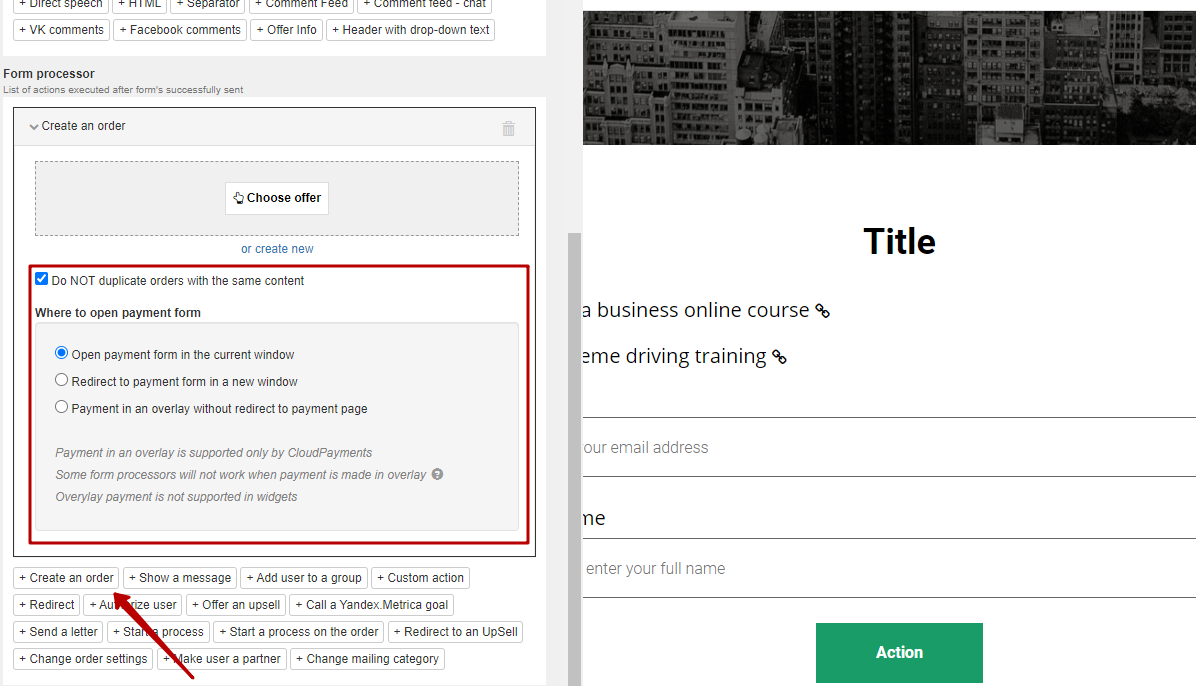
You can use «Create a request/an order» handler together with a part of «Offer» form. It is not needed to choose the exact offer in a form handler.
This handler allows:
Don’t let users to create orders duplicates. «Not to double orders with the same content» flag helps you to avoid appearing of duplicates: if a user already has a placed order, he will be redirected to it upon second filling in this form.
Important! «Not to double orders with the same content» flag doesn’t allow placing of orders with the same content if there is unpaid order with the same content. It doesn’t work with free offers.
Order purchasing in a new window. «Open payment purchase page in a new window» allows opening a purchase page in a new browser tab after filling in a form. Session is saved in a tab for the form itself.
Pay attention: some browsers could block opening of a new window automatically.
We use technology such as cookies on our website to personalize content and ads, provide media features, and analyze our traffic. By using the GetCourse website you agree with our Privacy Policy and Cookies Policy.

please authorize