In GetCourse, you can create a discounted promotion event for a specific product or offer. For example, you can give a promo code with a discount for the subsequent training or course with a related topic.
In order to create a promotion event, go to the “Sales” - “Promotions” section:
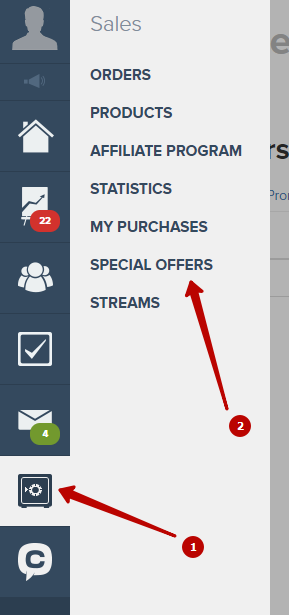
Create a new promotion event.
Select the desired products/offers to which the discount will apply.
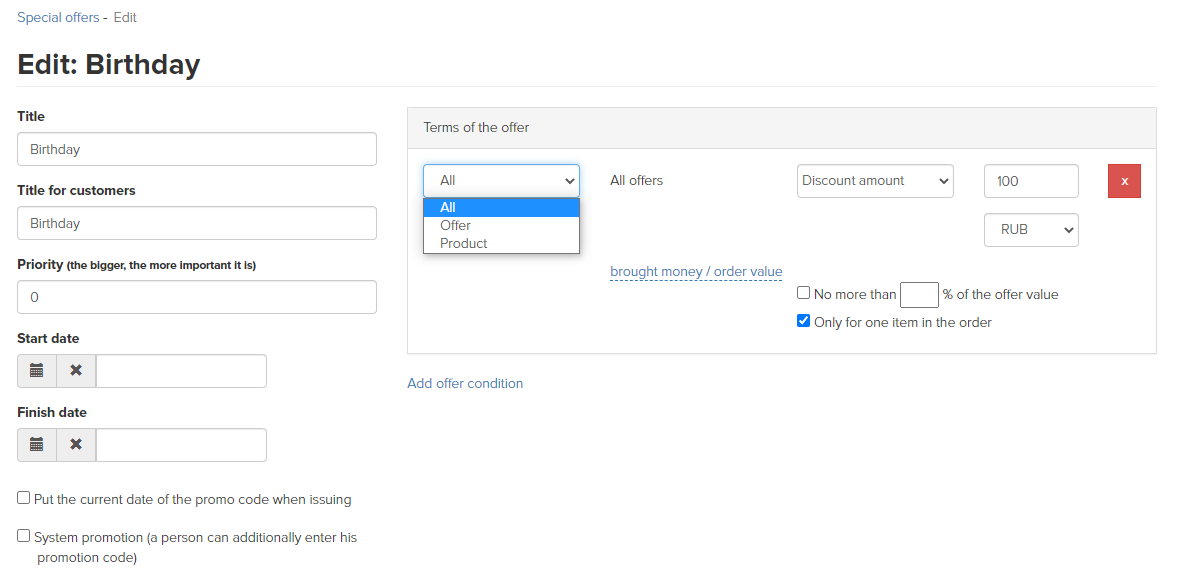
Add the desired discount option.
The discount can be specified as:
- price value - when placing an order for such a promotion, the purchase price will be equal to the specified amount, regardless of the original price;
- discount amount - the specified amount will be deducted from the product cost;
- discount percentage - the specified percentage will be deducted from the product cost;
- as a free product - only valid when the order contains several offers. For the promotion to work, you need to indicate: which product/offer is required in the order; how many items of other products/offers should be in the order. In case that the user's order contains the specified number of items of other offers, as well as the offer/product specified in the promotion, the cheapest item of the order will become free. Also, you can omit a specific offer by selecting “All” in the drop-down list.
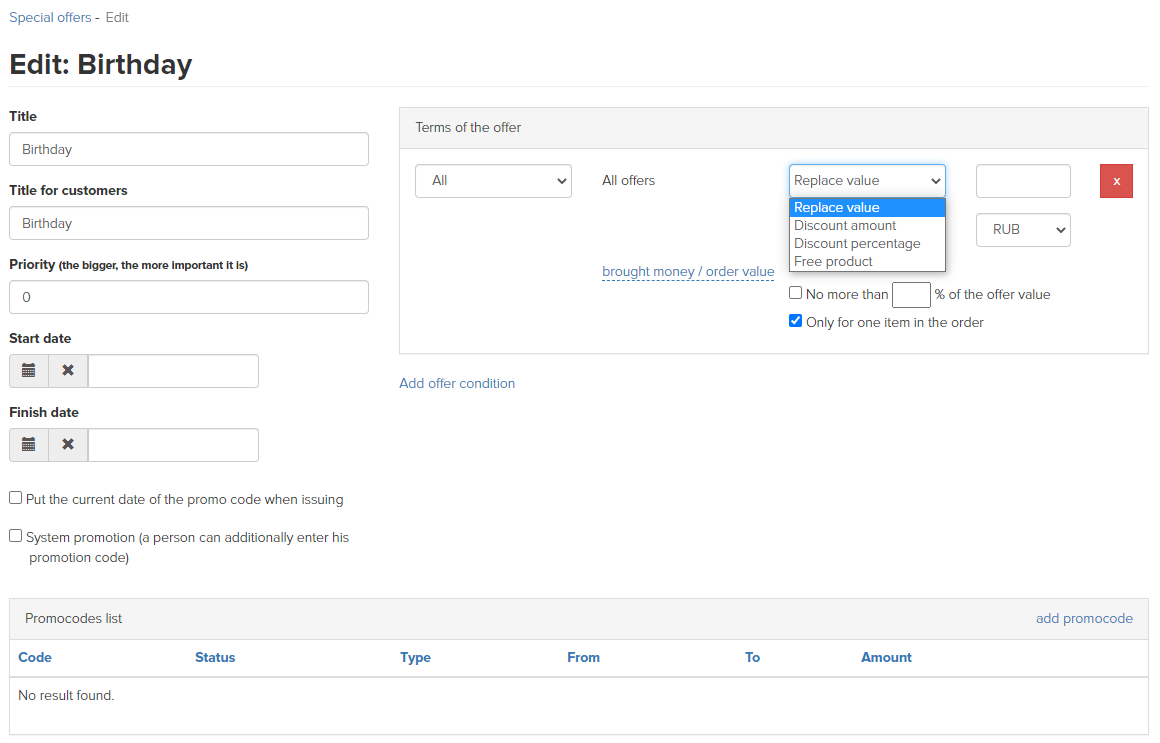
Choosing a discount type
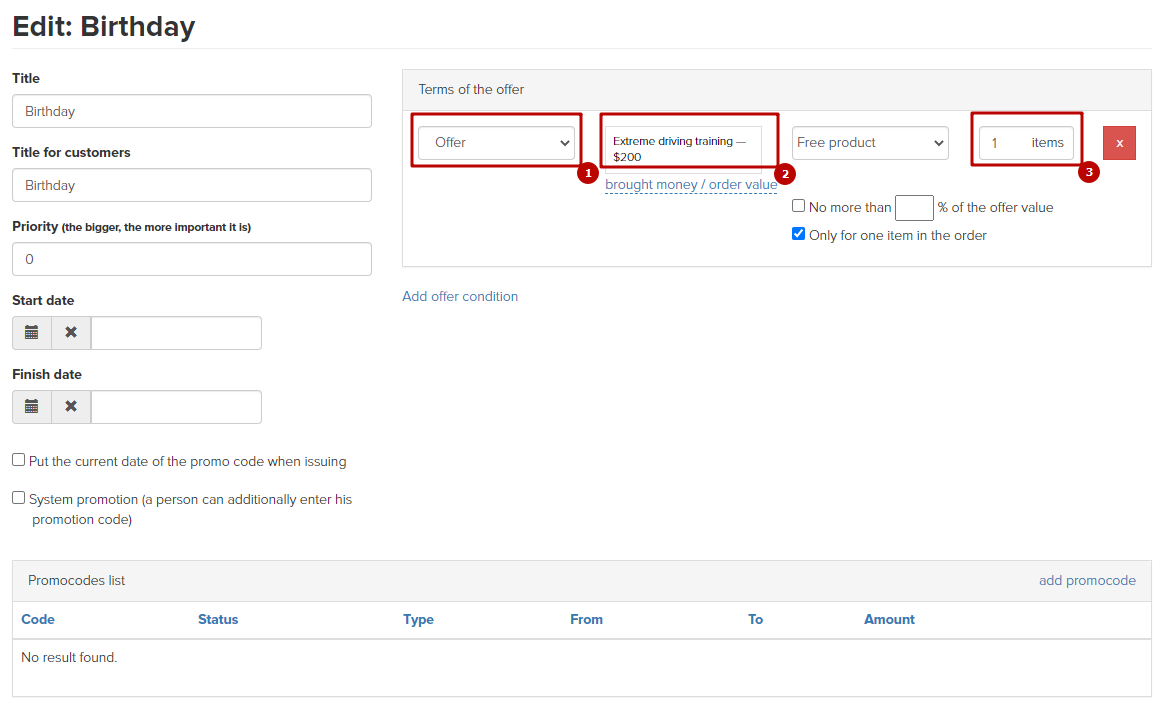
Setting up a promotion event with the “Free product” discount type
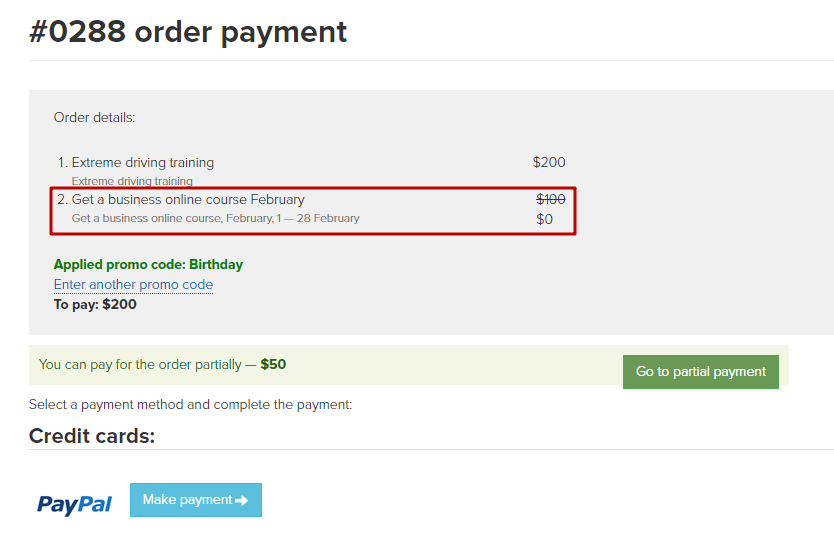
The “Free product” promotion discount applies to the cheaper offer
Specify the duration of the promotion.
- Start date - when placing an order before the specified date, the promotion will not appear on the order;
- End date - the end date will be visible to the user on the order payment page:
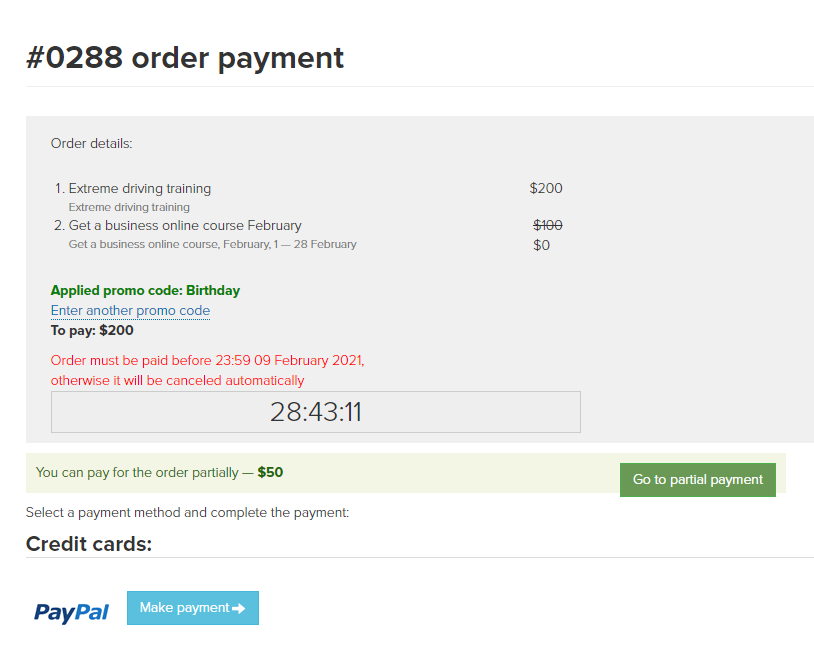
Please note: if you specify the validity period of the promotion and/or promo code, and the user places an order during the promotion, and proceeds to payment page after its completion, the amount to be paid will still be displayed taking into account the applied discount.
- Set the current start date of the promo code when issuing - if you select this option, then when you enter the promo code, its validity period will be reflected in the order, where it will be indicated:
start - the time and date when the promo code was applied in the order,
end - at the same time, after the specified number of days.
Important! It is used only with promo codes such as “General, linked to the user when entered”. After activating this option in a promotion event, it is not recommended to create new promo codes. If you need to add another promo code, you must first disable the option, save the changes, and only then add a new promo code, save the changes and reactivate the option.
This option does not change the validity period of old promo codes that were created earlier.
An example of implementation is below.
Example.
Task: Create a promo code "PROMO10" with a validity period of 2 days from the moment of its application in the order:
1) Do not activate the option “Set the current start date of the promo code when issuing”. Add the promo code “PROMO10” with the type “General, linked to the user when entering” into the promotion and press the “Save” button.
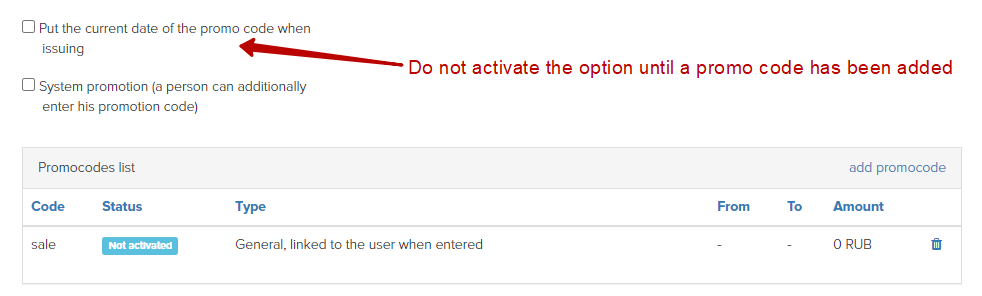
2) Activate the option “Set the current start date of the promo code when issuing” and set the number of days “2” until the end of the promo code. Click the “Save” button.
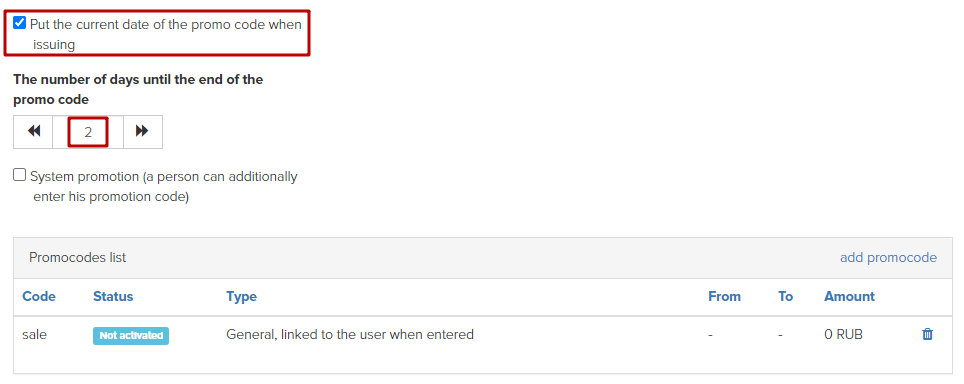
After the user enters the promo code in the order, a new entry will be created in the promotion with the promo code and the user who entered it, with a validity period of 2 days. The user will not be able to reuse the promo code in another order.
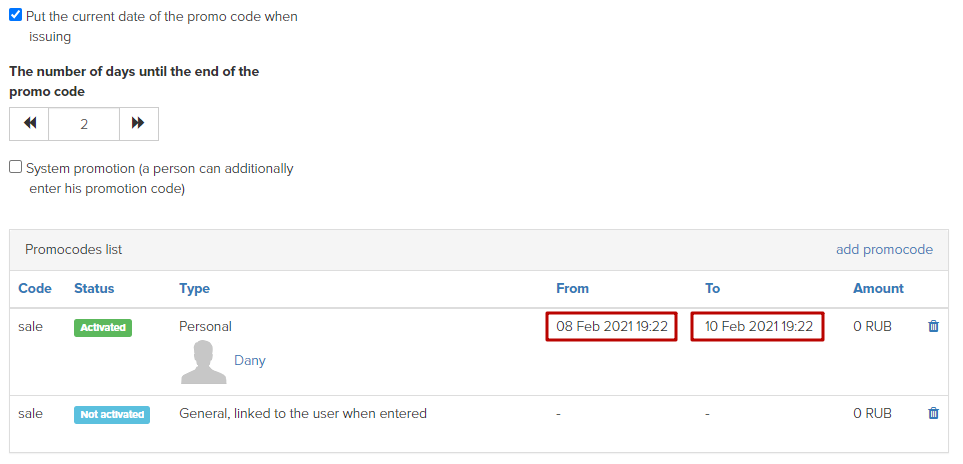
The next step in setting up a discount is to create a promo code. For information on how to choose a suitable promo code and add it to a promotion, see the next article.
We use technology such as cookies on our website to personalize content and ads, provide media features, and analyze our traffic. By using the GetCourse website you agree with our Privacy Policy and Cookies Policy.

please authorize