A block with a timer is located in “Other” tab:
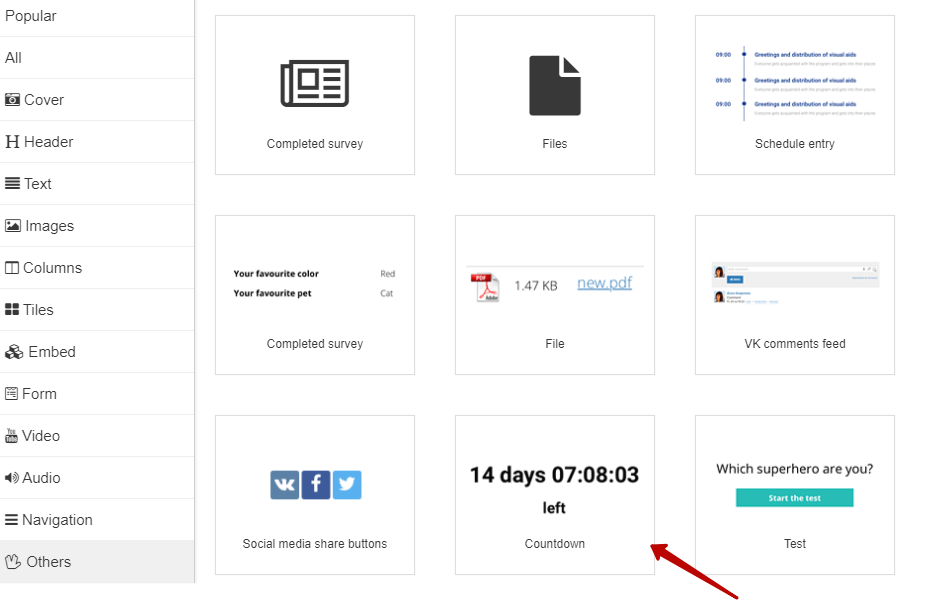
You can adjust the appearance of a block and its content: to specify a title text, to choose a type of timer (how to measure time and which even to choose as a beginning of time measurement), to indicate an action when time is over, to add blocks.
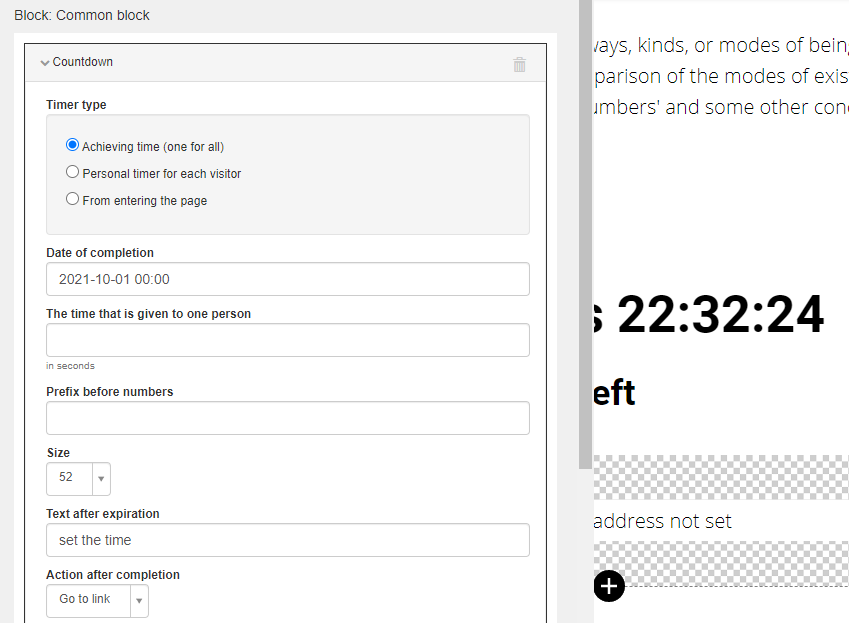
In block settings you can indicate a date when a timer finishes working, a title, a text that is depicted when time is over as well as an action that is carried out then.
You can create a general timer with the same period for all users (by indicating a total time for terminating) and a personal timer (by specifying a time for every user).
Types of timer:
1. Period expiring (general timer). You can specify a certain date and time in the future when a countdown ends working.
Please note: time is shown according to your timezone. If in doubt, ask our support.
2. Personal timer for every visitor. Indicated time is assign to a certain user, it is linked to an attendance. So if a user goes away from this page to another one and then gets back, he will see that timer hasn’t stopped and hadn’t returned to zero when a user was on other page.
Note! When creating a personal timer 'Date of expiry' field should be filled in. This date is not important, but it is necessary for a correct timer work. If you remain this field empty, you won’t see a time countdown in a timer.
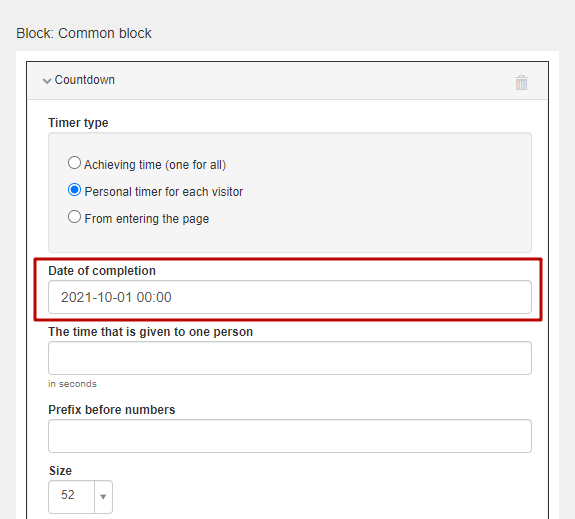
3. 'Coming to a page' timer. You need to specify time given to a user, countdown updates every time when a user refreshes a page.
'Period expiring (general timer) timer
Time left before New Year
“Period expiring (general timer)” timer
You refresh a page, but your 10 minutes are being wasting.
“Coming to a page” timer
After page refreshing a countdown starts working again.
We use technology such as cookies on our website to personalize content and ads, provide media features, and analyze our traffic. By using the GetCourse website you agree with our Privacy Policy and Cookies Policy.

please authorize