The panel is a graphical representation of the funnel statistics, a beautiful visual report.
In this format, graphs, tables and diagrams are available, which you can independently create and customize depending on the goals of the report.
You can switch to panel mode after creating a funnel by going to the “Panel” tab:
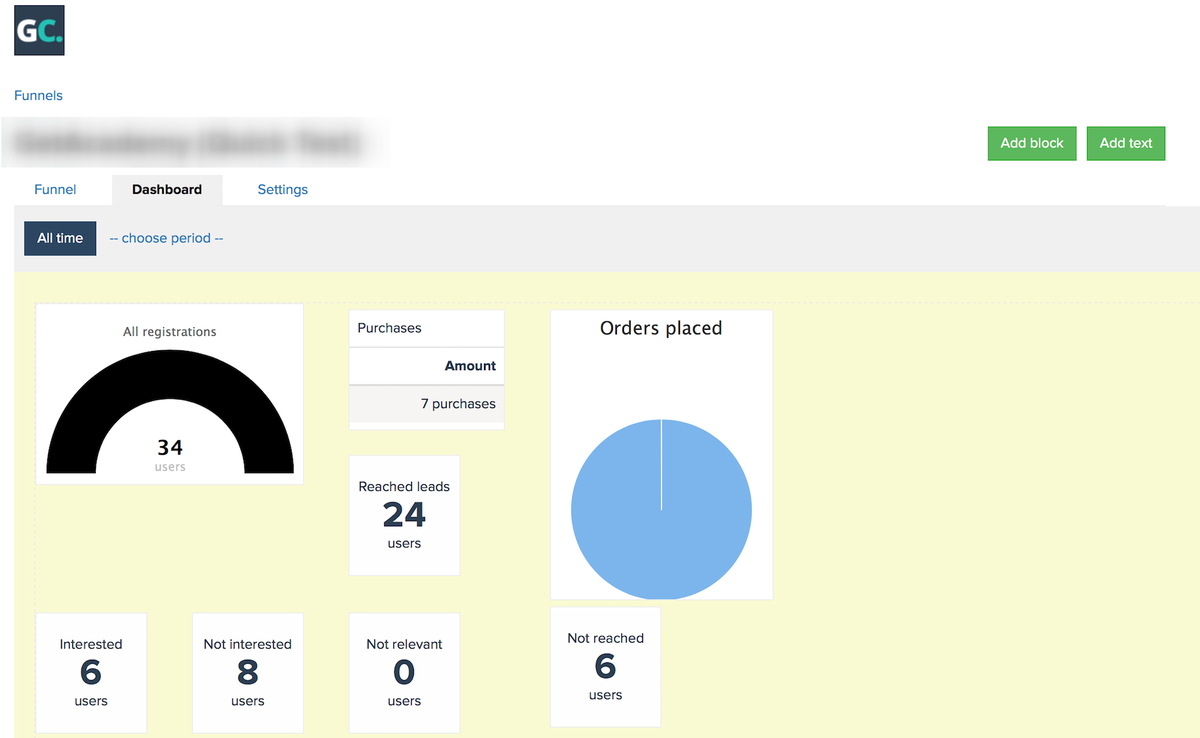
You can choose for what period the data is displayed on this panel and save the period for future use:
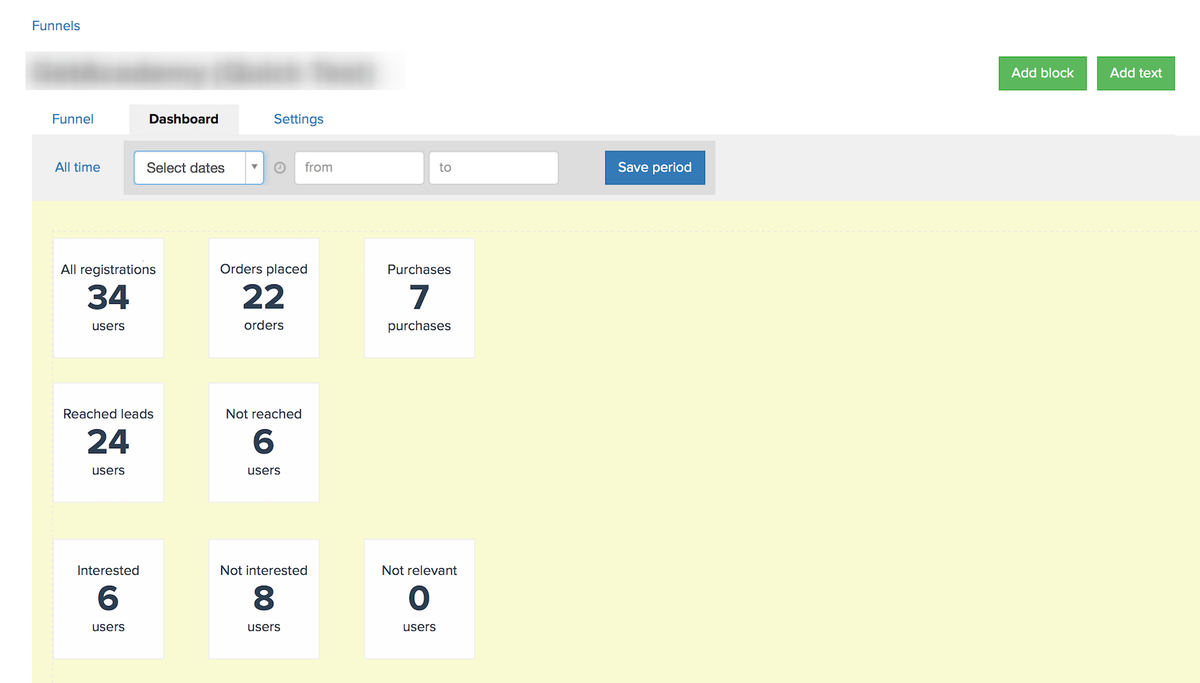
The panel is automatically composed of segments created in the funnel.
Also, new blocks can be added directly on the panel page:
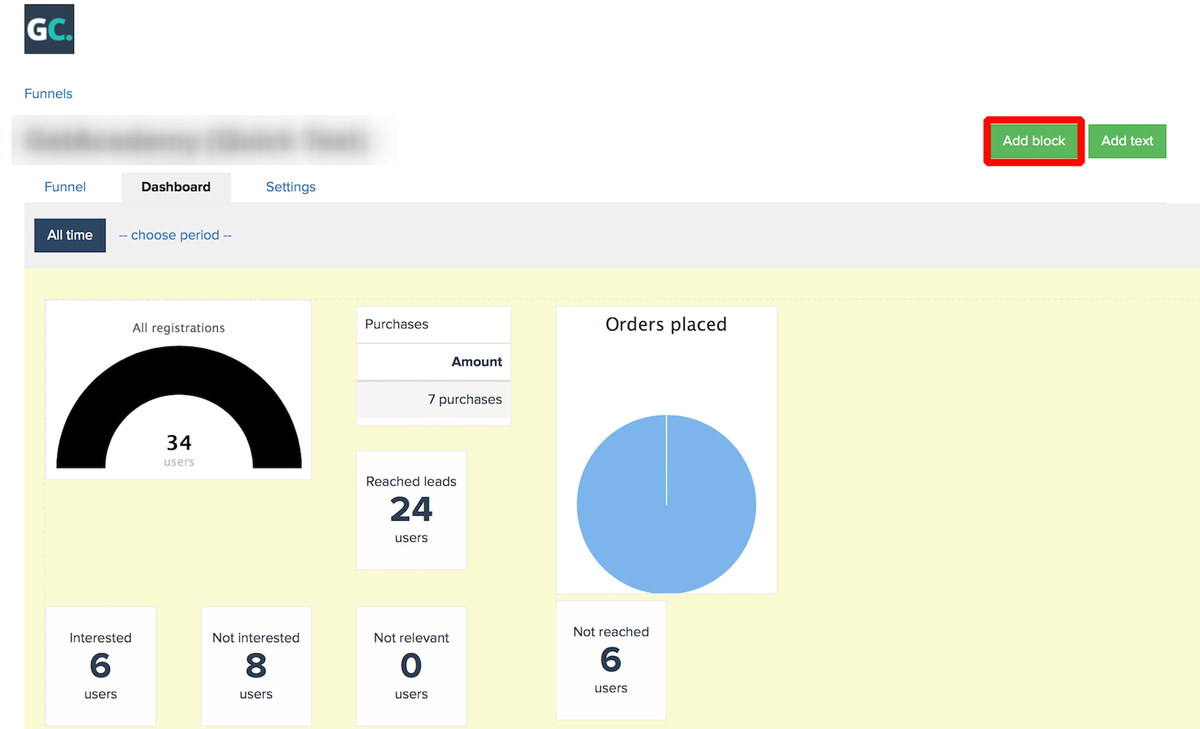
There are different types of blocks for the panel:
- number
- speedometer
- circle
- table
Each of these types has its own additional settings.
The “Number” type shows the number of objects by default. Additional metrics can be included. For example, for orders - Quantity, Total cost, Paid, Partially paid, Paid including partial, Money paid, Money earned, Amount of fees.
If more than one metric is added, they will be displayed as a list:
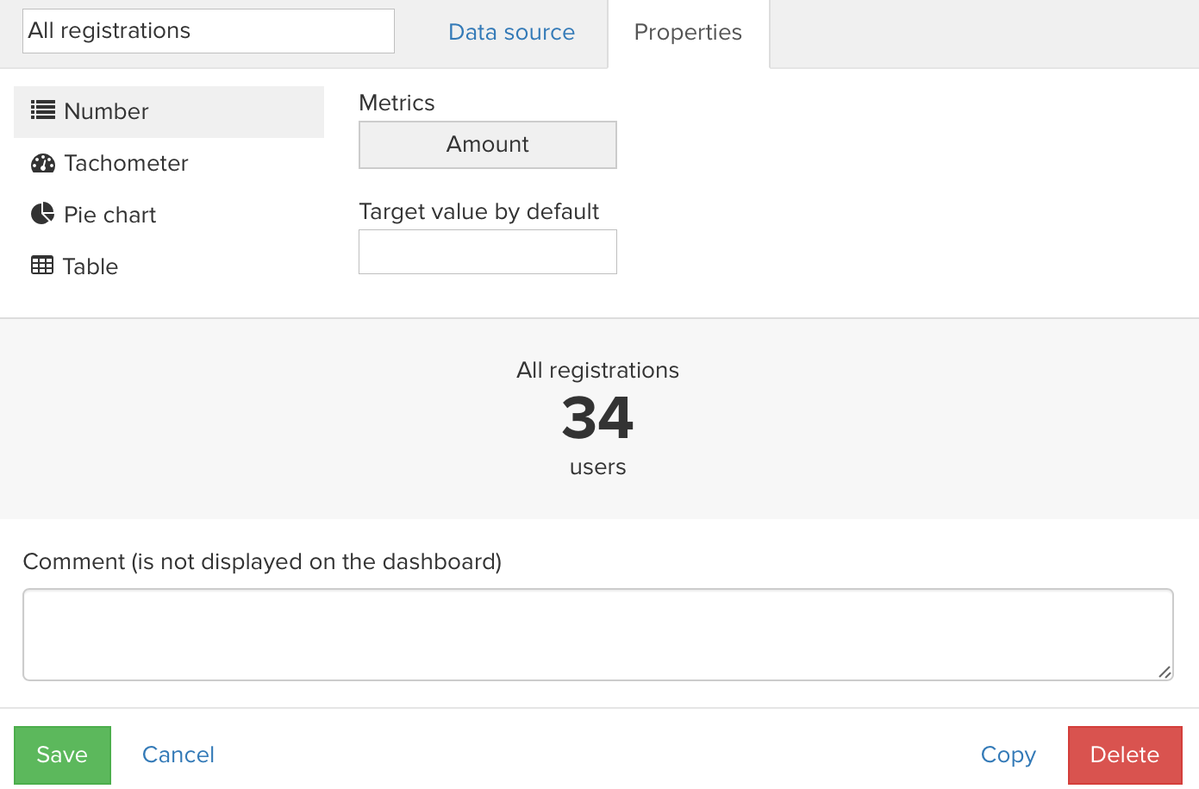
The “Tachometer” type allows you to compare the actual value with the target (planned) value:
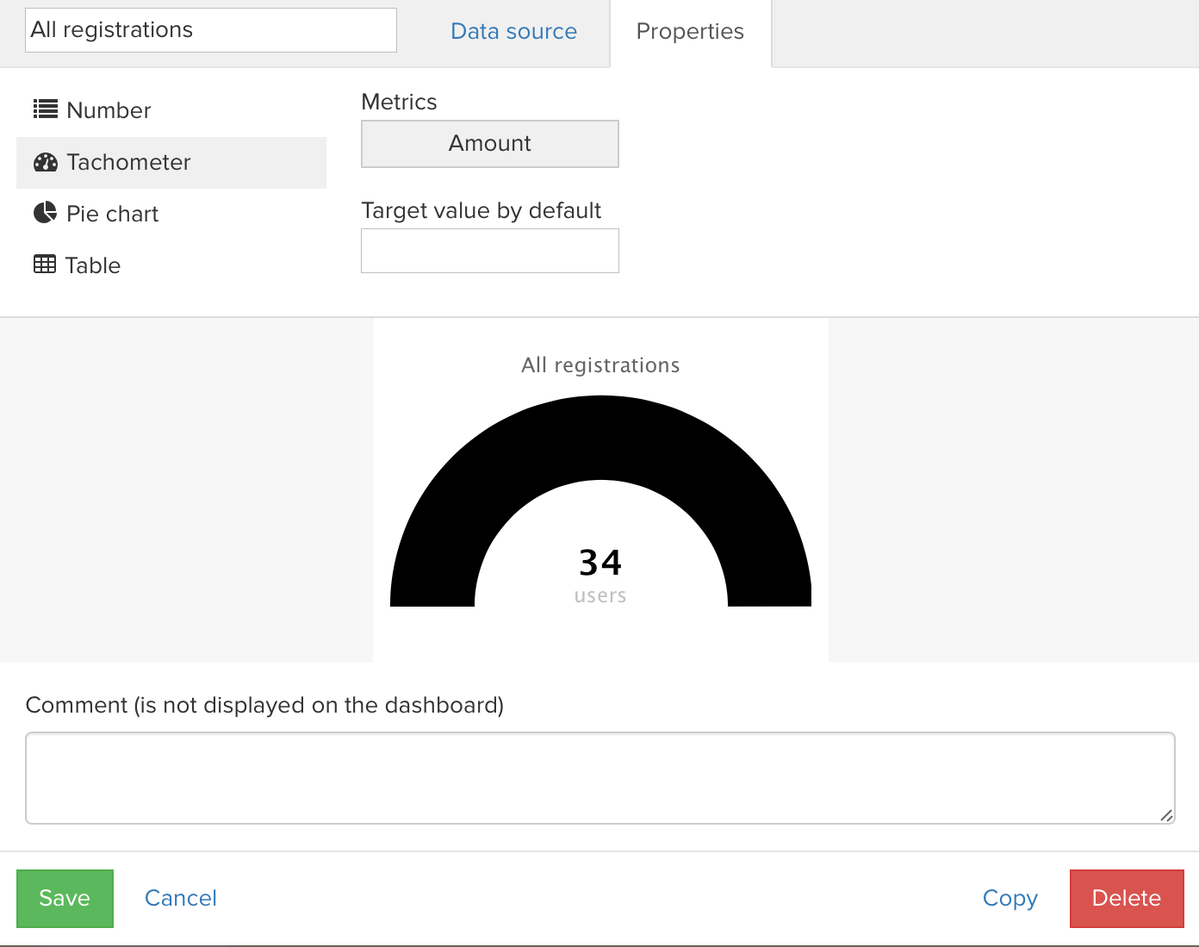
The “Pie chart” type allows you to create a diagram with colored sectors by values:
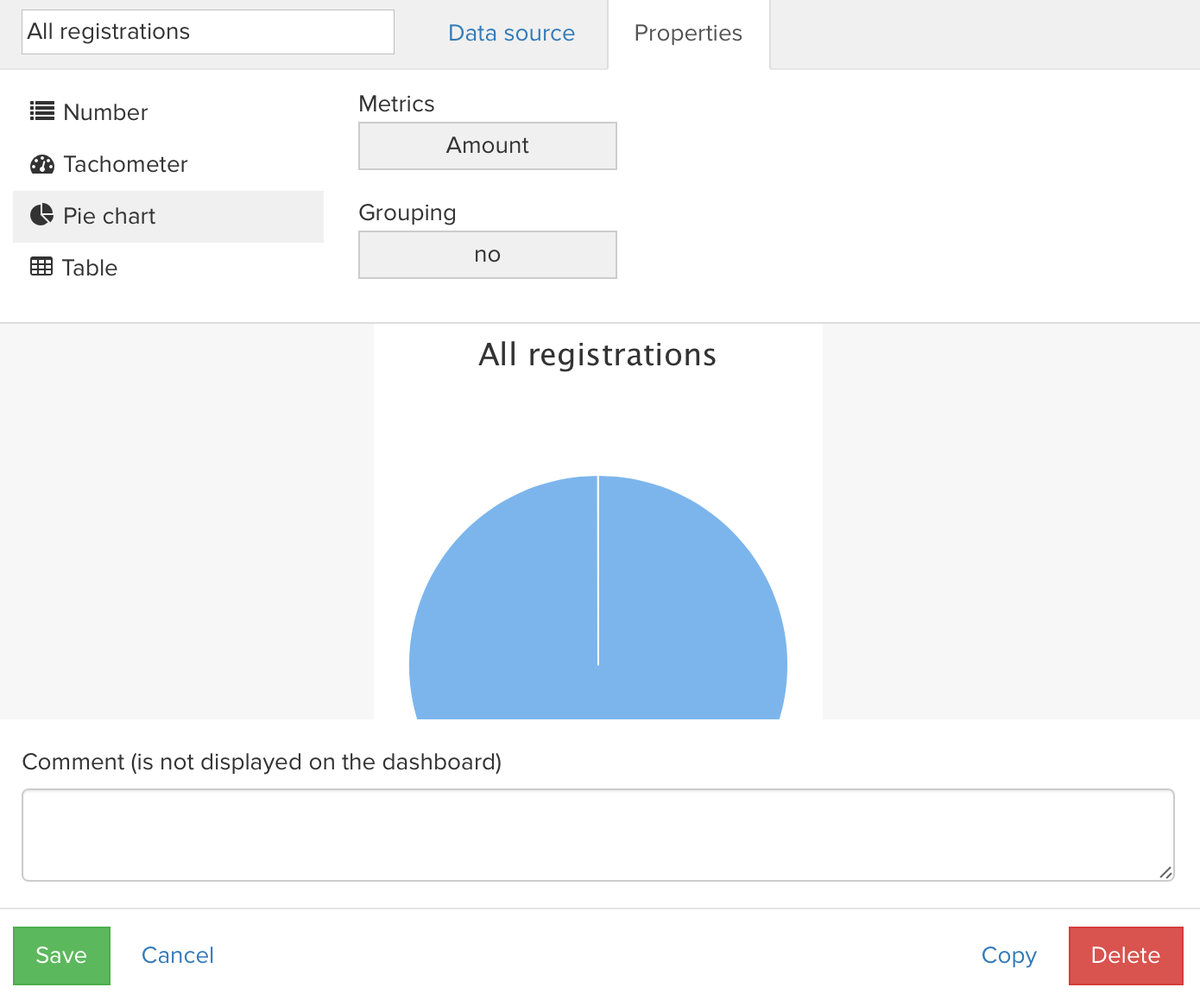
The “Table” type allows you to create a table by objects based on a list of metrics and groupings:
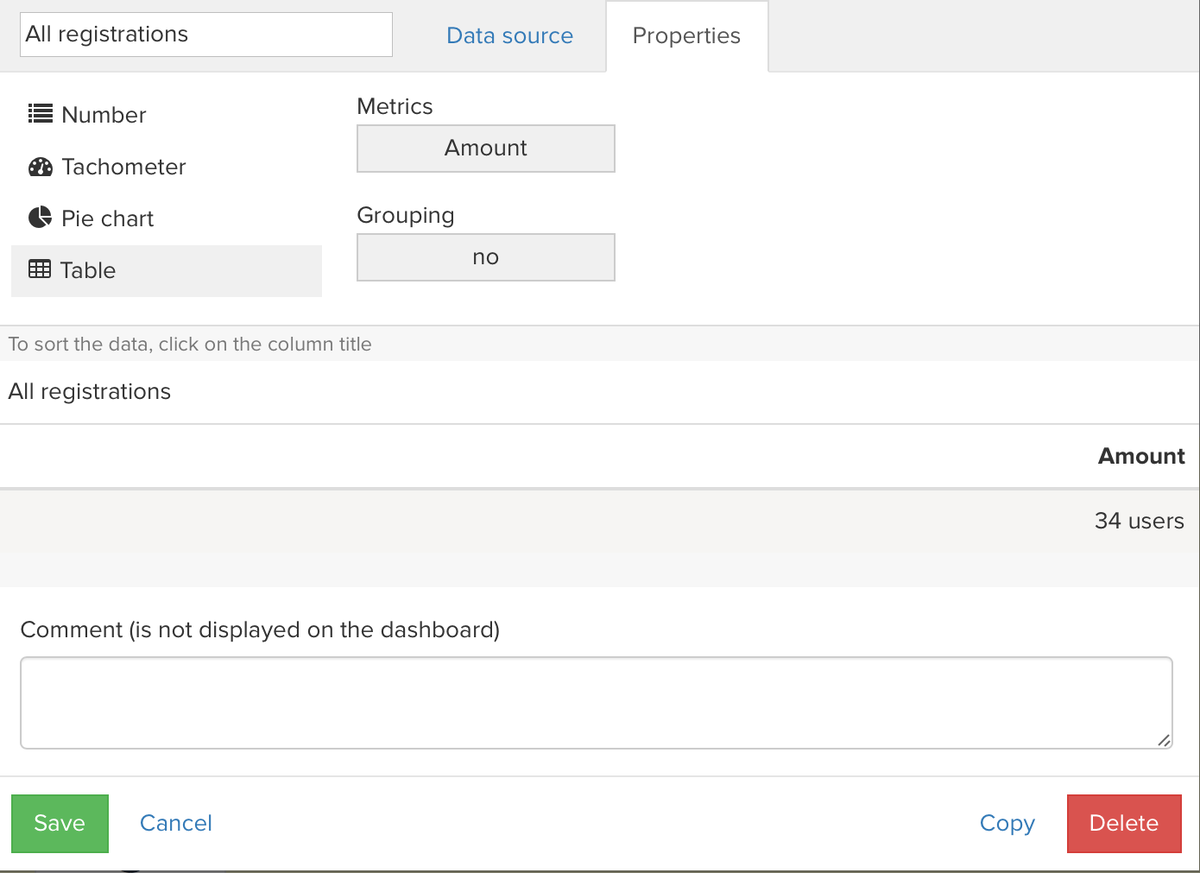
How to display conversion information between
segments in a funnel on a dashboard?
The panel's functionality allows you to display information about conversions between segments added in the funnel.
To calculate, you must add at least two segments to the funnel.
For example, you need to find out how many percent of active users in your account have paid orders.
Users with the “Active” status will be added in the first segment:
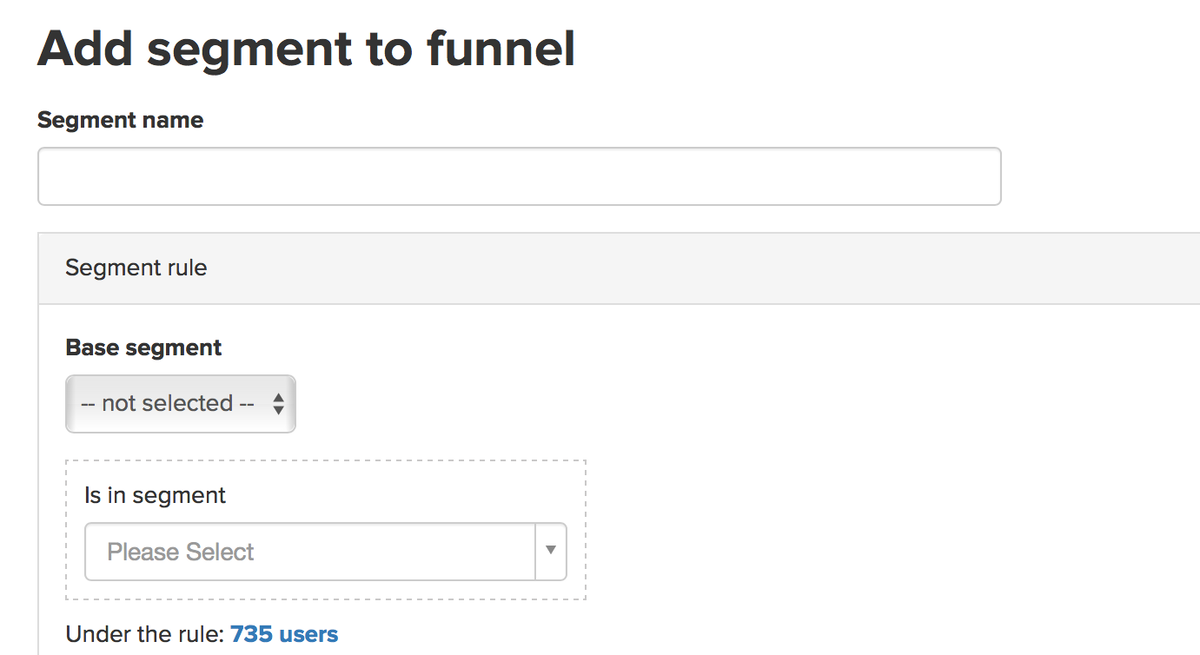
The second segment will contain users with paid orders. When setting up the second segment, you need to set the option to calculate the conversion with the first segment:
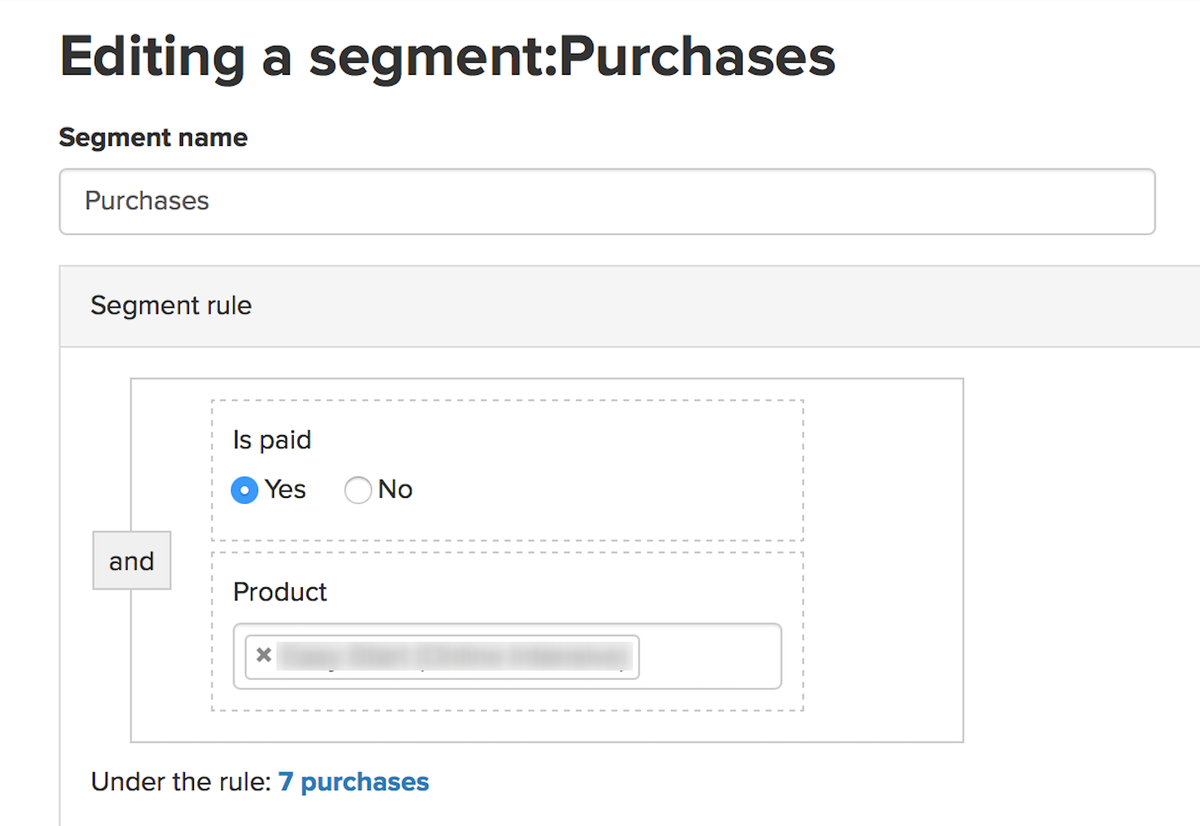
Conversion between segments will be visible as in the “Funnel” tab:
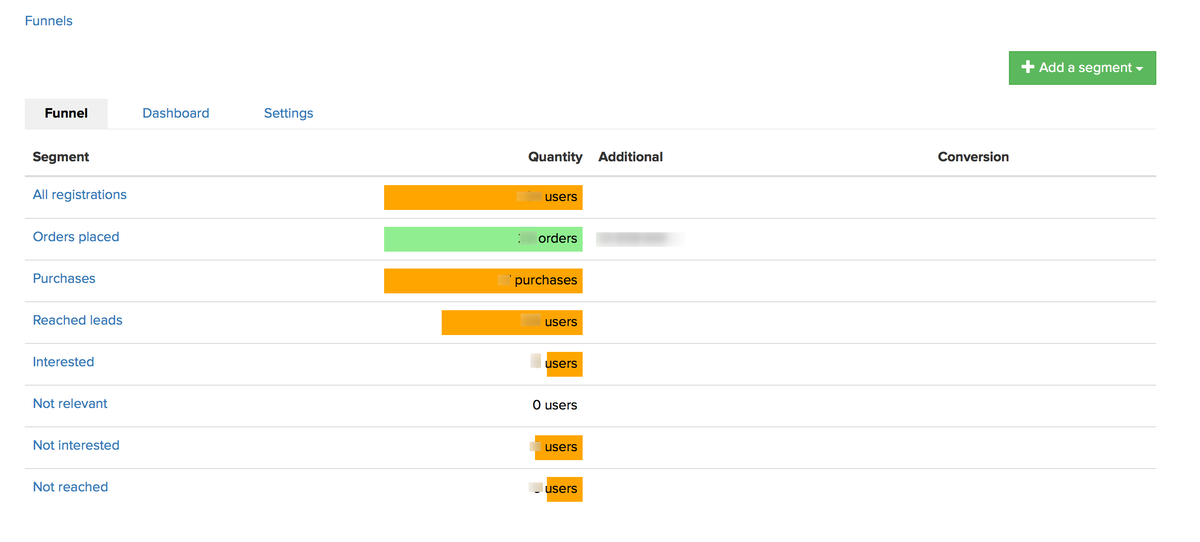
as well as on the “Dashboard” tab:
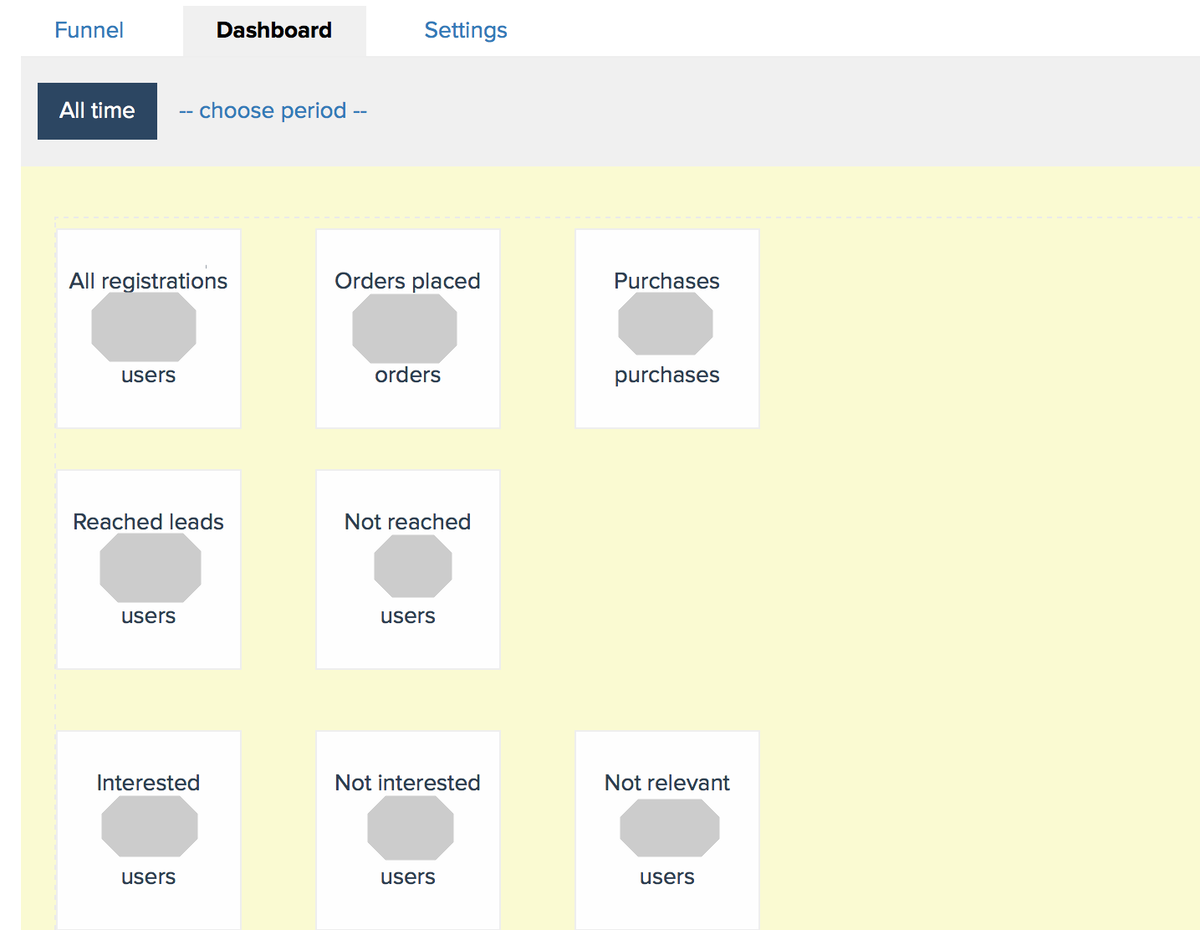
We use technology such as cookies on our website to personalize content and ads, provide media features, and analyze our traffic. By using the GetCourse website you agree with our Privacy Policy and Cookies Policy.

please authorize