Sometimes, when contacting support, verifying the sender's identity by postal services, or clarifying issues with the delivery of mailings, you need to look at the service/technical headers of the letter.
They indicate the address of the sender and the recipient, the route of the letter, encodings, the subject of the letter, as well as information added to the letter by various utility programs (antiviruses, mail service robots, etc.).
How to download service headers in popular mail services and programs will be discussed in this article.
Yandex.ru
Open the letter and click “More” → “Letter properties”.
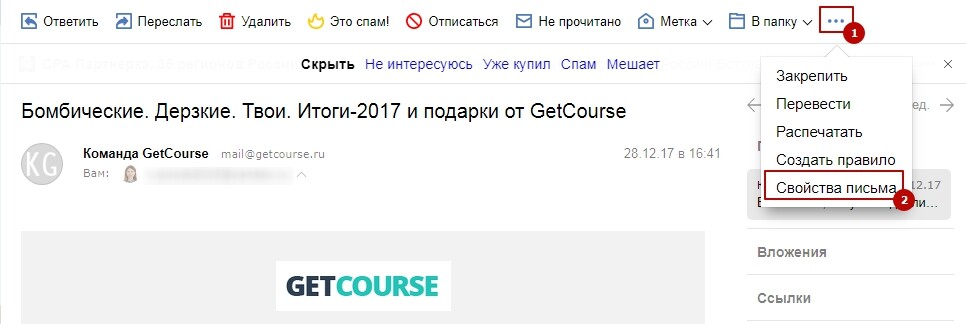
Gmail.com
Click on the “More” button to the right of the “Reply” button and select “Show original”.
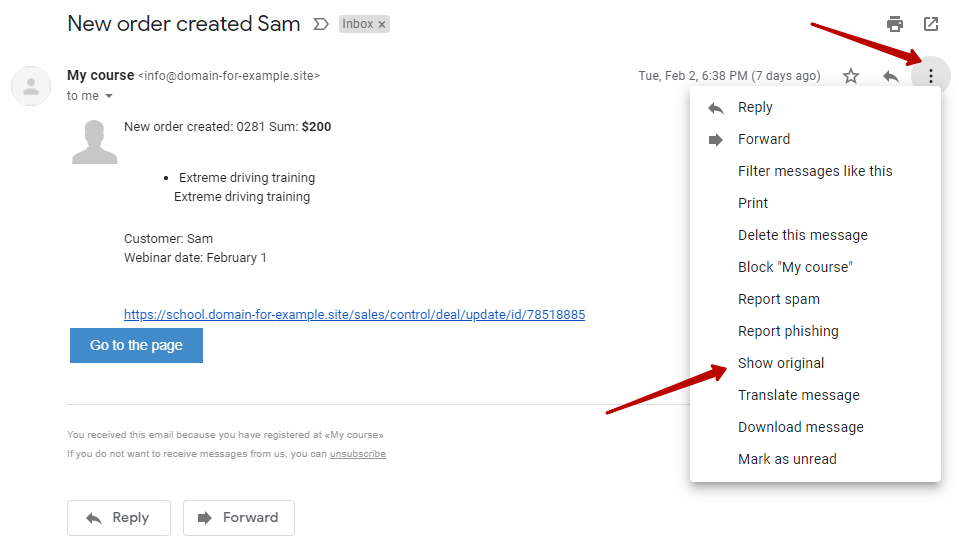
Mozilla Thunderbird
Open the letter, click “More” → “Save as”.
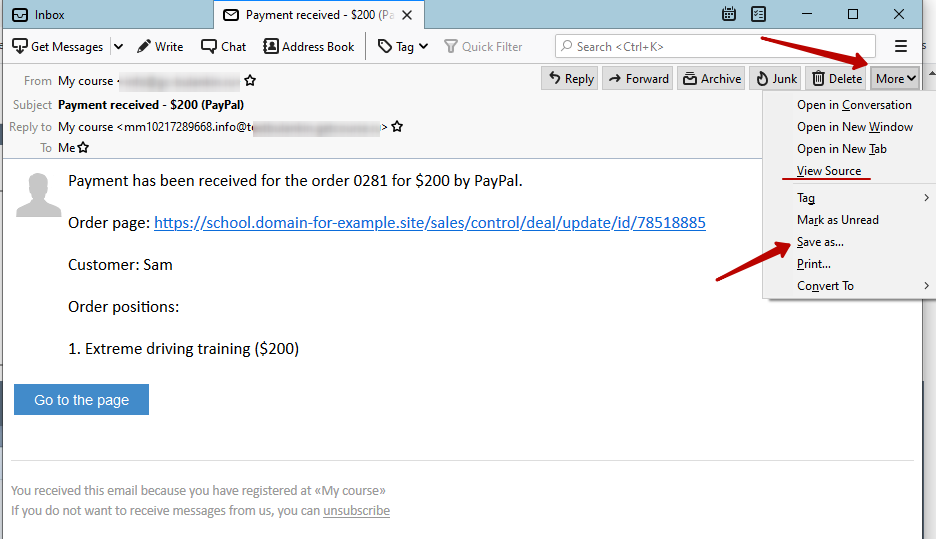
The Bat
Right-click on the letter, select “Letter” → “Original text of the letter” or select the letter in the list and in the menu bar click “Special” → “Original text of the letter” (you can also select the letter and press the F9 key).

Outlook 2016, 2013 or 2010
In the message box, click the “File” tab. On the “Details” tab, click the “Properties” button. The header information will be displayed in the “Internet headers” field.
Outlook 2007
Open an email message. On the “Message” tab, in the “Properties” group, click the click the dialog box launcher button. The headings appear in the “Internet headings” list.
Service headers are downloaded in .eml format or saved in .txt format and attached to the message for technical support.
We use technology such as cookies on our website to personalize content and ads, provide media features, and analyze our traffic. By using the GetCourse website you agree with our Privacy Policy and Cookies Policy.

please authorize