Sometimes users place an order but do not make a payment. To increase sales efficiency on the GetCourse platform, you can create automatic mailings with a reminder of an incomplete order. This motivates the user to “take the last step” to complete the transaction - to pay for the order.
The text of the letter may contain information about the order - the order number, date, content (which product the user wanted to purchase) - and a link to the payment.
Before sending a letter to the user, the system will surely check whether the order is paid at the time of sending.
In addition to creating an automatic reminder, you can also use other options for processing unpaid orders.
To create a mailing with a reminder, go to the “Mailings” section and click the “Create mailing” button.
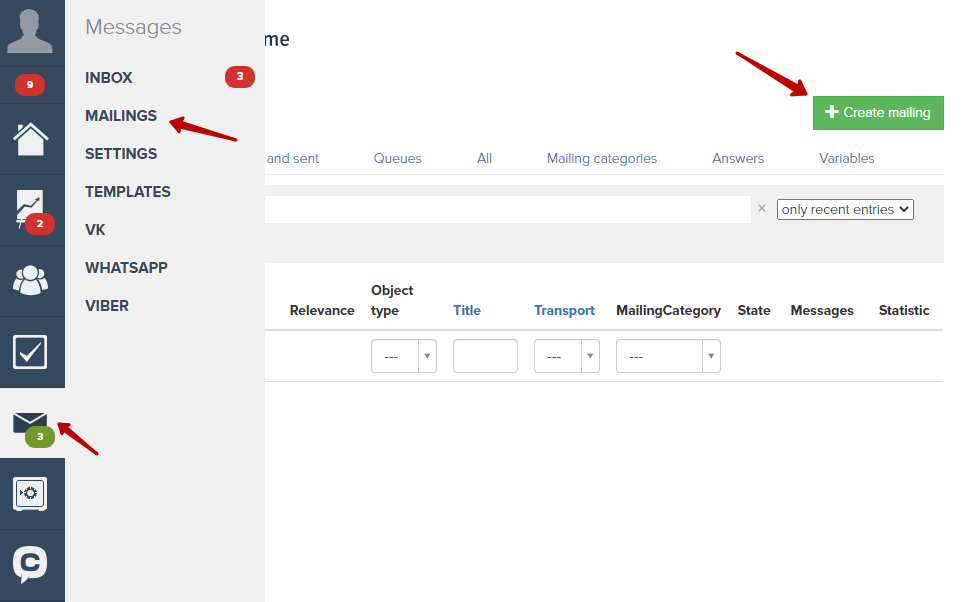
Specify the mailing options, and select the mailing category - “General mailings”, the mailing object - “Orders”.
Click “Create mailing”.
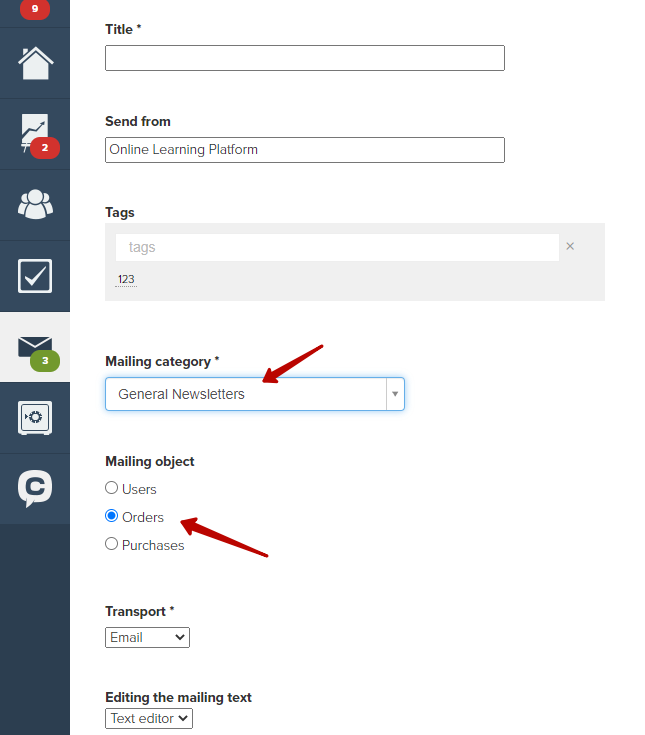
On the page that will appear, enter the subject of the letter.
By default, the text of the letter contains variables reflecting the parameters of the order made by the user.
You can change the text as you wish.
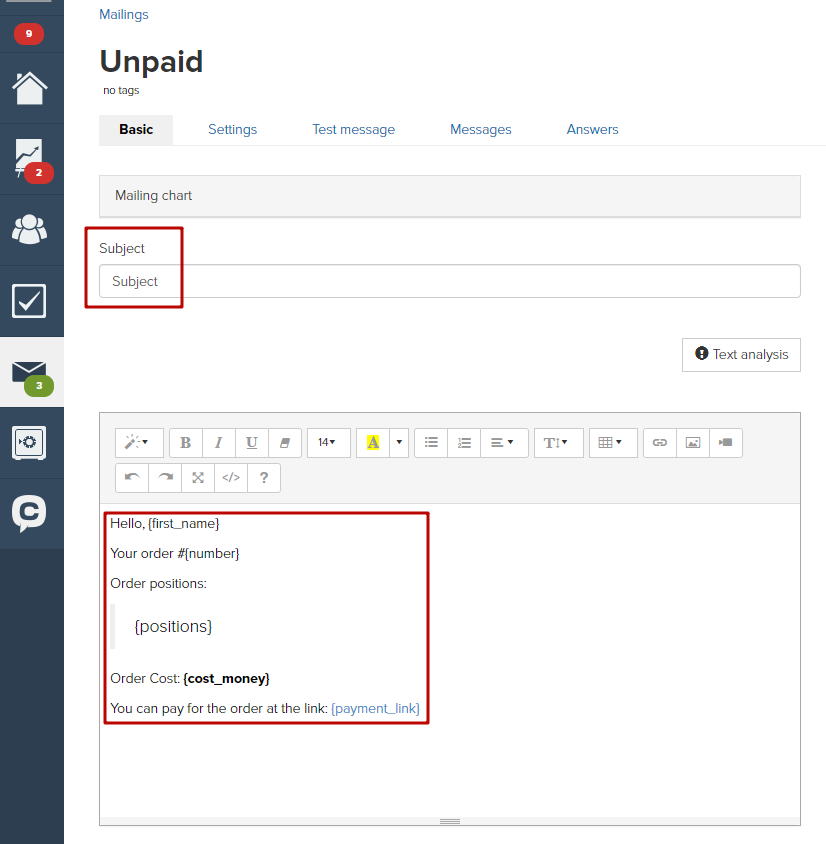
Let's consider two options for compiling a sample in the “To whom to send” section:
1.If the managers of your account work with orders of your account, who track the status of orders.
2.If the work of managers in your account is not organized.
1. If the there are managers of your account who work with orders and track the status of orders, then select “Custom segment” in the drop-down menu and click “Add condition”. From the list, specify the “Status” condition and indicate the status used by managers to work with orders.
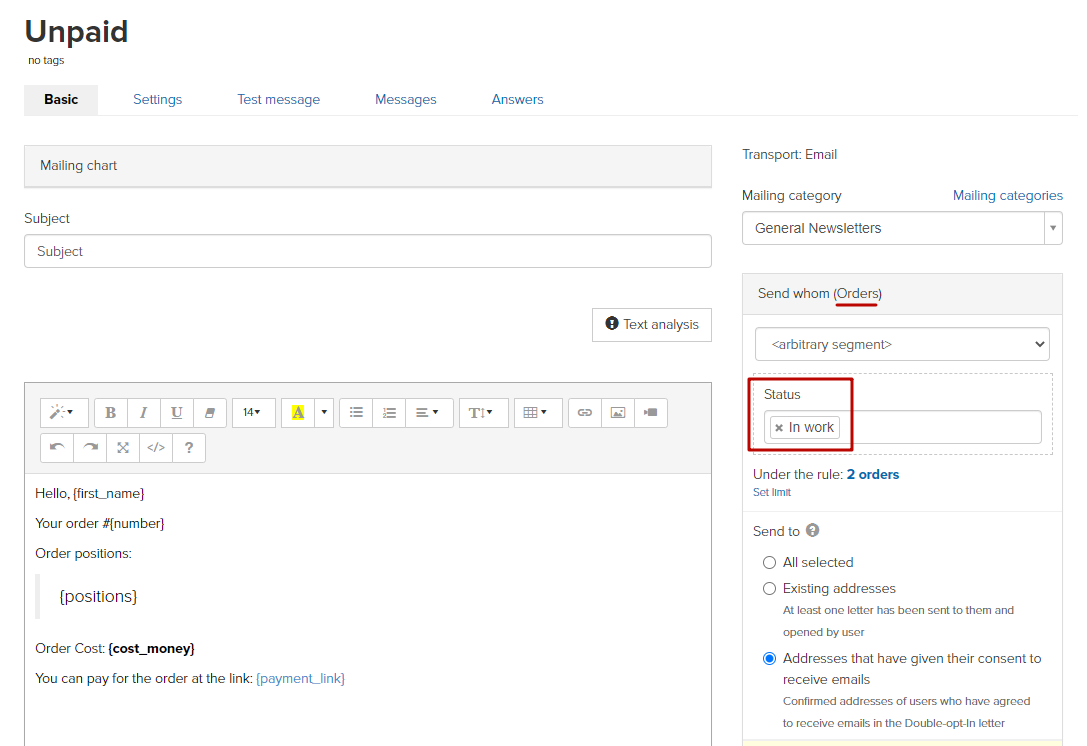
You can specify several statuses, for example, “In operation” and “Pending payment”.
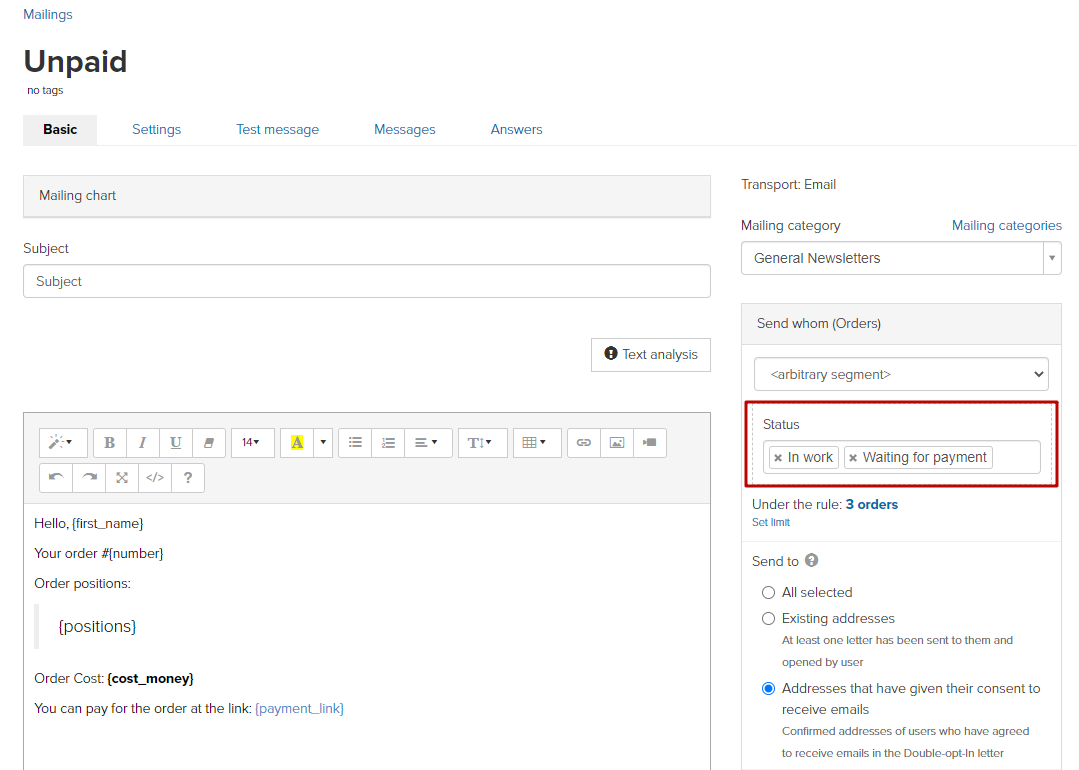
2. If the work of managers is not organized in your account, then you can create separate mailings by orders for different offers.
In the drop-down menu, select “Custom segment”, click “Add condition”. In the list, indicate the condition “Offer” and add the necessary offer.
Next, click the “And” button, select the “Paid” condition from the list and select the “No” option. Press the “And” button again, select the “Current” condition and the value “Yes” from the list.
This set of conditions will select all current unpaid orders for your offers.
In order to exclude possible duplicate orders from the selection, press the “And” button again, select the “Owned by the user” condition and click the “Not” button. In the item “User parameters”, specify the condition “Has an order”, click the “Specify order parameters” button, select the condition “Offer”. Indicate the same offer as indicated in the condition above.
Then click the “And” button, add the condition “Paid”, select the option “Yes”.
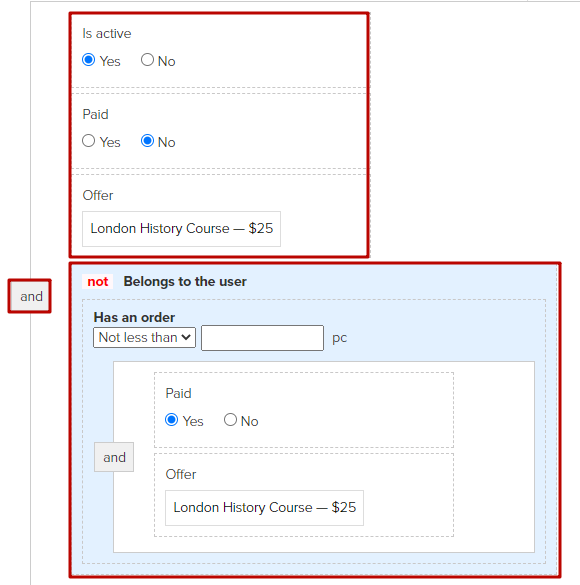
- all selected - the letter will be sent to all users falling under the specified rule;
- to addresses that knowingly exist - the existing address in the system is the address to which at least one letter was previously sent, and this letter was viewed by the user.
- to addresses where permission for mailings receiving is given - the letter will be sent only to those users who explicitly allowed sending letters using Double-opt-In.
To reduce the risk of your emails getting into spam, we recommend mailing to the addresses where permission is given (i.e. only to confirmed addresses).
You can read more about what affects email deliverability in the article.
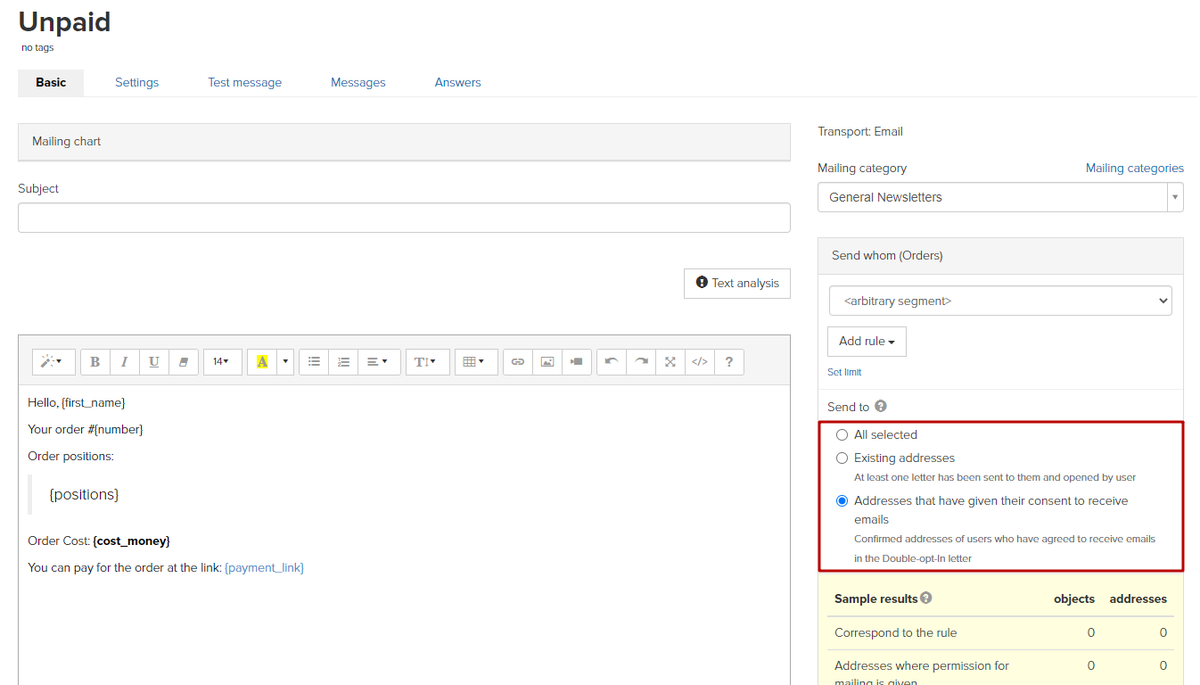
In order for the mailing to be automatic and to be sent to users without any additional actions on your part, in the “When to send” item, select the condition “After the user falls under the rule” and specify the delay option - after 1 hour.
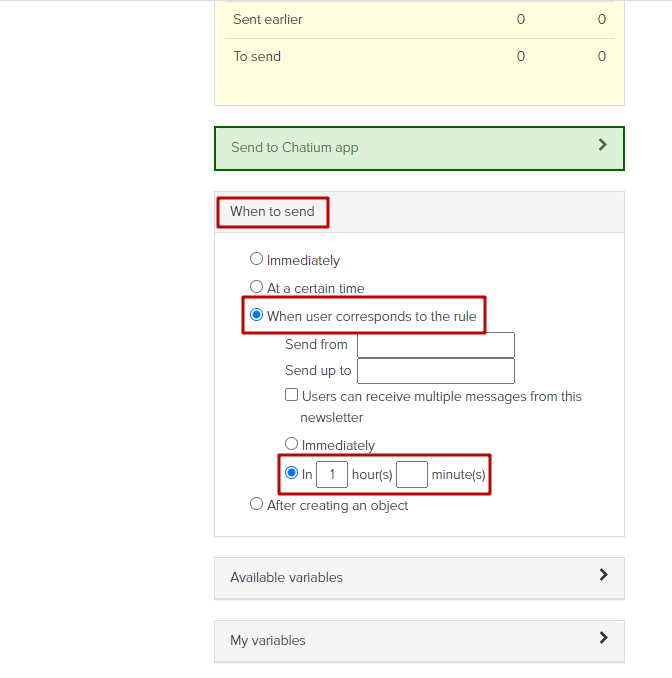
If you need a different time period, for example, sending a letter in a day, you can specify the desired number of hours and minutes in the appropriate fields.
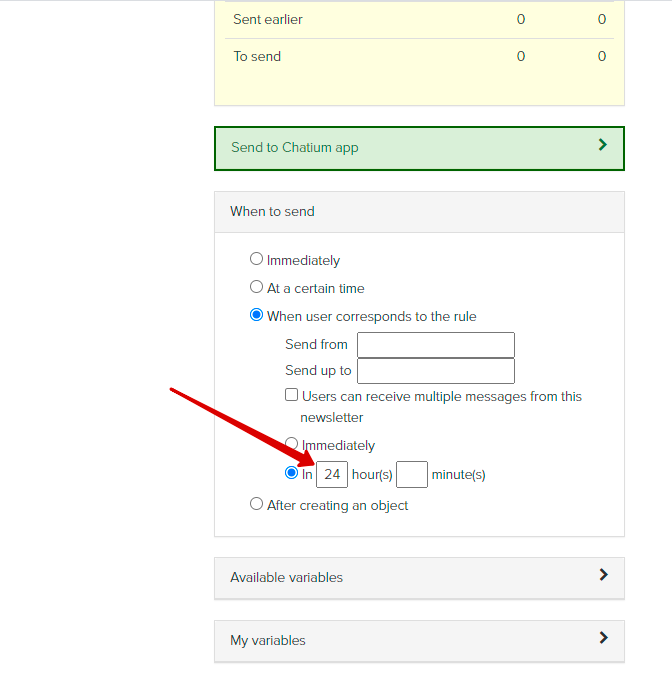
After specifying the parameters, click the “Ready to send” button to start the mailing.
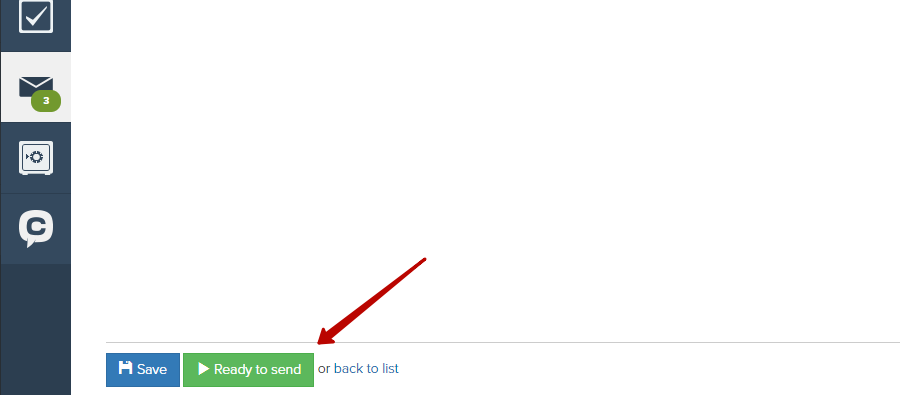
Before sending a letter, the system will check whether the order is paid.
We use technology such as cookies on our website to personalize content and ads, provide media features, and analyze our traffic. By using the GetCourse website you agree with our Privacy Policy and Cookies Policy.

please authorize