The schedule allows you to set up sequential user access to training lessons. This is especially important in cases where the training contains a large number of lessons, involving a step-by-step study. Time delays between lessons will prevent the student from opening new lessons ahead of time.
If you want to set up a training schedule, the lessons of which will open for all students at the same time, you must select the type of schedule “The same for everyone”.
Then you need to set up the date and time of each lesson.
Please note that, as elsewhere in GetCourse, the time is indicated UTC+0 timezone.
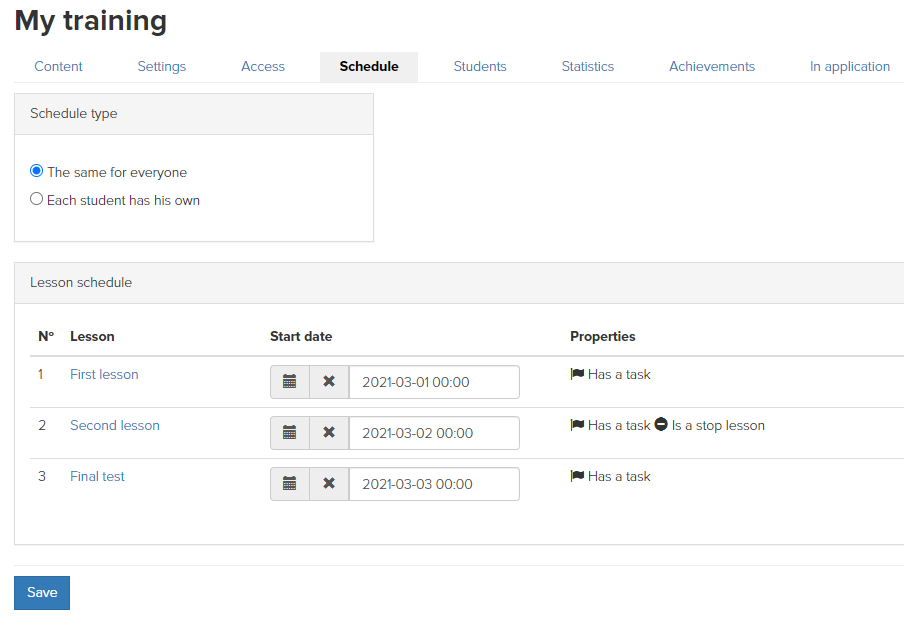
If the lesson has a date and time, then you can send a notification to the user that he will have a lesson at that time. Also, the date affects the display in the schedule widget.
Also, you can customize the visibility of lessons before the date of their holding.
Please note: the visibility setting works only if the date and time of the lesson is specified.
If you do not configure the visibility and start date of lessons, by default, lessons will be available immediately after gaining access to the training.
To adjust the visibility, in the lesson editing mode on the “Settings” tab, specify the date and time of the lesson start, select the “Lesson availability and visibility before the start date” item:
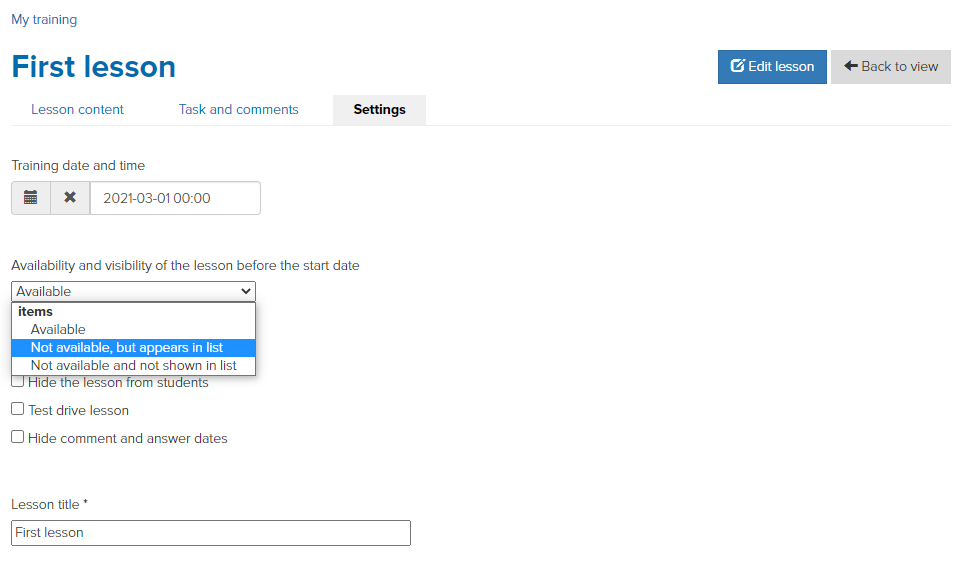
- “Not available, but displayed in the list” - means that the lesson will be visible to students, but they will not be able to enter it until the start date;
- “Not available and do not show in the list” - the lesson will not be visible to students until the start date.
Important: for correct operation, it is not recommended to make changes on the “Access” and “Schedule” tabs in trainings and subtrainings if they already have students. These actions can lead to the loss of access for clients and incorrect operation of restrictions.
We use technology such as cookies on our website to personalize content and ads, provide media features, and analyze our traffic. By using the GetCourse website you agree with our Privacy Policy and Cookies Policy.

please authorize