In user’s profile you can assign a personal manager, who will work with this user.
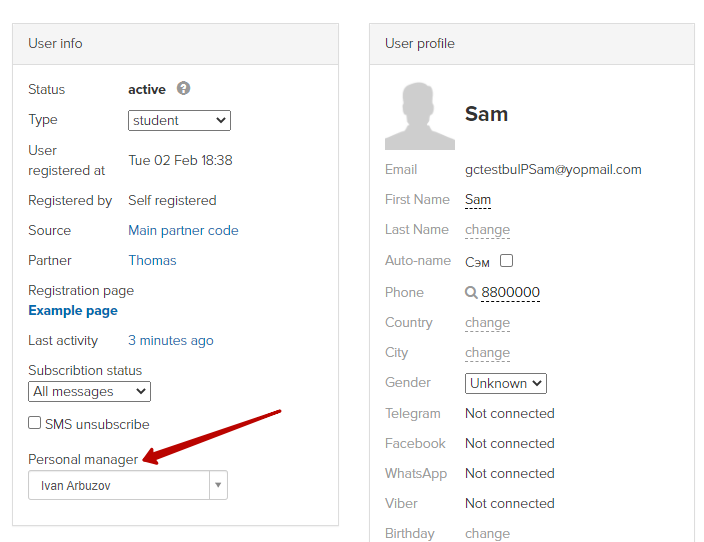
You can assign a personal manager massively by user selection:
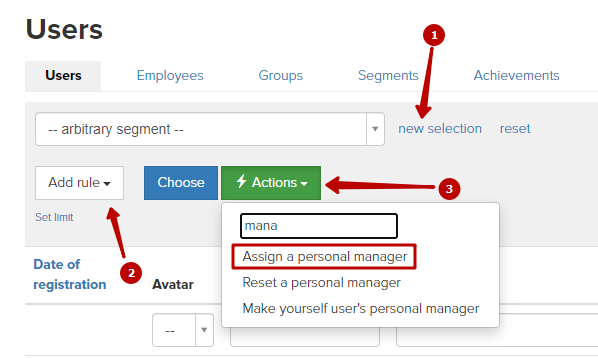
If a user creates a new ticket in “Inbox” section, his personal manager will be depicted opposite to this ticket.
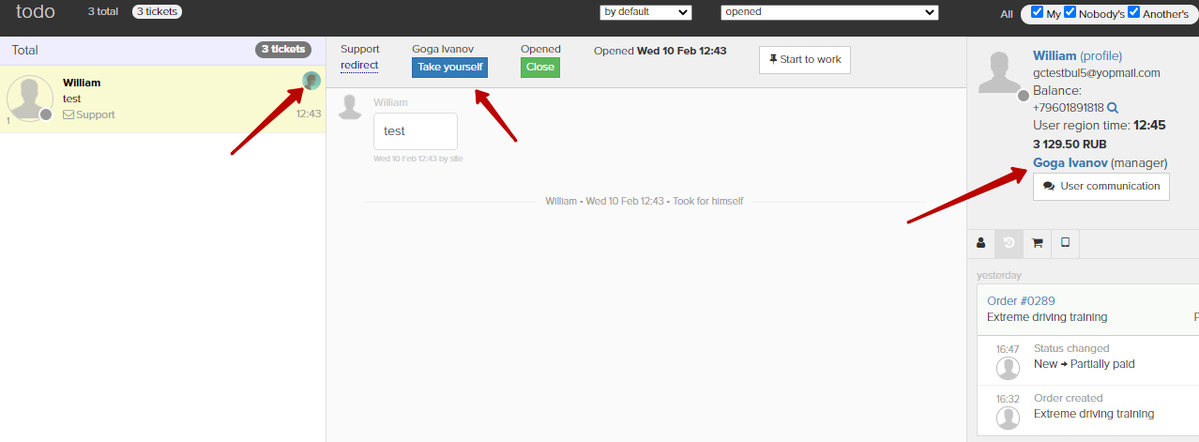
In process’s settings (“General” section) you can turn on “Assign a task to a personal manager” option. In this case all new tasks for this process will be automatically assigned to user’s personal manager.
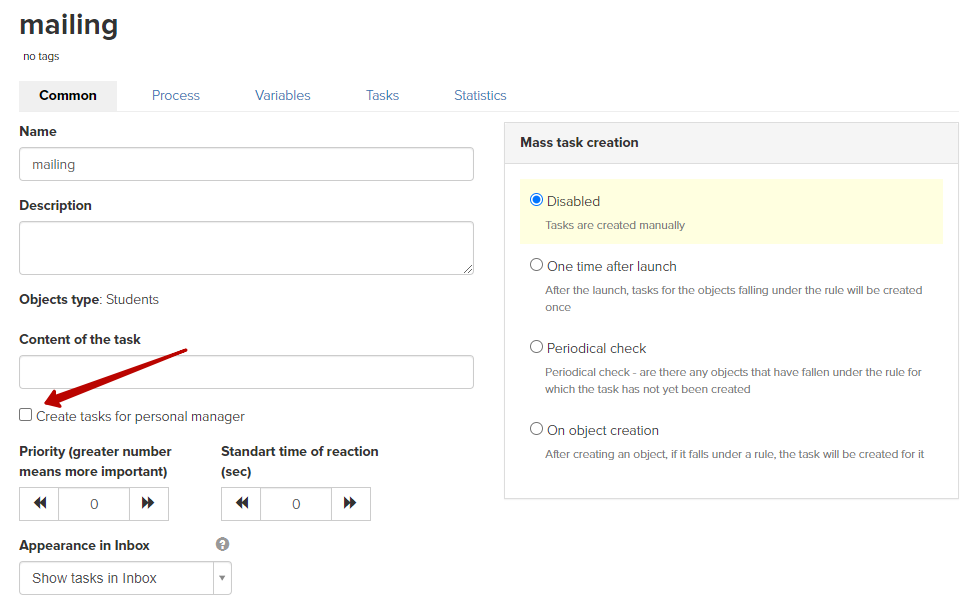
You can dismiss a personal manager in several ways:
1. In user’s profile:
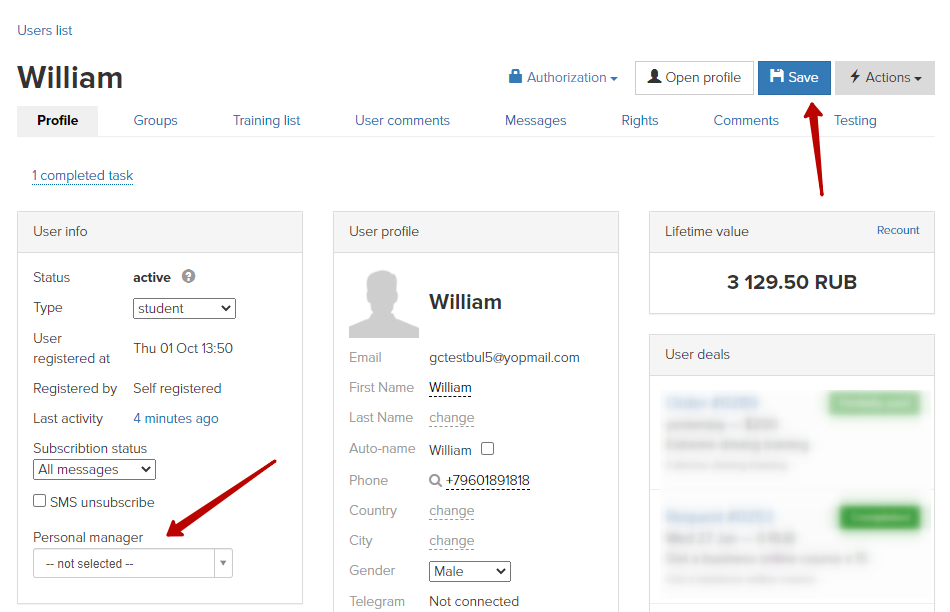
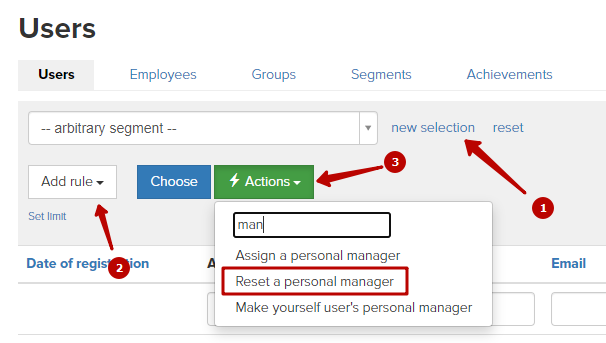
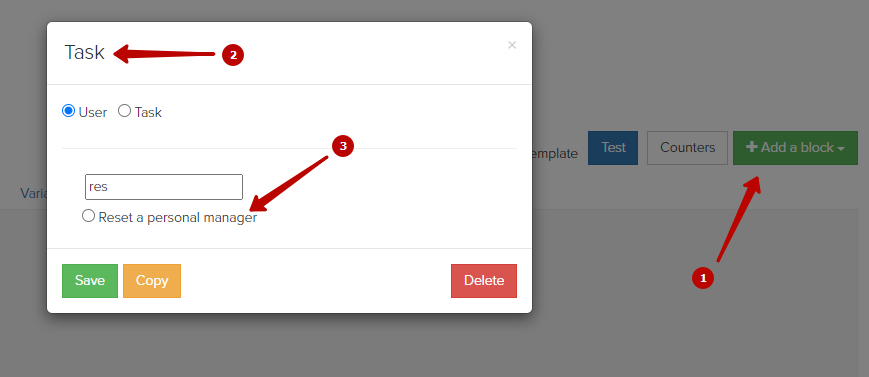
To massively change one personal manager to another it is necessary to:
- form a sample of users assigned to one personal manager;
- select 'Assign a personal manager';
- specify a new personal manager and click 'Run';
- confirm the action in the pop-up window
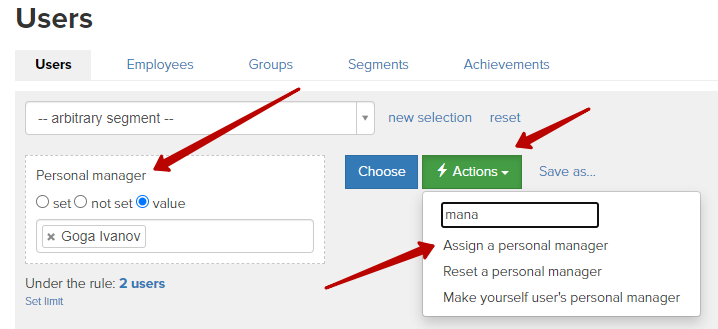
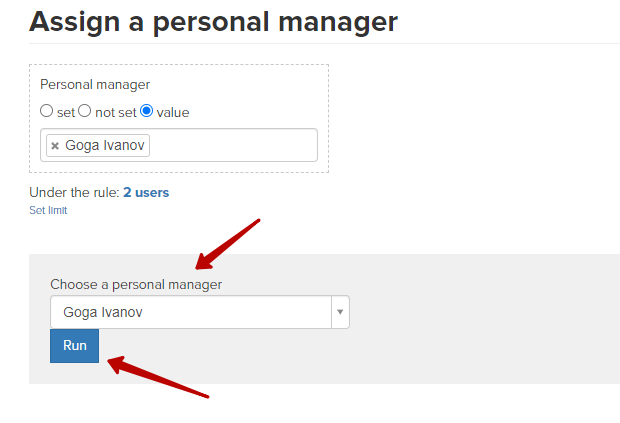
There is an opportunity to automatically assign a personal manager for a user. You can gain this option that is called “Auto assignment of a personal manager” by creating a ticket to technical support team.
- On the first response to user’s ticked in “Inbox” section,
- On the first call to a user (if the option of making calls is connected).
This personal manager won’t be changed in the future.
We use technology such as cookies on our website to personalize content and ads, provide media features, and analyze our traffic. By using the GetCourse website you agree with our Privacy Policy and Cookies Policy.

please authorize