When you use an edit mode of one of pages created in designer of GetCourse website, all settings of this page are available for you. You can find them by clicking on “Settings” sign in the upper right corner.
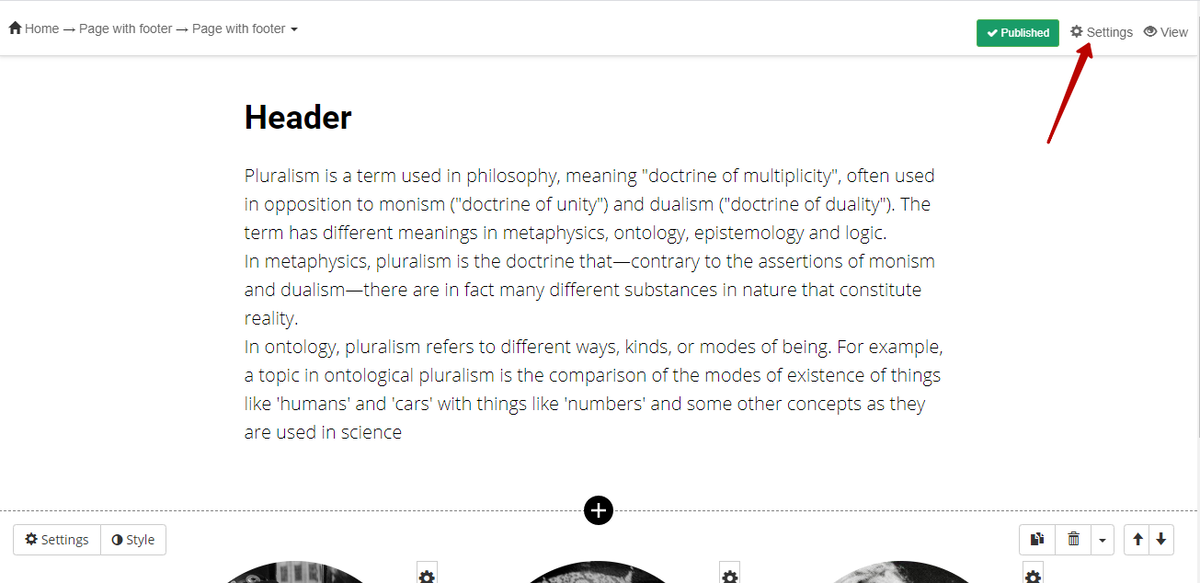
You can adjust the following pager parameters there:
- “Name” - a name of a page, which is depicted on Admin panel.
- “Title” - this title is depicted on browser’s tab and among search engines results.
- “Page address” - an address of the page (that follows the slash after you domain: http://your-domain.ru/page_address).
- “Background color” - here you can choose a color for background of a whole page;
- “og:title”, “og:description” and “og:image” - those parameters are needed to set up a page’s appearance when publishing in social networks. Check the guide on renewing these data for already published link. It is better to edit an image in advance for Facebook format - 1200x638 pixels.
If you move to advanced settings, you will be able to set two more parameters:
- “Folder (for admin panel)” - here you can move a page to a needed folder. The folder can be used for setting up a footer or header of group of pages.
- “Use as a template” - if to choose this checkbox, you will be able to choose this page as a template. Then once creating a new page this very template will be used (a new page will have all blocks exist in this template).
It is possible to set the following parameters in additional settings:
- “Page is available” - you can limit users’ access to this page. When a user goes to this page, he will be redirected either to the main website page or to the page you define in “Redirect address for users who don’t have access to a page” field.
- “Show side menu in a view mode” - you can hide a side menu when looking at the page from user’s account (meanwhile it is possible to remain it visible for employees).
- “Page type: regular page and verification page”; the second one is used in case if it is needed to confirm that you do owe the domain when registering in some services.
- “Update once publishing when the user is on page” - when new blocks are added onto a page when a user is on it, a page will be refreshed.
- “Readdress to another page” - users who are on a page right now will be redirected to the indicated link.
- “Tags in HEAD section” - tags can be used, for example, to confirm the domain ownership. You can add meta tags, keywords, scripts or pixels.
You also can go to “Blocks deleting and recovering” section in additional settings of a page.
Here you can recover blocks that were deleted before or to delete blocks that spoil a correct work of a page (for instance, if a side code is used).
Pay attention: blocks are deleted/recovered only in edit mode - there are no any changes on published version of a page.
We use technology such as cookies on our website to personalize content and ads, provide media features, and analyze our traffic. By using the GetCourse website you agree with our Privacy Policy and Cookies Policy.

please authorize