- Text and title
- Normal text
- Introductory text
- Small text
- Title with expanding text
- Text in a block
- Reviews
- Reviews slider
Any of these blocks can be additionally adjusted.
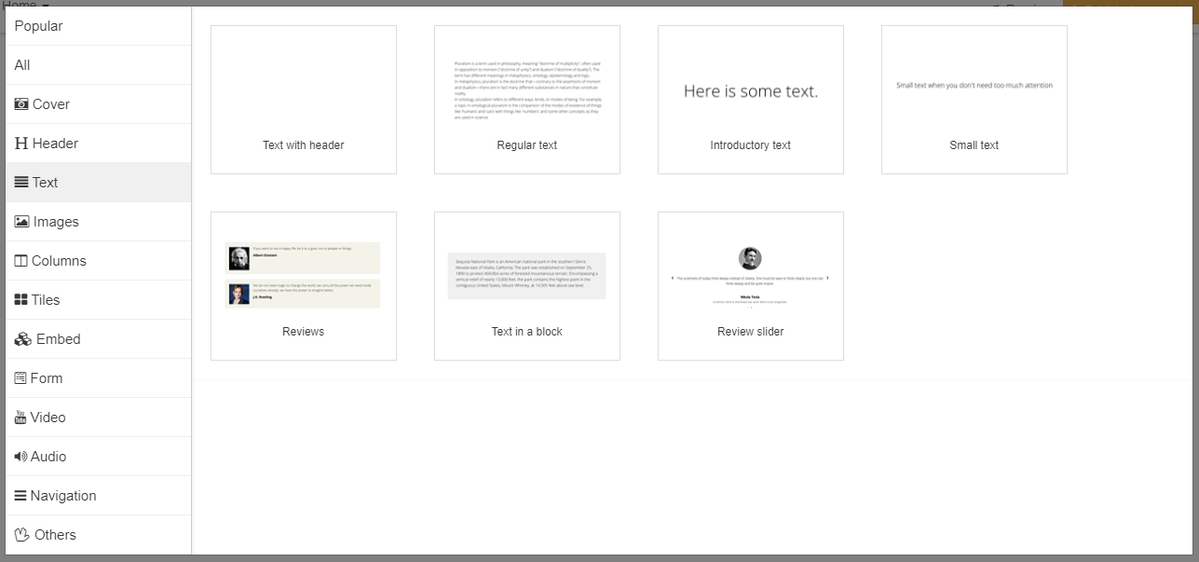
You can assign your styles using specific elements for a text inside a block: words, paragraphs. It is pretty convenient when you need to draw users’ attention to something by highlighting important words or phrases with the help of color or size.
At the top there is a quick settings panel:
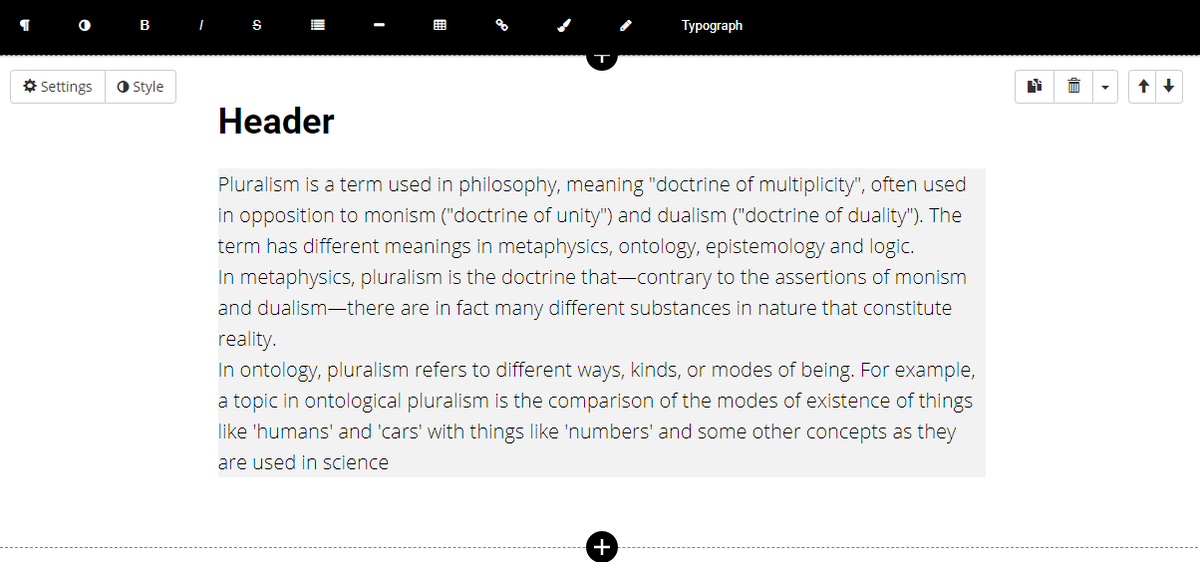
Here you can set a text format, apply styles and formatting, create a list of a table, insert a link. A service allocates a text in appropriate way so it looks well in a browser’s window.
You can find advanced settings with more parameters by clicking on “Settings” and “Style” buttons:
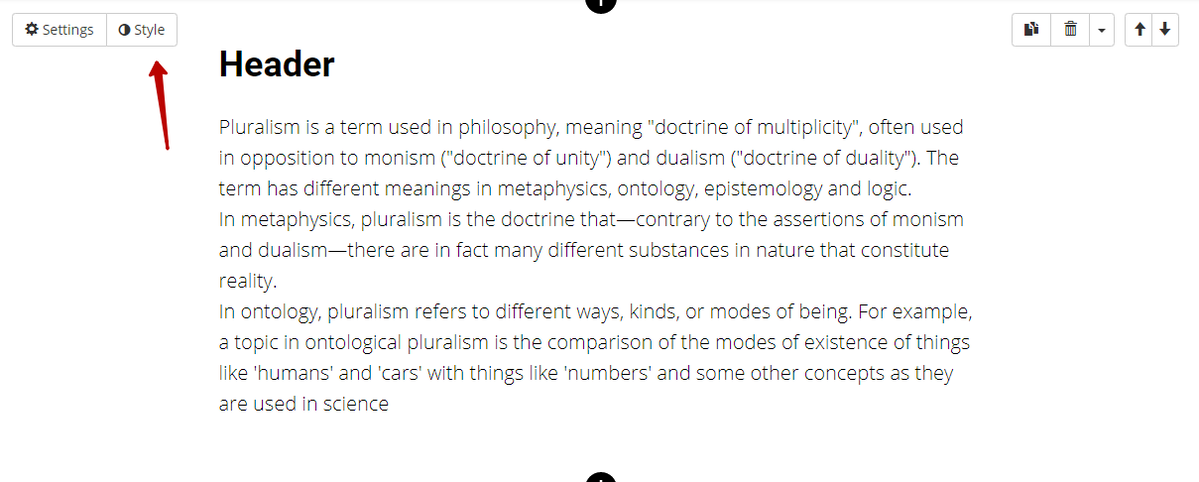
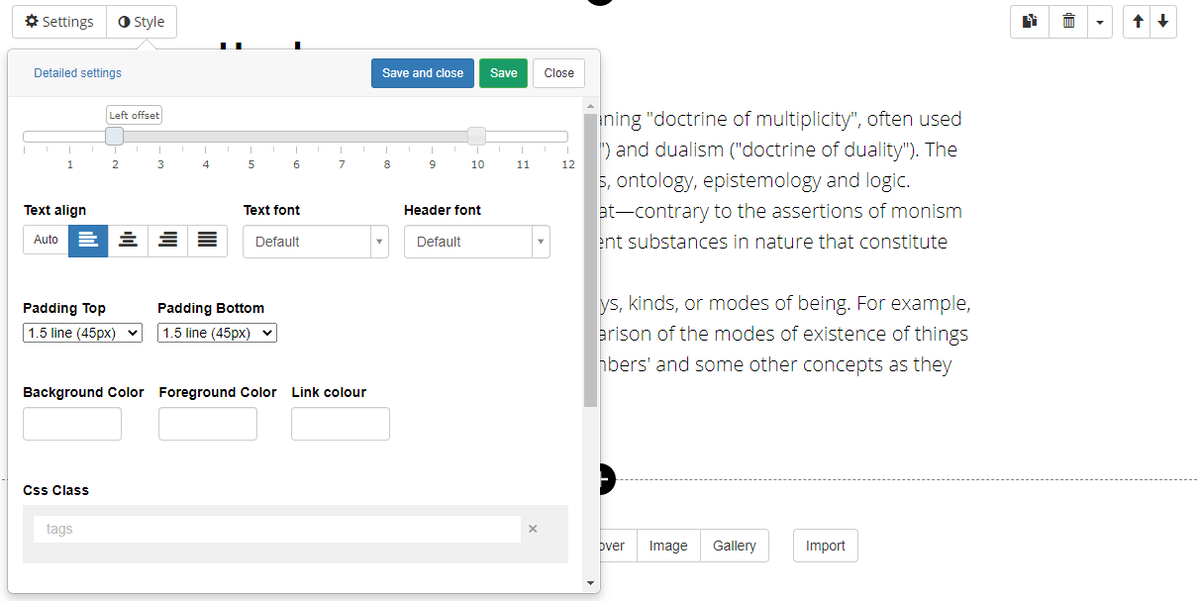
Indents - left and right:
The width of the screen is conditionally divided into 12 equal parts, and the indentation allows you to select the area of the screen in which the elements will be located.
Text alignment:
You can align the text to the left, center, right, or by width.
It is possible to set indents below and above, to choose color for text and background. You also can choose a cover for a text (as well as for any other block) and make it constant or scrollable, add a video on a background.
Container:
If you tick “Show container” flag, then the elements of the block will be enclosed in a frame with indents. The container can be configured, you can set borders and choose a style for them, change the indents inside the container.
Advanced control of block parameters is available via the “Detailed settings” button; those who wish can customize their styles using CSS.
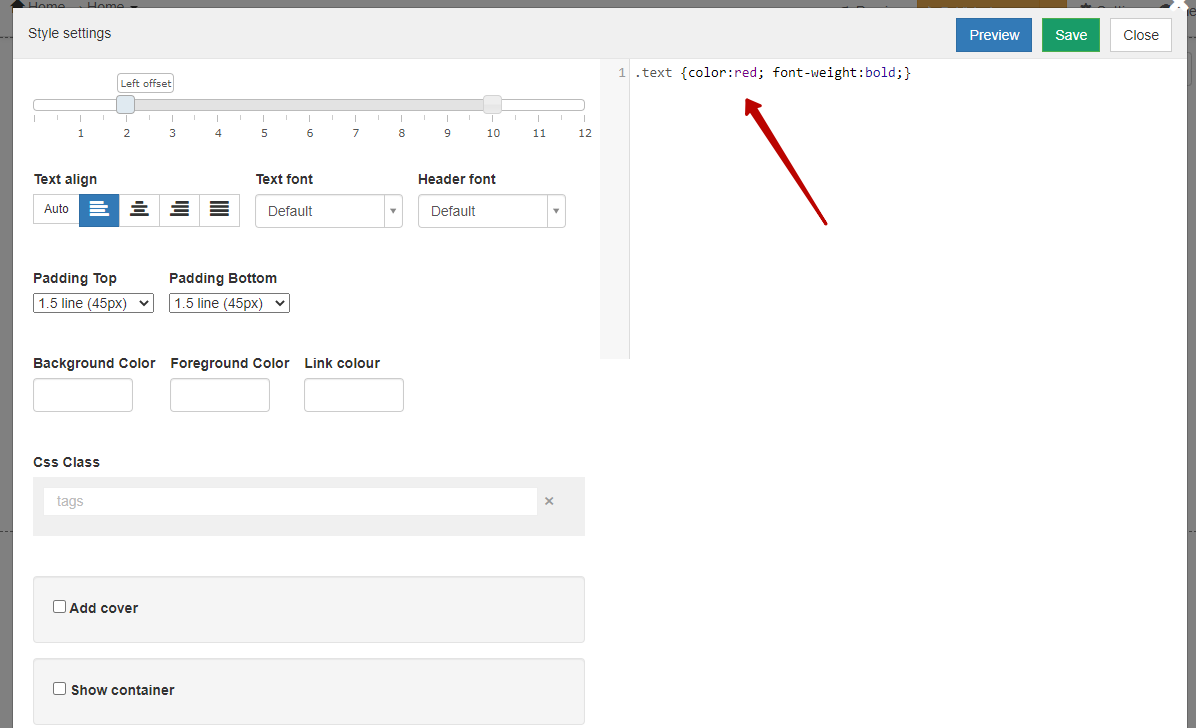
We use technology such as cookies on our website to personalize content and ads, provide media features, and analyze our traffic. By using the GetCourse website you agree with our Privacy Policy and Cookies Policy.

please authorize