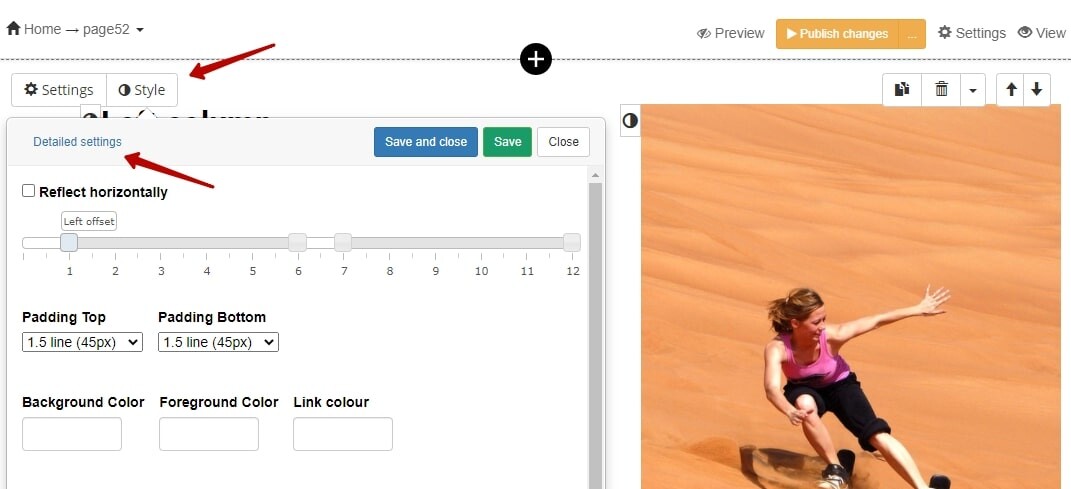
Enter the code to change the class (type) of the desired element.
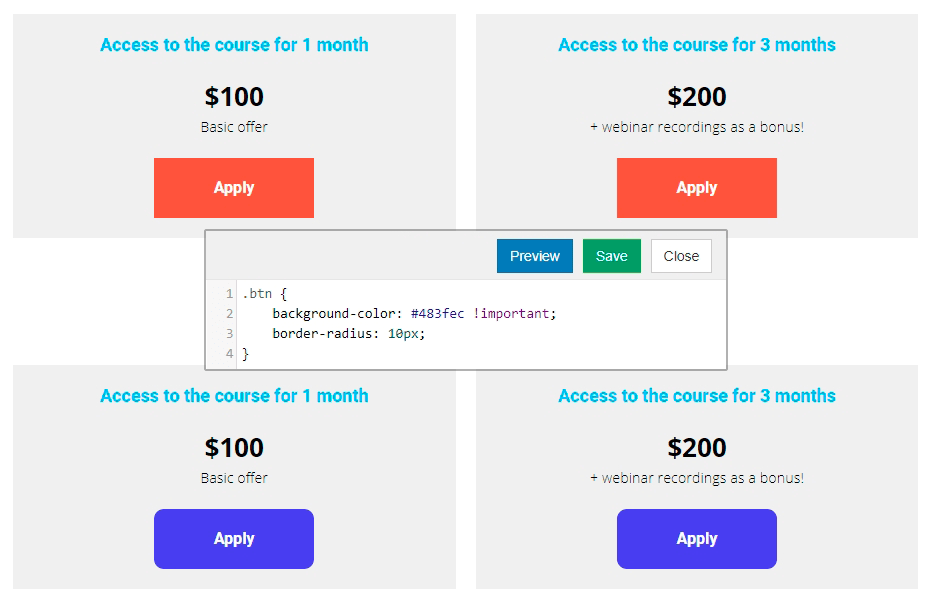
How do you know the class of an element?
Right-click on the page and in the menu that opens, select the "View Code" item (depending on the browser version, this item may be called a little differently).
After that, a horizontal panel will appear on your screen, in which the page code will be displayed. If you move the mouse cursor over different parts of this code, then on your page the elements that correspond to this code will be highlighted. Thus, by moving the mouse cursor over the code and highlighting the elements, you can calculate the desired section of the code and copy the class name.
You can also click on the desired block on the page and select "View Code".

Let's look at a couple of examples?
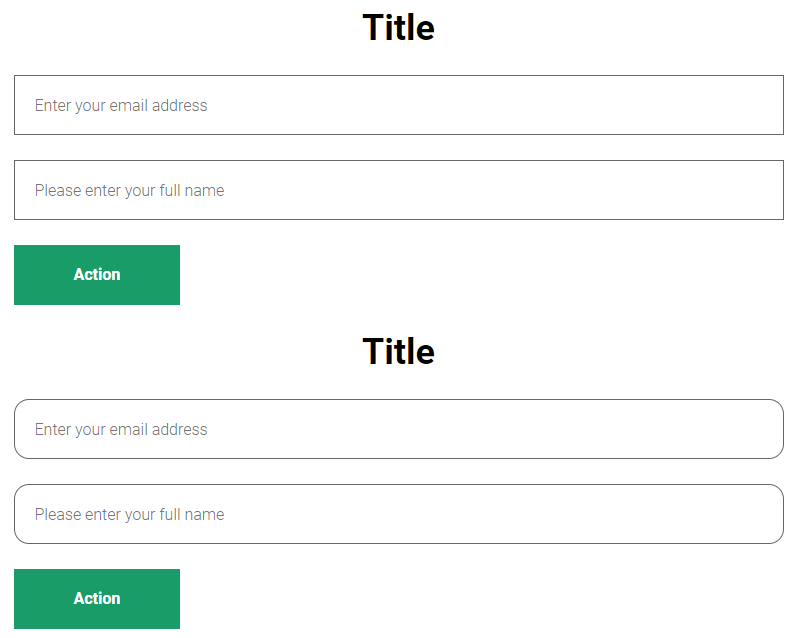
Rounding off the form fields:
.f-input {
border-radius: 15px;
}
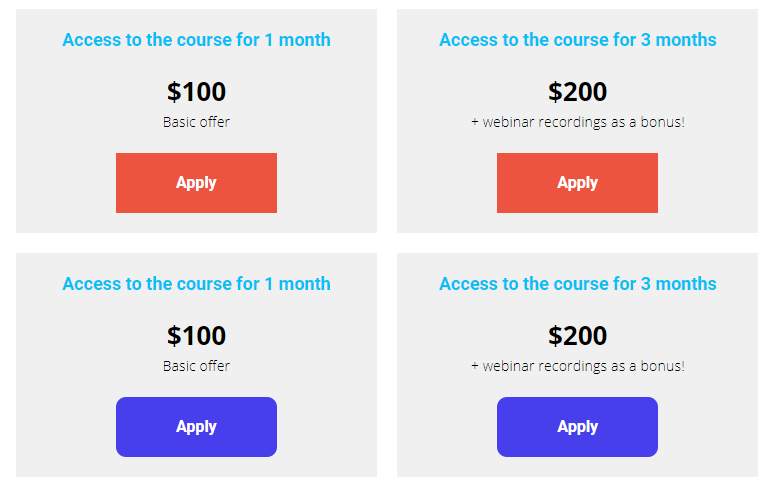
Change the color of the buttons and round off the corners:
.btn {
background-color: #483fec !important;
border-radius: 10px;
}
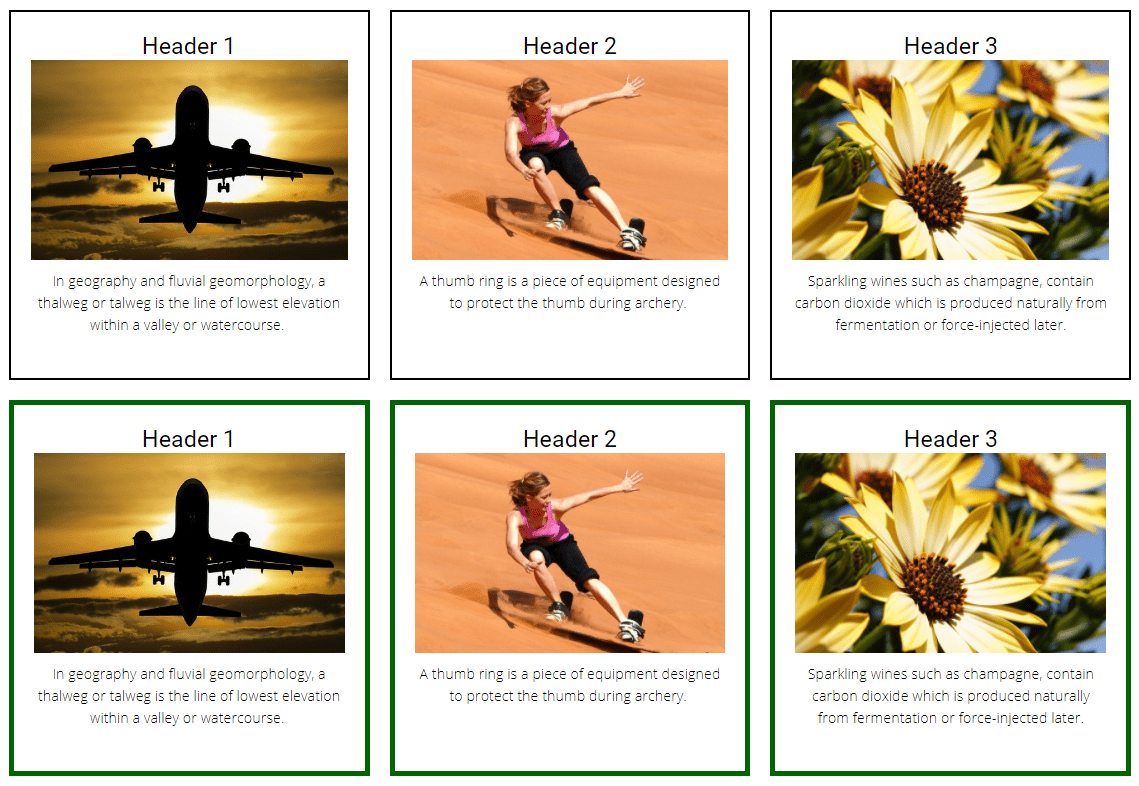
Change the border color and its thickness:
.lt-tsr-block {
border: 5px solid darkgreen !important;
}
You can also make style changes to lessons. This is done by analogy with pages and only for lessons with the “Visual designer” type.
For lessons created by the use of the old designer (audio, webinar, text lesson), you cannot make CSS changes directly into the lesson.
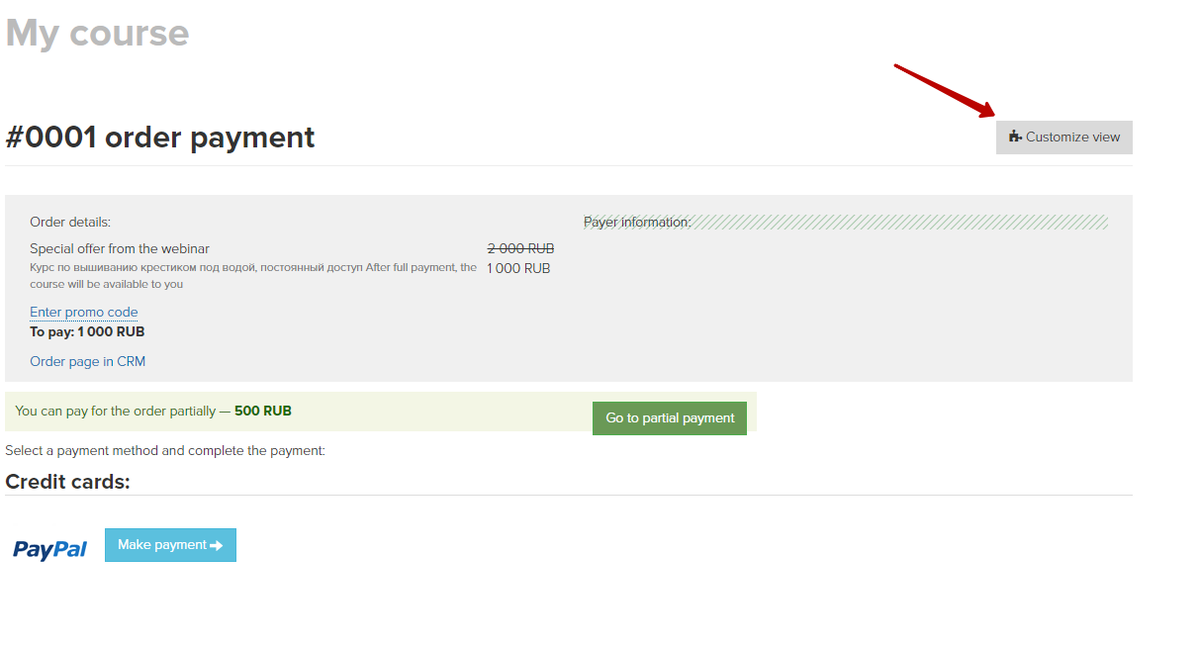
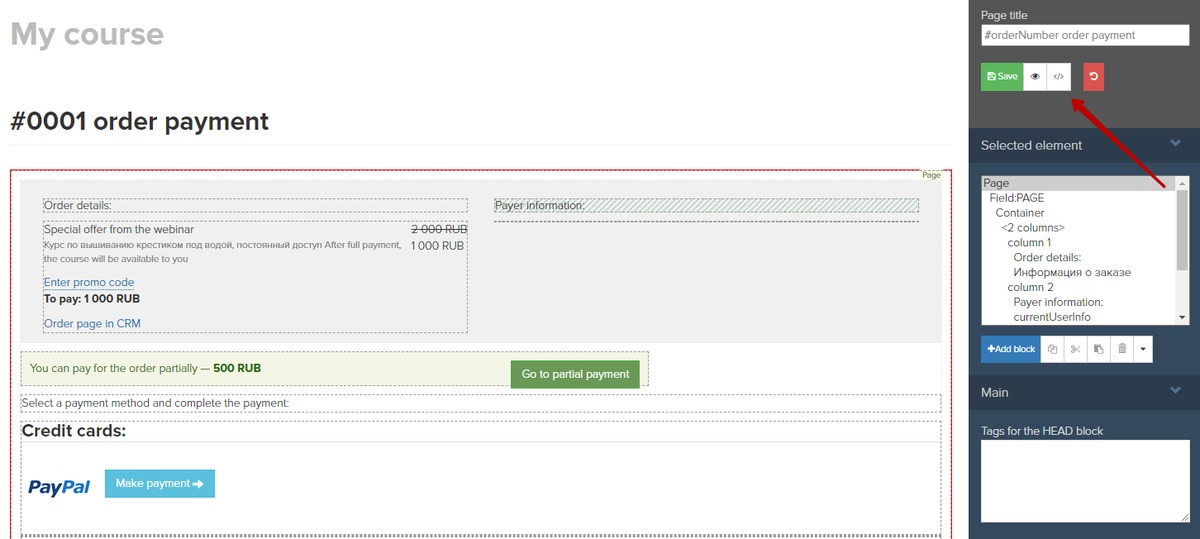
We use technology such as cookies on our website to personalize content and ads, provide media features, and analyze our traffic. By using the GetCourse website you agree with our Privacy Policy and Cookies Policy.

please authorize