By default, a GetCourse form doesn’t fully authorize a user in an account, it does it partially. After filling in a form on website pages a user s get access to blocks with visibility settings for authorized users on a website pages. All forms are automatically filled in with user’s data. A user can write a message in «Inbox» section. But when he tries for the first time to get to internal pages (for example, to trainings), he will see a system sign in page /cms/system/login. Therefore, he will need to authorize: to insert his login and password.
Authorization with the help of a form is limited, it works only on website’s pages.

You can either turn on a full authorization in a form or make a request for a password mandatory. Add to its processor «Authorize user» action and select one of available options:
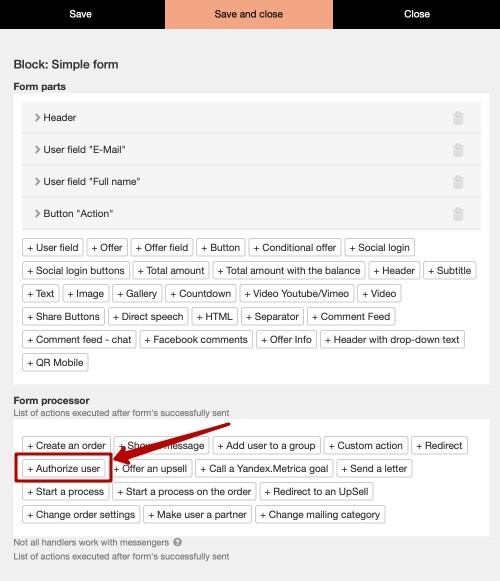
Let’s take a look at every option:
1. «Partial authorization» — authorization that works in a form by default even if you didn’t add this action to the form handler. It serves to let a user place an order and to purchase it without inserting a password. Request for it would decrease a conversion level on this step.
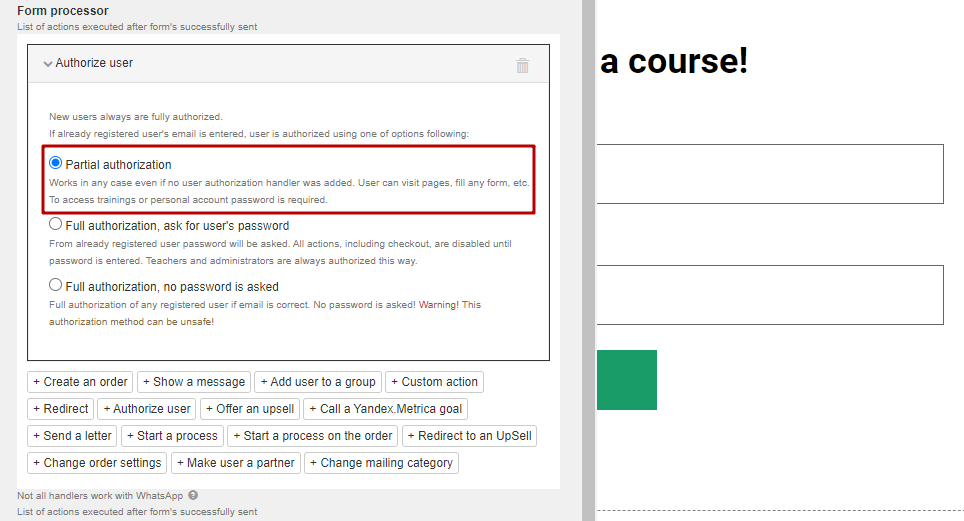
2. «Full authorization, no password is asked» — user doesn’t need to insert a password, thus he is authorized in account and get access to profile data and purchased trainings at once.
This option might be useful in case when after filling in a form a user should go to a free training where something else is selling in order not to decrease a conversion level.
Please note that the «Full authorization, no password is asked» setting is in the «More options» category. However, if this setting is already selected, it will be displayed immediately.
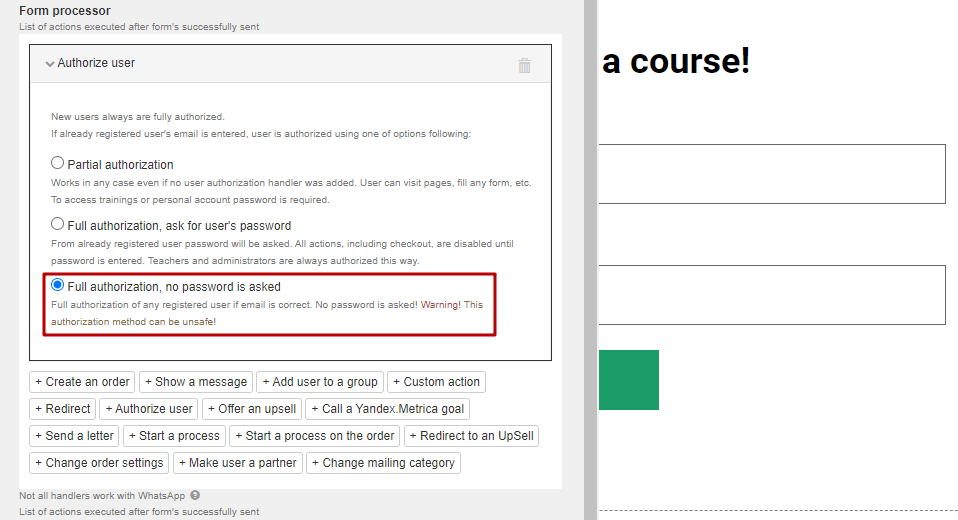
3. «Full authorization, ask for user’s password». Sometimes there are cases when you need to avoid unsecured authorization. This option offers a mandatory request for a password when a user fills in an email address. This option prevents making purchases, that’s why we don’t recommend its using in selling forms. You can use it to create your custom authorization form.
Pay attention: because of secure issues this option is always used for employees and administrators.
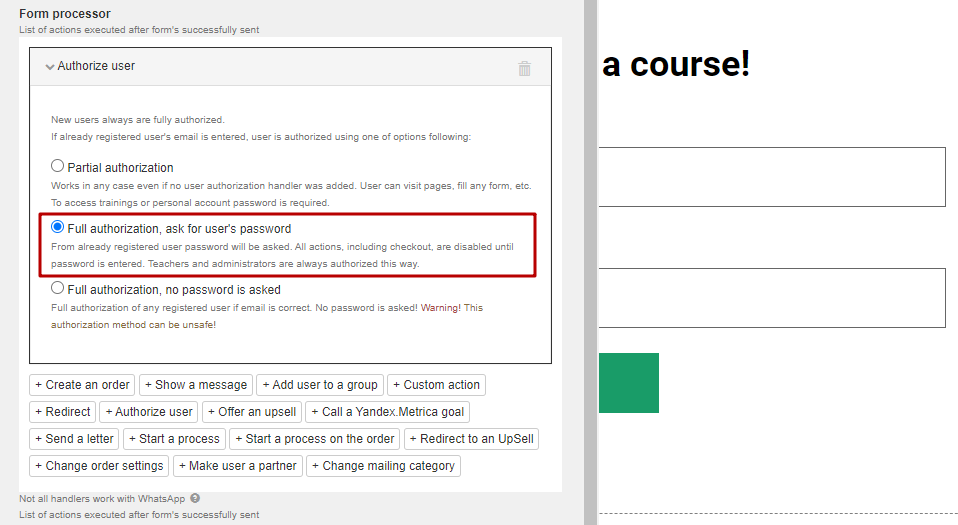
We use technology such as cookies on our website to personalize content and ads, provide media features, and analyze our traffic. By using the GetCourse website you agree with our Privacy Policy and Cookies Policy.

please authorize