It is possible to show/hide blocks on same pages for different groups of users and different devices. A user will see a version of a page dedicated for him - it depends on settings.
In order to set up conditions for block visibility you need to open a page in edit mode, select the needed block and press “Block visibility” in upper right corner.
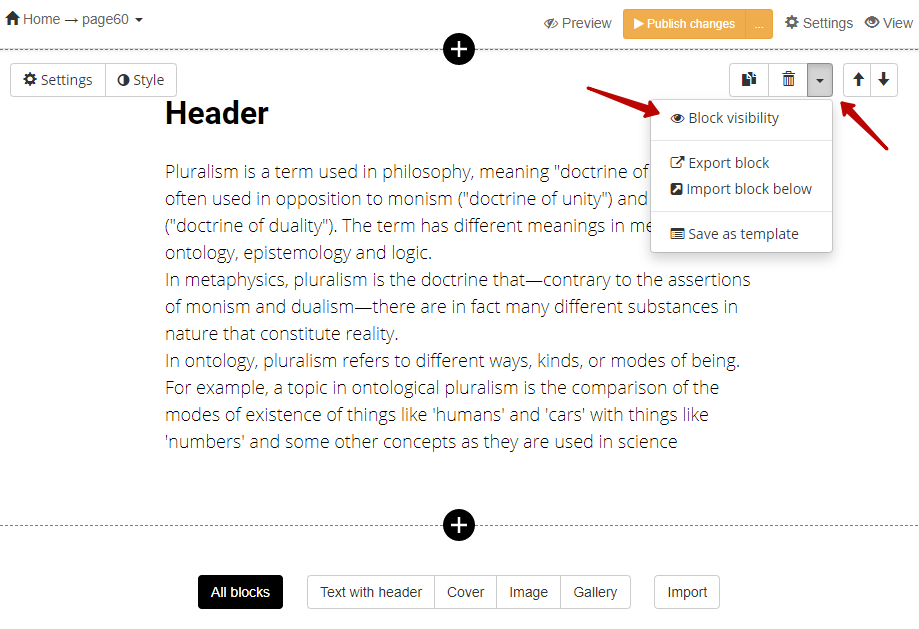
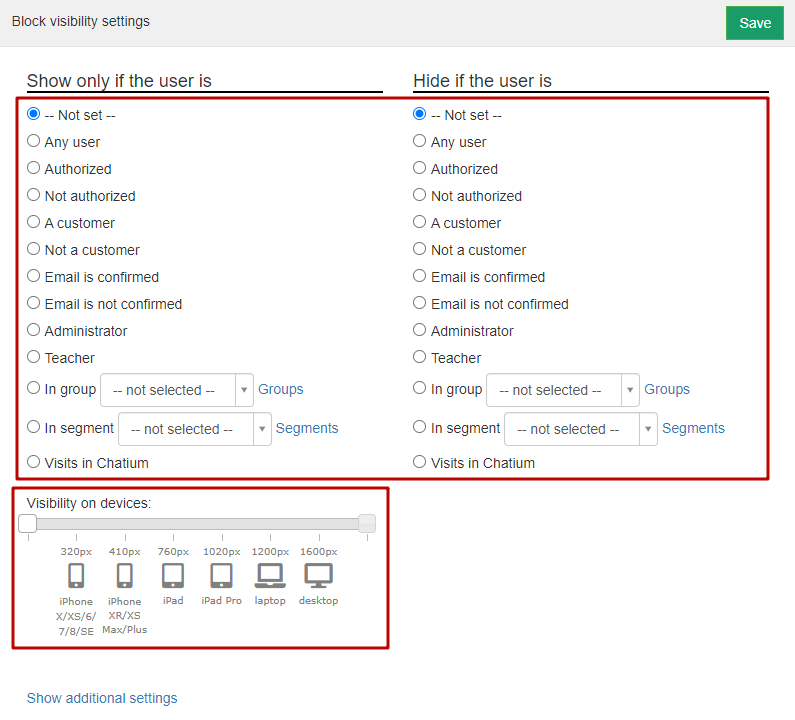
You can hide or show a block for different groups of users, a certain group or a segment or for a certain device used by a user.
Levels of block visibility:
Any - block is shown or hidden for any user.
Authorized - block is shown or hidden only for authorized uses, guests are able to see a block.
Unauthorized - block is shown or hidden for guests, authorized users are able to see a block.
Is a customer - block is shown or hidden for users who have a Purchase.
Isn’t a customer - block is shown or hidden for users who haven’t had a Purchase.
Email address is confirmed - block is shown or hidden for users with a confirmed email address.
Email address is not confirmed - block is shown or hidden for users with not confirmed email address.
Administrator - block is shown or hidden for administrators only.
Employee - block is shown or hidden for employees only.
In group - block is shown or hidden for users who are in a certain group. It is possible to choose only one group.
If you need to choose several groups, use the next level.
In segment - block is shown or hidden for users of a certain segment.
Please note: in additional settings of block visibility there are the following options: “Show according to schedule”, “Show according to URL parameter”, “Show according to domain”, “Show according to page tag”, “Show at specified time only”.
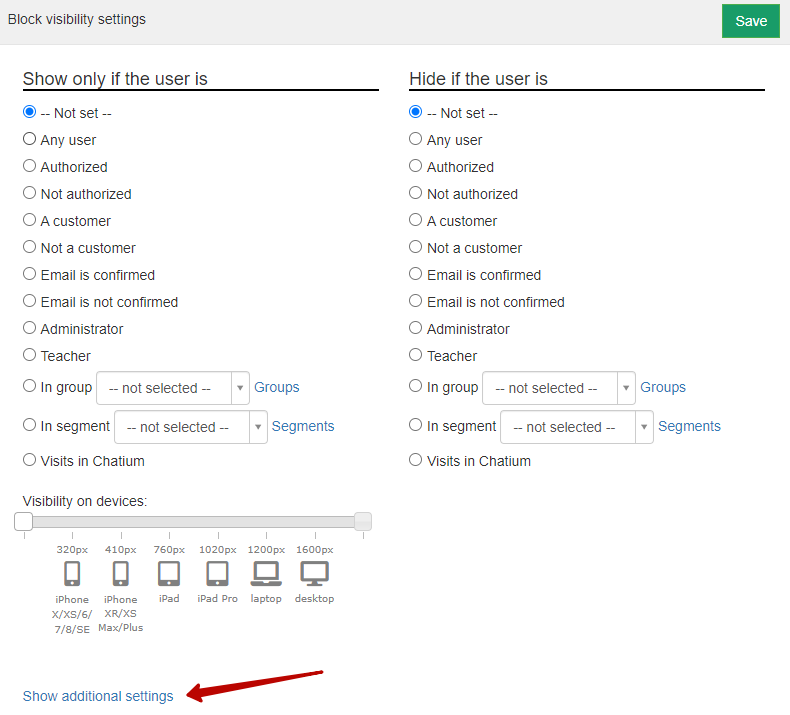
Show according to URL parameter - block is shown or hidden depending on parameters in a link, which led a user to a page.
Take a look at the example when block is visible:
Specify 'param' in 'Parameter' field, and '1' in 'Value' field.
If a user follows a link like this: https://domain_com/page_address?param=1, he will see a block. If a user follows any other link, the block will be hidden.
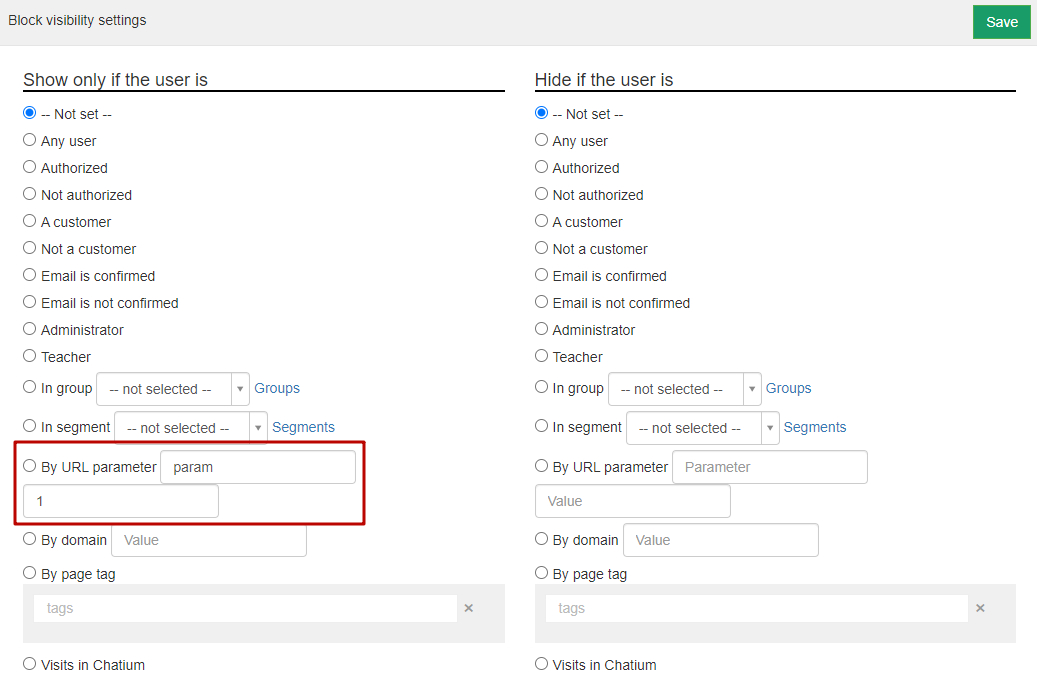
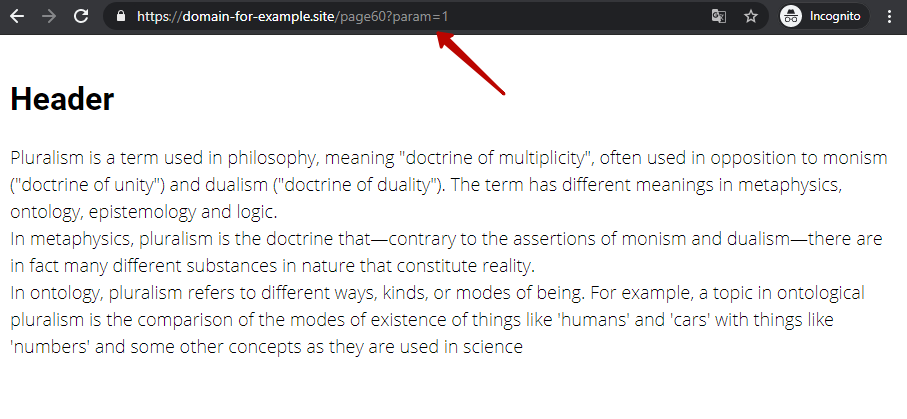
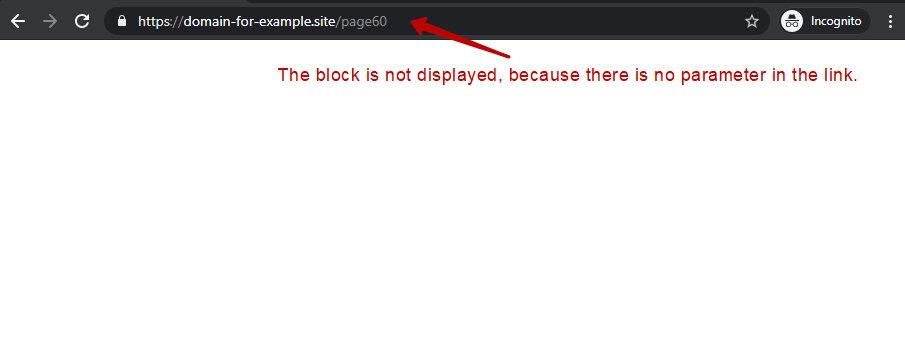
Show according to domain - block is shown or hidden depending on a domain name in a link, which led a user to a page.
You can add several domains in account settings.
Account could work in such a way: some user works with domain1, some user works with domain2.
When page creation you can set up block visibility for every domain.
For example, specify there, that a block is shown for users who use domain1, but is hidden for users, who use domain2.
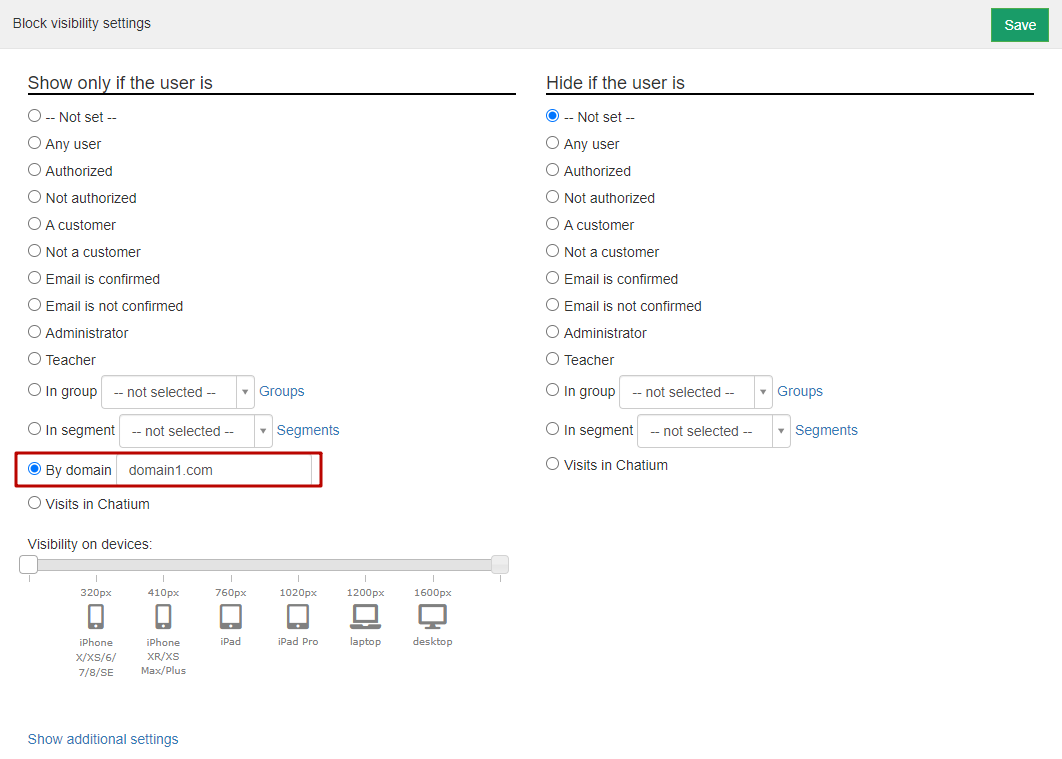
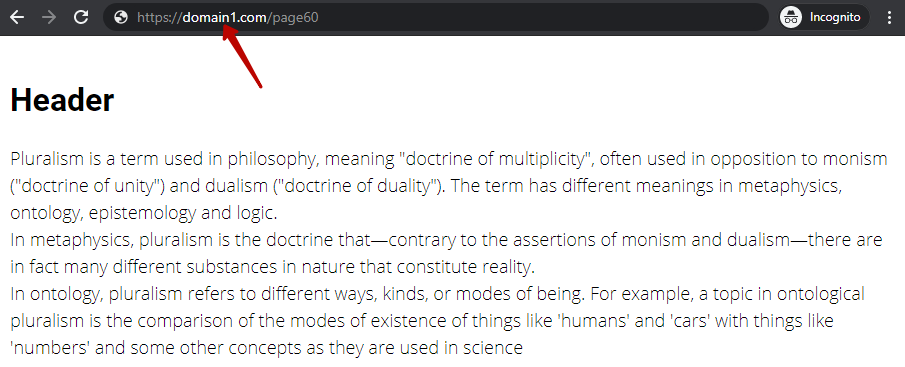
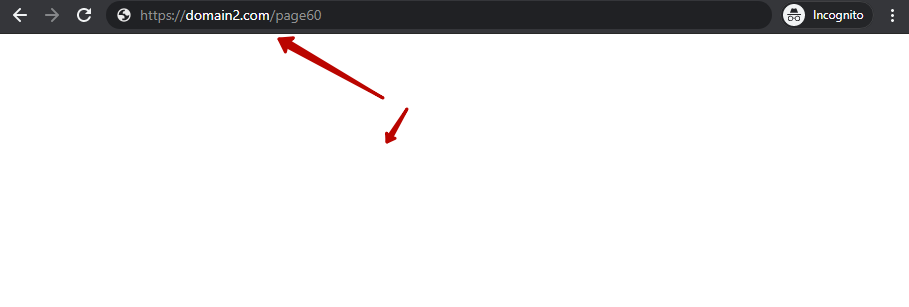
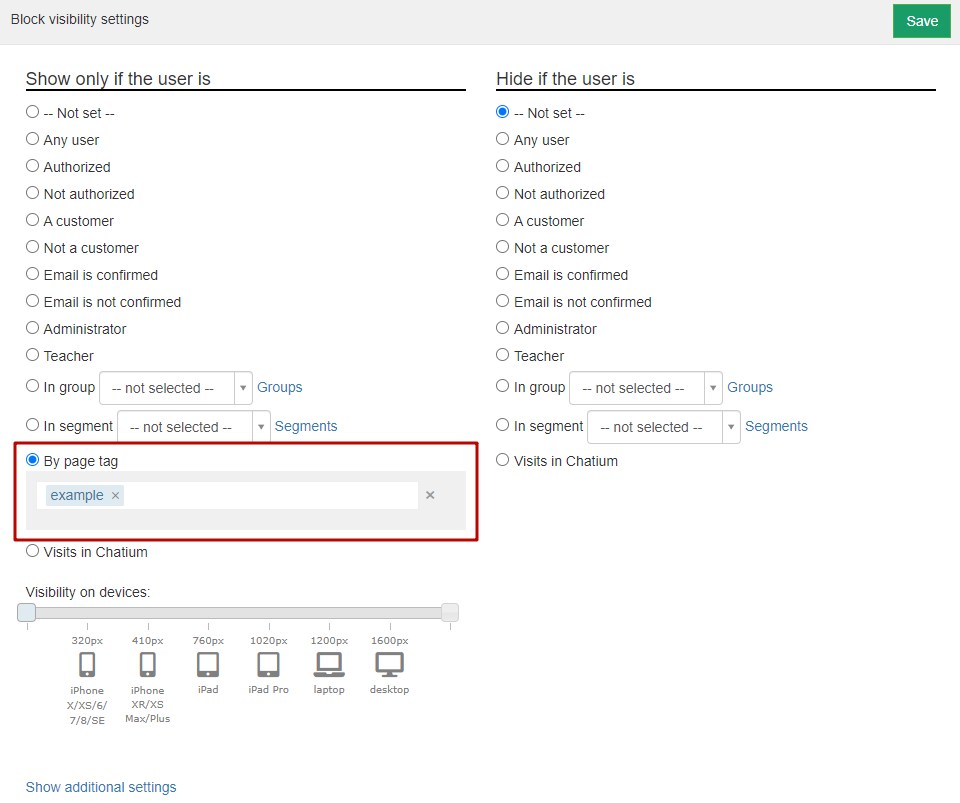
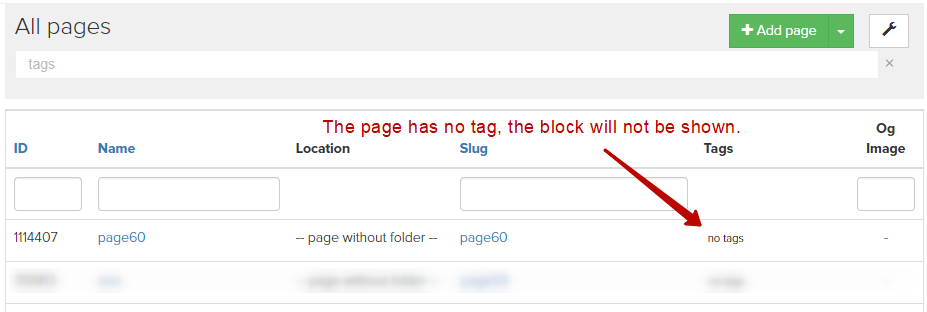
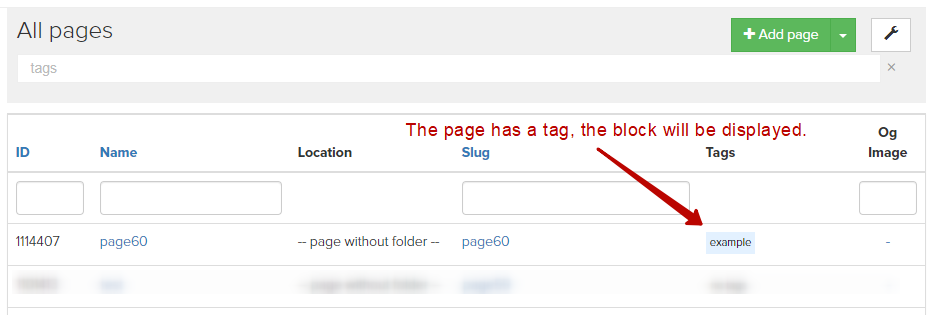
Visibility on devices - block is shown or hidden depending on device screen dimension.
- less than 320px
- 320px (iPhone X/XS/6/7/8/SE)
- 410px (iPhone XR/XS Max/6, 7, 8 Plus)
- 760px (iPad)
- 1020px (iPad Pro, usually iPad having horizontal position)
- 1200px (laptops)
- 1600px (big screens)
- plus infinity
For instance, specify the following: block is shown when devices that have dimension from 320px to 760px were used.
If a user comes to a page with usage of device with another dimension, he won’t see a block.
Mind, that the right edge on a slider doesn’t include vision for a device, so in this example block is shown for mobile phones, but not for tablets and bigger screens.
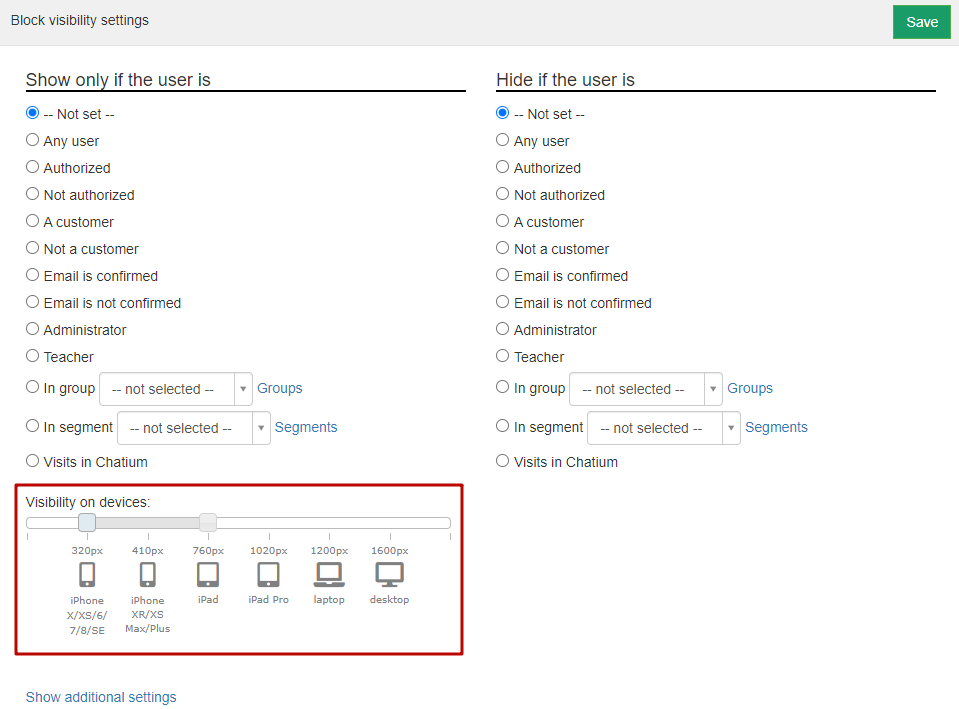
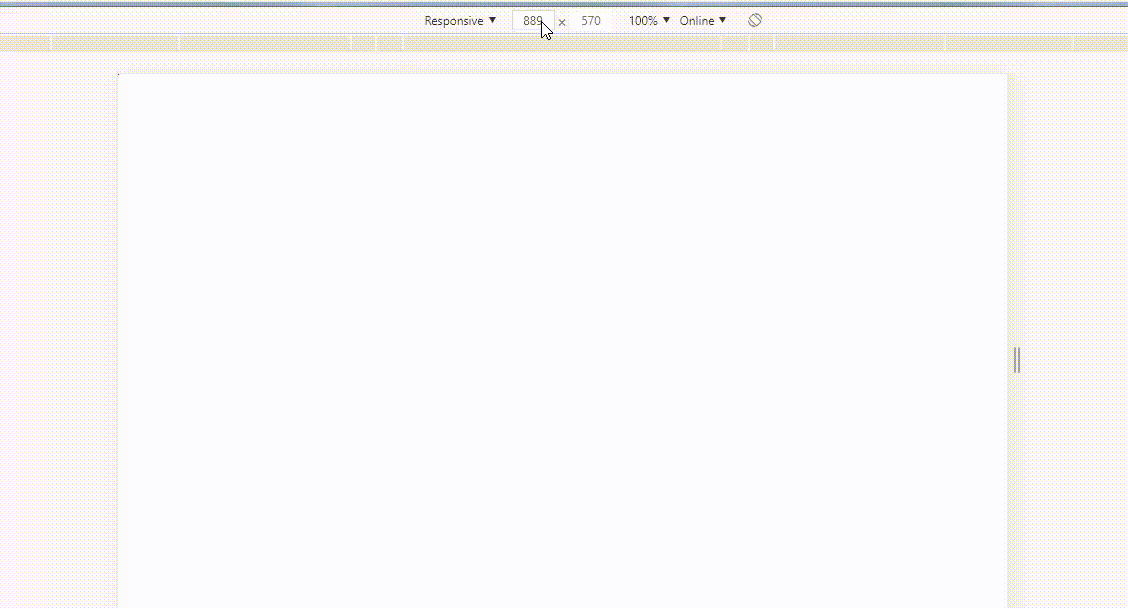
Show at specified time only - block is shown or hidden depending on date and time, specified in settings.
When using this option, you can fill in only one field. For example, block should be available from X-date 0-00. Or vice versa: till X-date. You also can specify availability from X-date till Y-date.
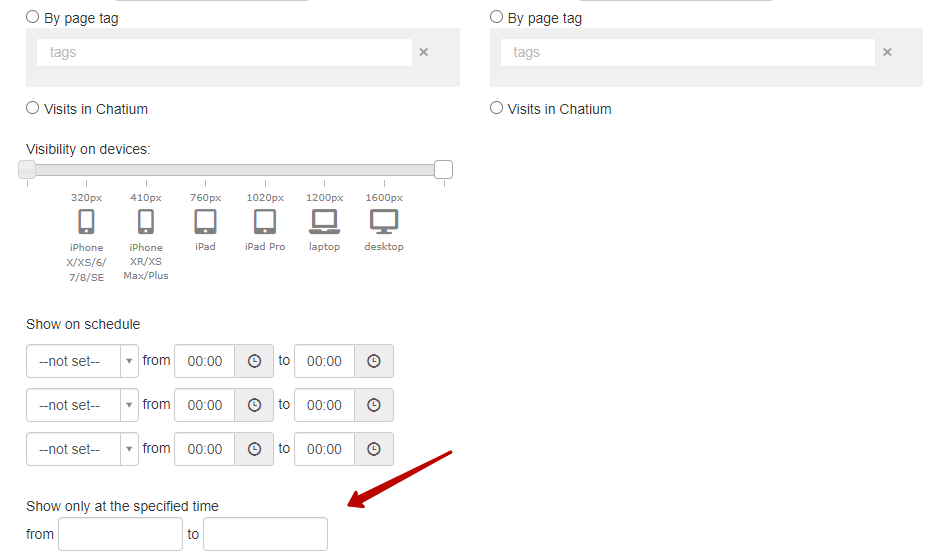
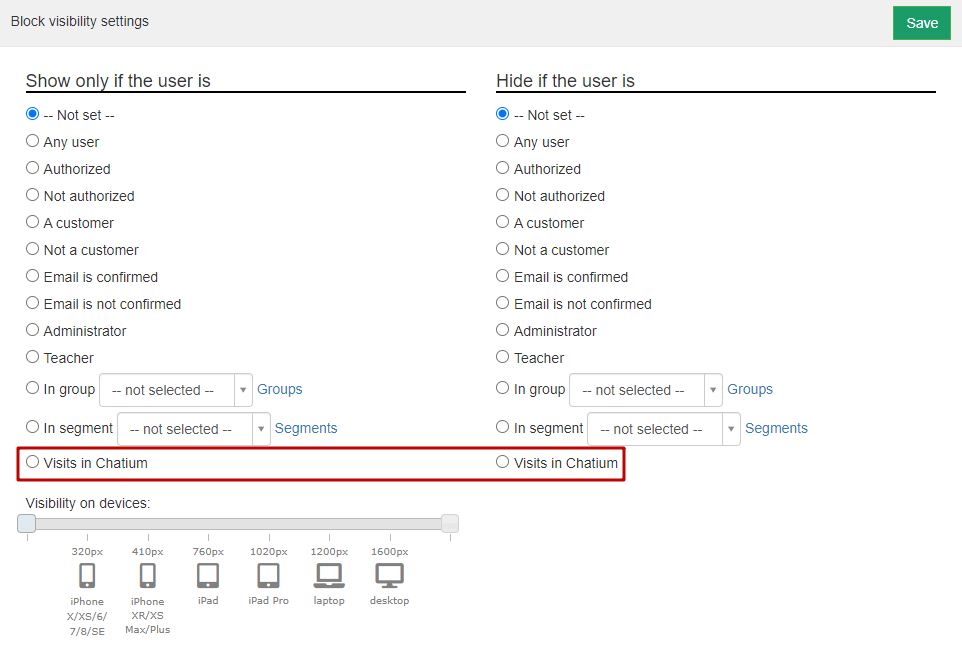
Show according to schedule - allows block showing only on certain days and time. For instance, only during business days from 15.00 till 19.00.
When “Update once publishing when the user is on page” option is on, block will be shown/hidden without page refreshing.
If to use this option for block visibility in a widget (when inserting as a script), then block will be shown/hidden when page refreshing.
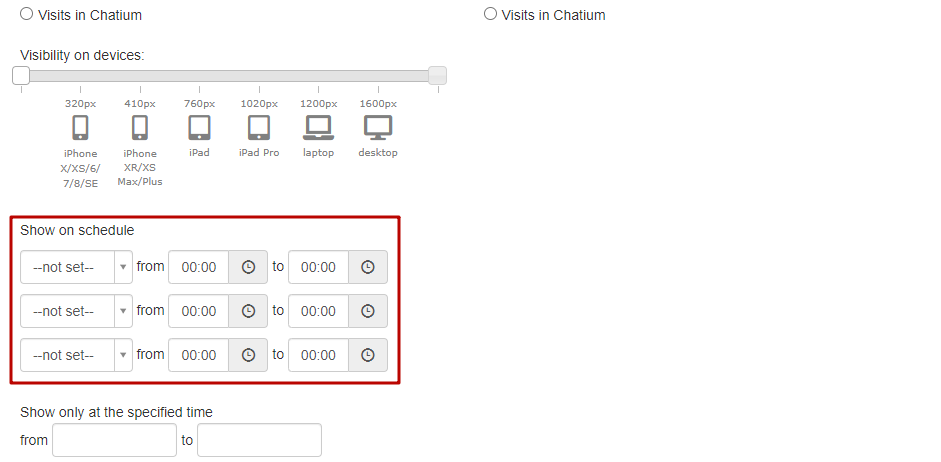
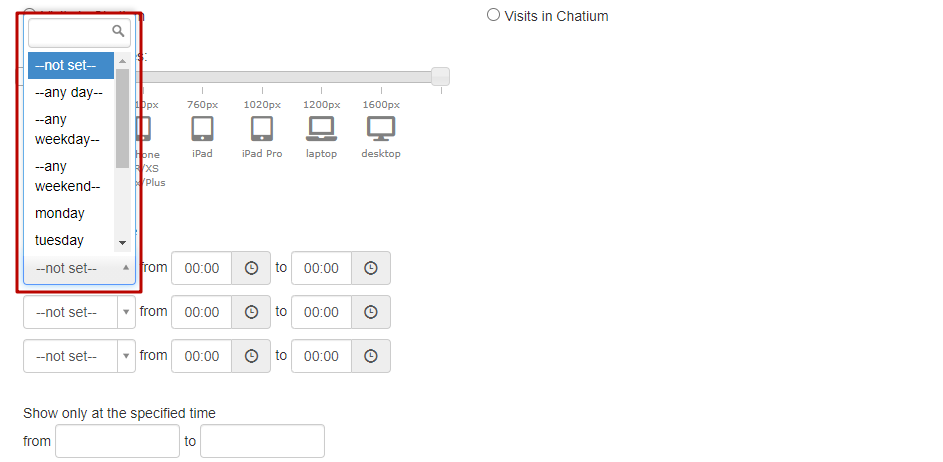
In old builder (page with training/lessons list) you can manage block visibility too.
You need to go to edit mode via “Customize view” and adjust a visibility.
Note! Old builder has limited settings for block visibility:
- authorized/unauthorized
- guests
- according to segment
- administrators
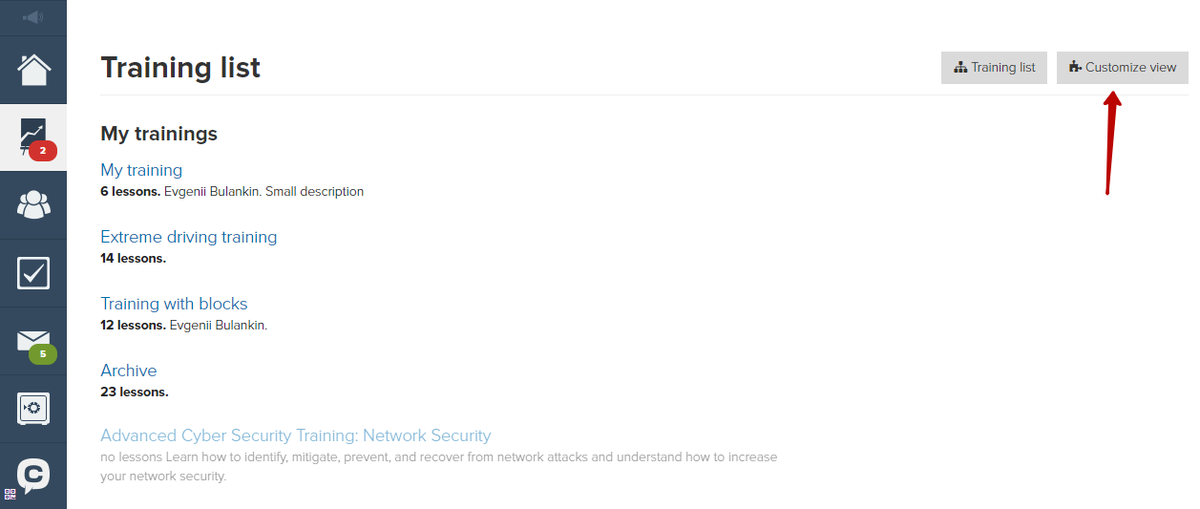
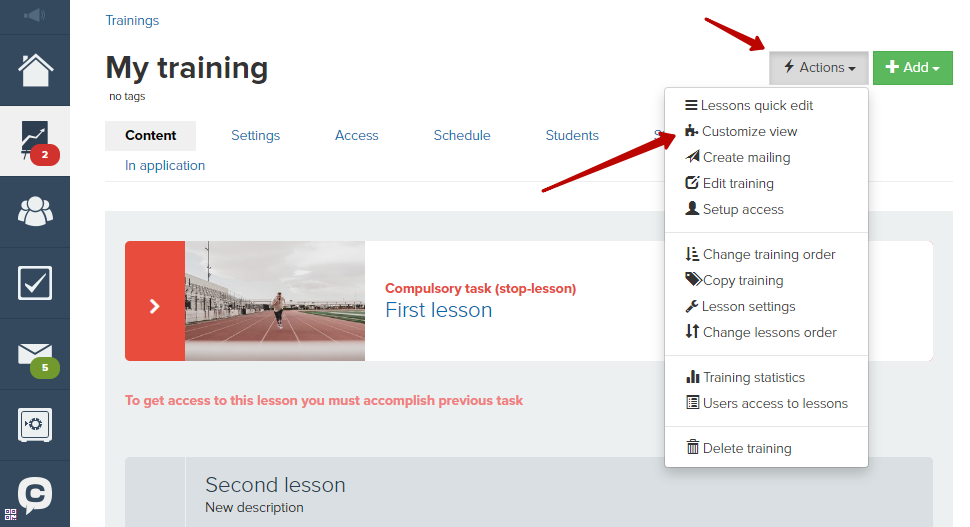

We don’t recommend you to customize block visibility in selling blocks for webinars, because once this block is active, visitors of this webinar could wait more time for page refreshing in order to see a block.
We use technology such as cookies on our website to personalize content and ads, provide media features, and analyze our traffic. By using the GetCourse website you agree with our Privacy Policy and Cookies Policy.

please authorize