Each email sent from an account has 2 fields that show your users whom they received it from:
1. Sender's name
You can set the name of the account that will be displayed:
in the account header on system pages,
by default in the name of the sender of mailings and notifications.
Go to “Profile” - “Account settings” - “Settings” tab:
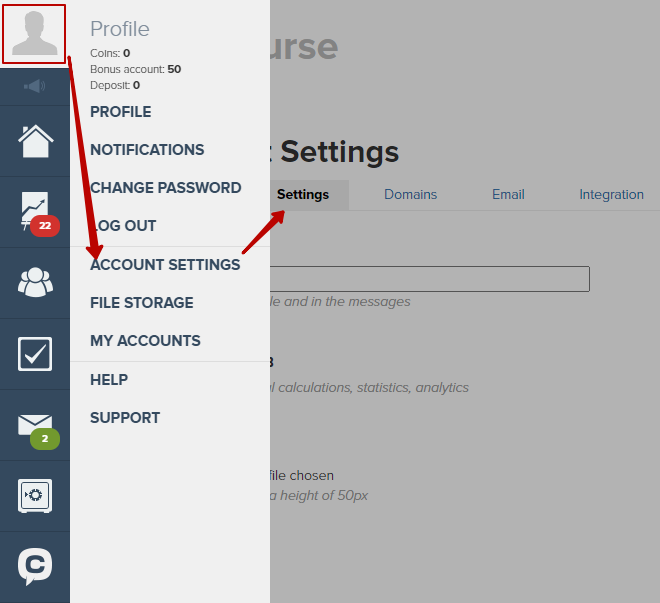
Add the account name:
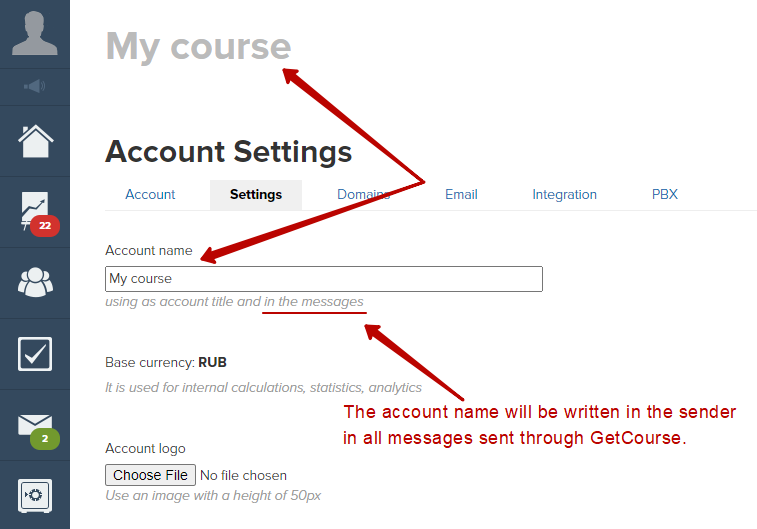
This is how the letter looks like in the list of letters after adding the account name:

And this is how the content of the letter looks like after adding the account name:
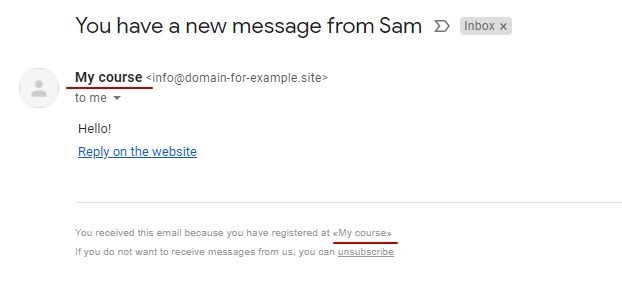
When creating a mailing, you can leave the default sender name or indicate different one:
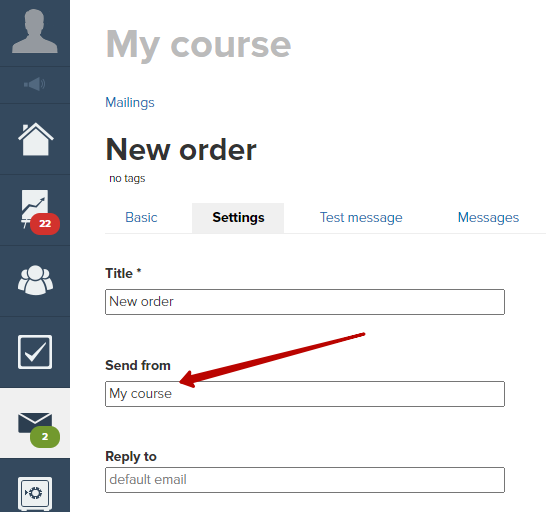
2. Return address
The return address is your incoming mail. In order for the letter to be sent not from the system address no-reply@getcourse.ru, but from your address, you need to configure mail for sending mailings.
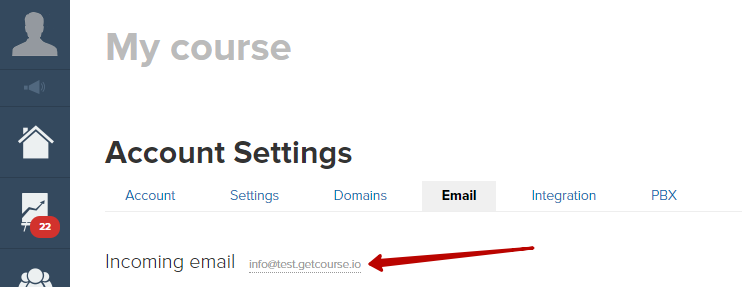
You can change the address to which the reply to your letter will be sent.
To do this, you need to make changes on the “Settings” tab in the “Return address” field:
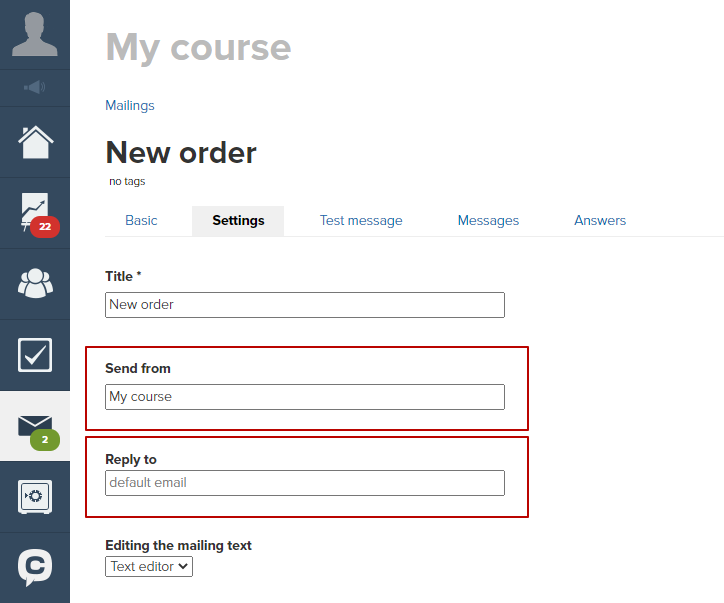
Please note, when you make changes in the “Return address” field, the reply will only come to the email address you provided.
In order for the answer to come to your account on the GetCourse platform, you need to set up a forwarding from the specified address to the address of the incoming mail in your account:

We use technology such as cookies on our website to personalize content and ads, provide media features, and analyze our traffic. By using the GetCourse website you agree with our Privacy Policy and Cookies Policy.

please authorize