Every letter sent from an account has 2 fields that show to your user information about a mailer:
1. Mailer’s name
You can customize a name of an account that will be shown:
- in a title of the account on system pages,
- in “Mailer’s name” field in mailings and notifications by default.
Go to “Profile” - “Account settings” - “Settings” tab:
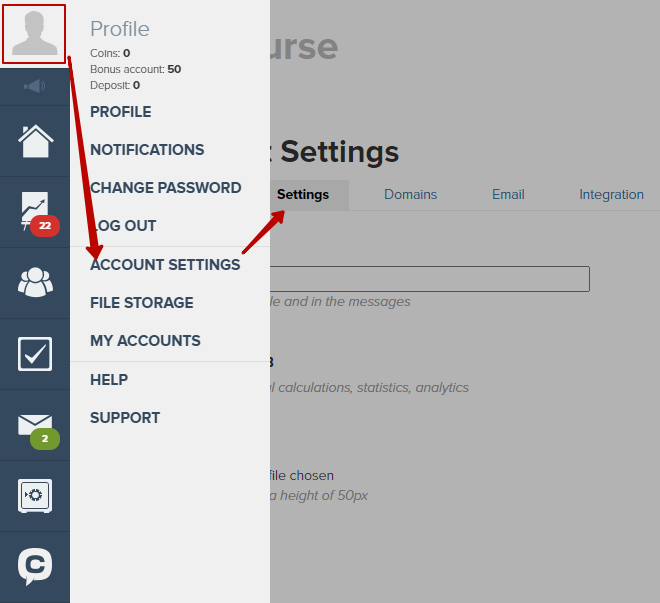
Add a name for an account:
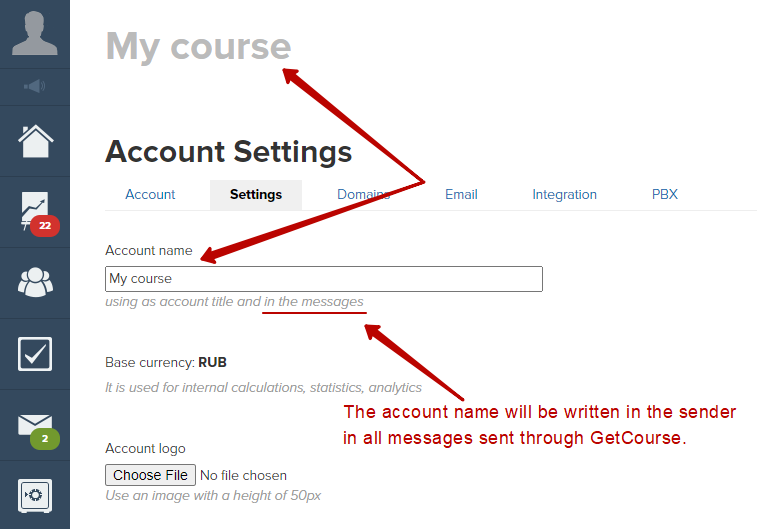
This is how a letter looks like in a list of letters after addition of account’s name:

This is how a letter’s content looks like after addition of account’s name:
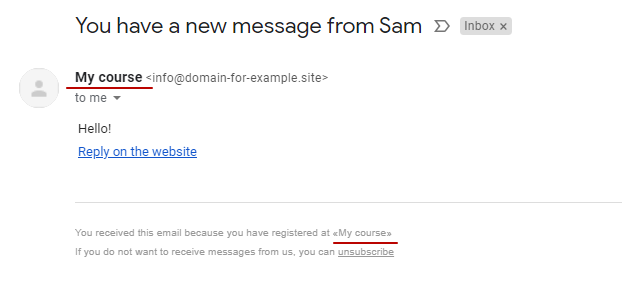
When creating a mailing you can leave a mailer’s name that exists by default or to insert another one:
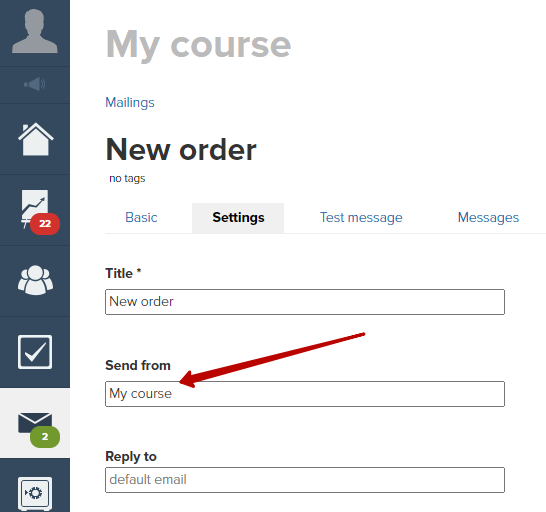
2. Return address
Return address is your incoming email. To let a letter be sent not from a system address (no-reply@getcourse.io), but from a custom address, you need to set up an email for mailings sending.
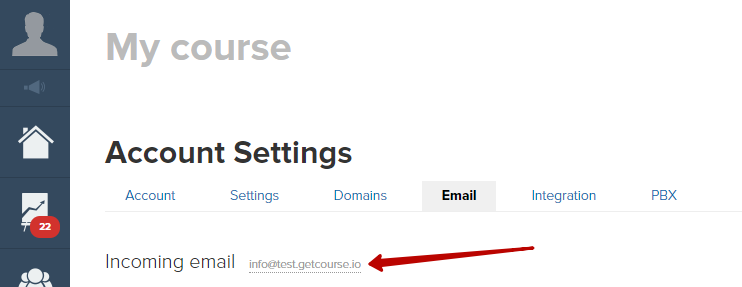
You can change a return address.
To do it change it in “Settings” tab in “Return address” field:
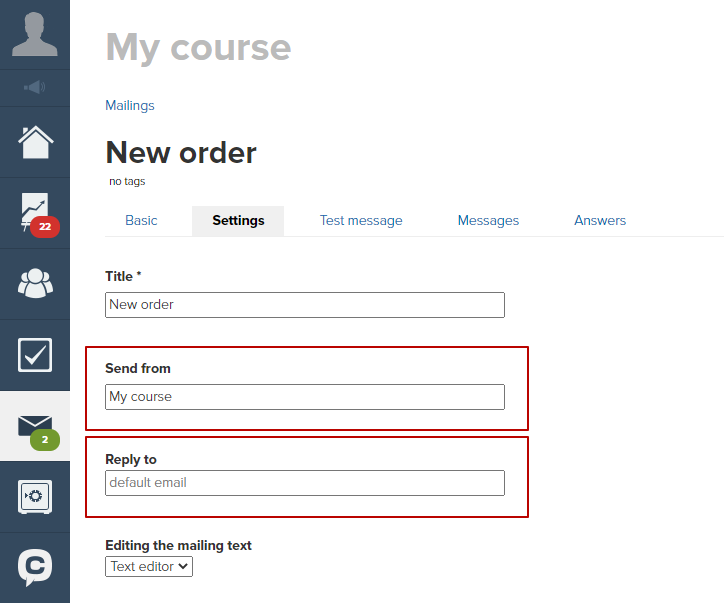
Mind, that if you change a return address, a response will come to this particular address you’ve inserted.
To get a response in GetCourse you need to set up readdressing from the specified address to the address of your incoming email in your account:
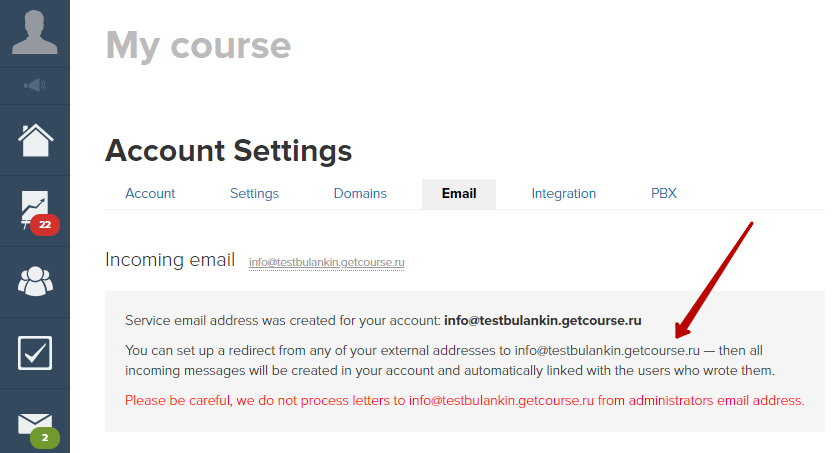
We use technology such as cookies on our website to personalize content and ads, provide media features, and analyze our traffic. By using the GetCourse website you agree with our Privacy Policy and Cookies Policy.

please authorize