Attention!
This option is available to the account owner only.
If you need to grant the administrator the right to change an account settings, read this article.
In the section “Account settings” - “Settings” you can specify:
1. Account name. By default, it is substituted as the sender's name in mailings, and is also displayed on all pages of the account:
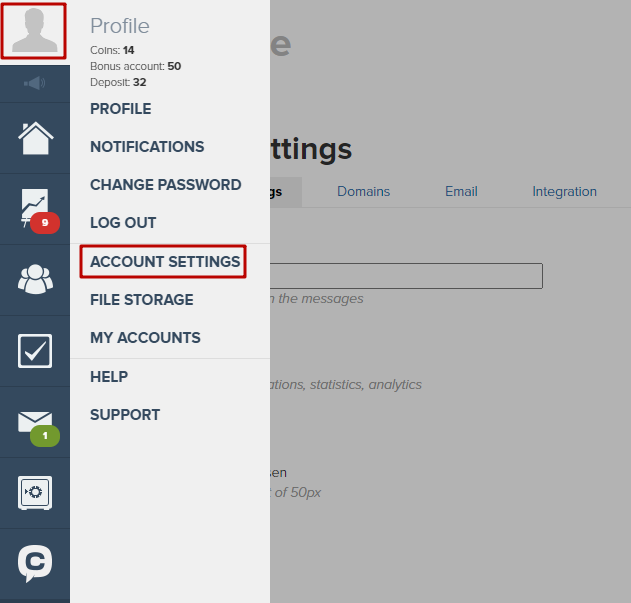
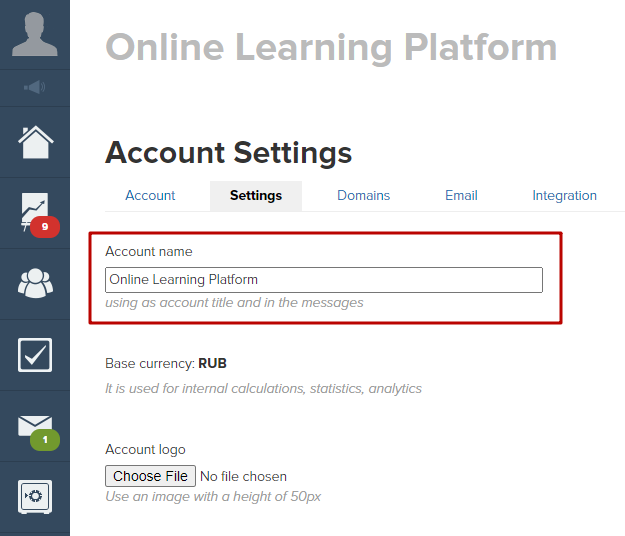
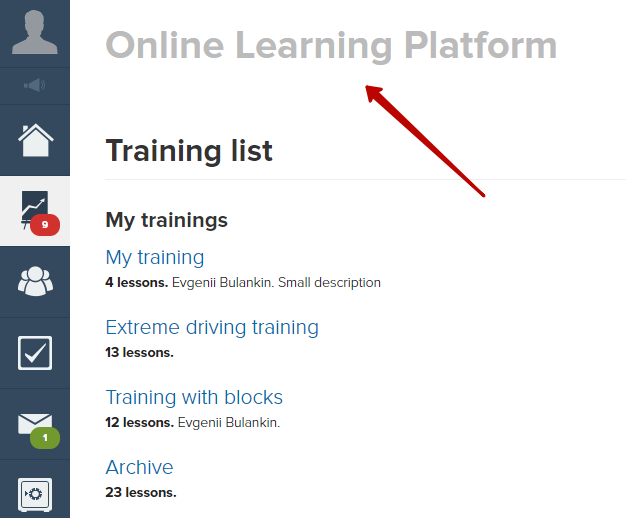
2. Upload your account logo (optimal image height - 50 pixels, size - up to 1 Mb):
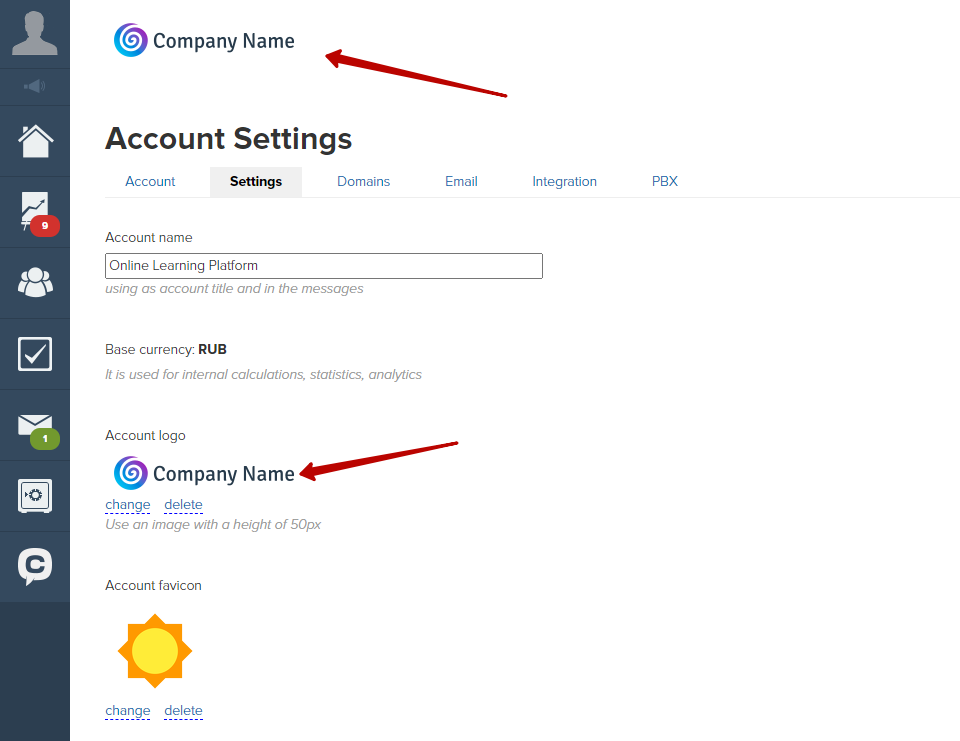
3. Upload the favicon for account, which will be displayed in the browser and search engines.
Favicon requirements:
- Size: 16×16, 32×32 or 120×120 pixels, no more than 300 Kb.
- Format: ICO (recommended), GIF, JPEG, PNG, BMP.
- The image should be clearly visible when zoomed out.
Logos for postal services are configured individually
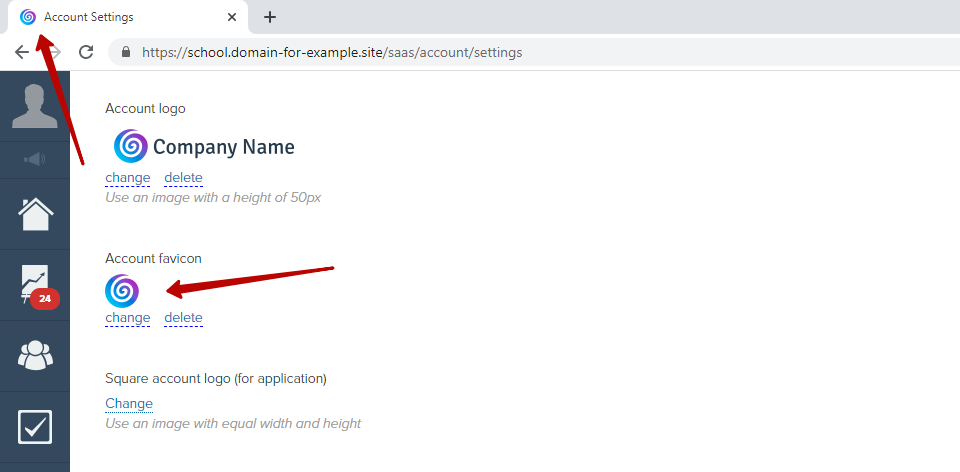
4. Download square logo (for application):
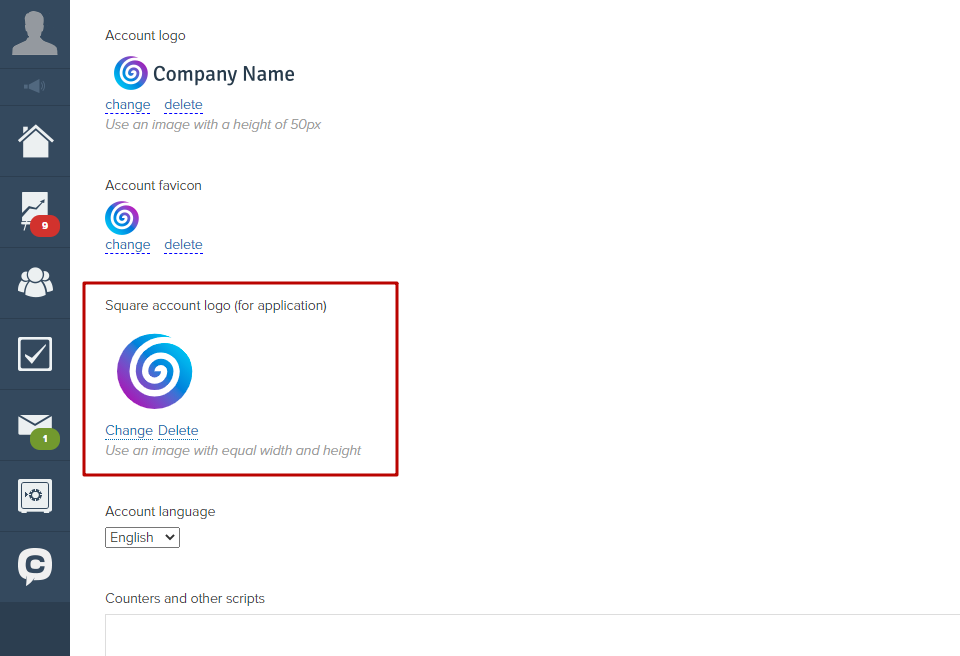
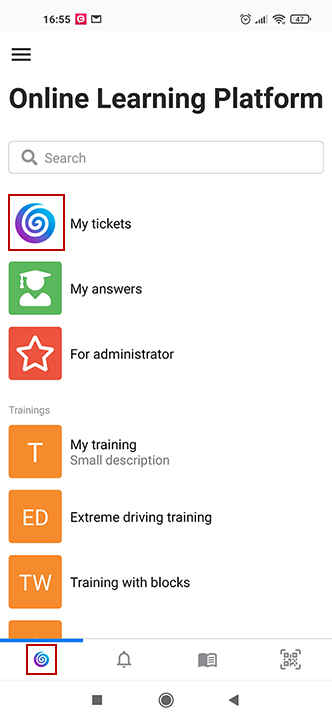
5. Select the main language of the account:
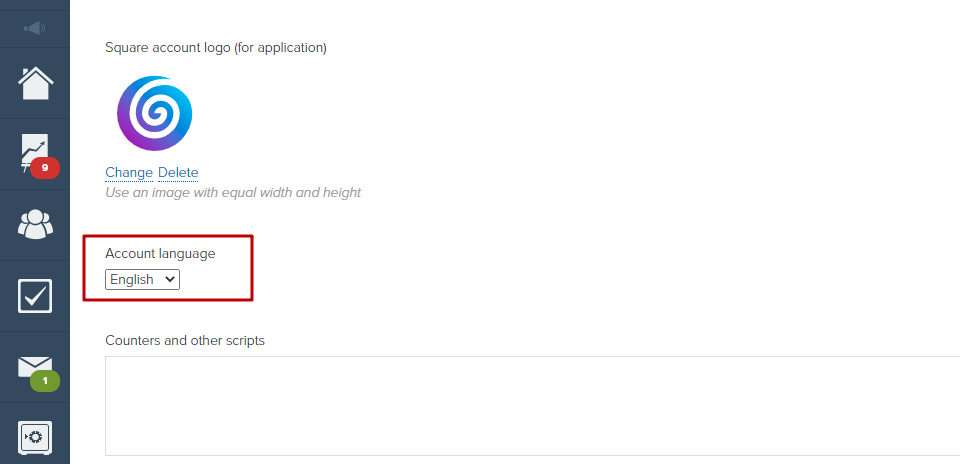
The language settings will be applied to all users, but each user can individually select the language in their profile.
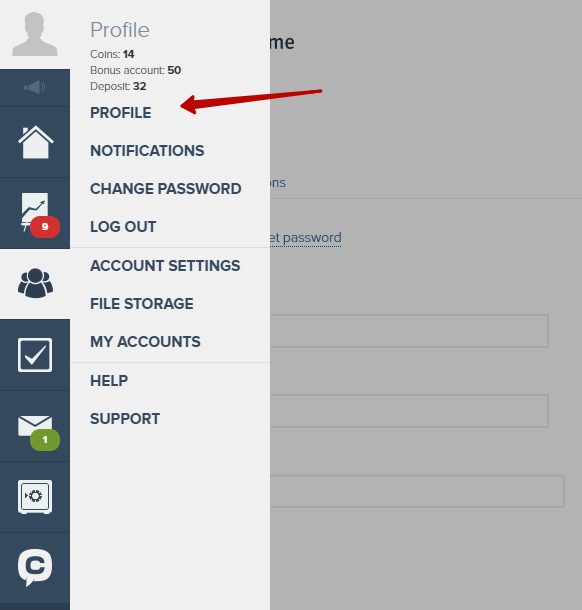
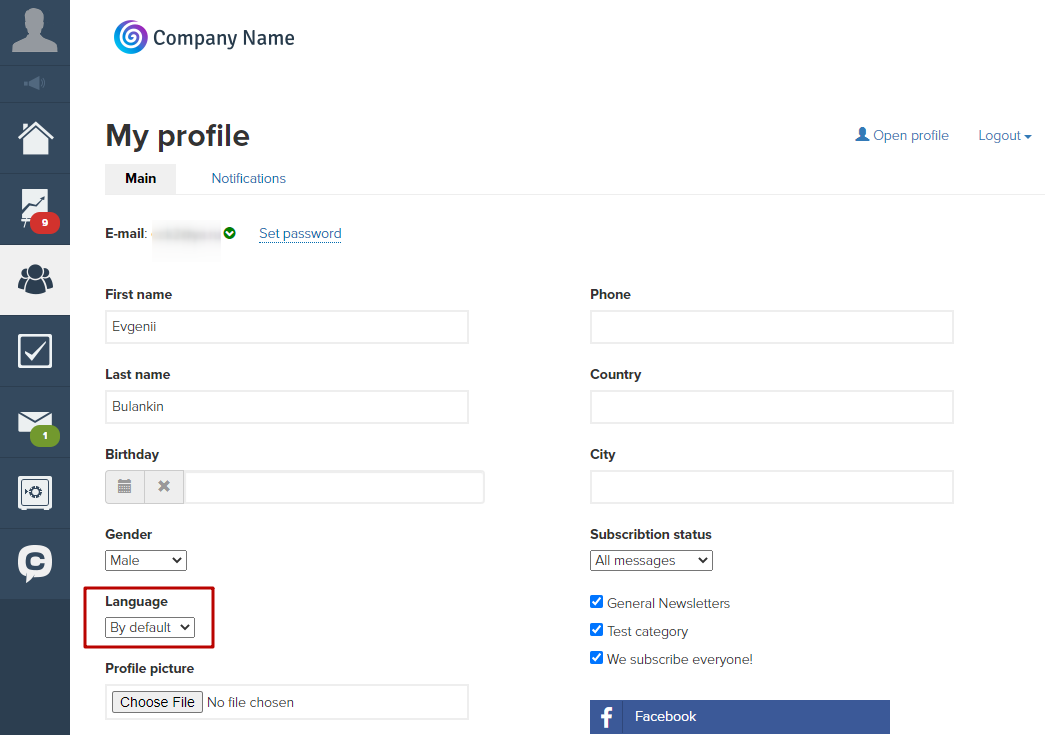
6. Also in this section, you can register the code for the Google Analytics counter, the Facebook pixel and more. To do this, paste the counter code in the “Counters and other scripts” field, and it will automatically work on all pages of your website.
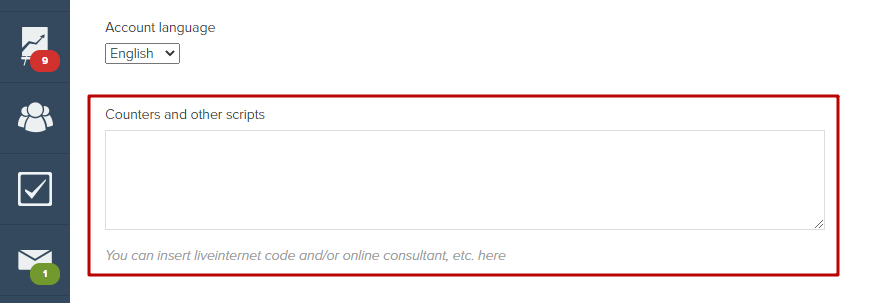
7. Include in all forms a confirmation checkbox for unauthorized users or create a page with a personal data processing policy and a page with an offer agreement using preset templates.
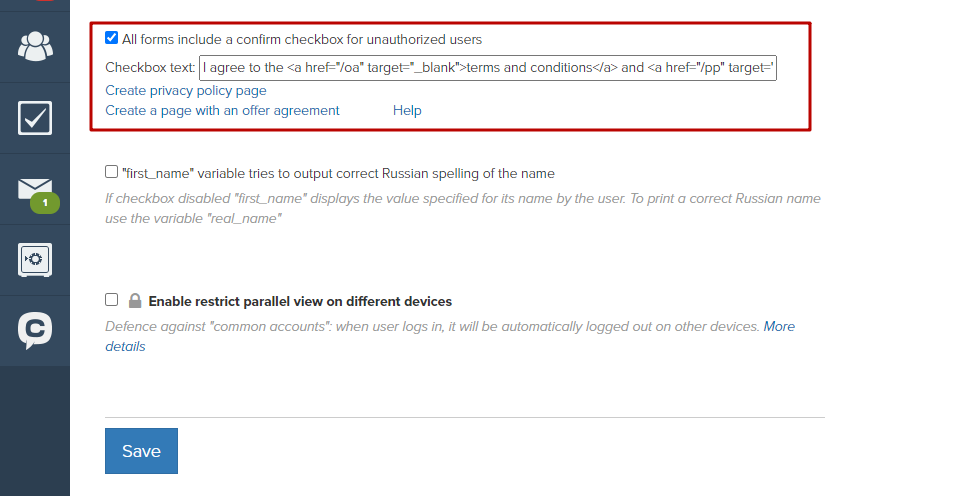
8. “The variable first_name tries to display the correct Russian spelling of the name”
For example, a user has registered, specifying his name as “Natasha”, this function will allow displaying “Natasha” in the mailing, in which the {first_name} variable will be specified.
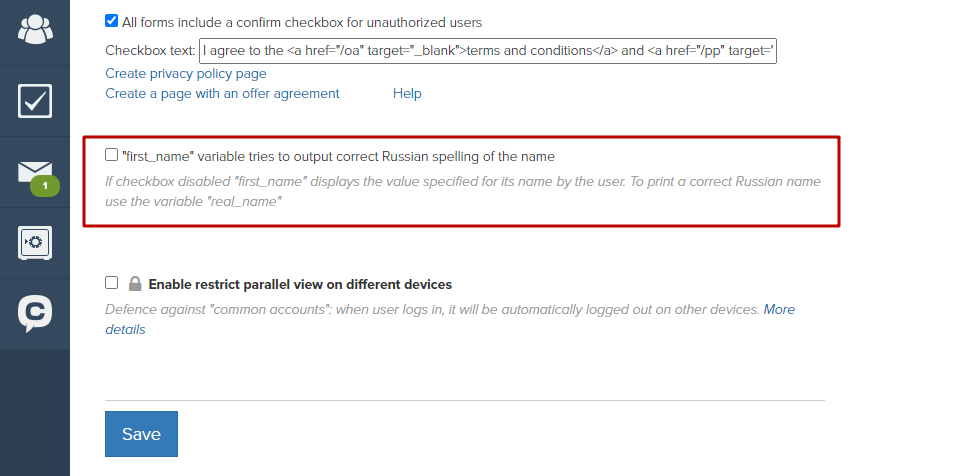
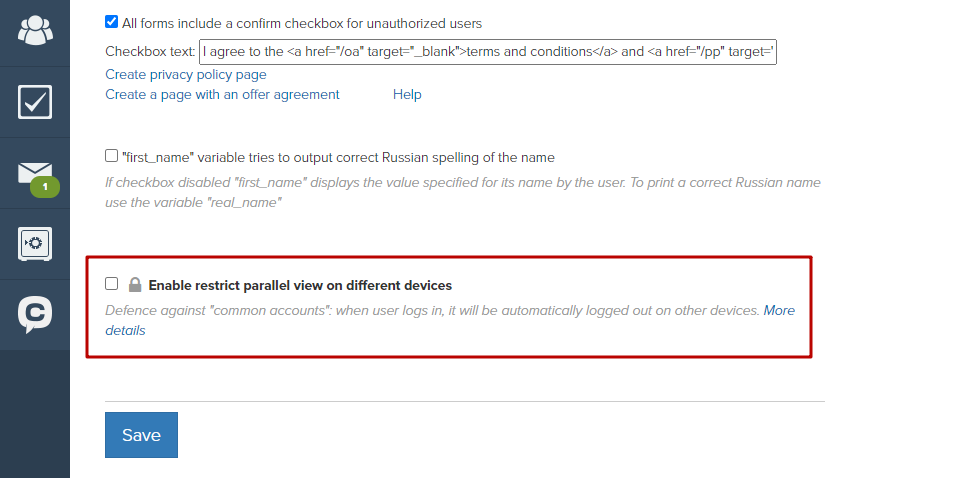
10. Adjust the video player settings: select the colors of the Play button and the 'Viewed' label.
11. Disable phone confirmation in the profile for users — when this option is enabled, users will not be able to send SMS to confirm the phone number from the 'Profile' section. This can be useful to save your SMS budget.
12. Enable the option 'Processes must be approved before starting'.
This option allows you to control the start of processes with the help of responsible administrators and limits the ability to change running processes.
We use technology such as cookies on our website to personalize content and ads, provide media features, and analyze our traffic. By using the GetCourse website you agree with our Privacy Policy and Cookies Policy.

please authorize