When working with different departments of requests in the “Inbox” section, you have the opportunity to set priorities and the desired response time to a request.
Priorities will help you sort the list of incoming messages and tasks in ascending order (from most to least important).
A normal response time to a request will ensure that employees work promptly with incoming messages and will not lose sight of requests that have been unanswered for too long.
In order to enable and configure the functionality of priorities and timeouts, you need to go to the “Inbox” section and click on the gear icon in the upper right corner of the screen:
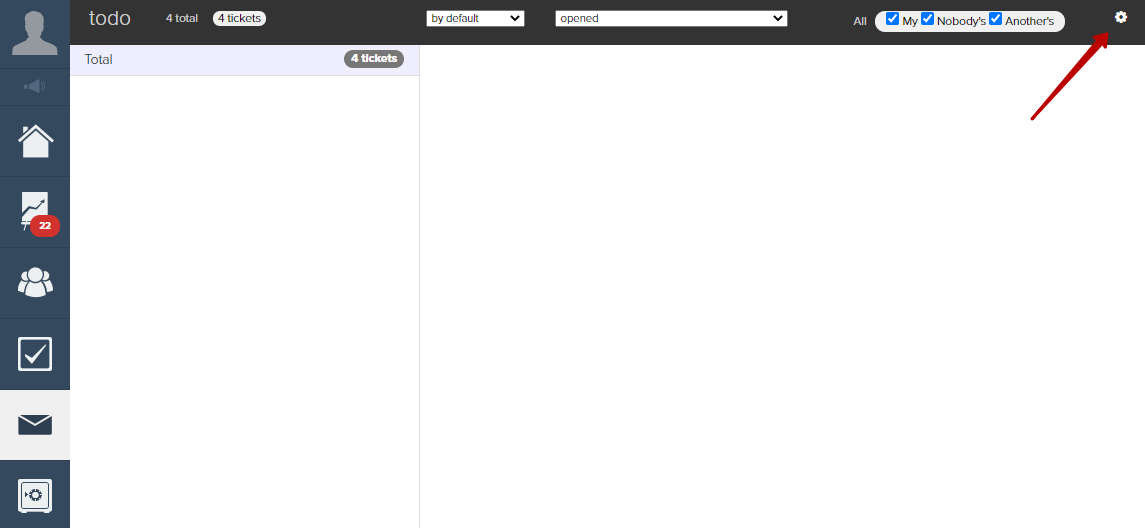
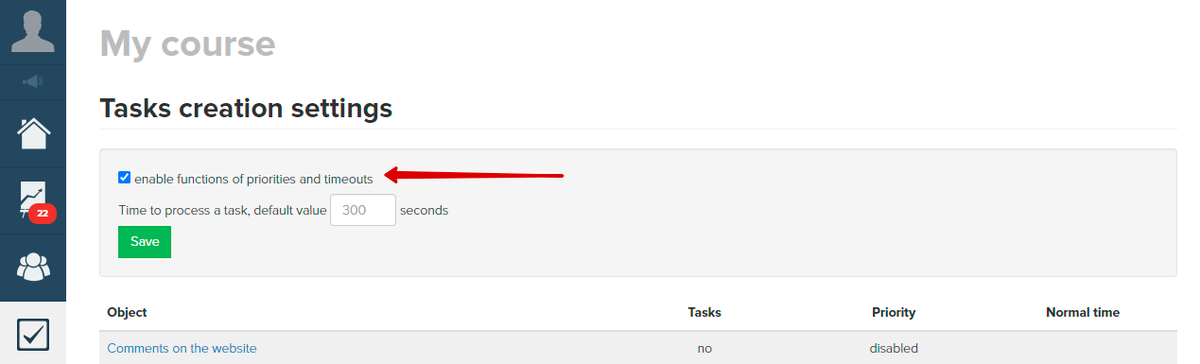
Next, you need to go to the desired department, set the priority and the normal request response time.

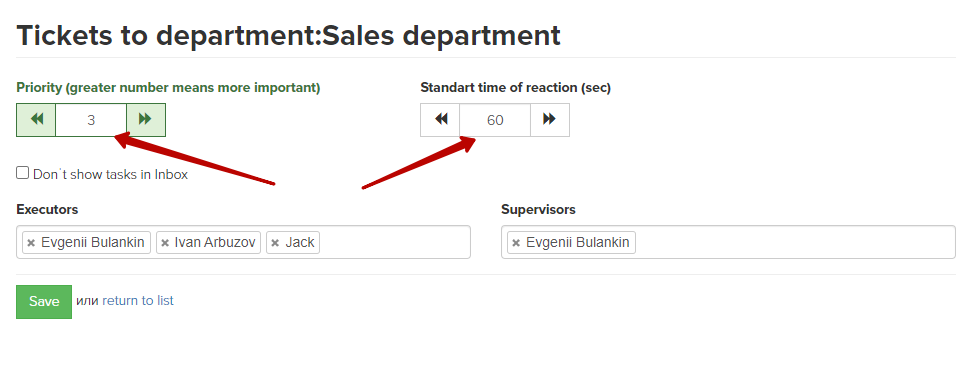
After setting the priority, messages in “Inbox” section will be sorted according to the principle: the higher the priority, the more important the message is.
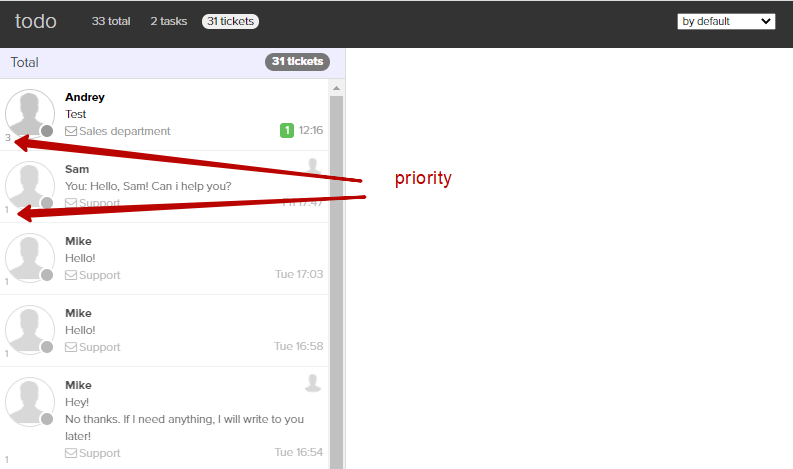
When a request is received, employees will see the specified timeout. And also when the response time expires, the request will be highlighted with an orange marker.
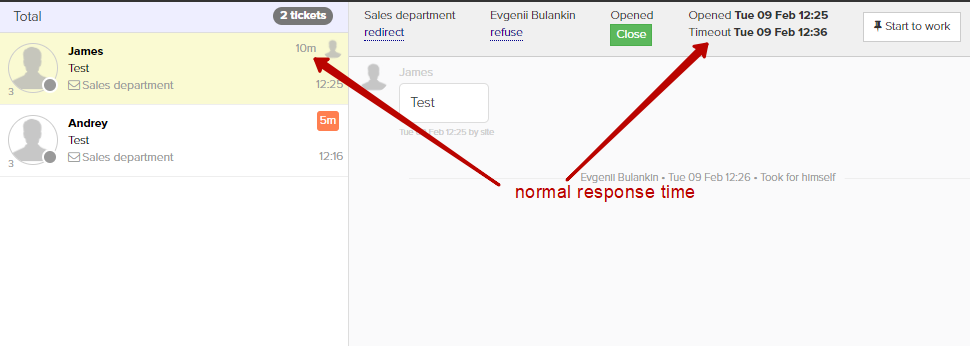
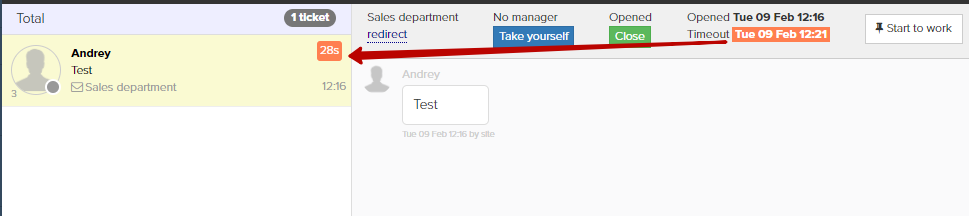
Also, after closing a request from the secondary support department, it can be automatically returned to the main support department. To do this, you need to go to the “Messages” - “Settings” - “Departments” section, select the desired department and check the “When closing a request in the current department, change the message department to ‘Main’” checkbox.

We use technology such as cookies on our website to personalize content and ads, provide media features, and analyze our traffic. By using the GetCourse website you agree with our Privacy Policy and Cookies Policy.

please authorize