Accounts administrator can create his custom text variables which he will be able to use on website’s pages, in widgets and in mailings.
For example, you want to add a variable with a phone number that your customers can use to contact you. If your phone number is changed at some point you can just change a value of this variable and it will be changed in all mailings as well as on all pages - you don’t need to change it manually everywhere.
To create a variable go to “Website” section - “Pages” - “Variables”:
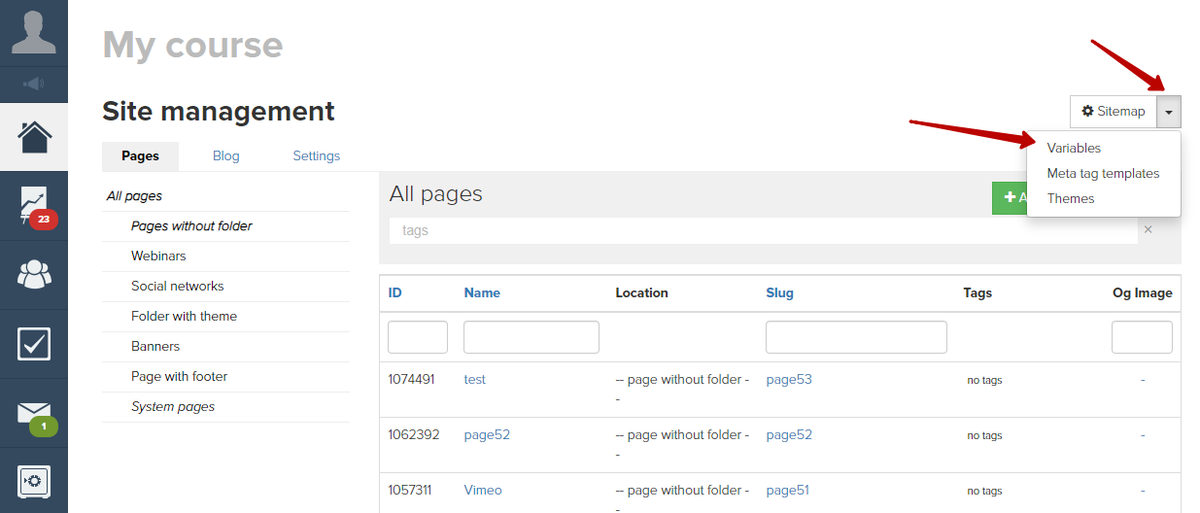
And click on “Add a variable”:
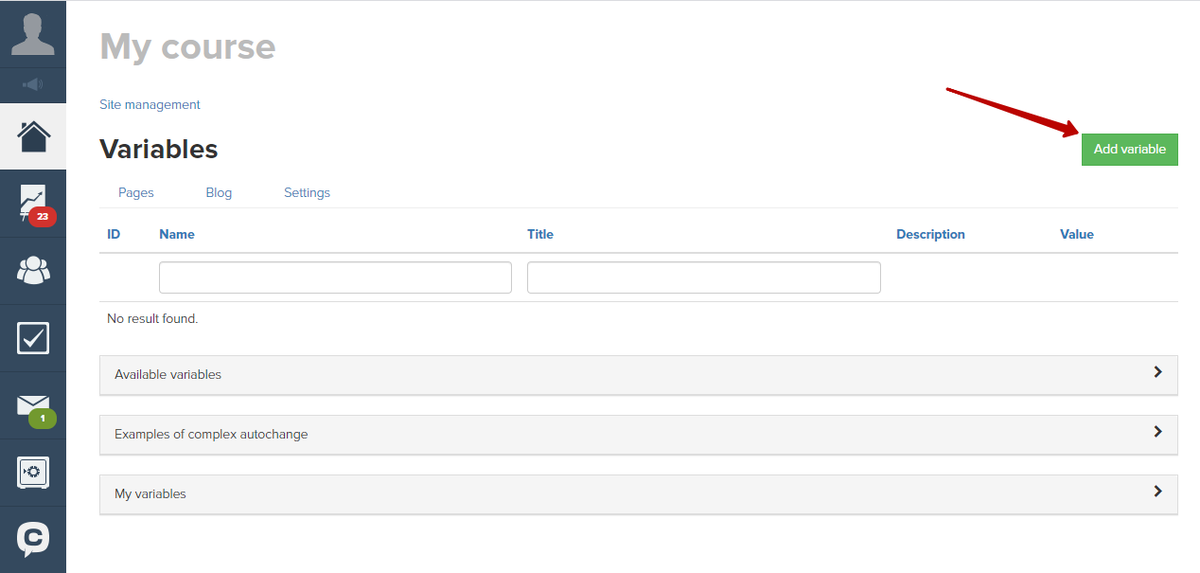
Every variable has required fields (“Name”, “Title”) and optional fields (“Description”, “Value”).
Name of a variable can contain only Latin letters and figures. A system add-on {var_} is automatically added to the name.
Variable’s title is an internal name for administrators.
Value is what users will see. You can change a value - then it will be substituted in all places where it is used.
Let's add a variable with a phone number:
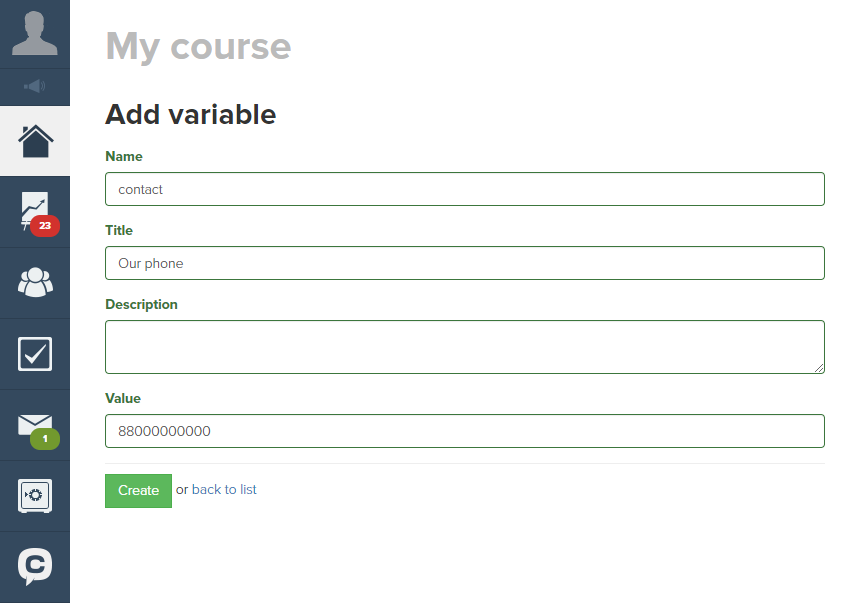
After creation of a variable you can use it either on website’s pages or in widgets.
For example, in edit mode add a name of a variable (begins with {var_}) onto a page, choose a “Substitute custom variables” checkbox in block settings.
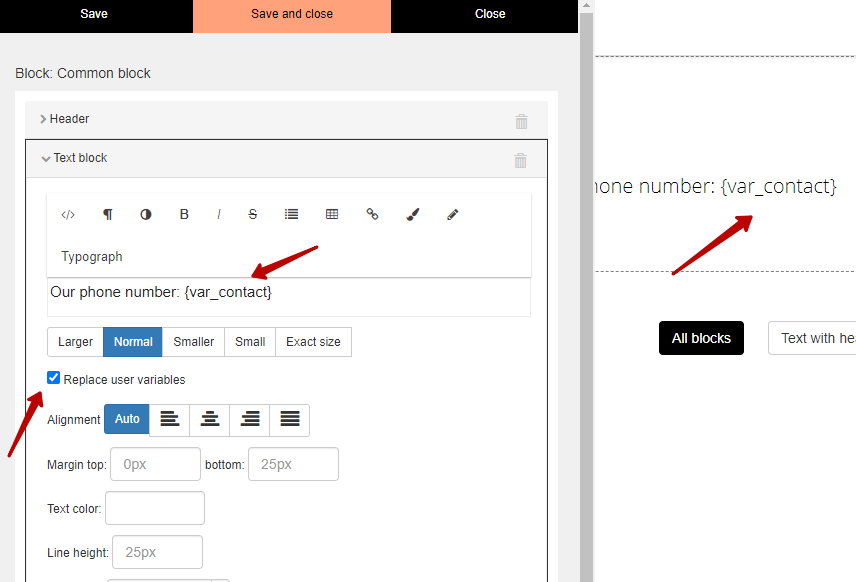
In view mode you can see the value of this variable on the page:
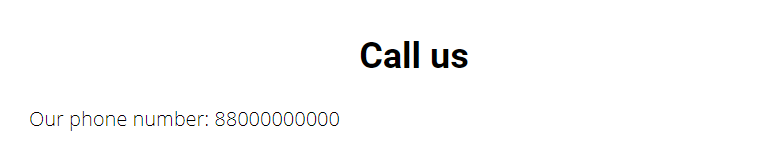
Custom variables can be used in mailings.
In a right menu there is “My variables” where you can see a list of all available custom variables:
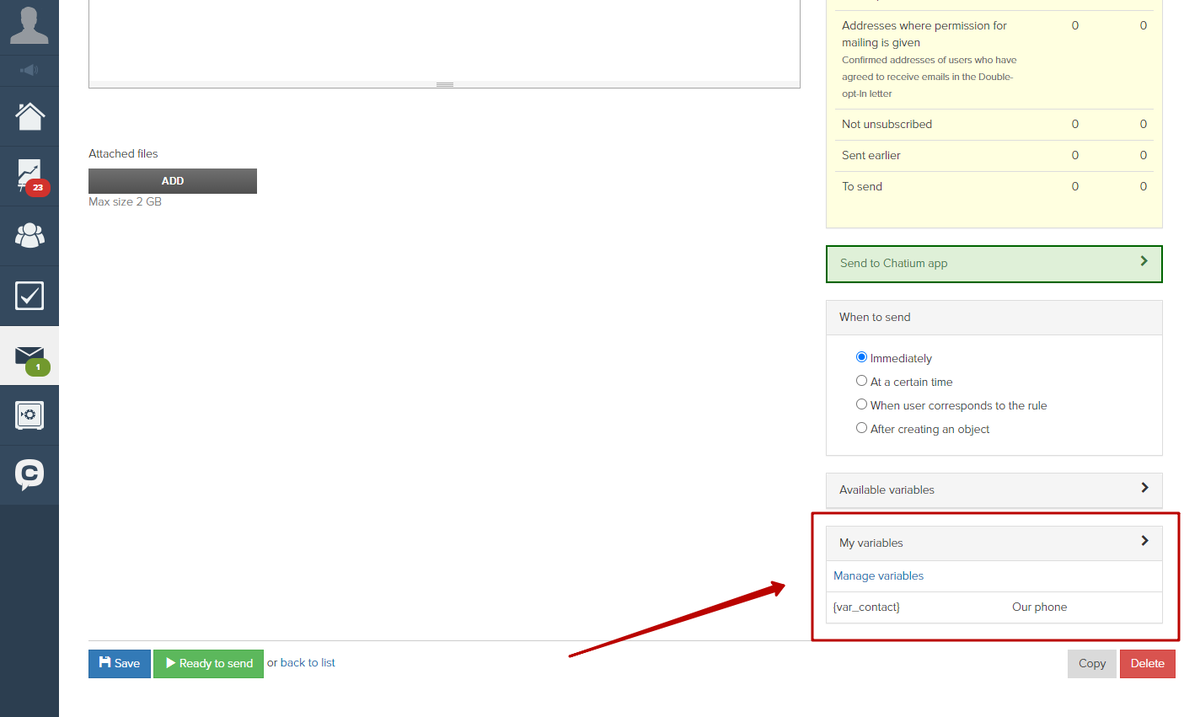
Add a variable into a mailing text:
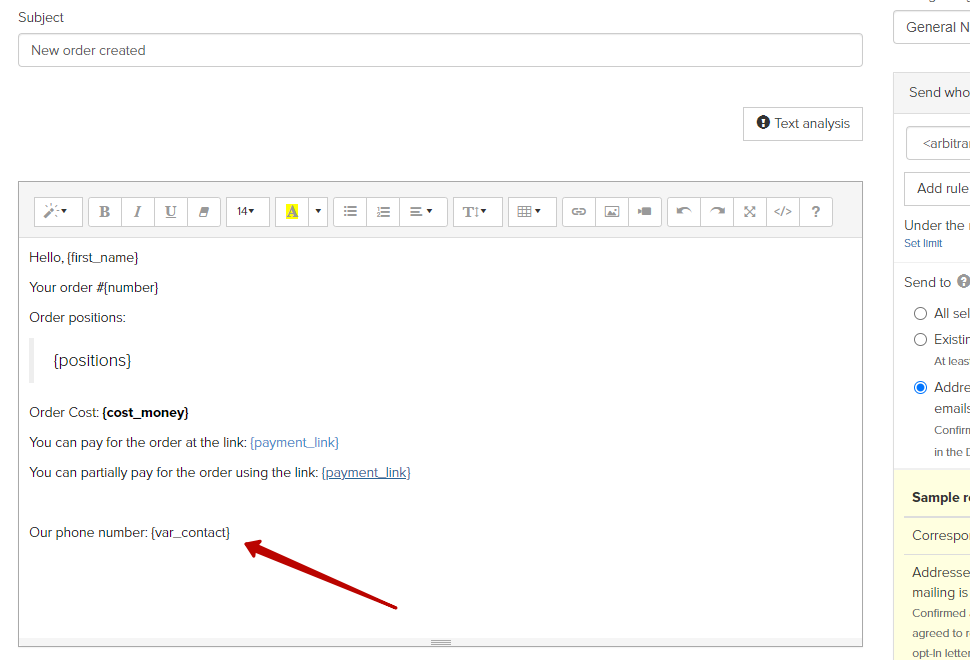
The variable in a letter:
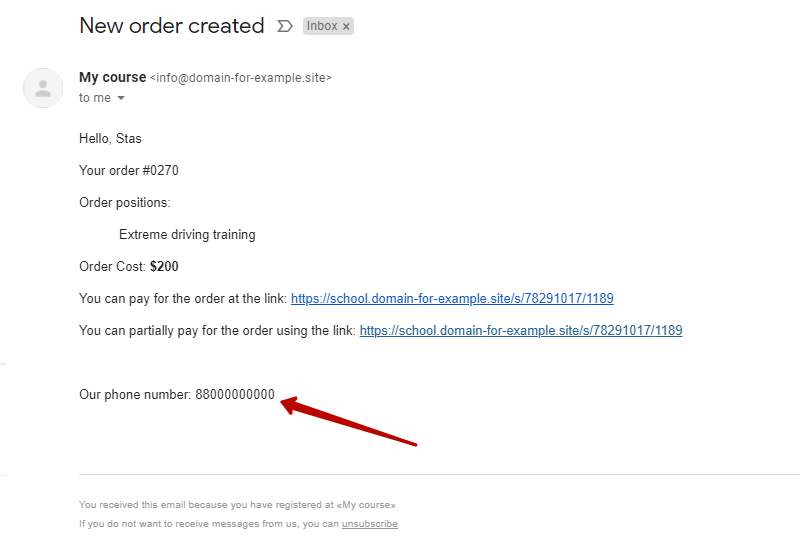
What to do if a variable is not displayed?
If there are problems with variables depiction, check whether they all have names and whether all additional fields have titles.
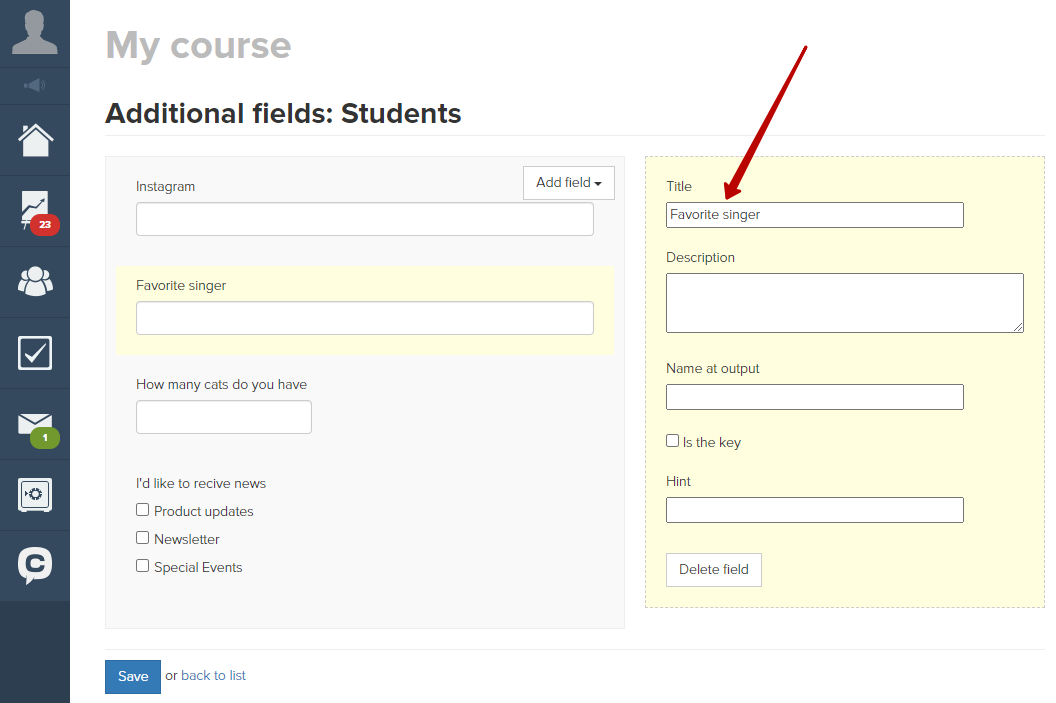
We use technology such as cookies on our website to personalize content and ads, provide media features, and analyze our traffic. By using the GetCourse website you agree with our Privacy Policy and Cookies Policy.

please authorize