A special chat is provided for users of your account at GetCourse, which allows you to quickly open a conversation with your technical support, being on any page of your account.
Administrators and employees do not see this chat. For the user, the window is displayed as follows:
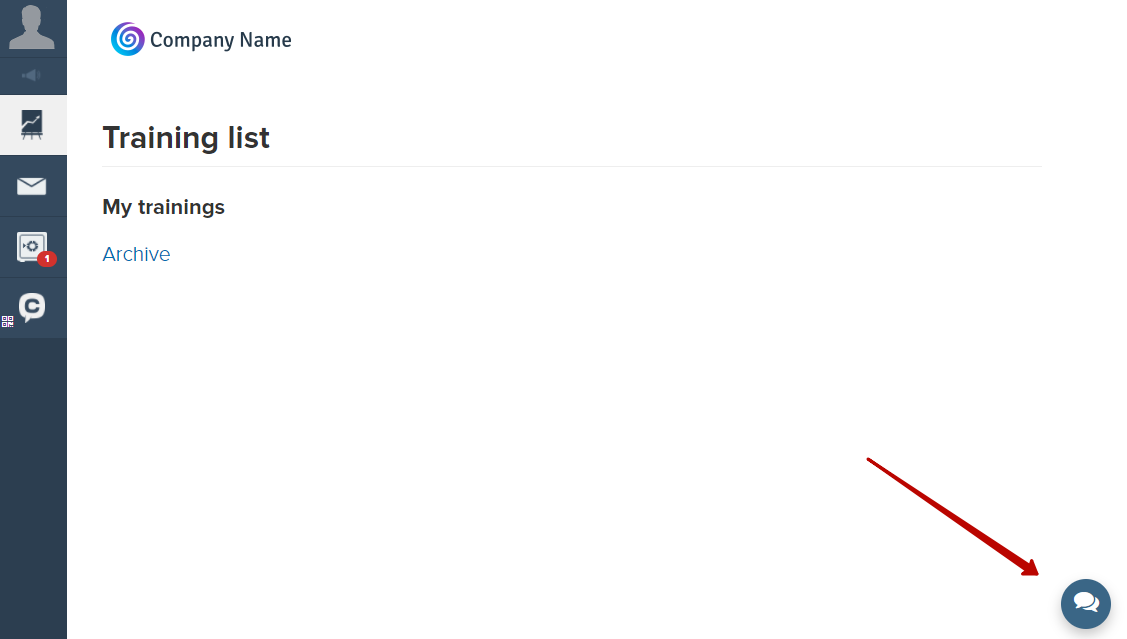
If at the moment when you send a message to your student through the «Communication with the user», he is in his personal account, then your message is displayed in his pop-up notification.
The pop-up message is not a complete message, it will shorten the full text and display all the tags used when writing this message.
For example, in the message on the screenshot, the Shift+Enter keys were used to break the line, which automatically creates a <br /> tag.
This notification will be displayed to the user until he goes to another page, or refreshes the current one.
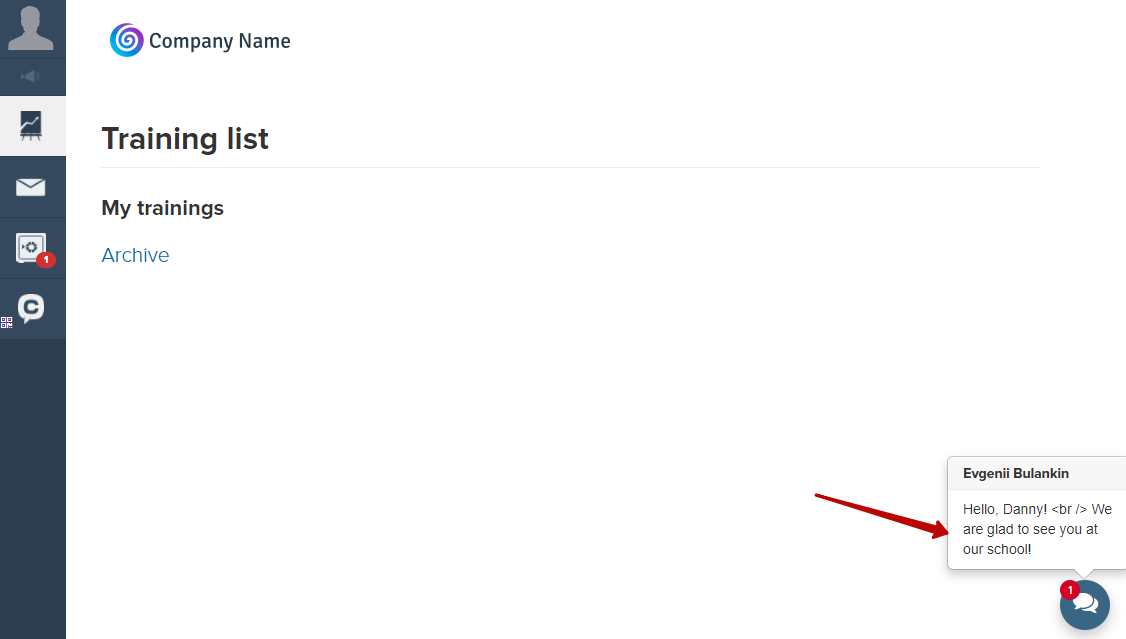
By clicking on the chat icon in the lower right corner of the screen, the student can:
Send a request/reply to a message in an existing thread.
Create a new request for your account’s customer support.
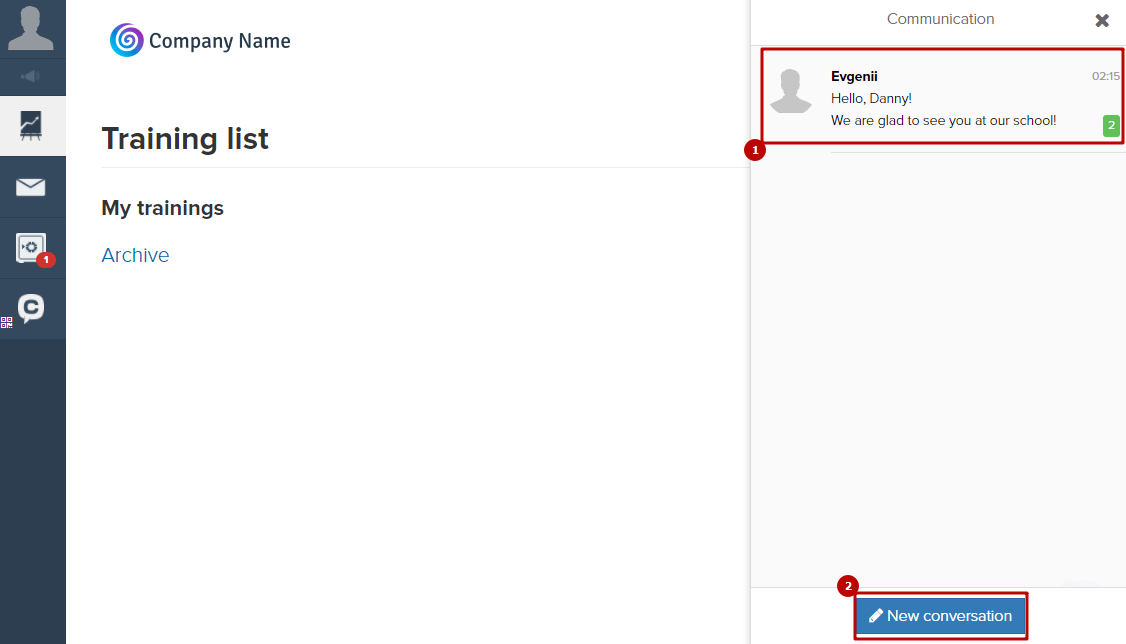
To move the chat bubble to the left side of the screen, add the following code to the «Counters and other scripts» field in your account settings:
<style><br>.talks-widget-button {left: 11px !important;}<br></style>
If necessary, you can hide this chat from all users of your account, or only from employees. To do this, contact Technical Support.
We use technology such as cookies on our website to personalize content and ads, provide media features, and analyze our traffic. By using the GetCourse website you agree with our Privacy Policy and Cookies Policy.

please authorize