In some cases, it becomes necessary to collect a large amount of data about the user who registers with your project. Most often, it is easier for the user to fill out two short forms than one long form with a large number of fields, so registering in two steps helps to reduce the risk of losing the user, increasing the chance of registering him and at the same time getting all the information you need.
In this article, one example will be examined: the correct insertion of the registration form and the collection form of telephone numbers, but the recommendations given here will also be relevant for other cases of posting forms on different pages of the website on GetCourse.
Registration form setup
The registration form can contain any user fields that you need, however, to work correctly, you need to add an email input field to the form and make it mandatory so that the user can not send the form without entering his email.
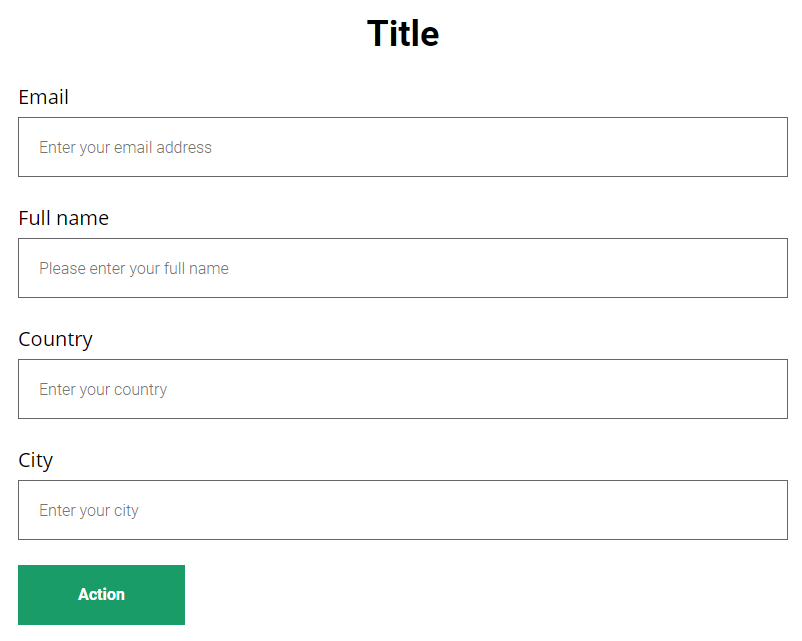
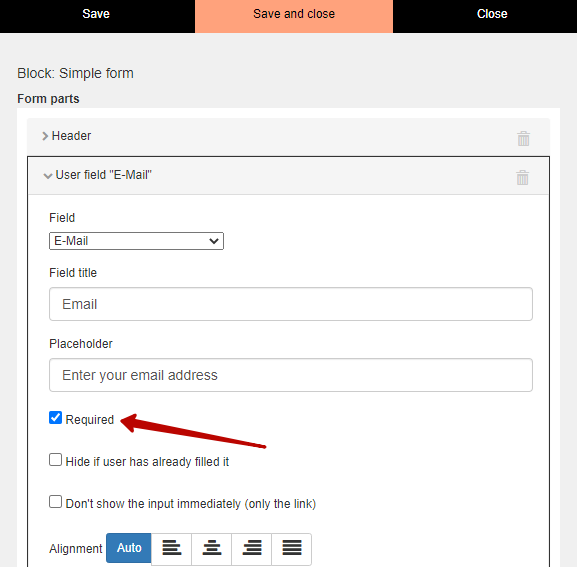
Redirection must be added to the form handler so that the user who completes the form gets to the page where the second form is located. Please note: the order of actions in the form handler matters. If several actions are used in your form, it is important to arrange the actions correctly for the correct operation.
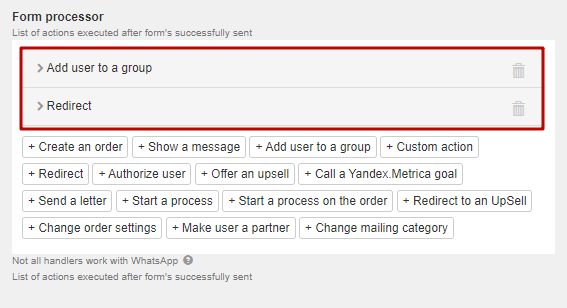
Setting up a form for entering a phone number
After redirecting, the user gets to a page where he needs to enter a phone number. Since the user has filled out the previous form, he will become defined by the system, and the entered phone number will be added to his profile. However, it happens that the user got on the page, bypassing the first form. This means that the system does not recognize him, and a «duplicate» will be created for the user. In order to avoid such situations, it is necessary to add an email input field in the form for entering a phone number.
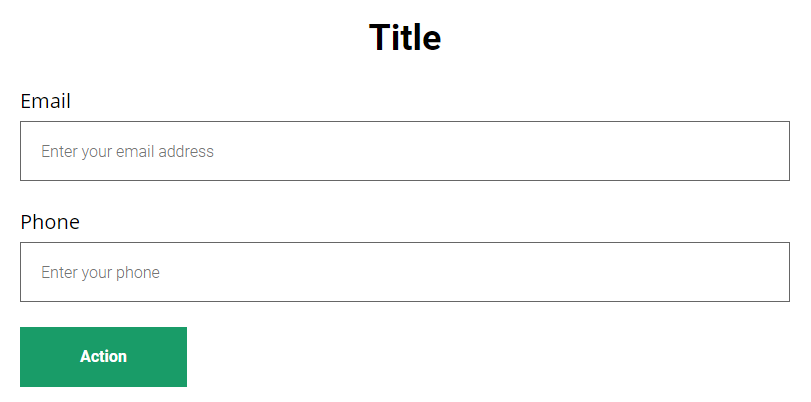
For the correct operation of the field, you must check the «Required» box.
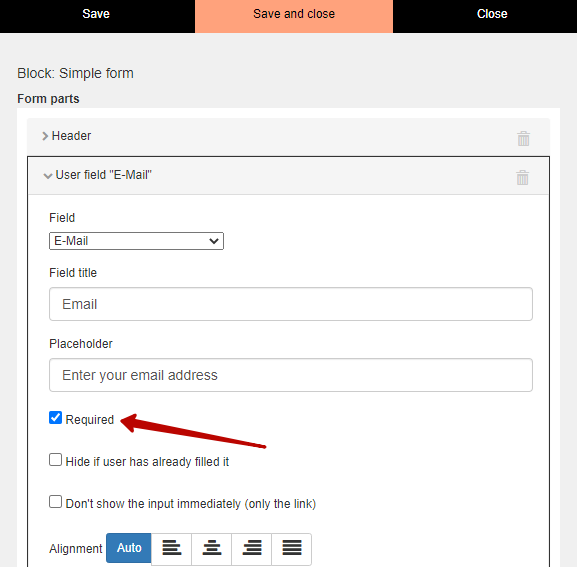
In this case, an unauthorized user will have to enter his email address in order to submit the form, otherwise he will see a system warning that the field is empty.
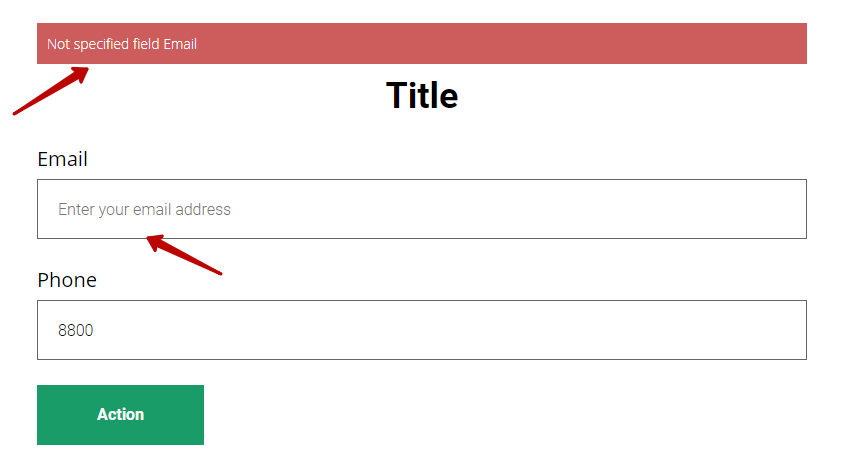
For the convenience of users, you can check the box «Hide if fulfilled». With these settings, the authorized user will not see this field: since the system recognizes the user, the email will be entered by the system automatically and hidden from the user, so the user will need to fill in the remaining fields only, if any.
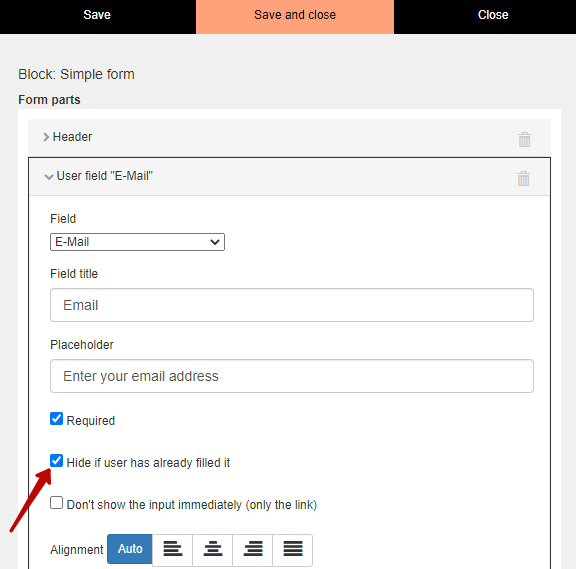
We use technology such as cookies on our website to personalize content and ads, provide media features, and analyze our traffic. By using the GetCourse website you agree with our Privacy Policy and Cookies Policy.

please authorize