If in your project students often post photos, drawings and other examples of their creativity, you can create a gallery for these images, where users can see them, comment on and like their favorite works.
For this you need:
- click on the “Add to user works” button under the image
- add tags if necessary
- press the green button “Add to user works”:
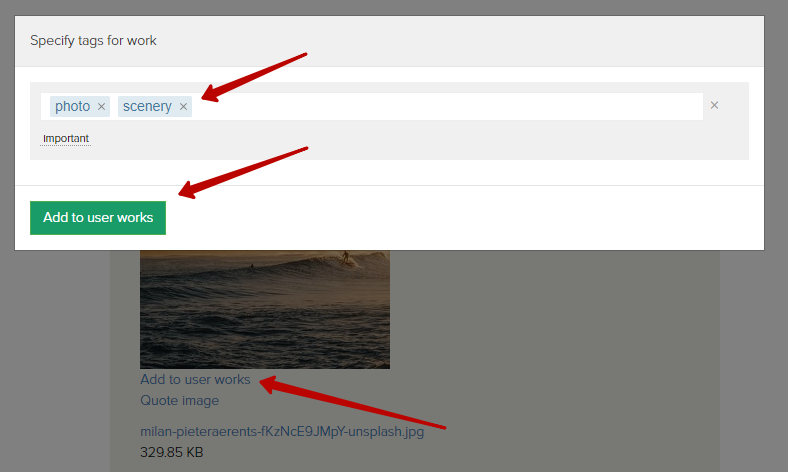
After that, the image will be forwarded to the open user profile, in the section “My works”:
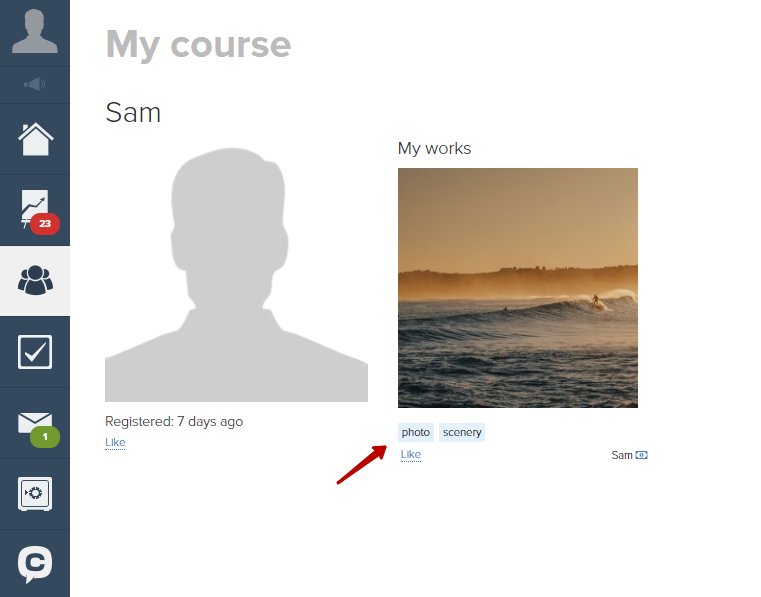
In the task settings in the lesson, you can specify “Lesson tags”.
These tags will be automatically attached to the works in this lesson:
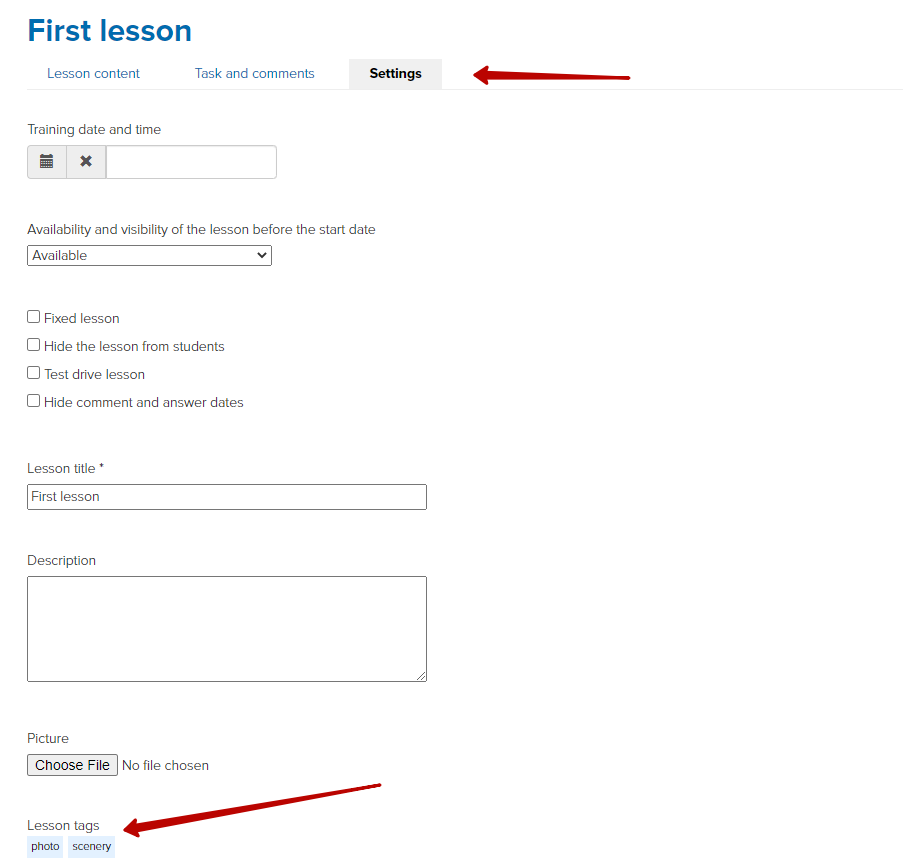
The old and new constructors have a “List of lessons” block.
In it you can filter lessons by works tags:
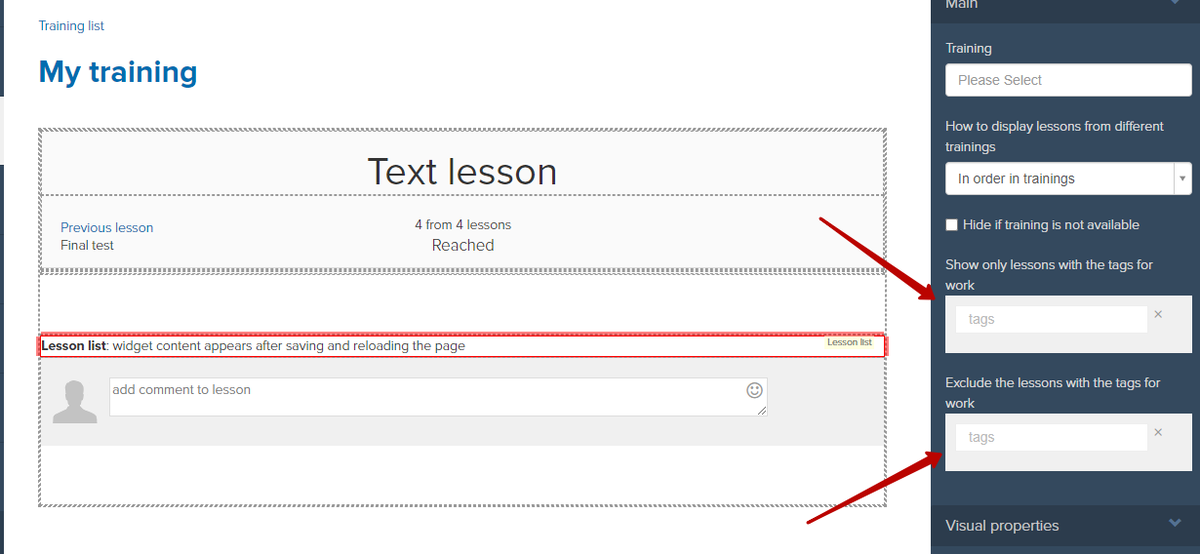
All works of teachers and students will be able for viewing on a special system page “Photos”:
account.getcourse.io/cms/blog/photos
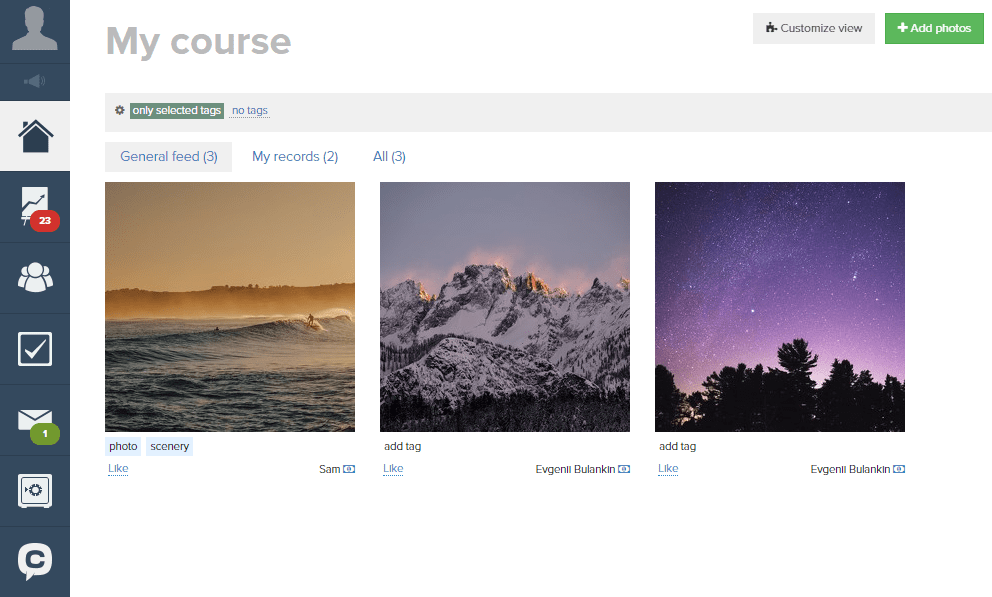
On this page, you can add the “Add work in one click” block to upload work even faster and more convenient.
Click “Customize view”, select the desired location on the screen and add the system unit:
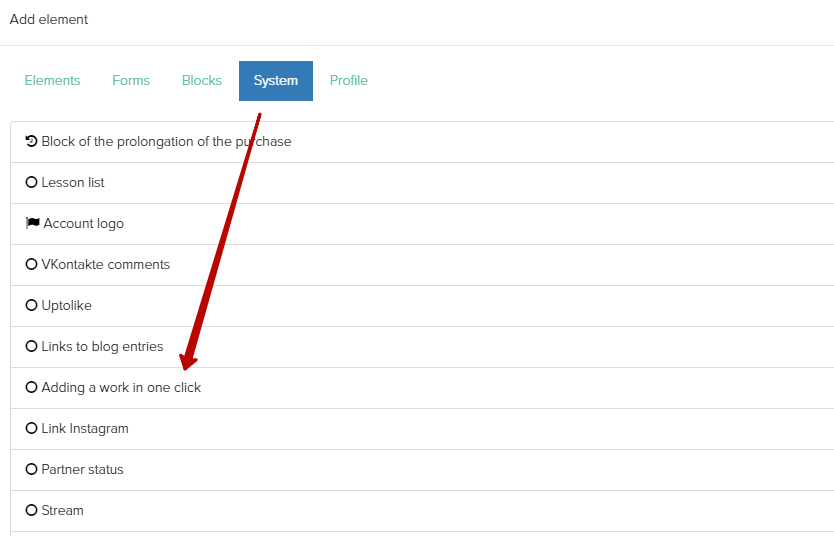
By clicking on any work, you can open it, leave a like or comment:
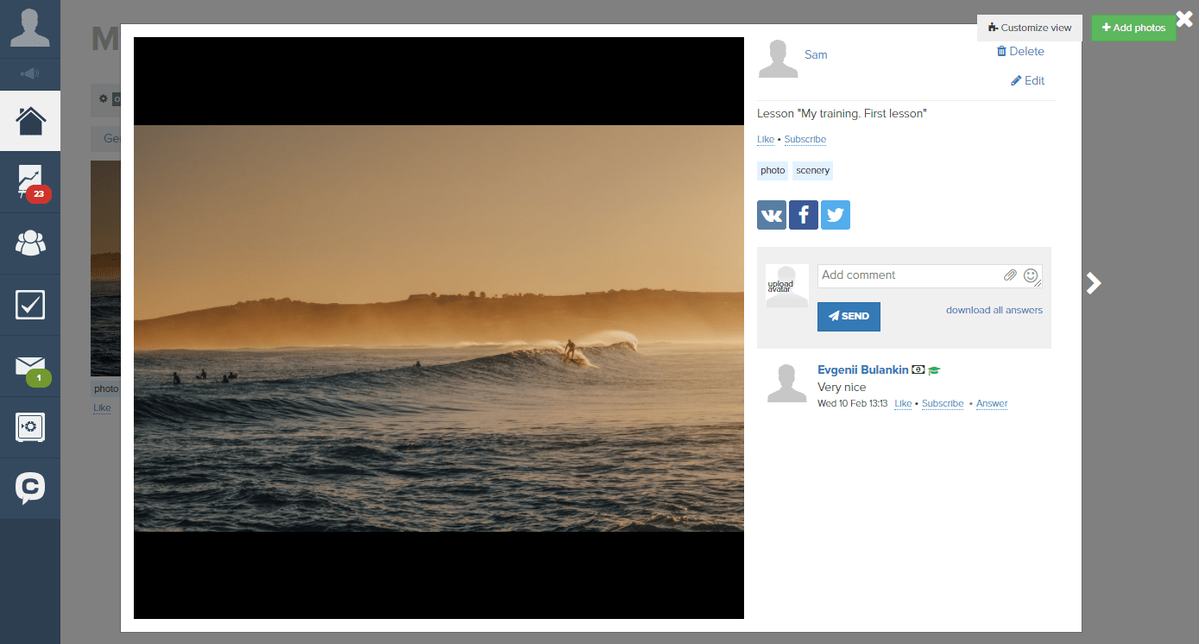
There is also a special “Rating” system page:
account.getcourse.io/pl/cms/rating
Here you can filter works by creation time: you can select works by week, month, or year.
The rating is also displayed, which is generated automatically based on the number of likes under the work:
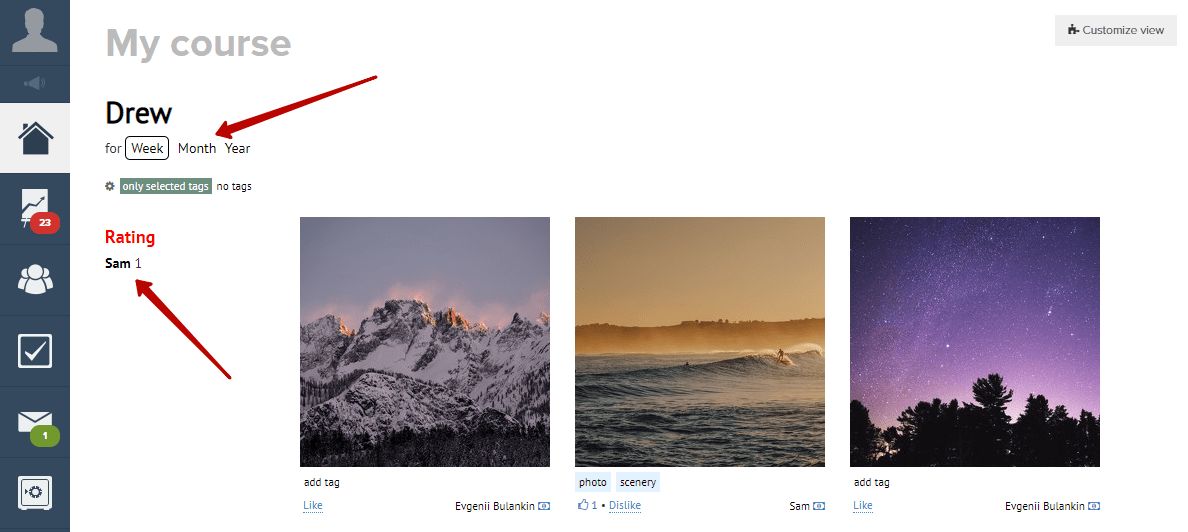
We use technology such as cookies on our website to personalize content and ads, provide media features, and analyze our traffic. By using the GetCourse website you agree with our Privacy Policy and Cookies Policy.

please authorize