You can award students with points for completed lessons and create its rating.
To do it you need to add “achievements scale” to a training and adjust scoring - for performed tasks or for viewed lessons.
Points can be scored automatically or after a teacher checks tasks performed by a student.
“Achievement scale” is a feature that allows scoring of points to a user. There is no limit on its quantity. Points can be scored automatically or manually for a student’s answer. You also can award points via custom action.
When creating or editing of the scale, you can indicate whether to show it to a user.
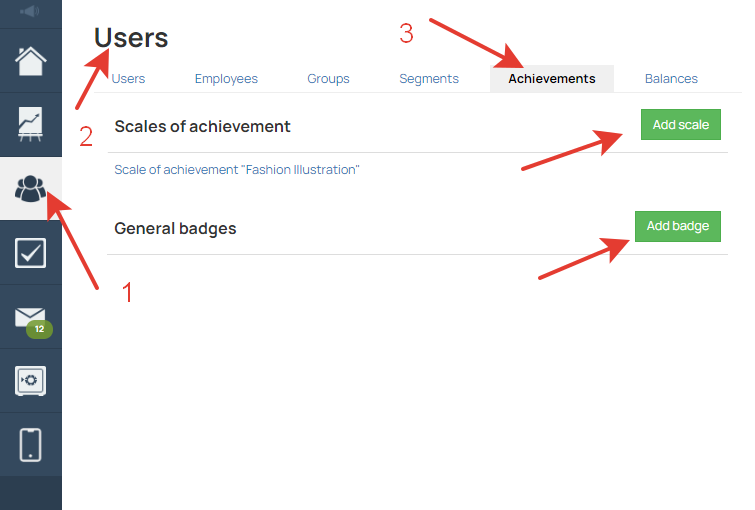
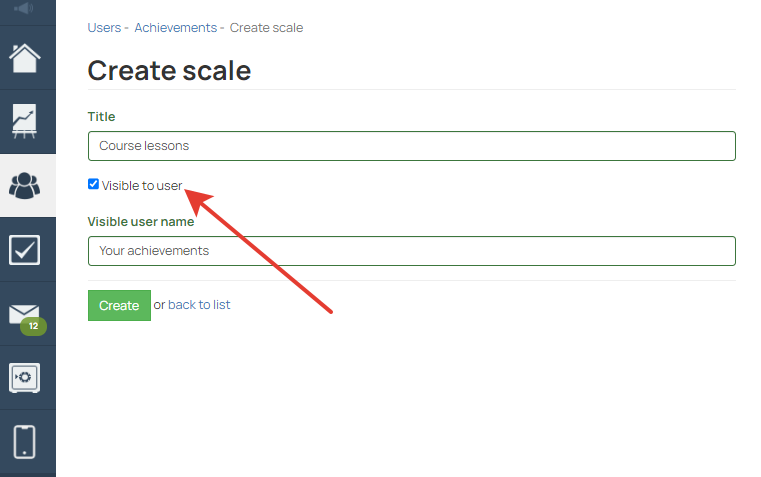
Inside a training administrator sees “Achievements” tab. There he can choose a scale that will be used in this training for results recording.
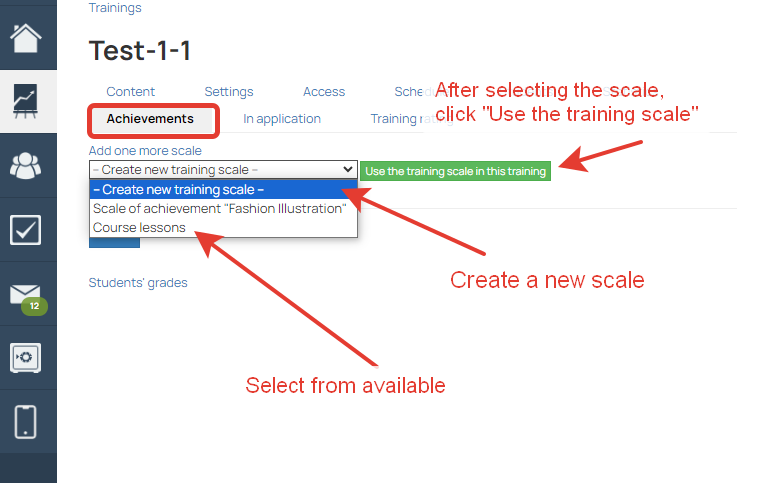
You can specify the number of points that will be scored for each lesson after answers acceptance. It is possible to choose “Teacher gives points manually”.
You can use different achievement scales in one training.
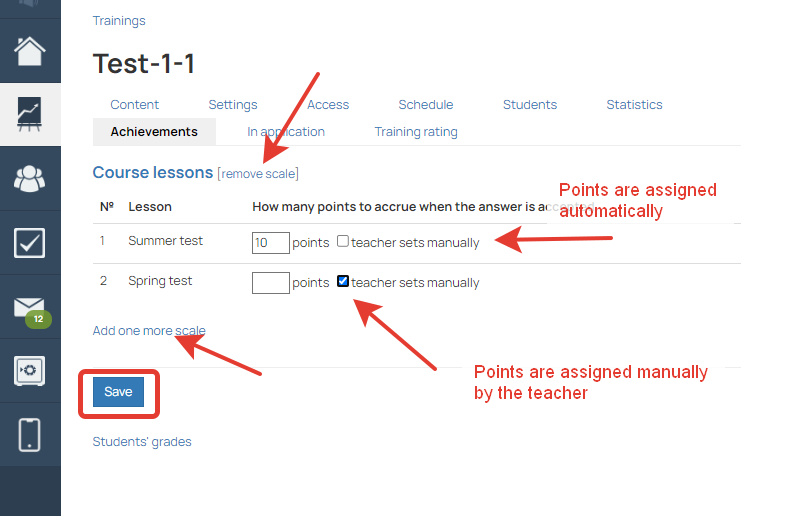
You can specify “Badges” inside the scale - it is rewards that are given upon achieving of some certain number of points. User has only one badge in the frame of the scale.
You can upload an image for each badge, set up its auto granting when a user achieved a certain number of points.
“Color” field in settings allows indicating a color of text badge.
“Weight” allows indicating a weight value for the badge, that impact order of badges sorting (in which order they will be shown in user’s profile, on lessons page, in answer feed, nearby user’s name in incoming letters). The bigger is the weight, the higher priority the badge has.
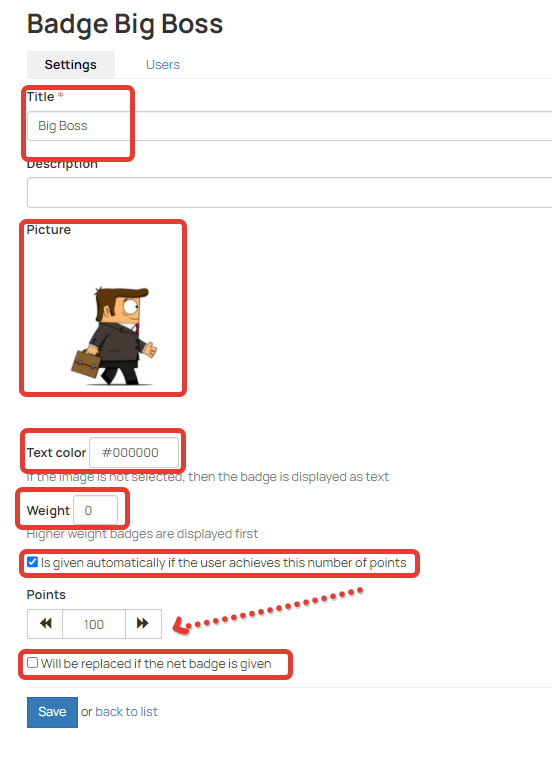
Once a user has a certain number of points, he will see the badge. If a user continues achieving of points, he will get the next badge.
You can give points and issue a badge in bulk:
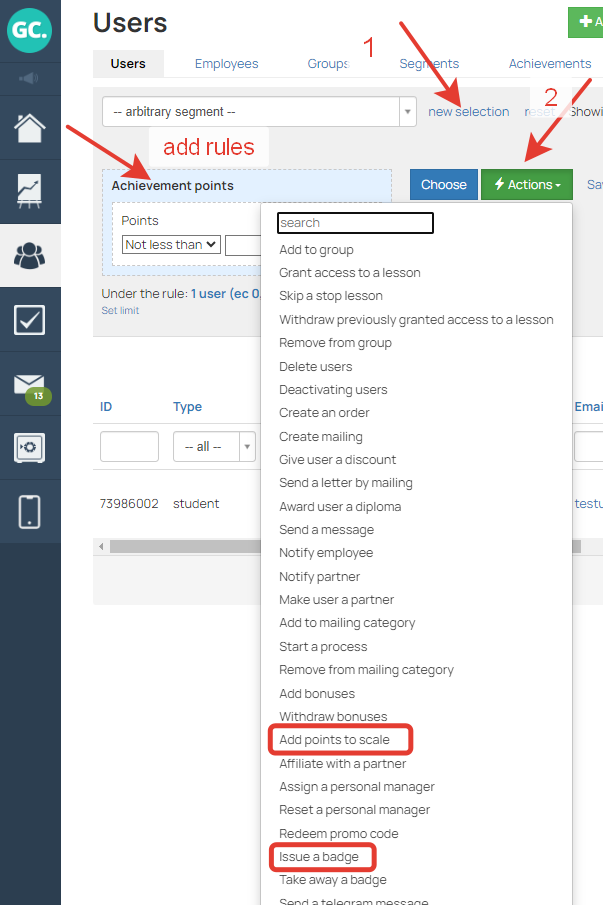
You also can do it via a process.

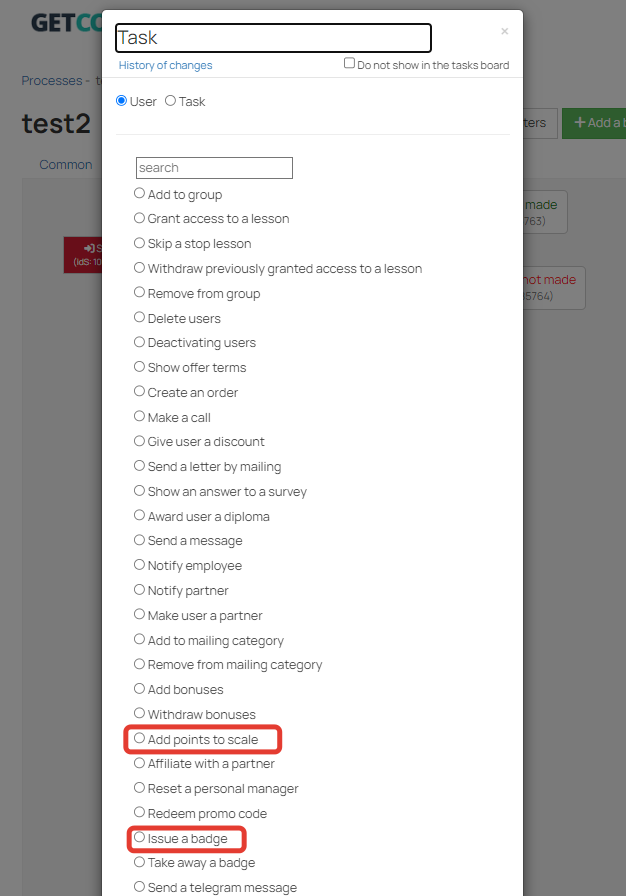
Users and administrators can see badges in open user’s profile, in answers and comments to a lesson, in ticket of a user to technical support team.
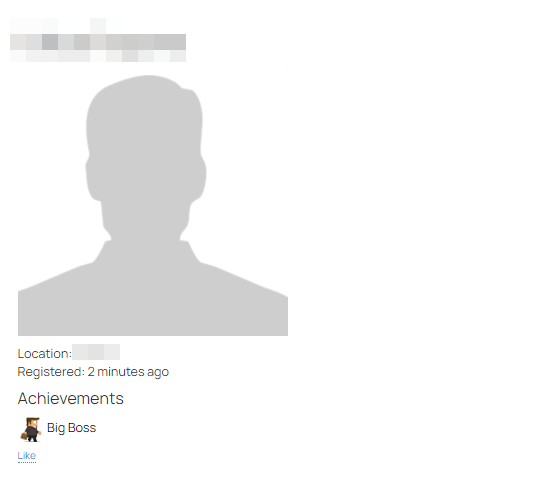
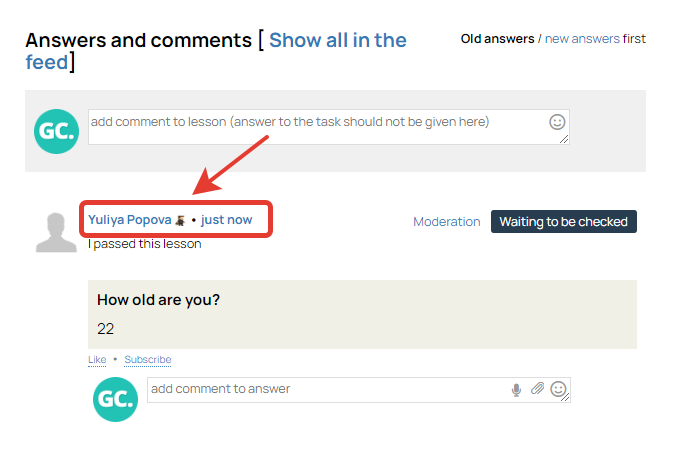
Badges which don’t have images are depicted as a text next to user’s name and surname.
With the help of “Take a badge away” operation you can take it away from a certain user or in bulk.
This operation is available in processes, in user card as well as in selections by users.
You can cancel issuing of all other badges from a scale via “Take a badge away” and “Issue a badge” operations. This option allows replacing badges, for example, when the badge No.1 is already issued and you want to replace it with the badge No.2.
To let a user view his achievements in the training, you need to add “User’s achievements” block to it. A user will see the number of points and his position in a common rating by this scale.
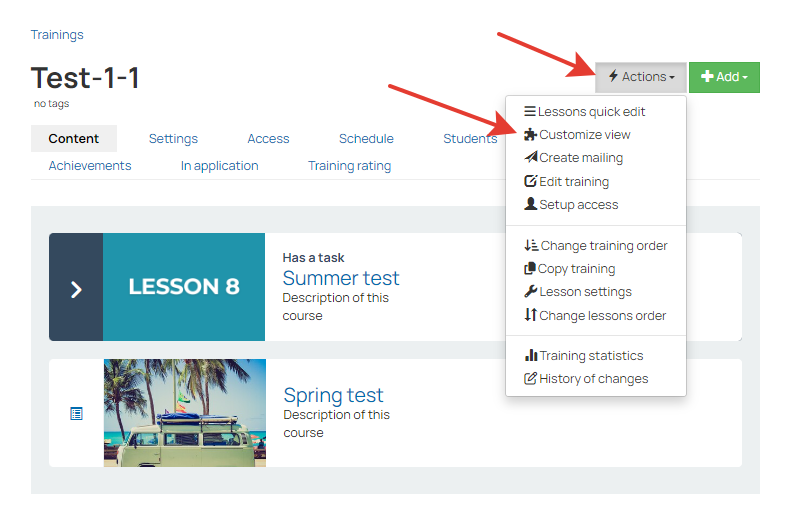
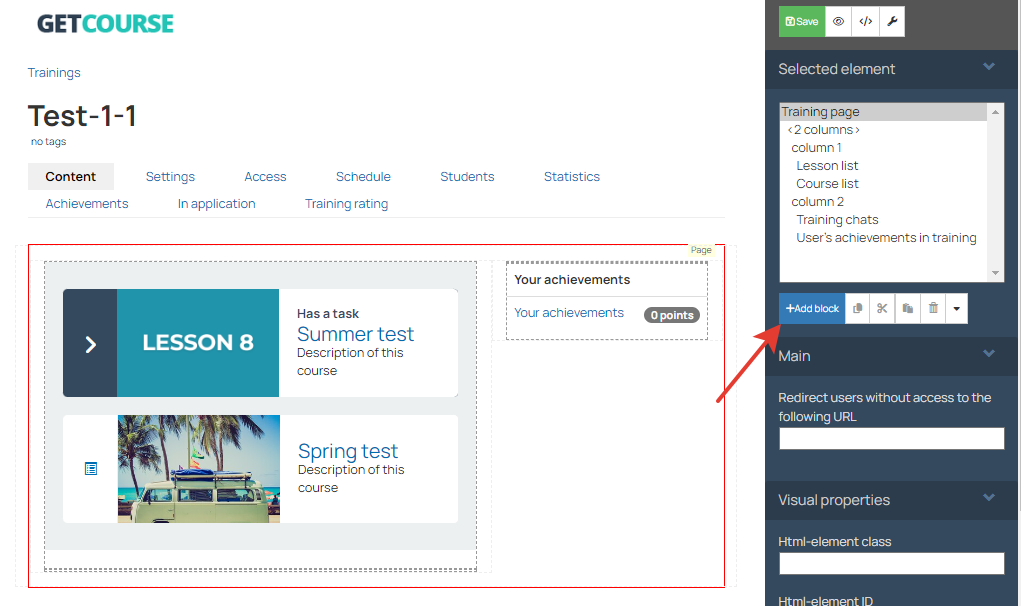
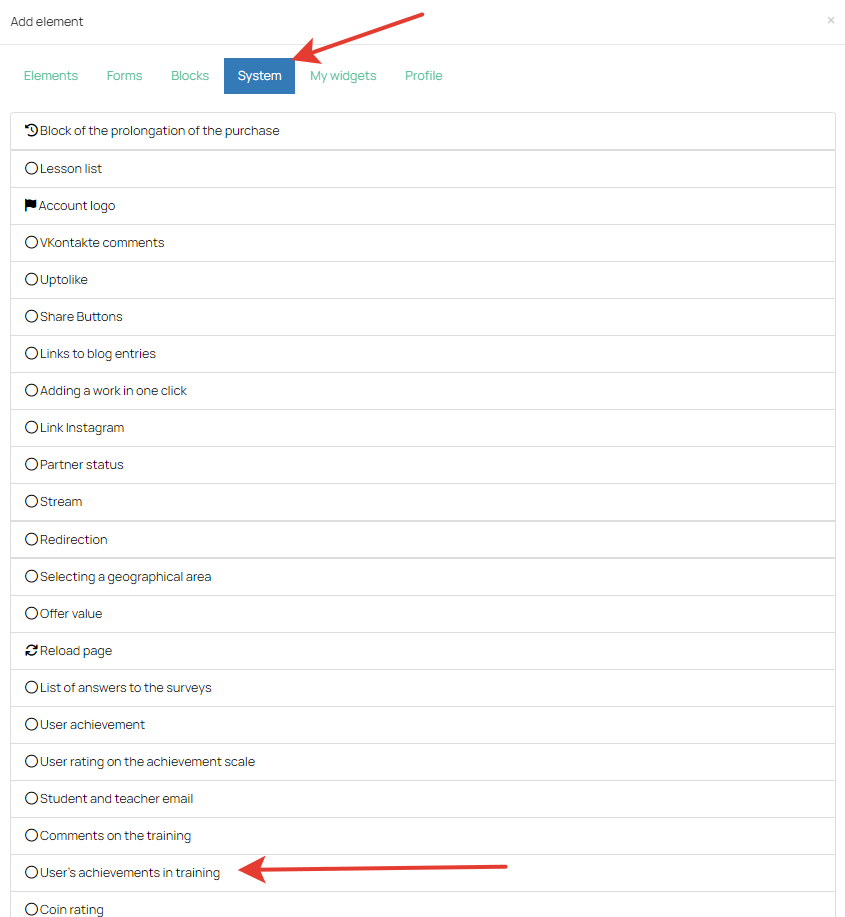
Administrators can see a rating too in each achievement scale. Rating can be sorted by different columns.
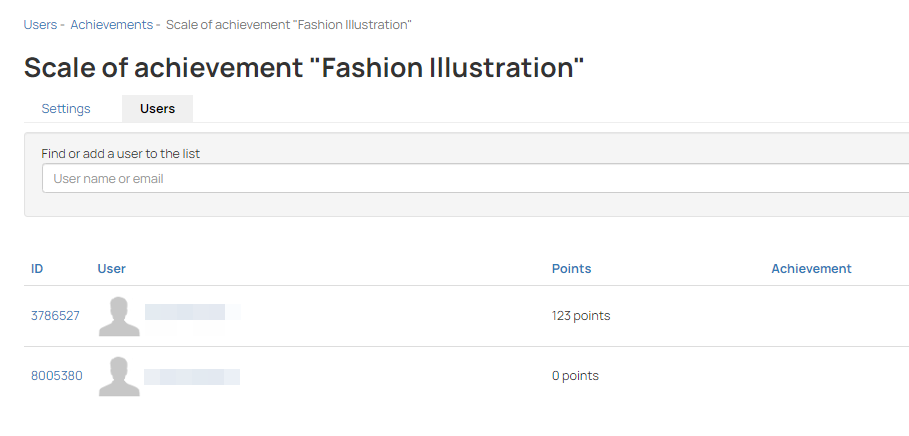
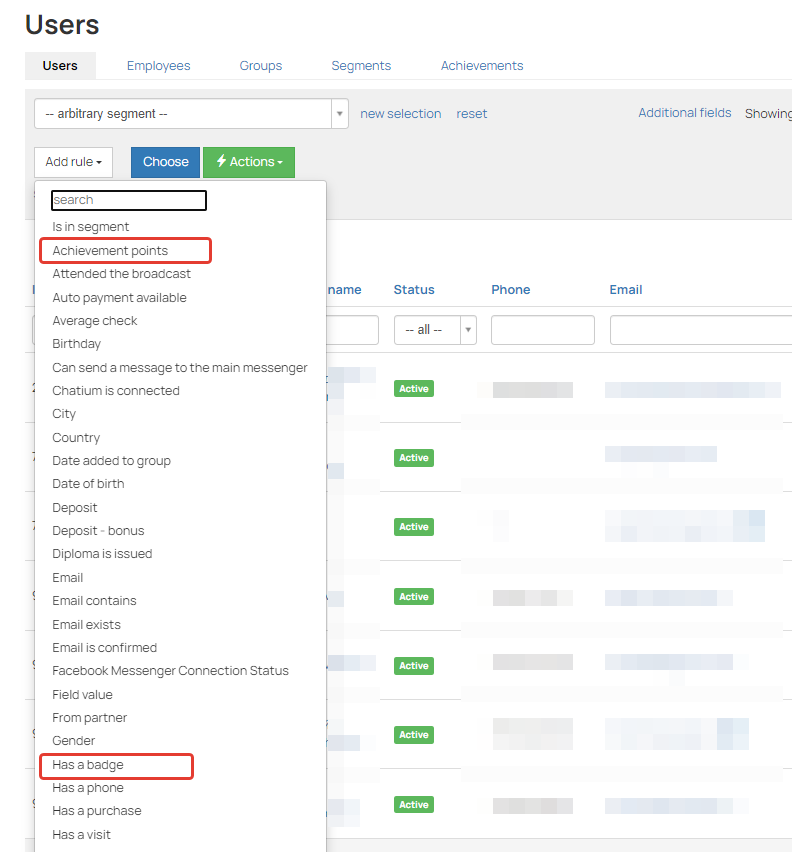
We use technology such as cookies on our website to personalize content and ads, provide media features, and analyze our traffic. By using the GetCourse website you agree with our Privacy Policy and Cookies Policy.

please authorize