The “Answers feed” is the section that contains the answers and comments of the students.
It is convenient for teachers to use it to check tasks in trainings.
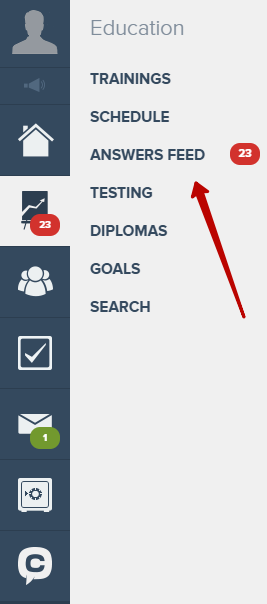
For your employee to be able to check the students' answers, he must be appointed as the main or additional teacher in the training:
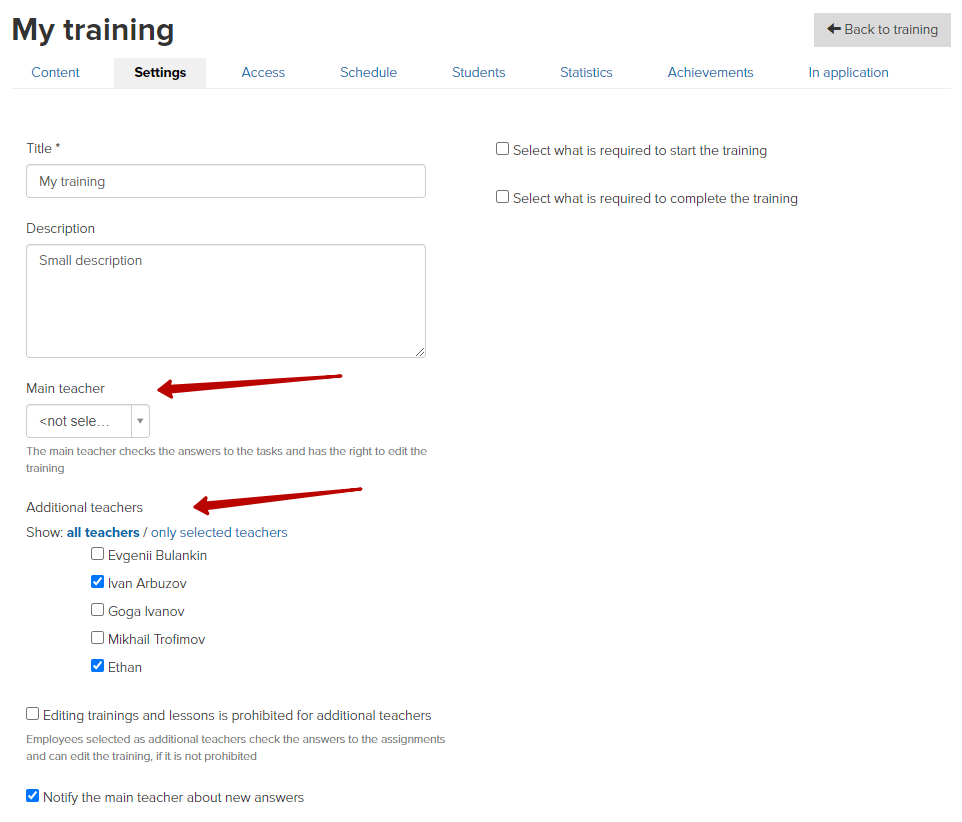
For administrators, there is a special filter in the feed “Only trainings in which I am a teacher”.
You can also specify which answers to display in the feed: accepted, rejected, requiring attention, etc.
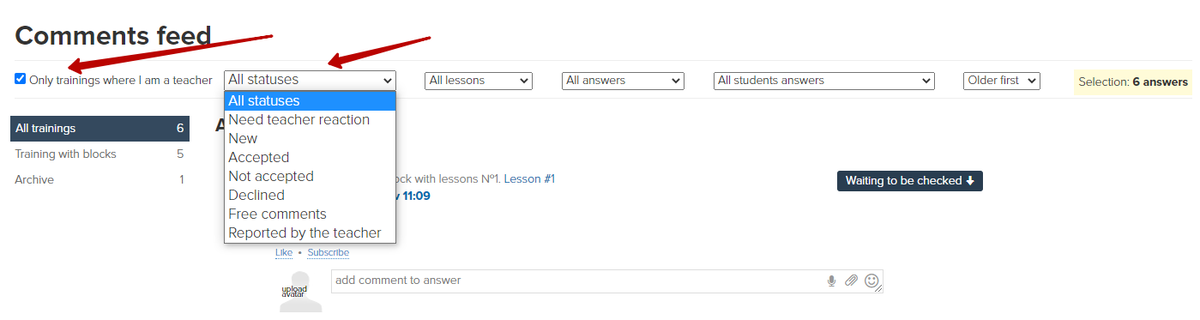
If a responsible teacher is assigned to purchases, then you can choose whose answers to see in the feed:
- from all students
- from his “own” students only
- from students of other teachers only
- without a teacher assigned
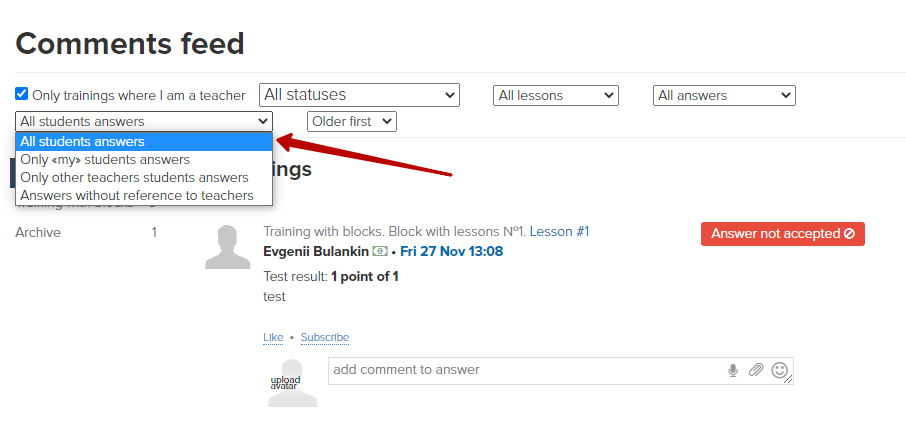
You can select the answers to the stop lessons only and vice versa:
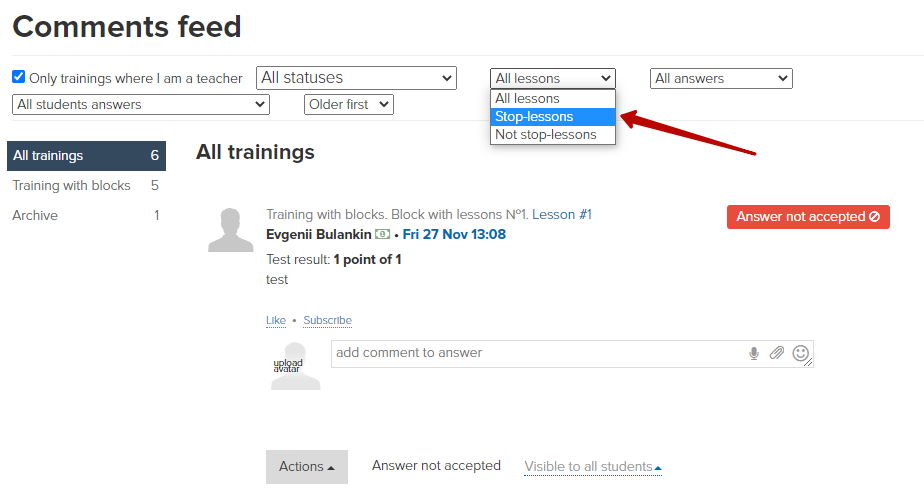
You can also choose to show all answers, answers to tasks, or just comments for a lesson.
Sorting lets you choose which answers are displayed first - old or new.

If you select a specific lesson to check in the “Answers feed”, then on the right you can see the text of the task and the ideal answer.
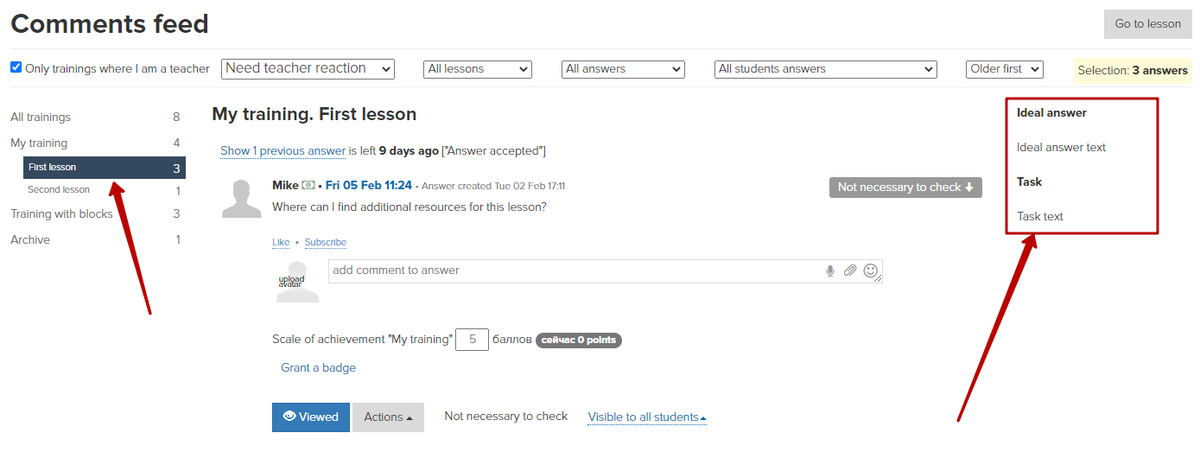
In the training settings, you can prevent additional teachers from seeing the answers of students of the other teacher in the training and the “Answers feed”:
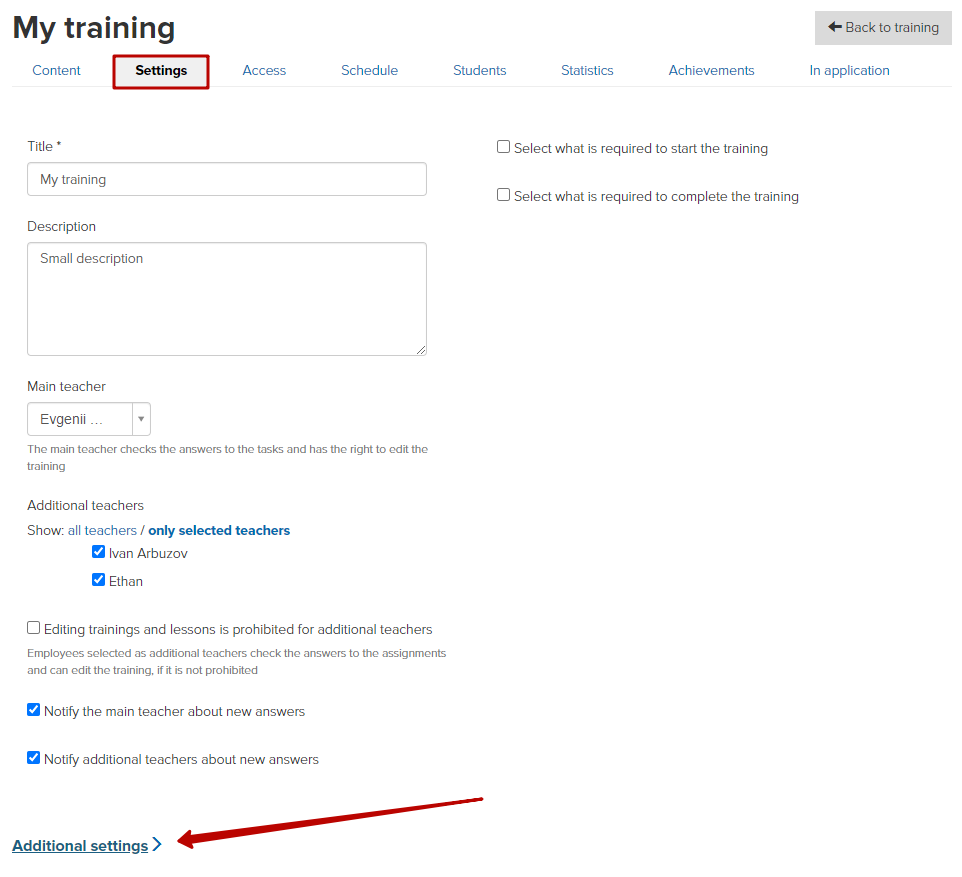
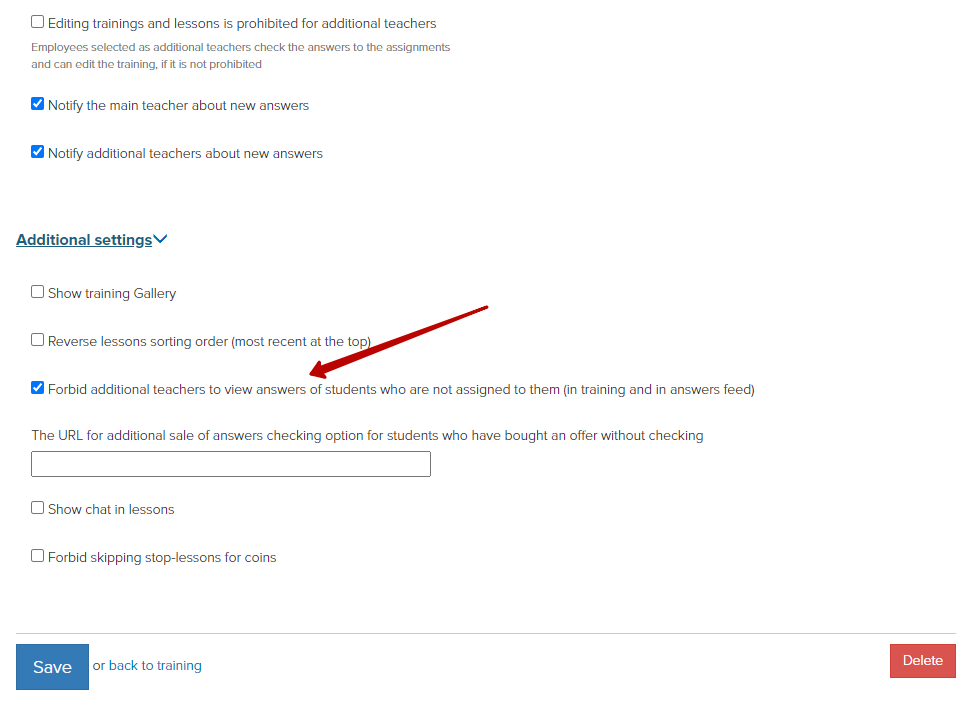
When checking the tasks, the teacher can accept, reject, edit answers, mark or delete them, and customize the visibility of the answer:
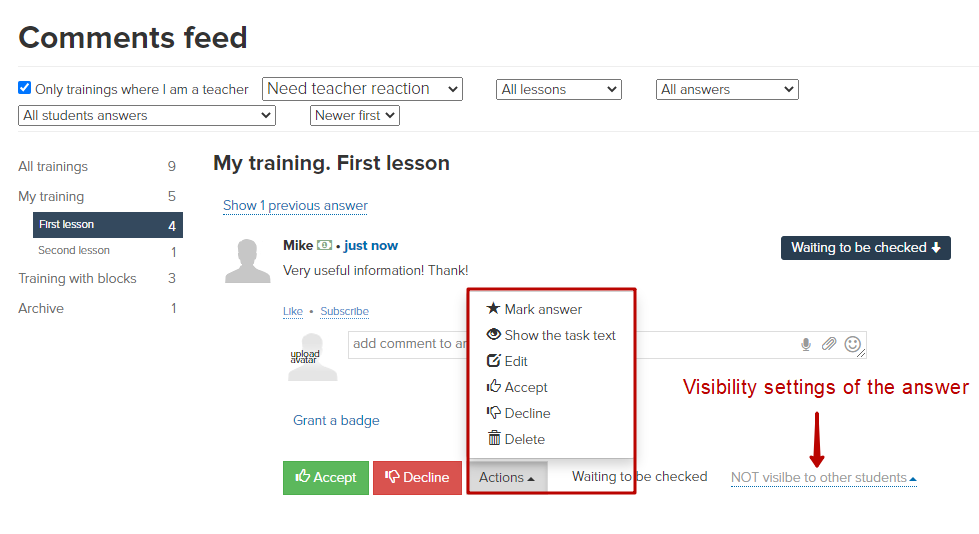
The teacher can view the text of the task by clicking the “action” button. This is convenient if there are a lot of lessons and it is difficult to understand from the answer what the task was.
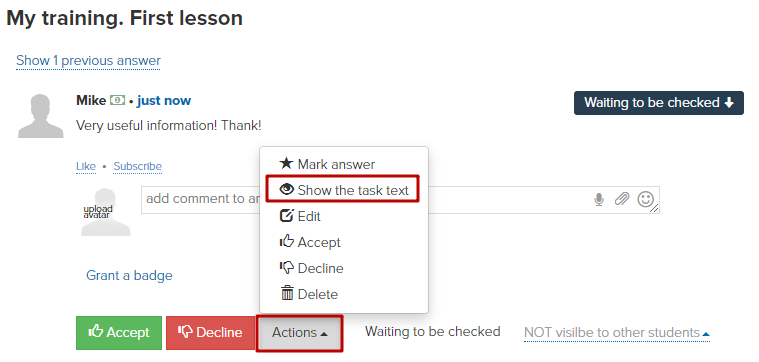
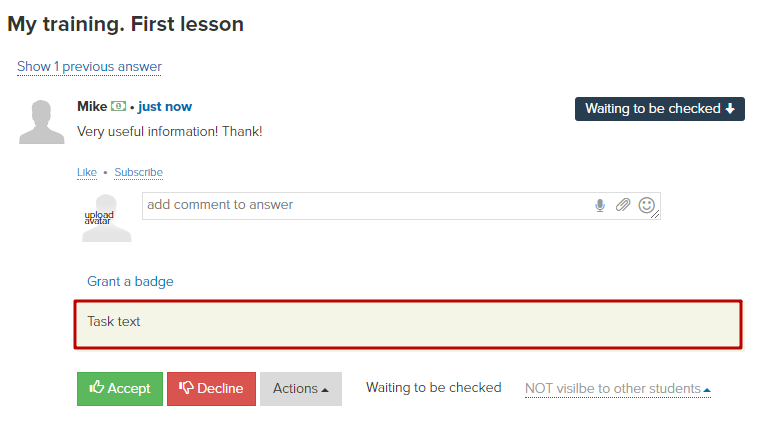
If desired, the teacher can record a voice message in response to the student's completed task:
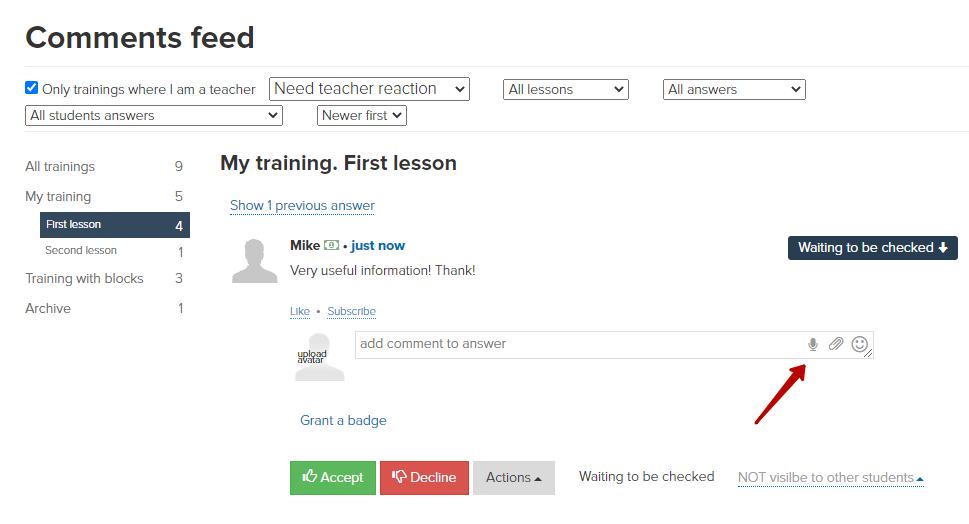
Please note:
- the feature to record a voice message is only available with a secure connection (https:// must be indicated in the browser address line)
- the recommended browser for recording voice messages is Google Chrome
- the file is written in .webm format
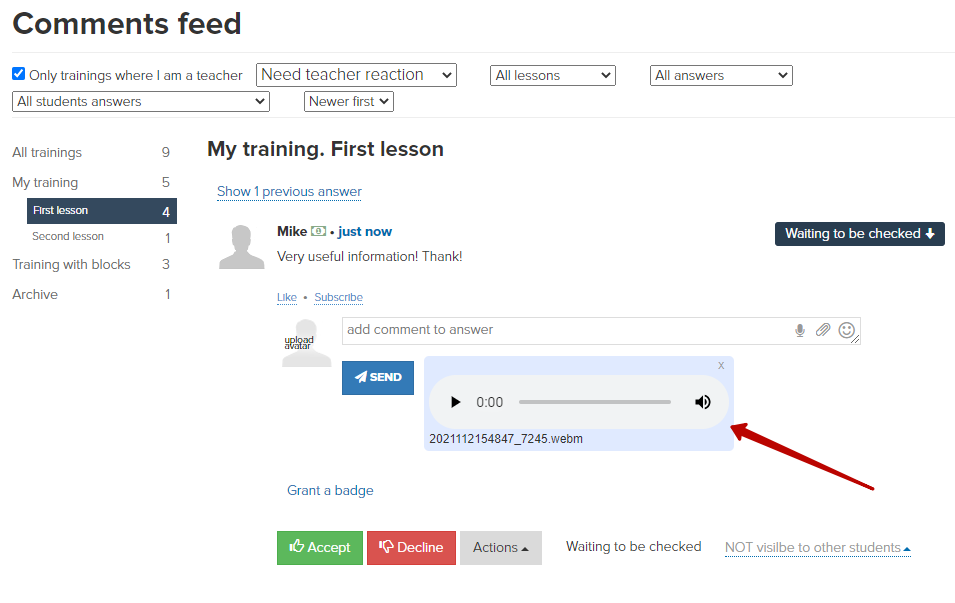
We use technology such as cookies on our website to personalize content and ads, provide media features, and analyze our traffic. By using the GetCourse website you agree with our Privacy Policy and Cookies Policy.

please authorize