There are several tabs on the training page where you can configure the necessary settings.
1. Settings
This tab has the following options:
- change the name of the training;
- assign a main teacher and additional teachers;
- add a description of the training;
- set up notifications;
- if you need to attach images in your task, then you can enable the training 'Gallery’, in this case an additional tab will appear in the settings:
- set up sorting of lessons;
- prohibit additional teachers from editing this training and lessons;
- you can specify that teachers do not see any answers, except for the answers of 'their' students (assigned to them as a responsible teacher). In this case, the answers of students of another teachers will be hidden from the teachers in the lessons and in the answers feed. Answers without an assigned teacher will only be visible to the main teacher.
- 'URL for upselling check in responses without checking' - allows you to add a link to the page with the form of upselling full access to the training, if initially access was limited by the offer settings:
- indicate what is considered the start/finish of training (for segmentation of users according to the condition 'Participant of the training', for issuing diplomas, etc.)
- entering the lesson - the student went to the lesson page;
- answer to the lesson - the student left an answer to the lesson task;
- lesson completion - the student's answer to the task is accepted (considered completed).
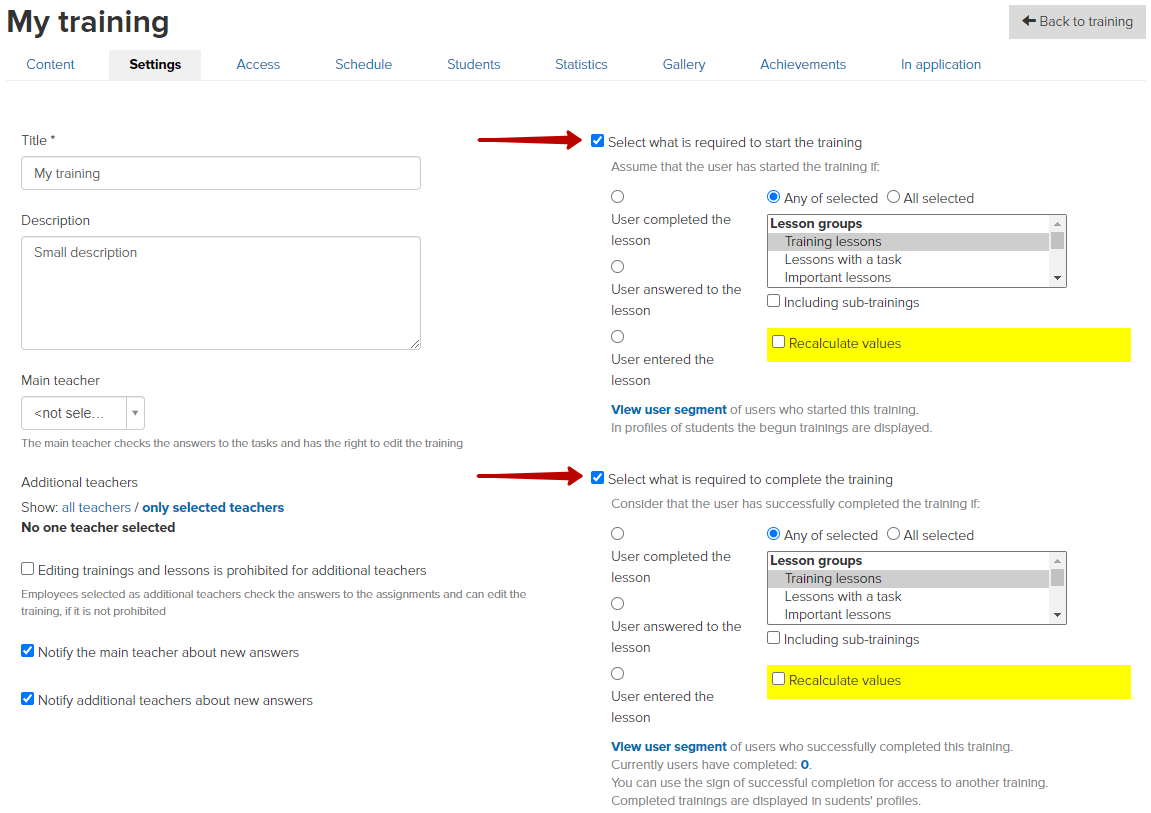
After choosing one of the three options, you need to clarify which lesson or group of lessons this condition applies to. You can also specify an additional parameter in the form of a logical condition: take into account any of the selected lessons or all selected ones.
- entering the first lesson is considered as the start of the training
- the start of the training is the answer to any lesson
- completion of the training is considered the completion of all lessons containing tasks
- etc.
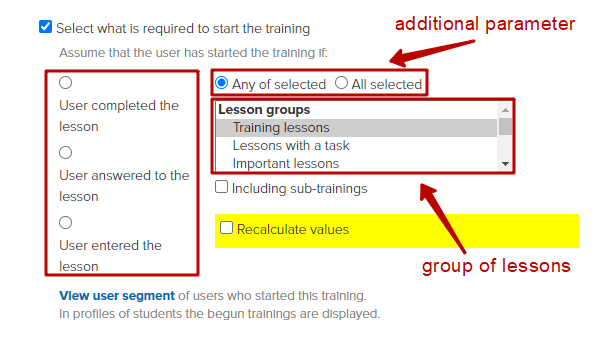
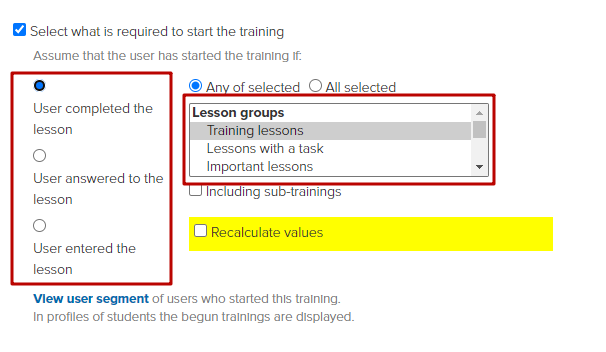
If the training has one or several subtrainings, an additional checkbox 'Including sub-trainings' is displayed in the settings. By checking it, you can include in the start/finish condition those lessons that are placed in the subtraining also.
At the same time, it is not required to configure additional start/finish conditions in subtraining.
Below are examples of using a checkbox:
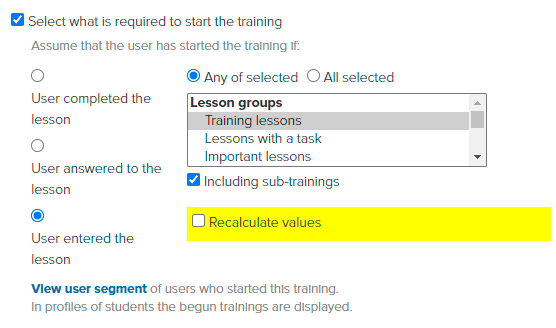
The start of the training is considered to be the entrance to any of the training lessons or subtrainings.
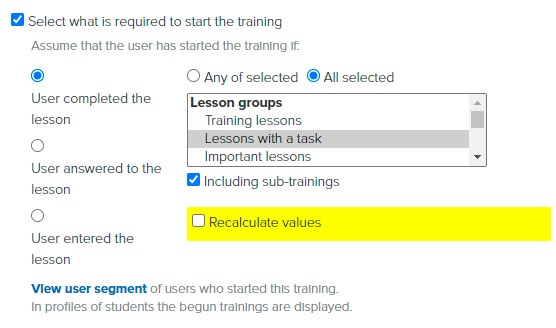
Finish of the training is considered the completion of all lessons containing tasks in the training and all subtrainings
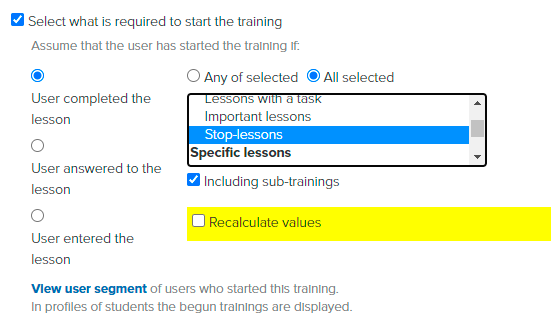
There are no lessons directly in the training itself, there is only subtraining.
Finish of the training is considered to be the completion of all stop-lessons in all subtrainings.
Sometimes it becomes necessary to change the condition for starting/finishing the training. For example, it is decided that instead of answering the lesson, the finish of the lesson will be considered the completion of the lesson.
In this case, you need to set a new condition and recalculate the values.
The update does not take place immediately - the recalculation time depends on the number of students in the training.
After the recalculation is completed, the data on which of the students started/finished the training will be updated in accordance with the new conditions.
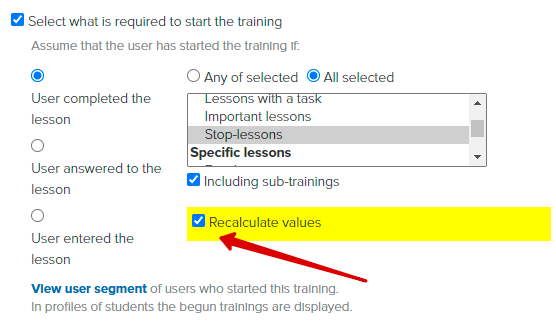
- for the automatic issuance of diplomas, it is required to indicate what is considered the finish of the training (for example, the completion of all tasks)
- “Show chat in lessons” adds a through chat to all lessons of the training (learn more in the article):
2. Access
A user can access training at your online school on GetCourse in four main ways. In addition, if the training contains one or more subtrainings, additional settings become possible.
On this tab, you must set who exactly has access to this training:
- Those users, who purchased it;
- Everyone who has access to at least one of the subtrainings;
- All registered users (everyone who is in your account database);
- Those who have completed other training;
- Those who are in the selected groups and those who bought the training.
If the user does not have access to the training, but the training is displayed to him, you can set up a redirect to the sales page. When the user switches to a training that interests him, he will be redirected to the page with the order form, where the user can purchase this training.
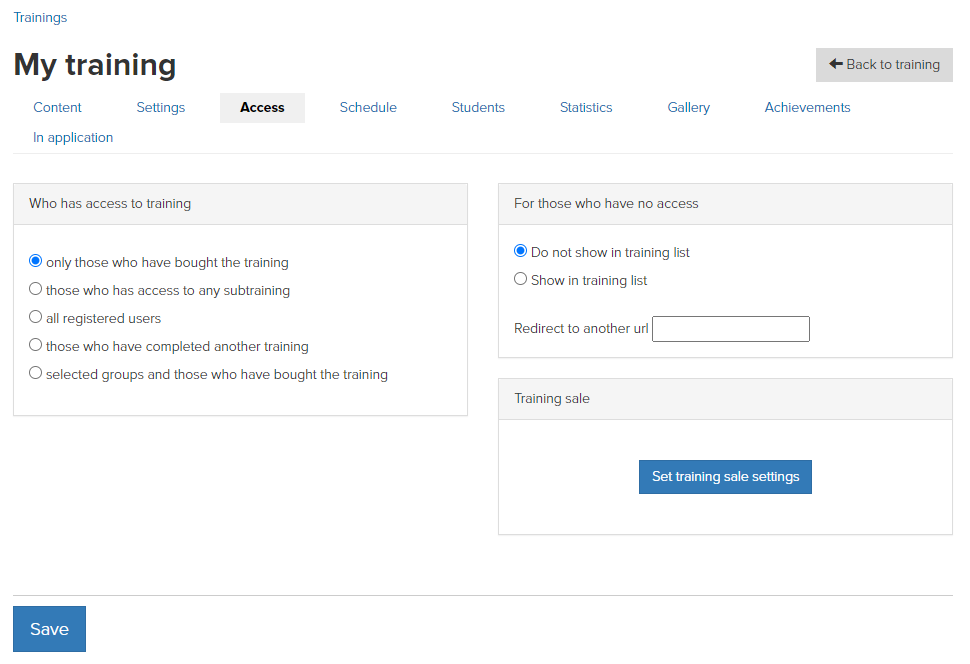
3. Schedule
The schedule can be:
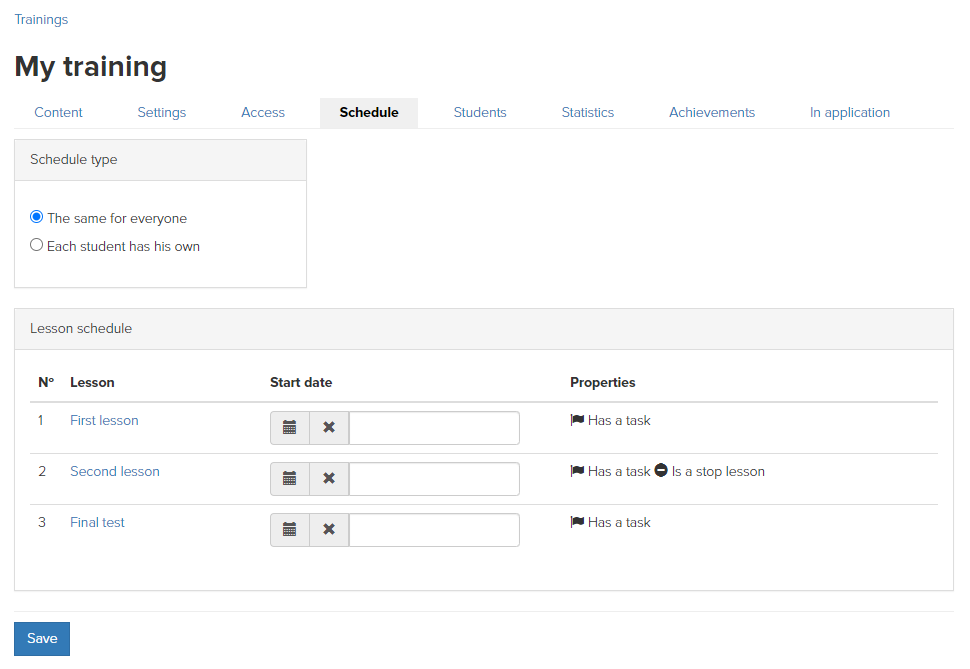
4. Students
This tab displays the users who have access to this training and the status “Active”, as well as information about them: their status in the training, how many lessons they attended, how many answers they gave, which lesson has not yet been achieved.
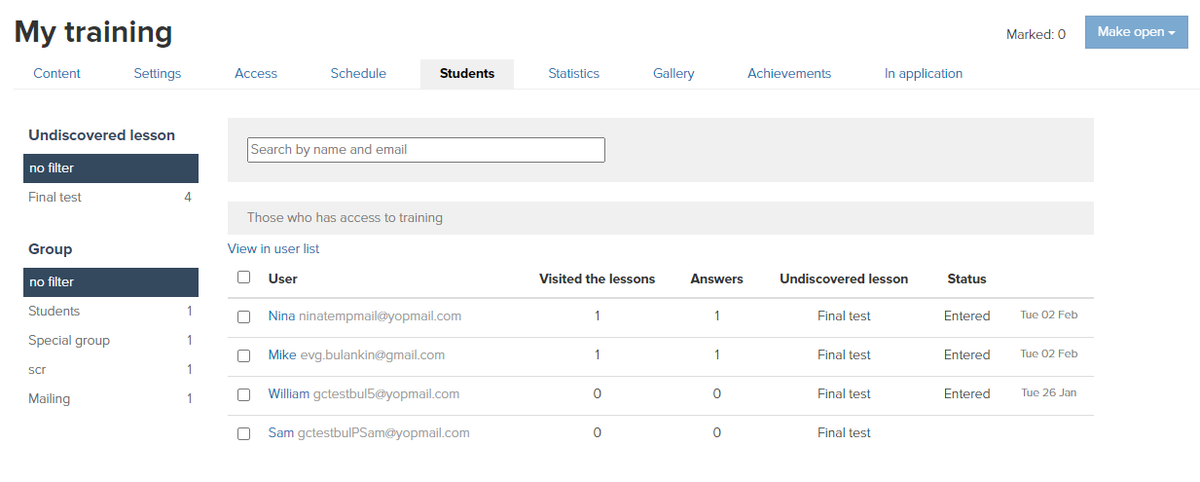
Also, if there is a stop-lesson in the training, you can manually give a certain student access to the lessons that are not yet available for him:
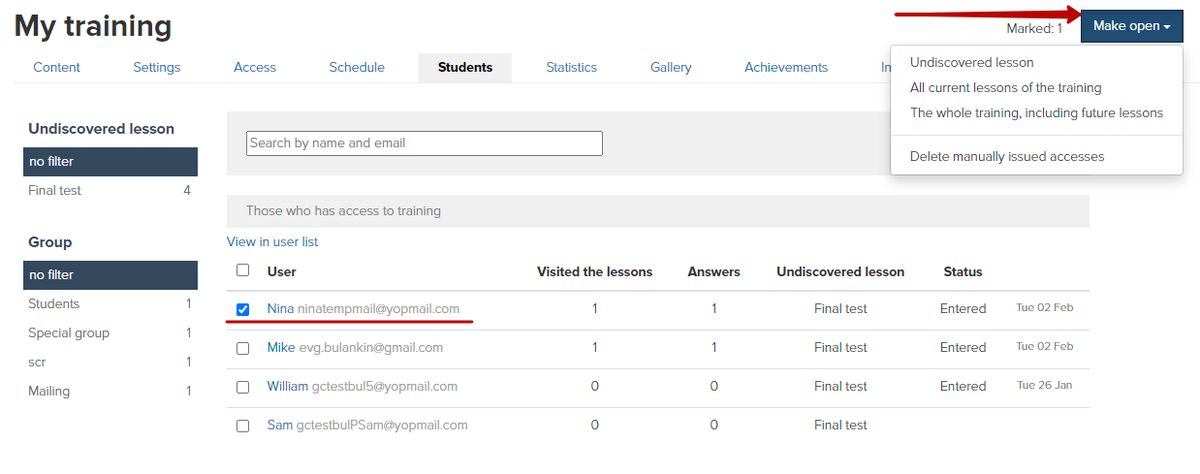
Only the first 1000 students are shown on the tab. If there are more students in the training, an appropriate notification will be displayed.
When you click on the link 'Open in the list of users', the 'Users' section will be displayed with a selection according to the condition 'Training participant'.
5. Statistics
Here you can see information on lessons: lesson type, how many students entered a specific lesson, how many of them gave an answer to the task, etc.
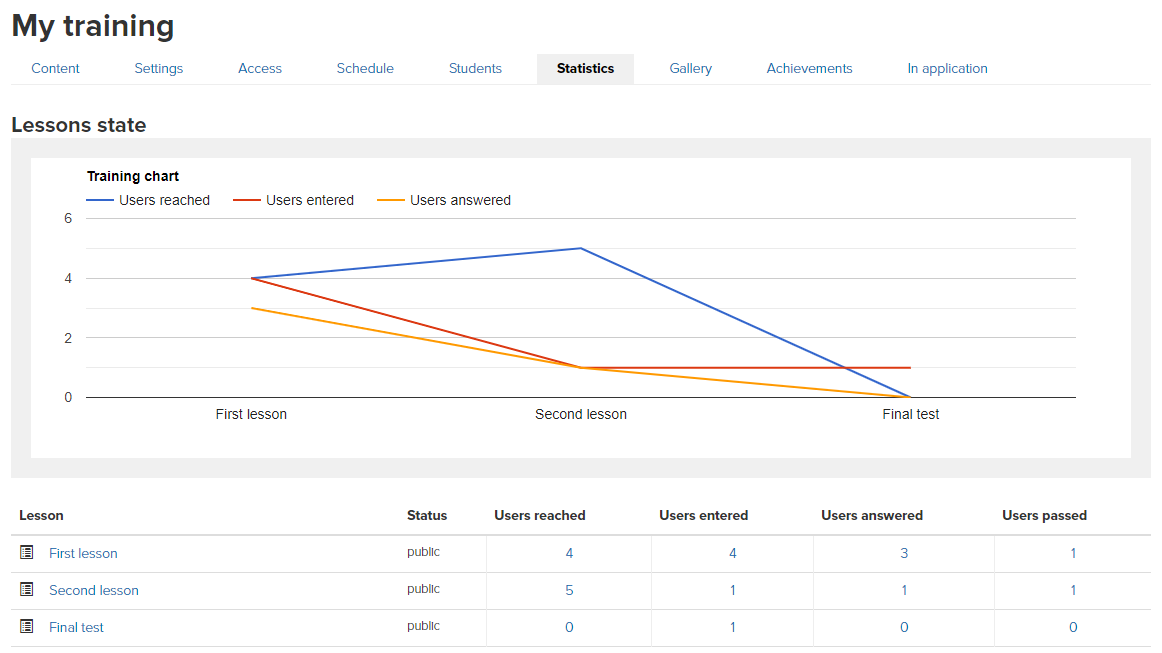
6. Achievements
In this tab, you can add an achievement scale and customize it.
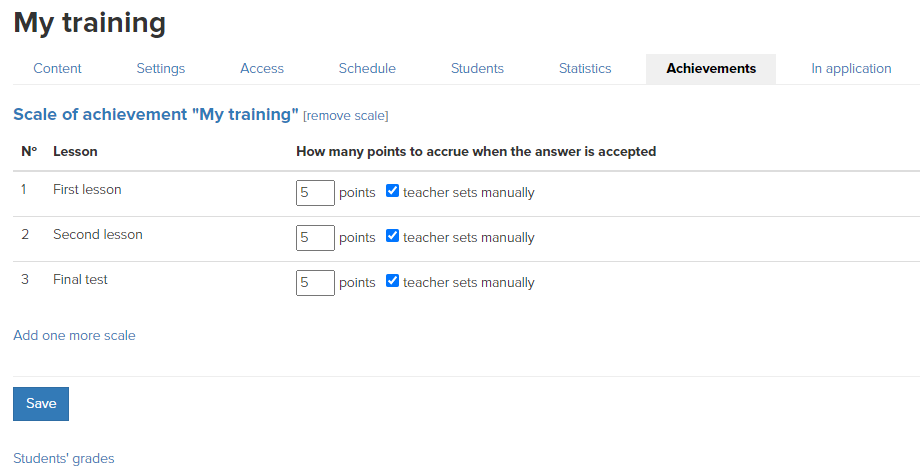
Important: for correct operation, it is not recommended to make changes on the “Access” and “Schedule” tabs in trainings and subtrainings if they already have students. These actions can lead to the loss of access for clients and incorrect operation of restrictions.
We use technology such as cookies on our website to personalize content and ads, provide media features, and analyze our traffic. By using the GetCourse website you agree with our Privacy Policy and Cookies Policy.

please authorize