When you are on an order page, purchase page or in a user’s profile, you will see a user card to the right.
You can fast and conveniently do the following actions there:
to find user’s contacts:
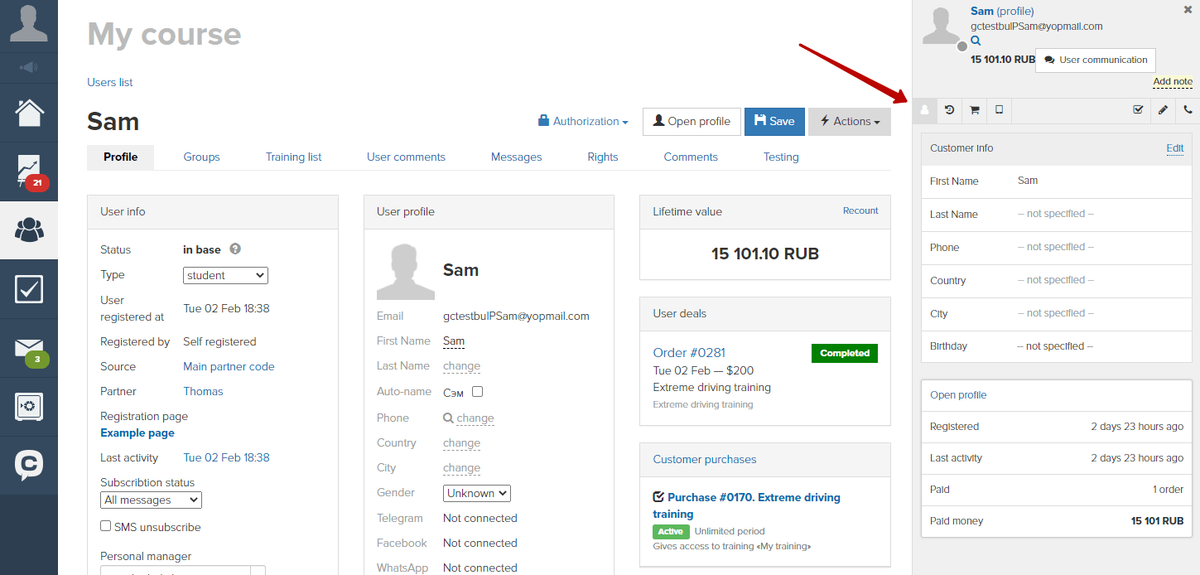
- to see history of all actions done with this user:
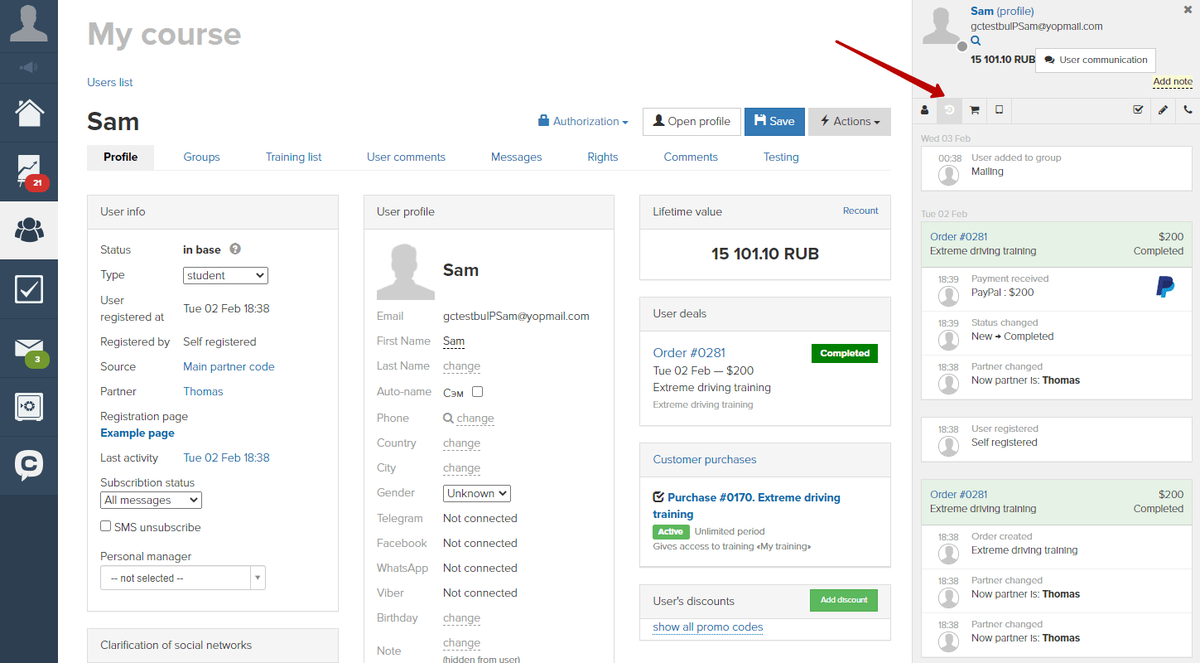
- to see which purchases were made by this user:
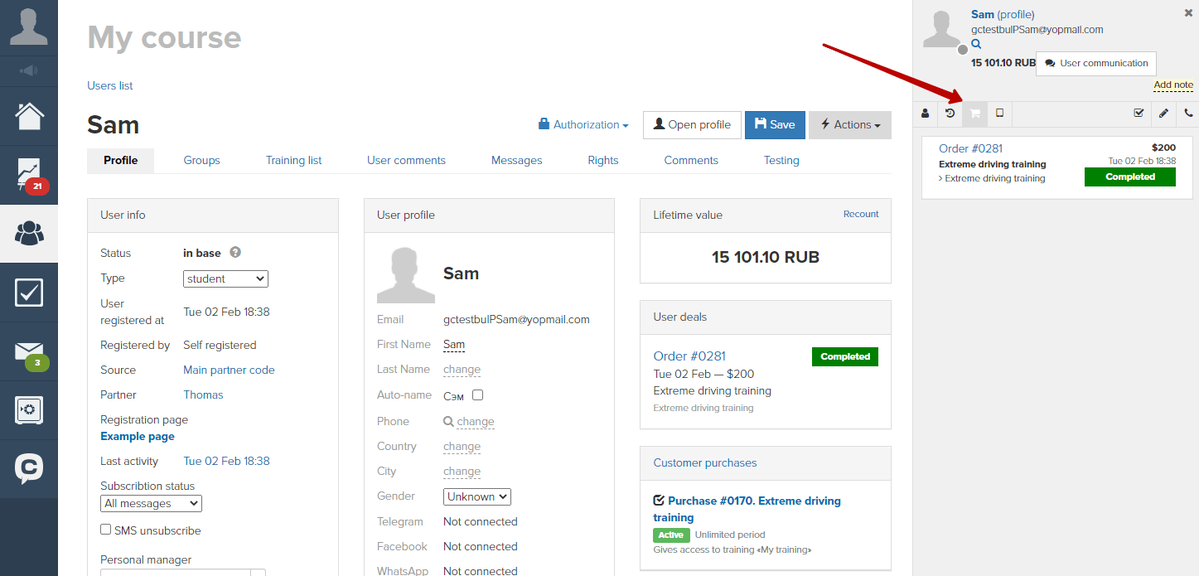
- to see a list of last pages visited by a user (list is updated every 5 minutes):
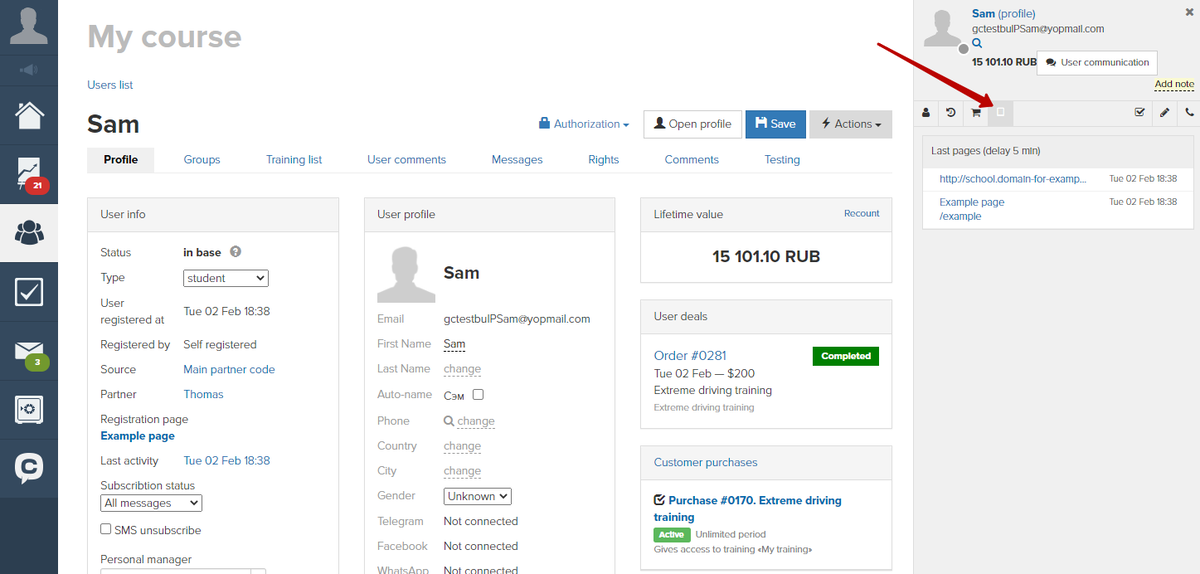
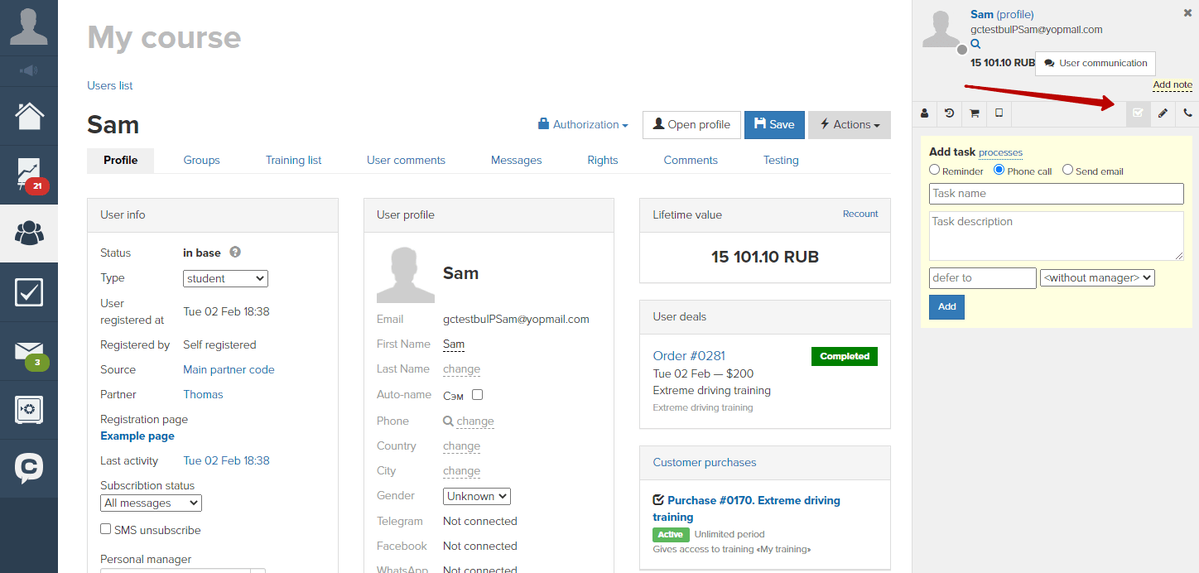
to add a comment or a notice about a user:
There is a difference between a notice and a comment: the notice is always located at the top of the card. The value of this field can also be viewed in a user’s profile.
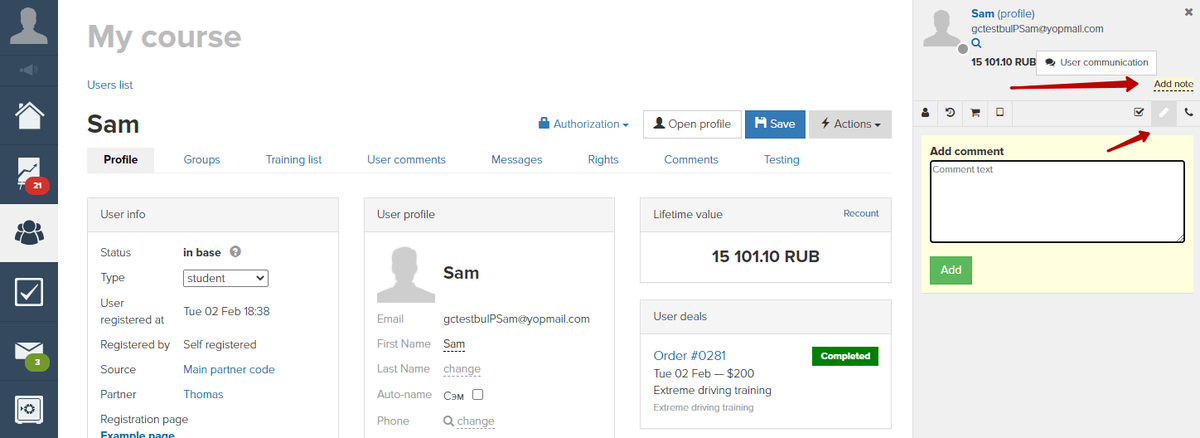
- to add a call:
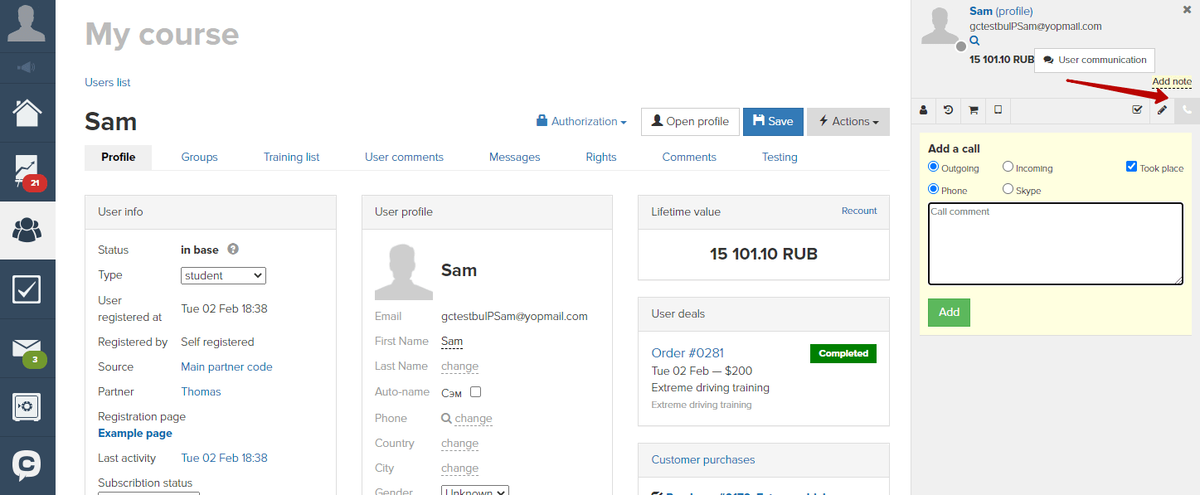
You also can write a message to a user in a user card. Press «Dealing with a user» button:
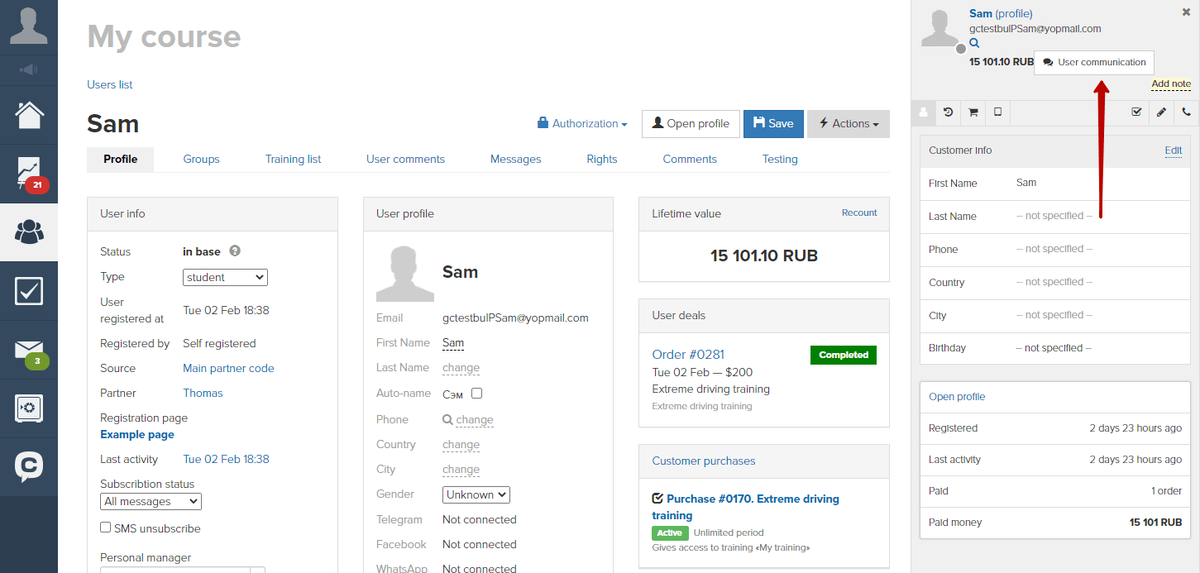
Here you can see a full history of dealing with a user divided into branches as well as send him a new message.
Queries of users written when contacting your technical support team and replying to letters (created for mailings) are depicted in this section. A query can be moved to another section.
When creating a new message you can choose a way of messages sending available for this certain user (for example, you can send a message via email or to Telegram).
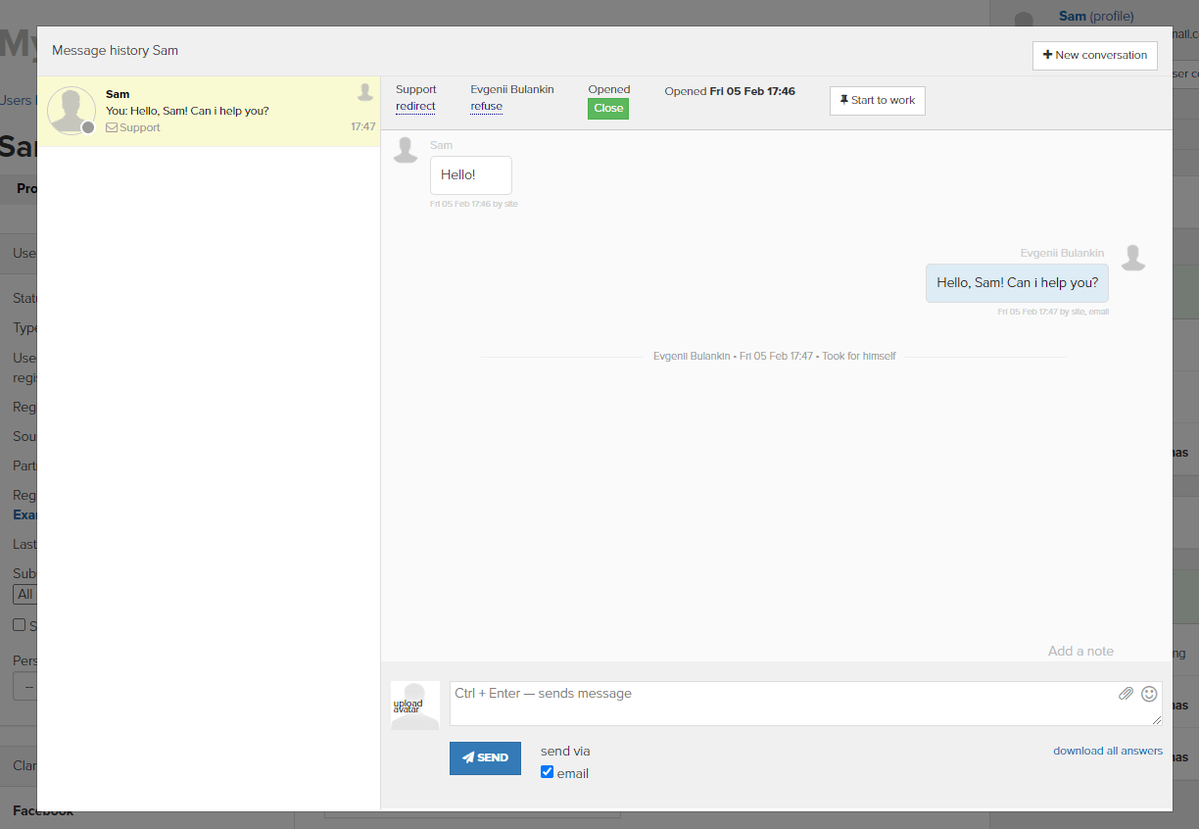
Sometimes users register several times under different emails but same phone number. Then one user could have several profiles what is not convenient.
If you don’t want to look for all users with this phone number manually, just click on magnifying glass sigh nearby a phone number, then the system will find all users who this number belongs to even it is inserted in other format.
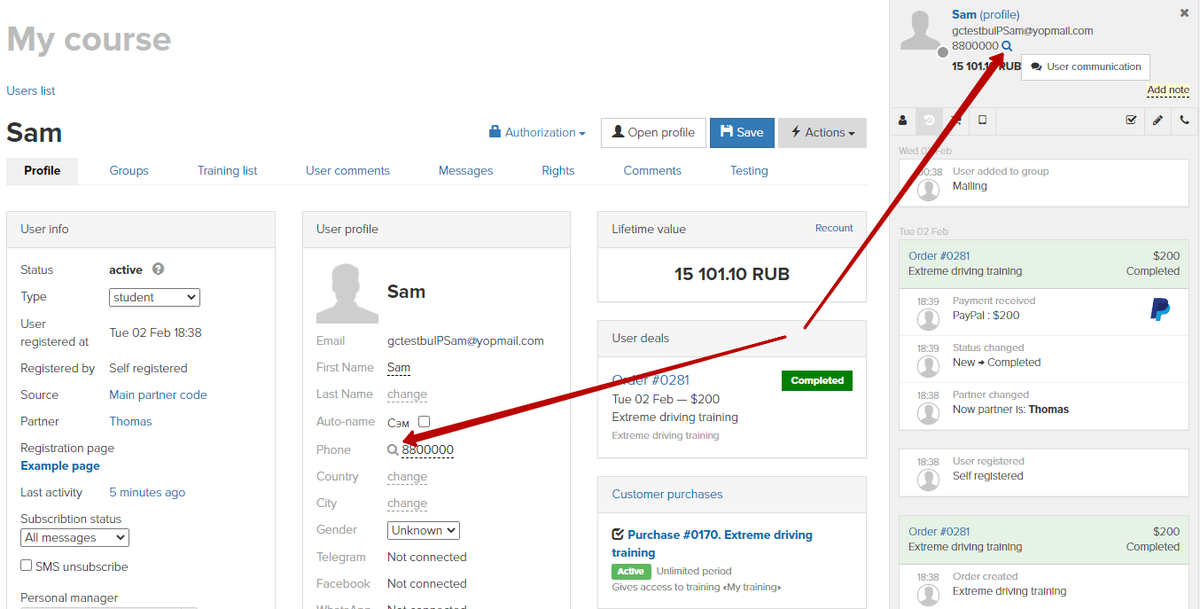
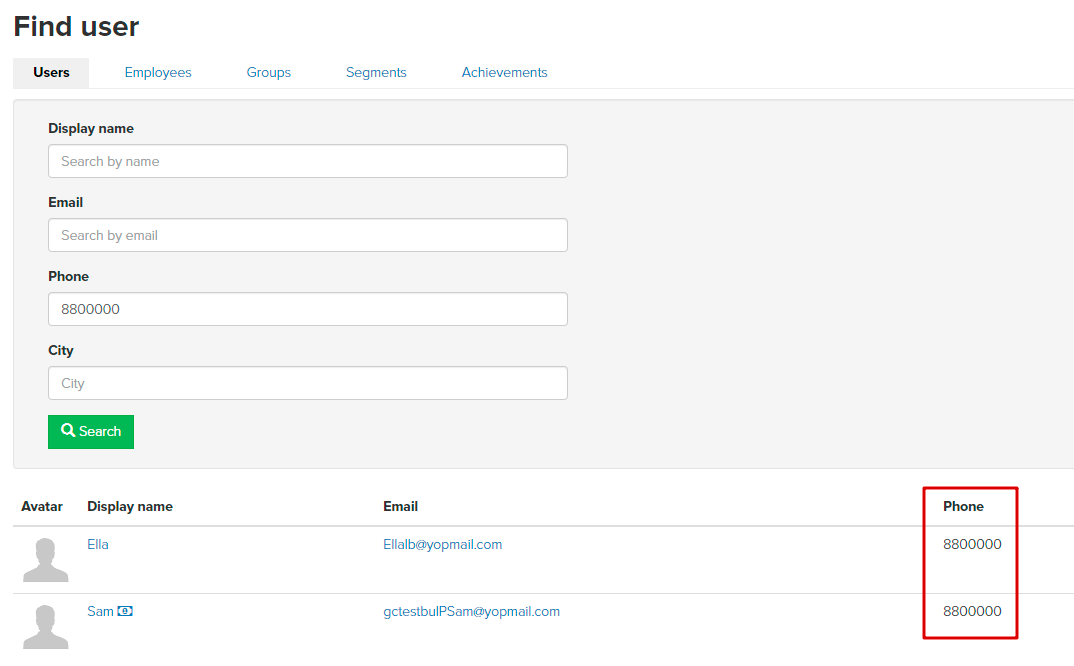
We use technology such as cookies on our website to personalize content and ads, provide media features, and analyze our traffic. By using the GetCourse website you agree with our Privacy Policy and Cookies Policy.

please authorize