There are cases when you need to send a notification to an employee about a specific event in an account, for example, about registering a new user, adding a user to a group, etc. (that is, an event that is not accompanied by a system notification). The block operation in the processes «Notify an employee» can help with this.
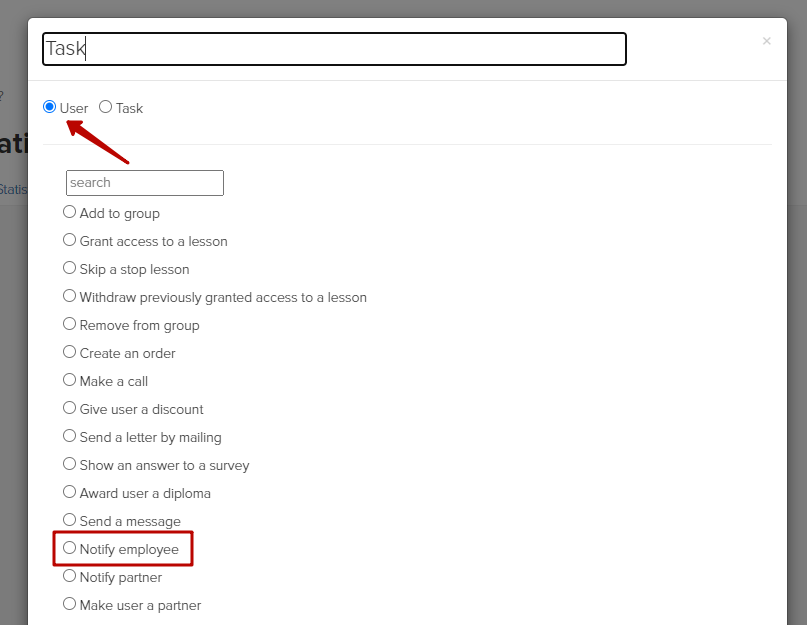
Please note that in this case, a notification can be sent to the manager employee or administrator.
Notifications are sent by all available methods (Pic. 3)
You can:
select the current manager (i.e. task manager)
or specify one or more of the list manually:
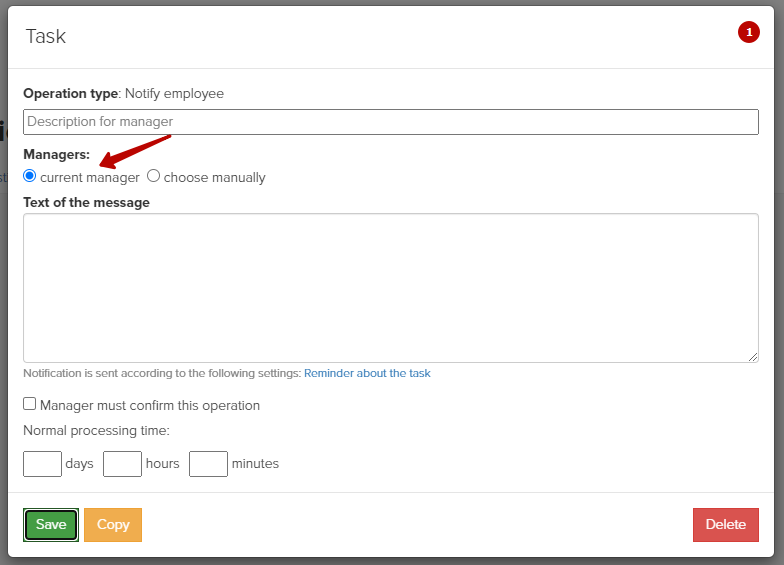
(pic. 1)
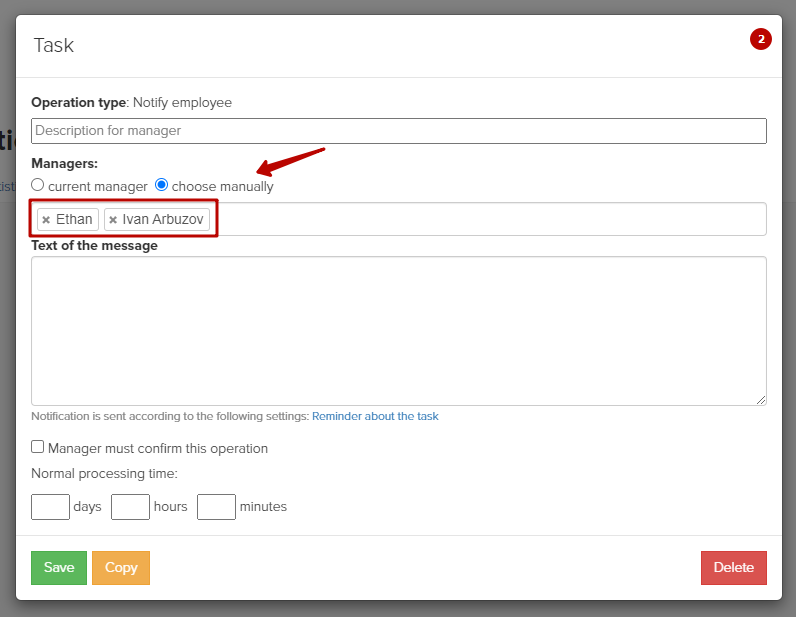
(pic. 2)
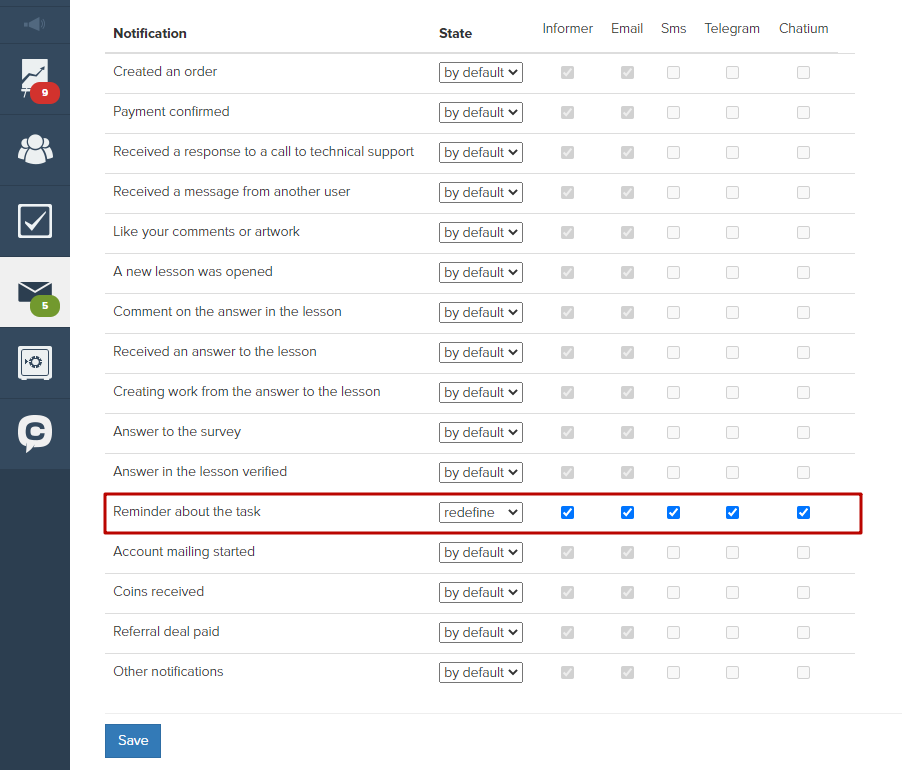
(pic. 3)
In the 'Message text' field, you can add the desired text, including using variables:
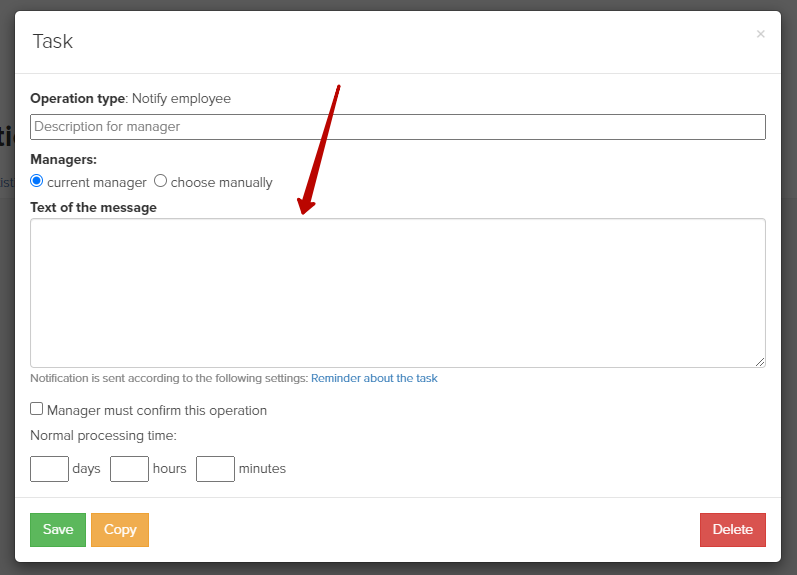
Let’s consider several possible options for setting up notifications.
1. Notification to the manager about the registration of a new user.
The notification process in this case can be started from the form.
To do this, create a process for users:

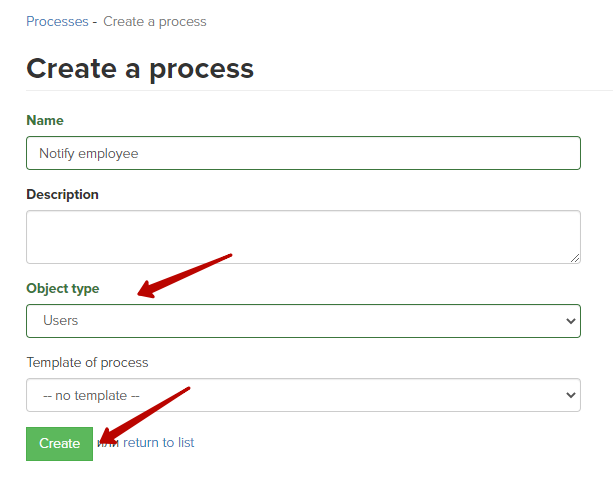
Since the process will start from the form, leave it in the disabled state:
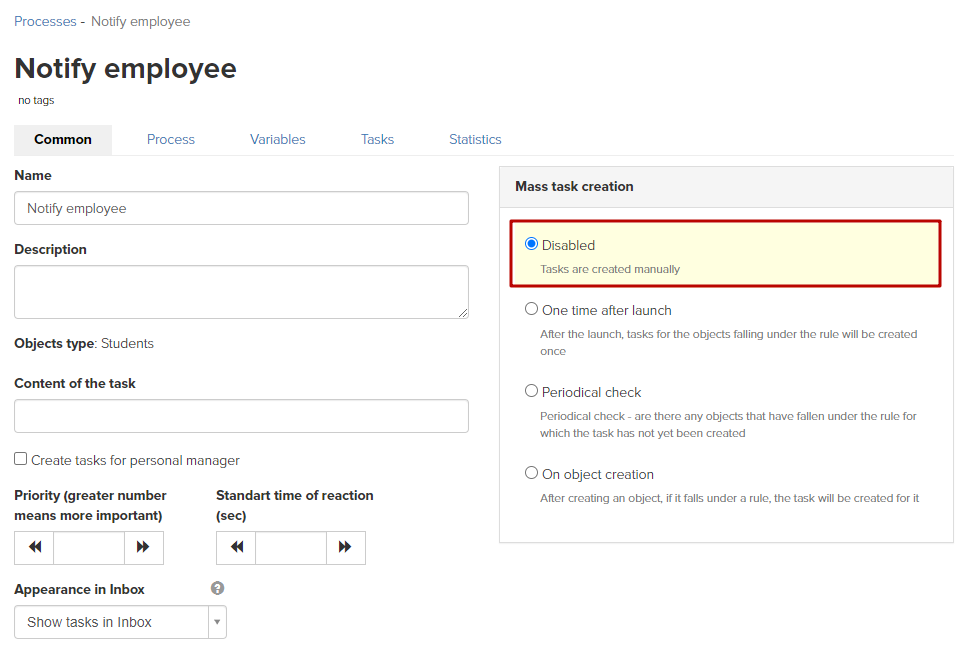
Next, add a notification block for an employee; because no actions are required from the manager in this process (i.e. there will be no task manager), we select a specific manager/administrator to whom we will send notifications:
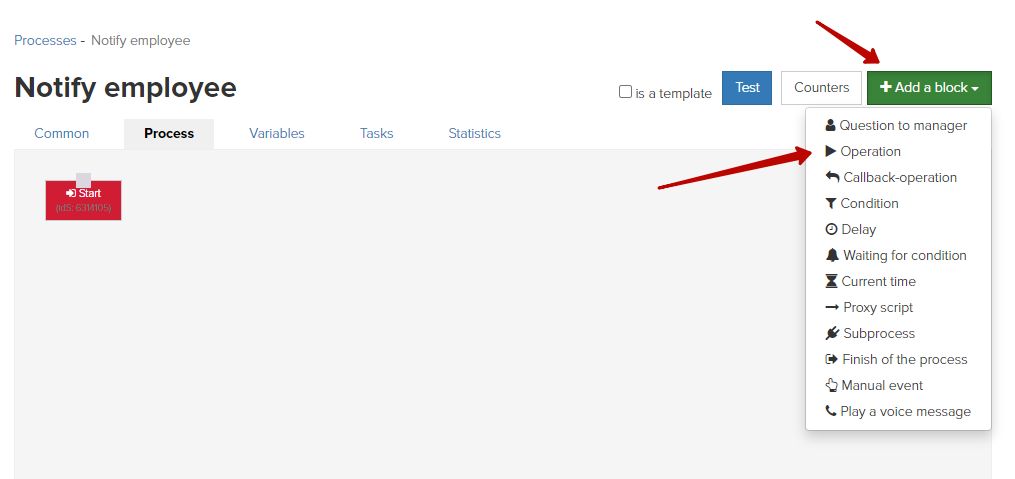
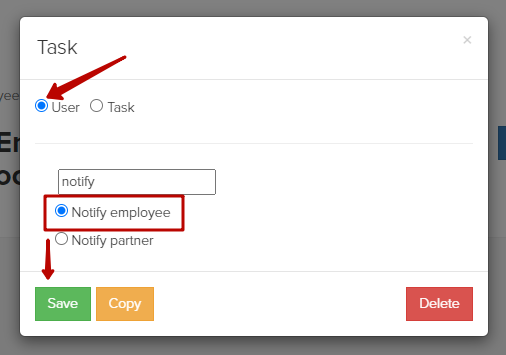
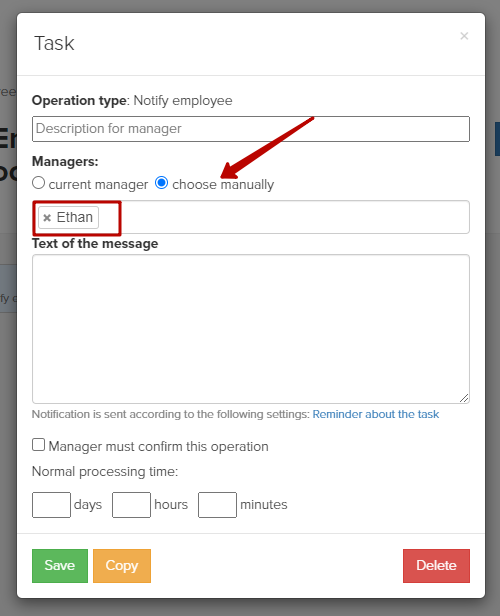
Connect the beginning of work with the notification block so that the sequence of actions works:
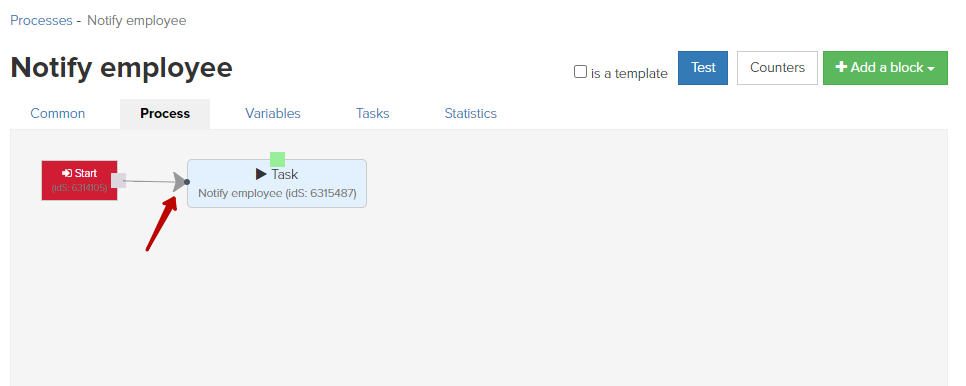
Then create a page with a subscription form; in the form handler, indicate the process we created:
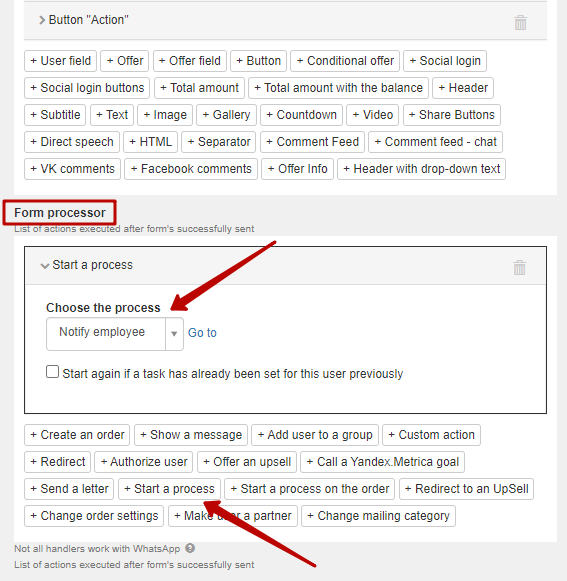
Now, when filling out a form, a notification with the specified text will be sent to the employee indicated in the process.
2. Notification to the manager about the user getting into the group from the form; i.e. in the subscription form, when the user is added to a specific group, we inform the designated employee about this.
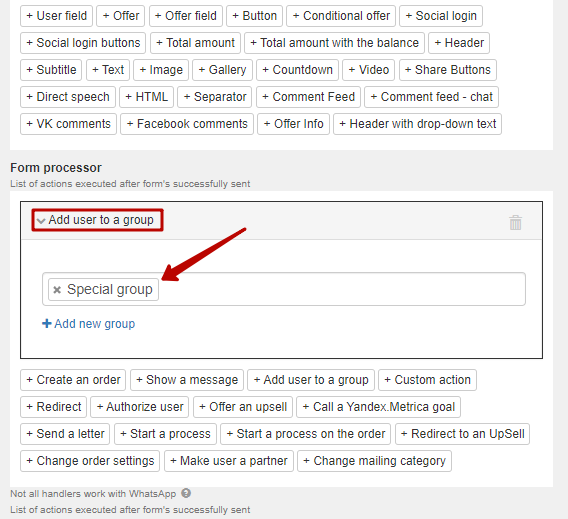
Create a process for users (1), (2) with a periodic check of the segment (3) that we require, i.e. specify the group to which users are added from the form:
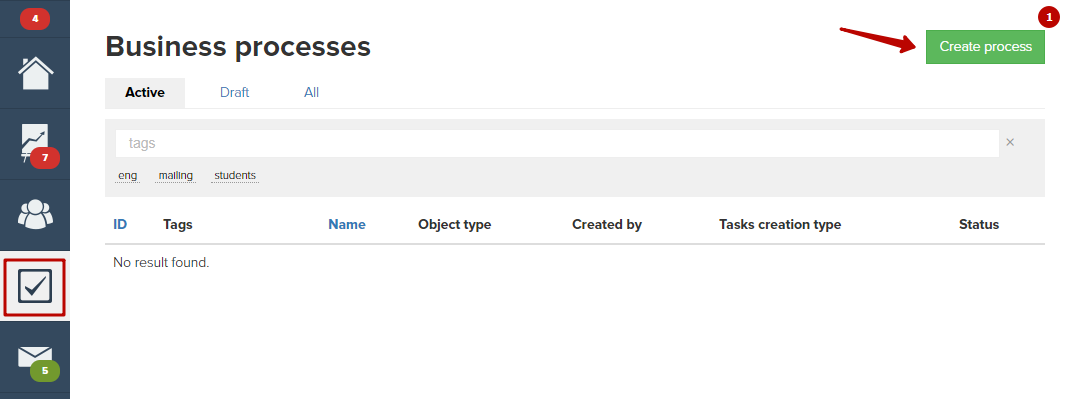
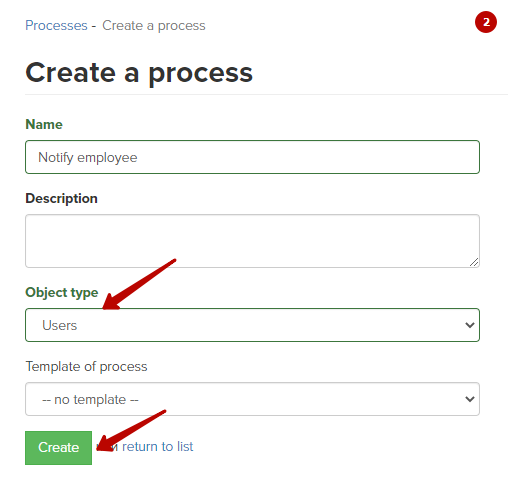
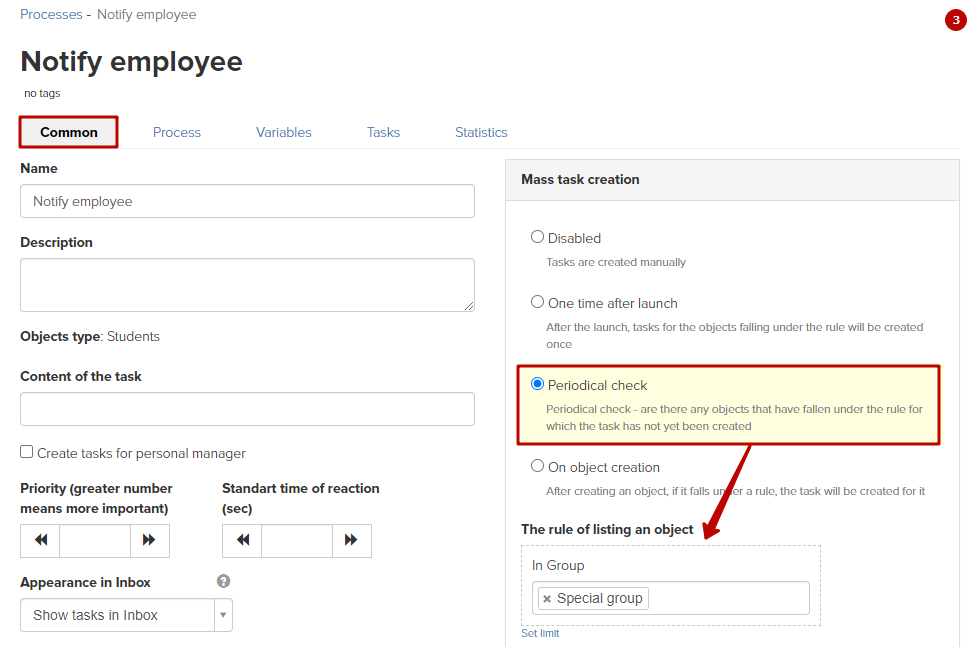
Next, add the manager notification block; specify a specific administrator/manager, if the process does not involve the actions of the employee on the task (i.e. the current task manager will not be appointed):
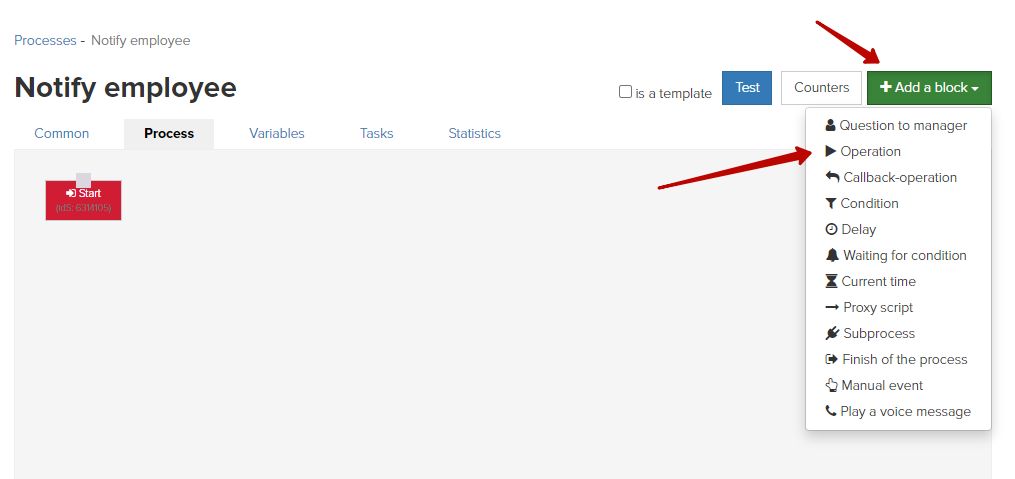
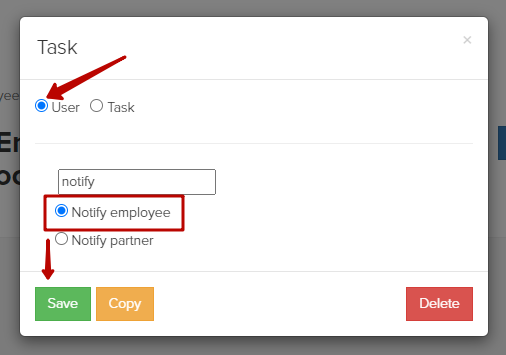
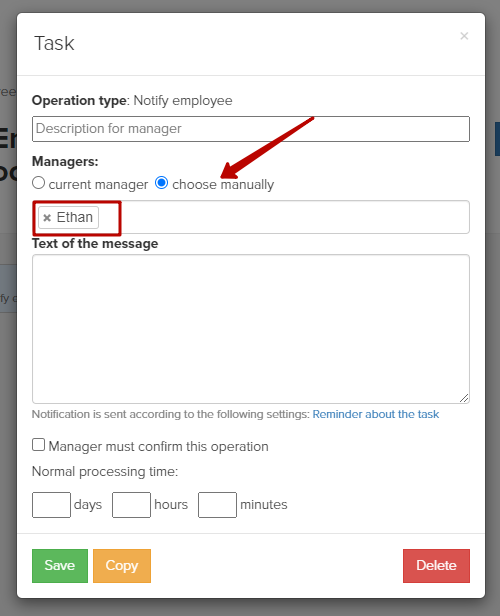
Connect the beginning of work with the notification block to trigger the sequence of actions (1) and start the process (2), (3):
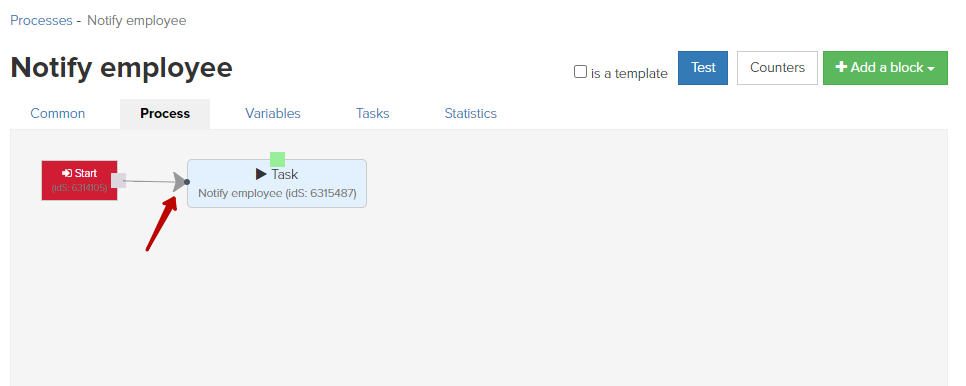
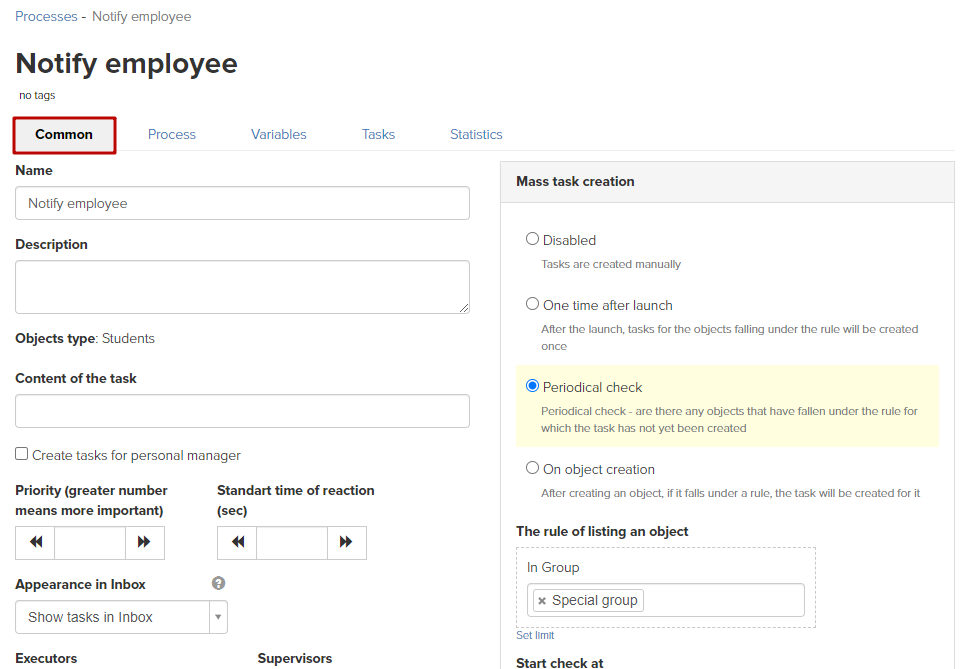
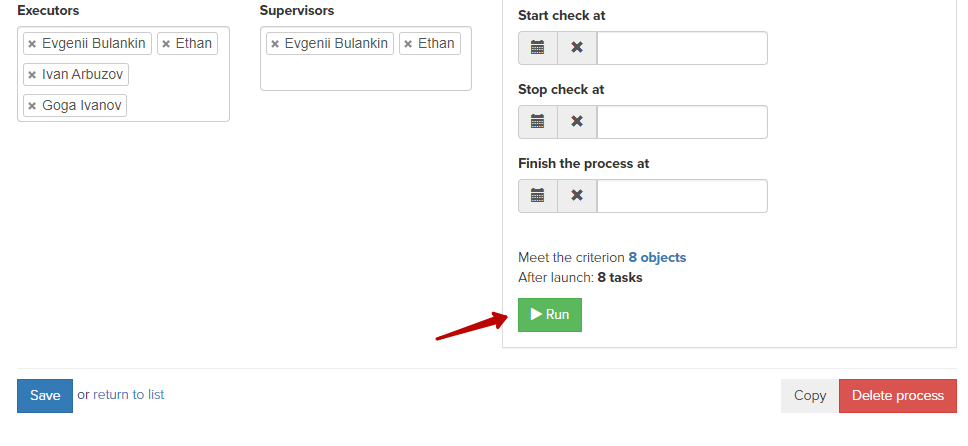
Now, for users who are added to the group when filling out the form, the process with the configured notification will be triggered.
You can see the task of the triggered process in the user’s card, you can read more about this in the article.
The sent notification can be seen in the card of an employee, by which notifications were configured, in the 'Letters' tab.
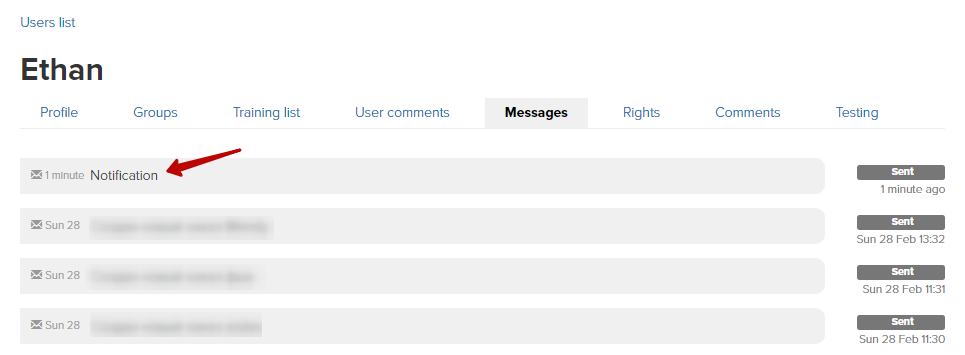
We use technology such as cookies on our website to personalize content and ads, provide media features, and analyze our traffic. By using the GetCourse website you agree with our Privacy Policy and Cookies Policy.

please authorize