You can set up rights of your employee depending on areas where he works in. To go employee’s profile to “Rights” tab and choose certain rights.
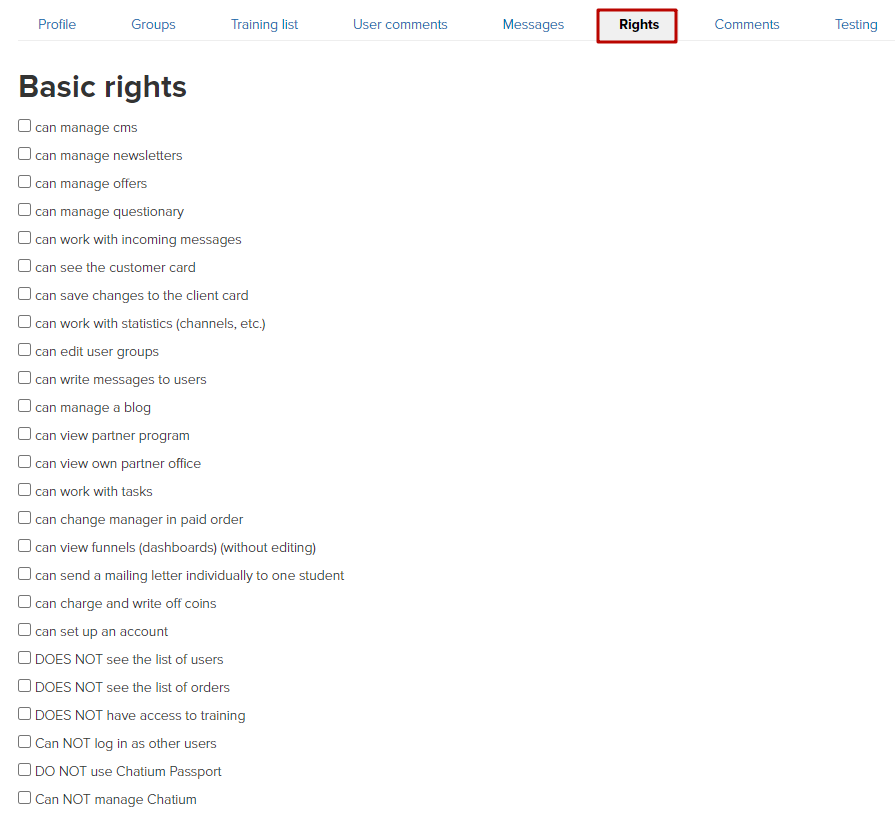
Let’s take a look more closely at every right.
Employee’s rights
Can manage CMS
If this checkbox is ticked, an employee will see “Website” section as well as “Pages” and “Widgets” sub-sections. The employee will be able to create and publish pages and widgets.
The employee can create notes in a block, but can’t publish them.
In addition, the employee can set up start pages for guests and authorized users as well as pages for footer/header of the blog.
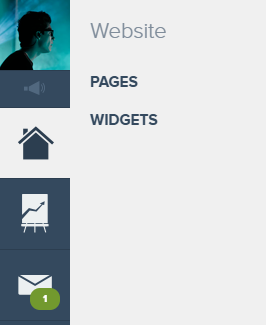
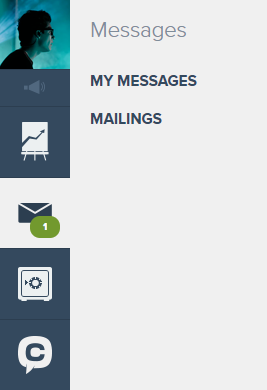
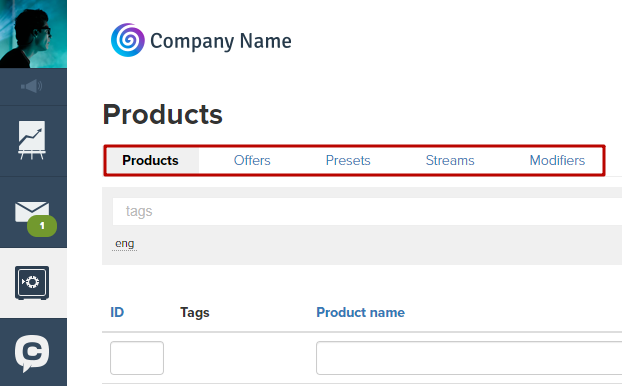
Can manager questionary
This right allows working with questionnaires. The employee can create it, view all answers as well as download them.
the employee must be given access to view customer cards to be able to see the answers in the user profile on the "Questionnaires" tab.
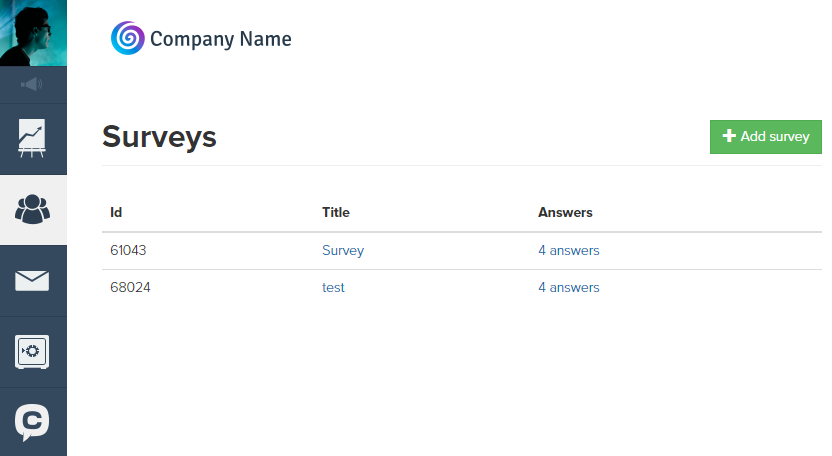
Can work with incoming messages
When this checkbox is ticked the employee will see “Inbox” section.
Note: the employee will be able to see tickets only after his assigning as an executive
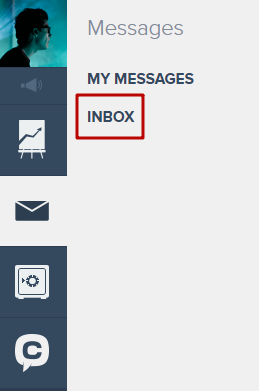
Can view user card
The employee can see part of information in user card, but he doesn’t have access to “Users” section.
The employee can go to profiles via a training.
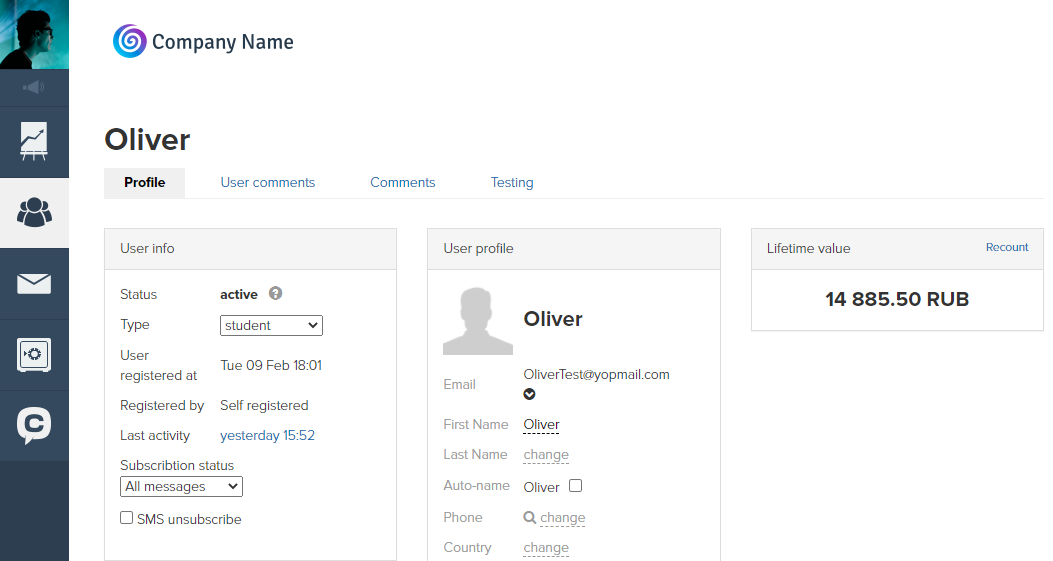
Can save changes in user card
This right works only together with 'Can view user card' right.
If you tick this flag without the previous one, nothing will change.
If there are two flags ticked the employee can view user card and change it (for example, change a city or a phone number).
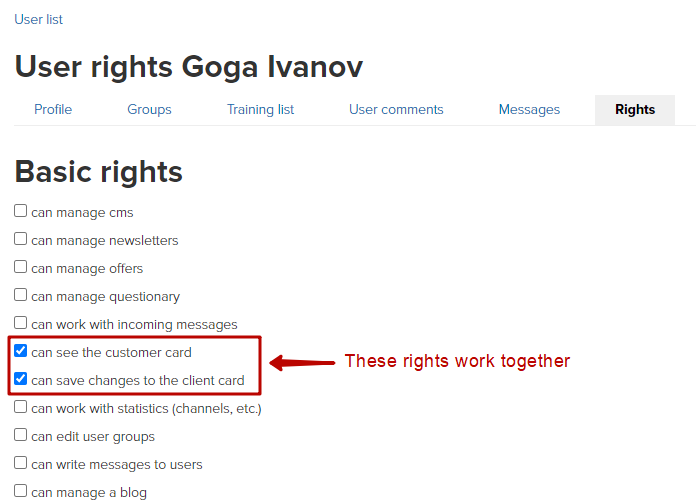
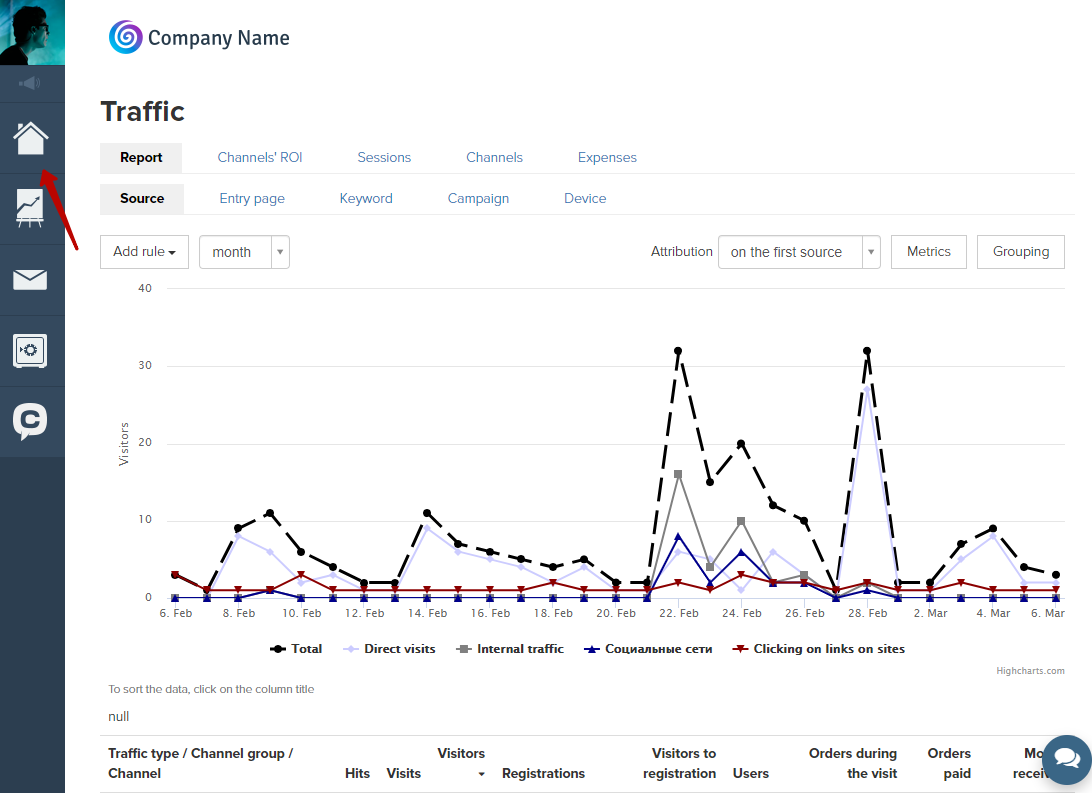
Can edit groups of users
When this right is active, the employee will see 'Users' section and can search users by name, email, city and phone number.
Please note: when searching spaces in the beginning and in the end of a search tab are not taken into account, and it makes search process easier if you insert a space accidentally.
The employee can also see a user card (this right works similarly to 'Can view user card' right).
In addition, this right gives an opportunity to work with groups of users: to add or to delete them.
Please note: 'Users' tabs in user’s profile won’t appear. The employee can get there via user’s profile.
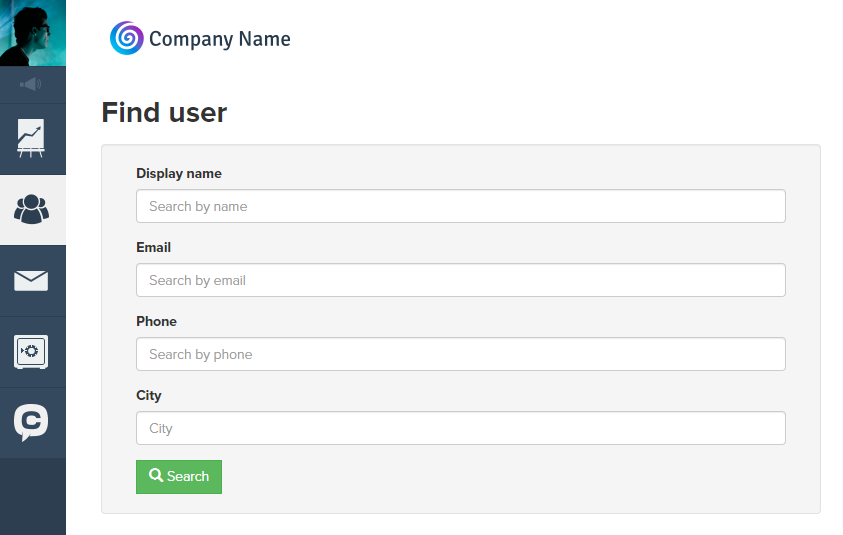
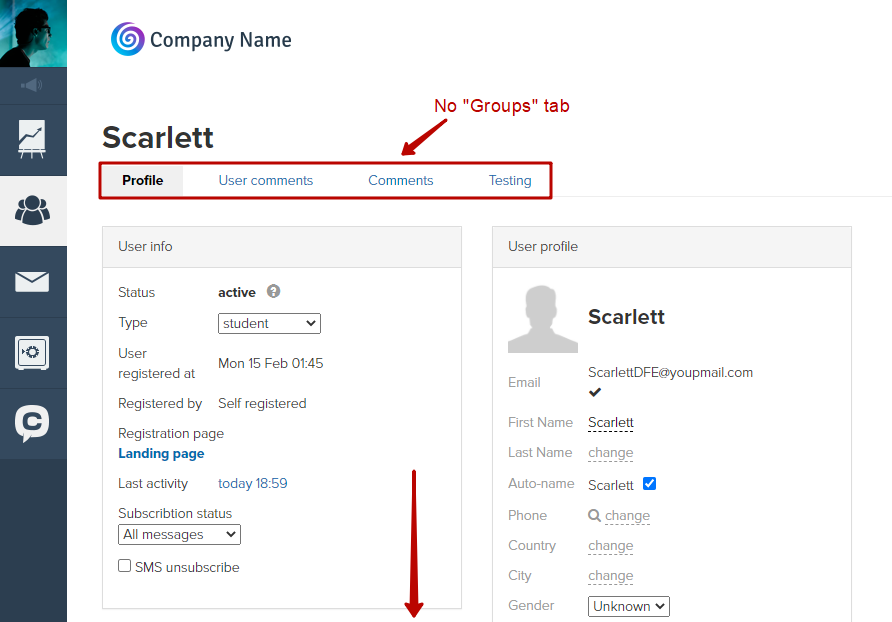
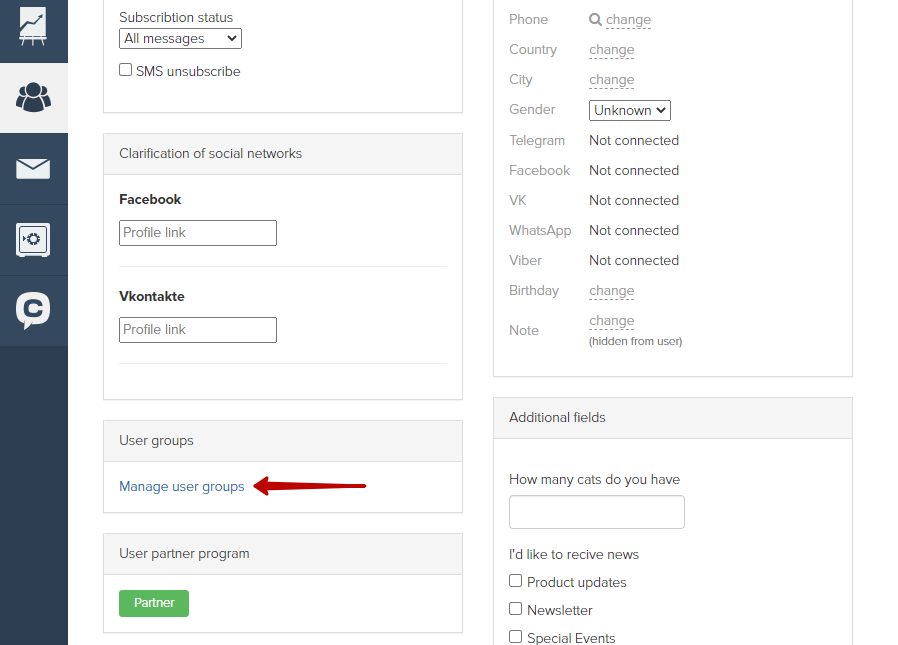
Can write messages to users
In this case the employee will see 'Users' section, so he/she is able to search them by name, email, city and phone number.
He/she also can see 'Letters' tab in user’s profile.
Please note: the employee can’t send a message to a user. He/she only can view sent ones.
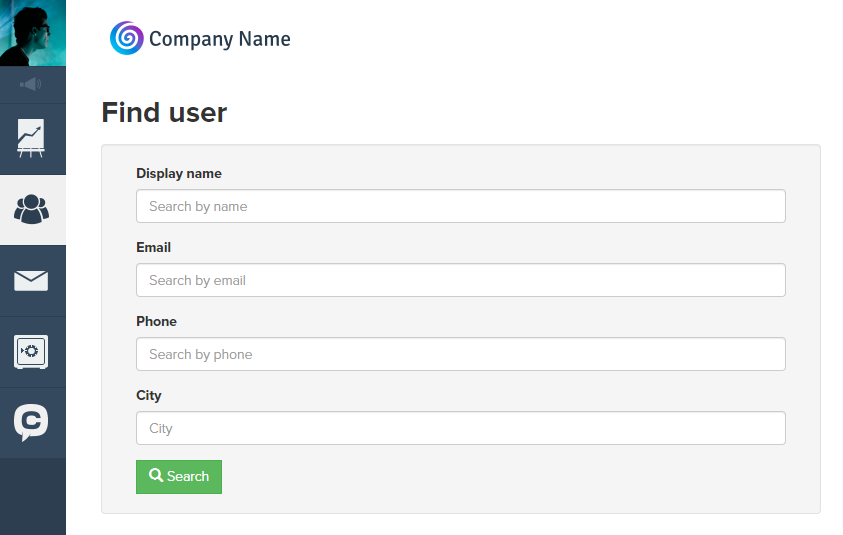
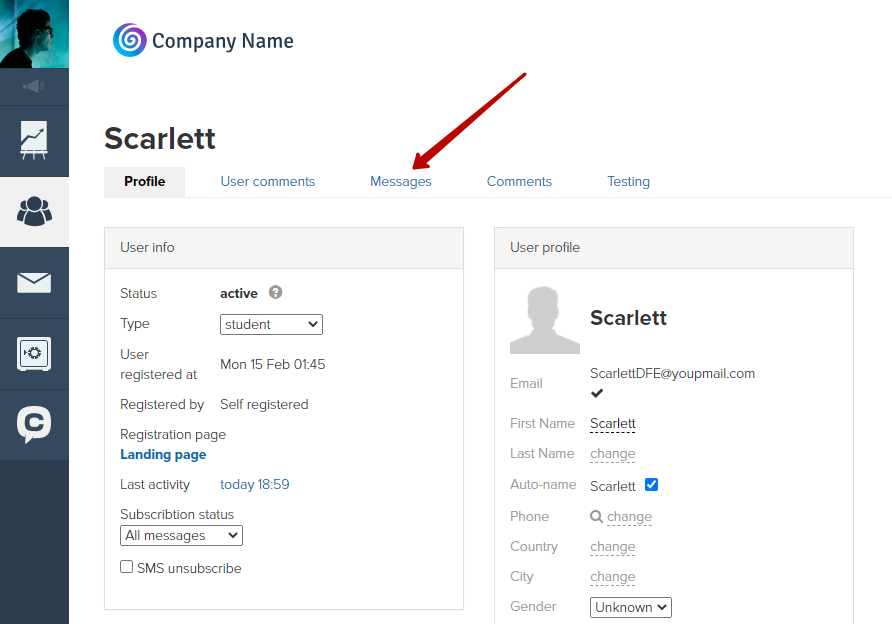
Can manage a blog
This right works together with 'Can manage CMS' right.
When this checkbox is chosen, the employee can publish notes in a blog.
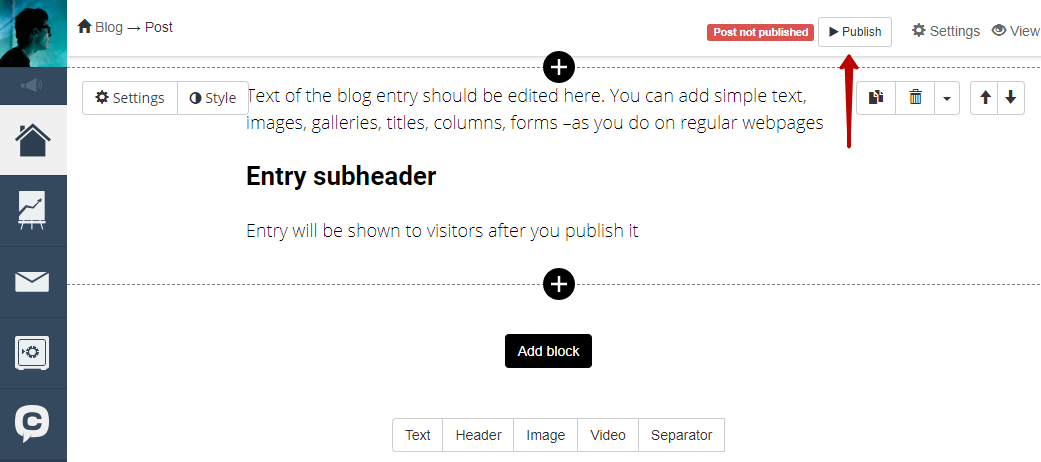
Can view partner program
In this case the employee can view participants of a referral program and make a selection by them.
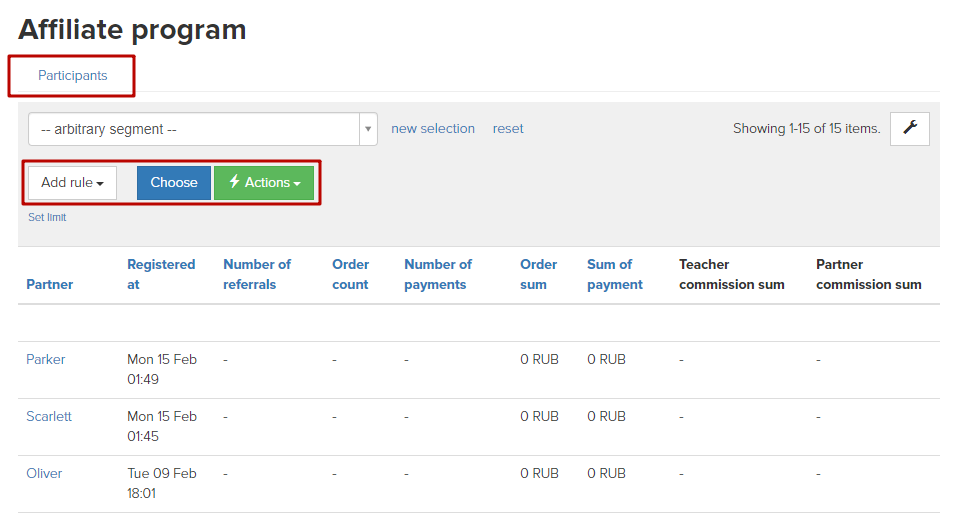
Can view partner’s profile
The employee will see commissions for orders as well as payments charged to him.
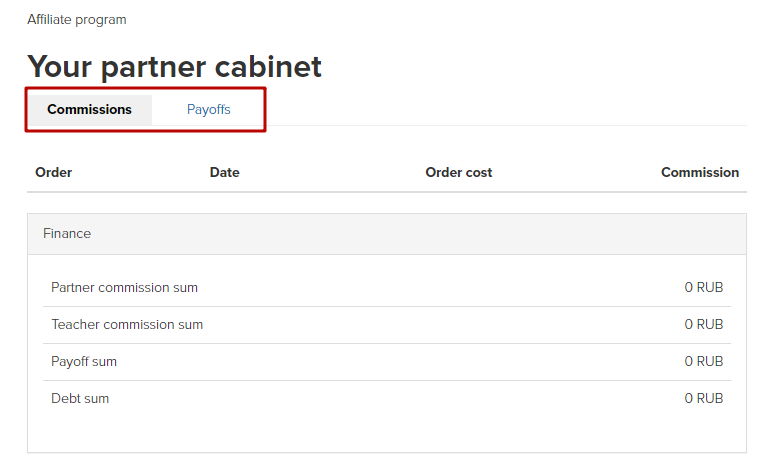
Can work with tasks
The employee will see 'Tasks' section.
He/she can see only tasks where he/she is assigned as a manager.
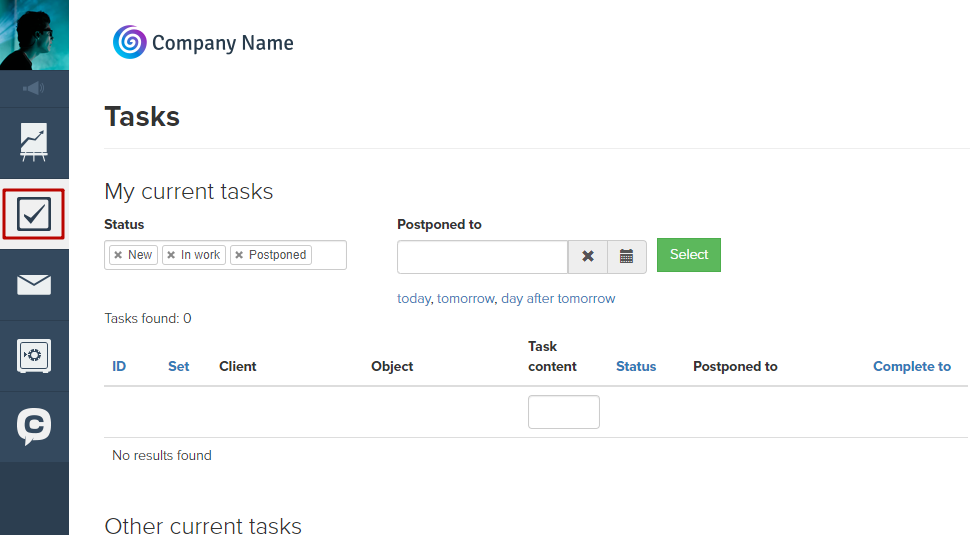
Can view funnels (dashboards) (without editing them)
By default, administrators have rights for viewing and editing of funnels.
If this right is granted to the employee, he will be able to view dashboards.
What will happen after ticking this checkbox:
- The employee can view dashboards (via a direct link)
- The employee can choose period of time (both prepared ones and ones from a selector) on the dashboard.
- The employee can’t edit funnels and dashboards.
- The employee can’t set up notifications to Telegram.
- The employee can’t change period of time chosen in a selector.
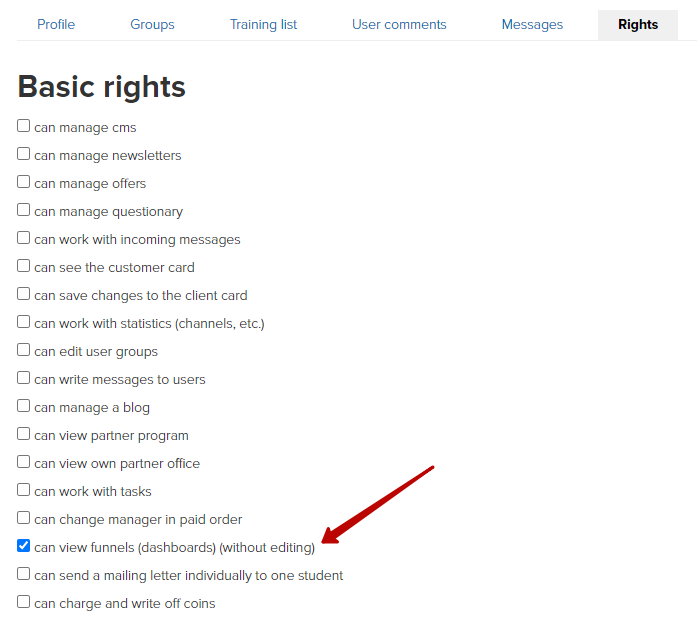
Manager’s rights
Can change manager in paid order
This right can be granted to a manager only to let him change managers in completed orders.
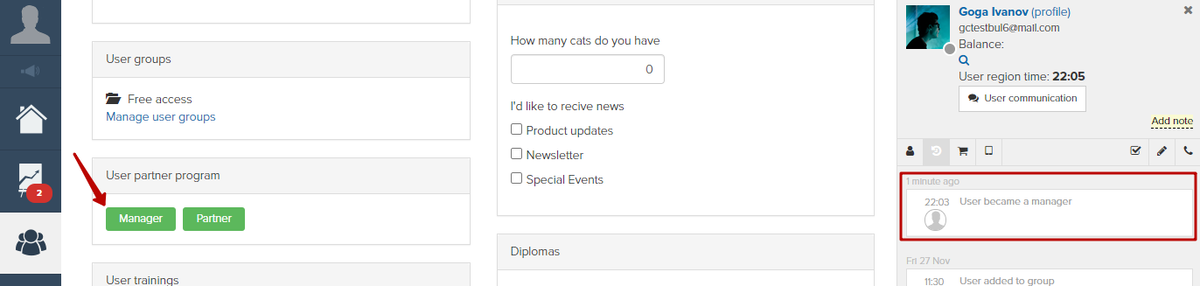
Can send a letter via mailings to a student individually
The employee can send a letter to a user in a user card.
This right can be granted to a manager only.
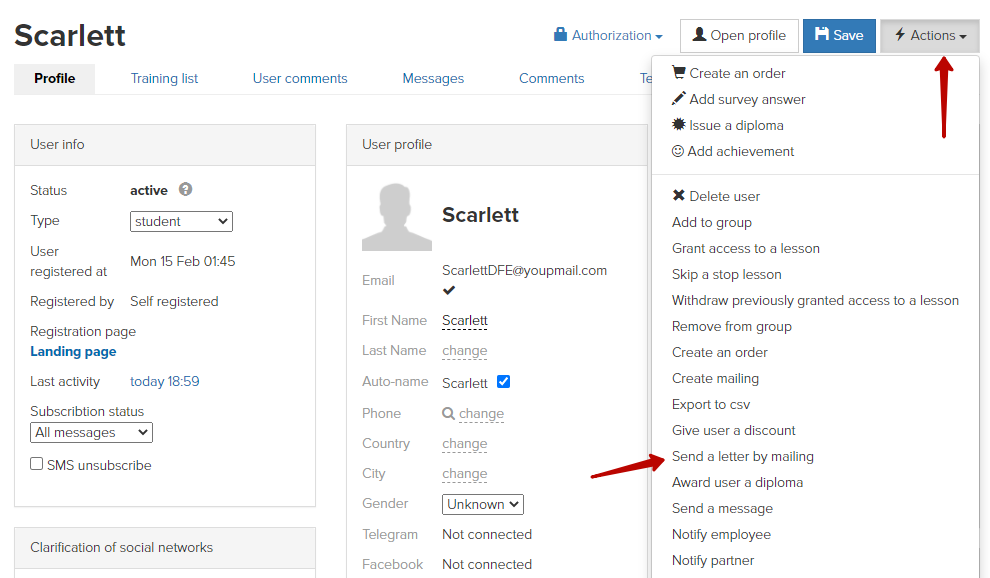
Can charge and write off coins
The employee can charge or write off coins by a relevant action in user card.
This right can be granted to a manager only.
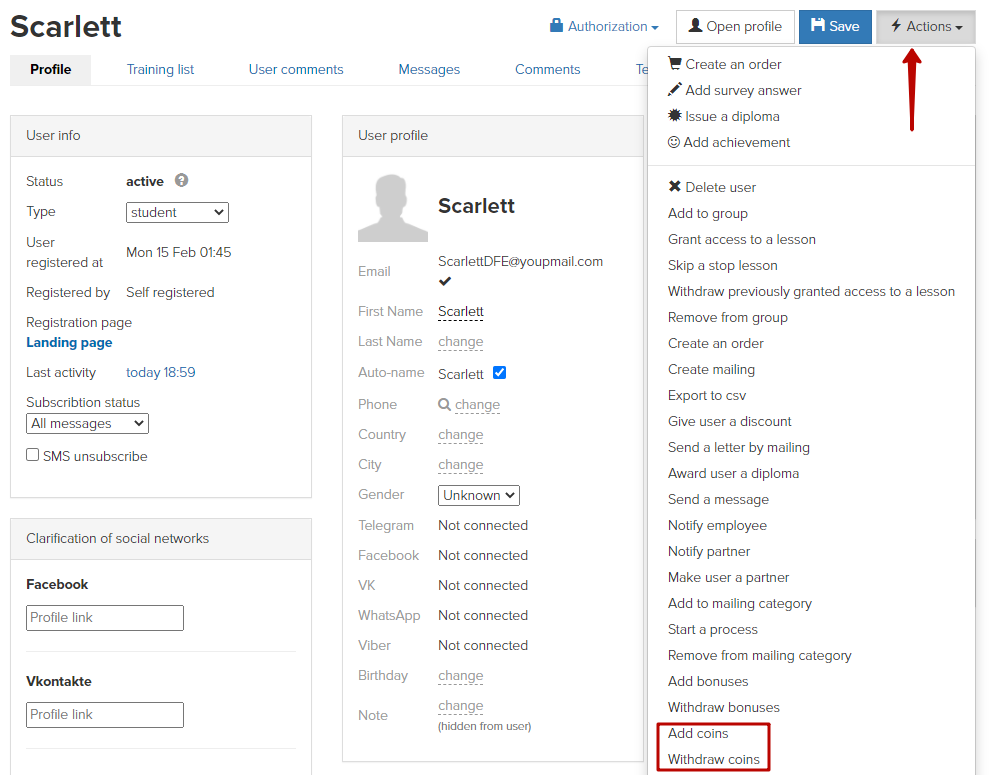
Rights that can be granted only by account owner
Can set up an account
Here you can find more information about this right.
This right can be granted only by account owner and only to administrator.
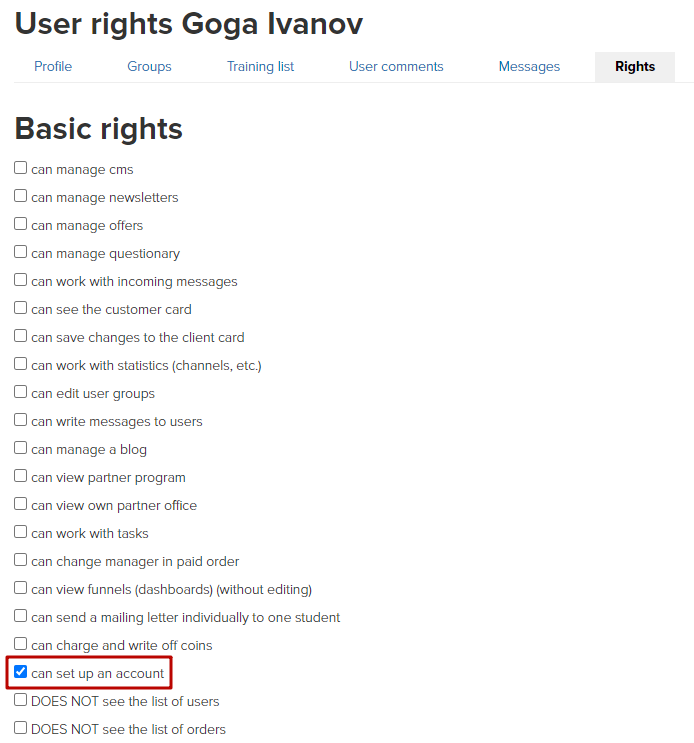
Can't see user list
If you grant this right to administrator, he won’t see a list of all users.
This right can be granted only by account owner.
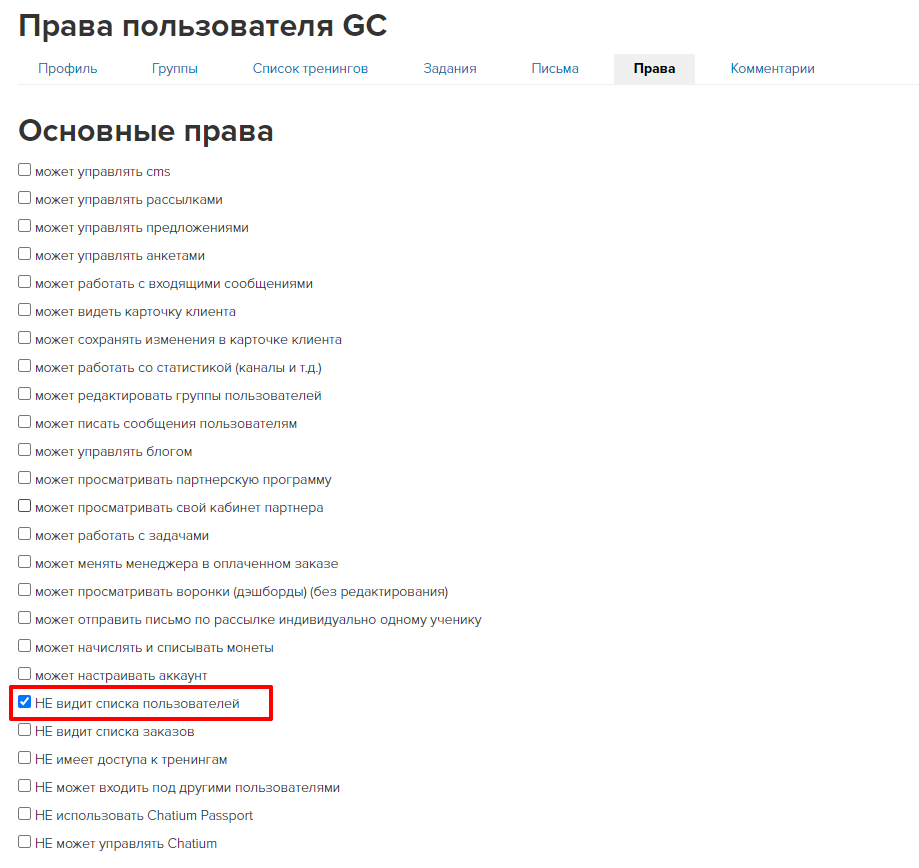
Can't see order list
If you grant this right to a manager or to administrator, they won’t see a list of all orders.
This right can be granted only by account owner.
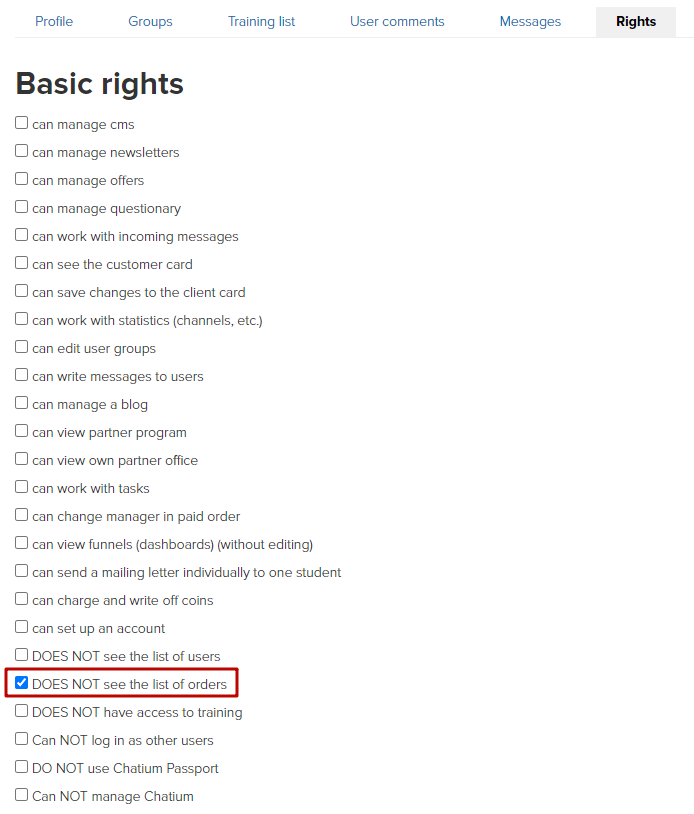
Doesn’t have access to trainings
A user won’t have access to trainings of your account.
Access will be restricted to trainings where the employee or administrator are assigned as a teacher as well.
This right can be granted only by account owner.
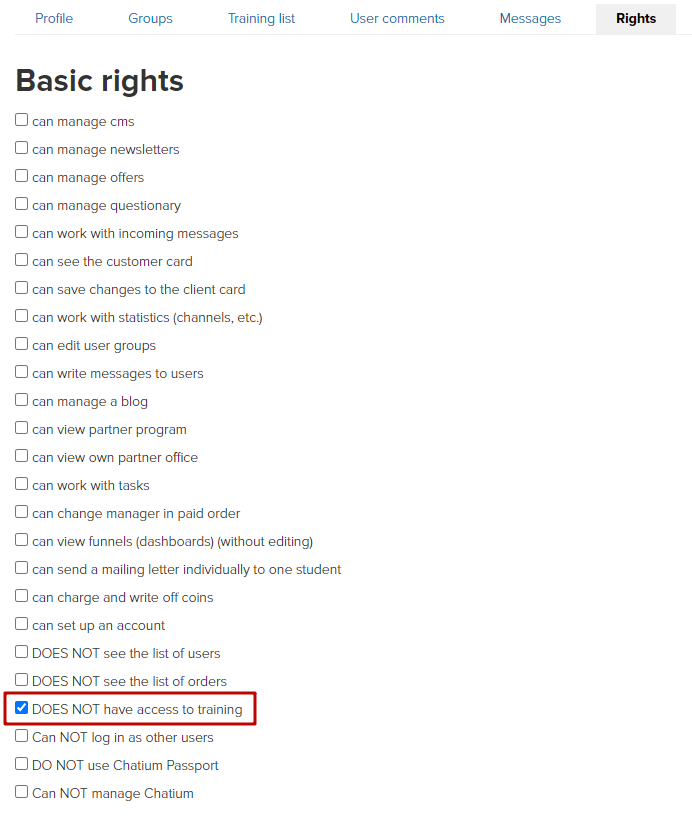
Can’t sign in under other users
Administrator won’t be able to sign in under other users.
This right can be granted only by account owner and only to administrator.
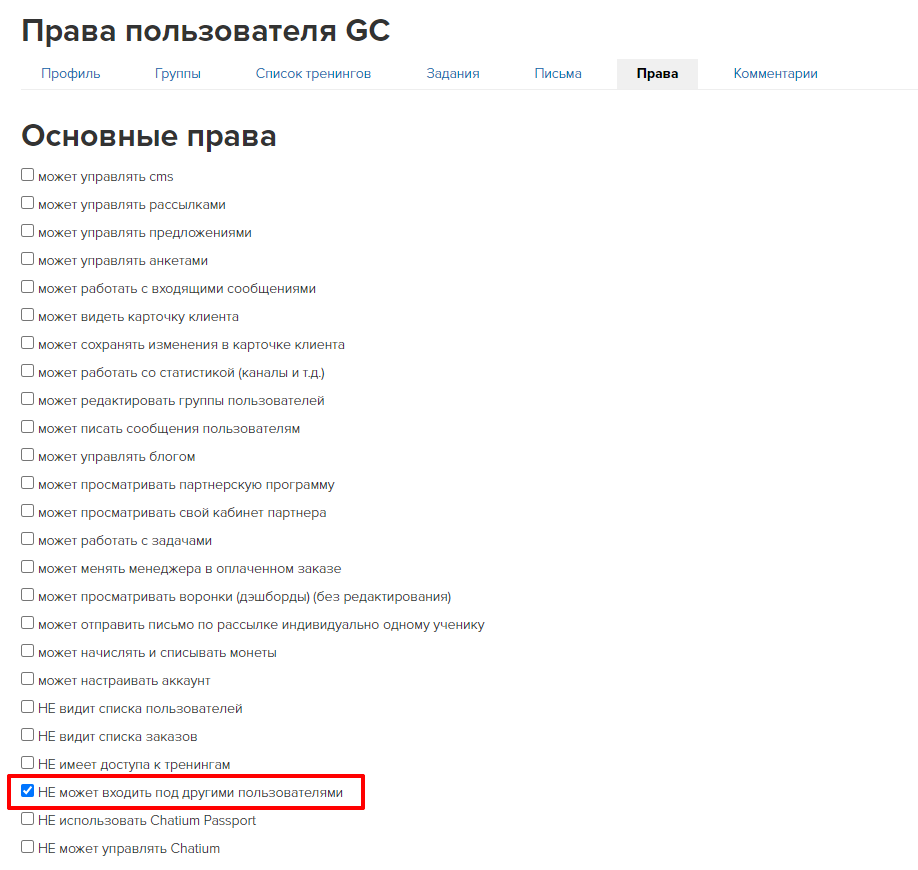
Can’t use Chatium Passport
This right turns off an option of protection via Chatium Passport when getting access to trainings.
Can’t manage Chatium
Employees and administrators limited by this checkbox can’t view and add materials to Chatium section as well as set up and view chats. With this setting these users will see Chatium as students (without administrator functions).
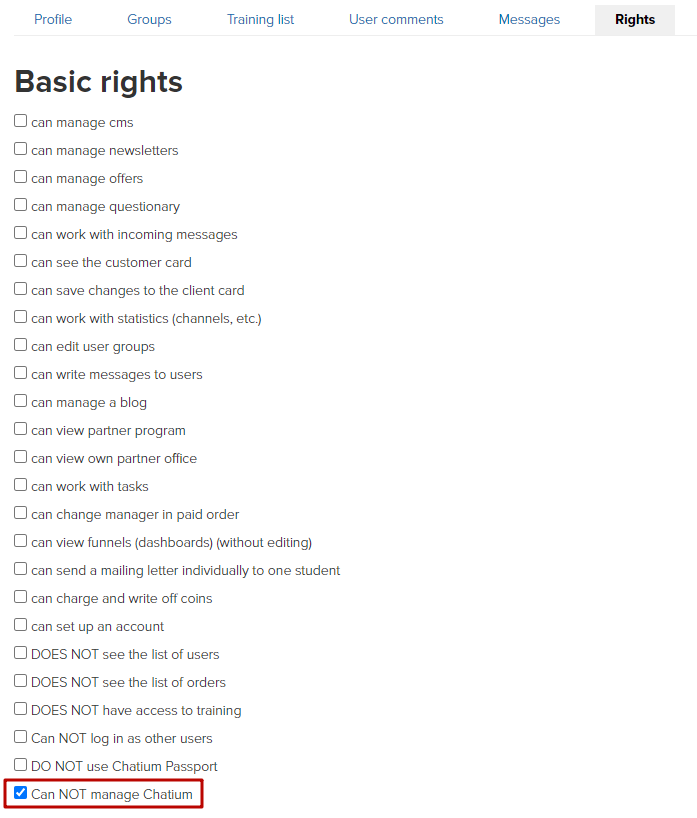
Employee’s rights in a webinar room
Can create and manage all webinars
The right grants access to 'Website' section - 'Webinars' and allows managing all options in webinars.
The employee can create and edit webinars/selling blocks/presentations, launch streams, open the room, switch slides of presentations of selling blocks, manage webinar chat and so on.
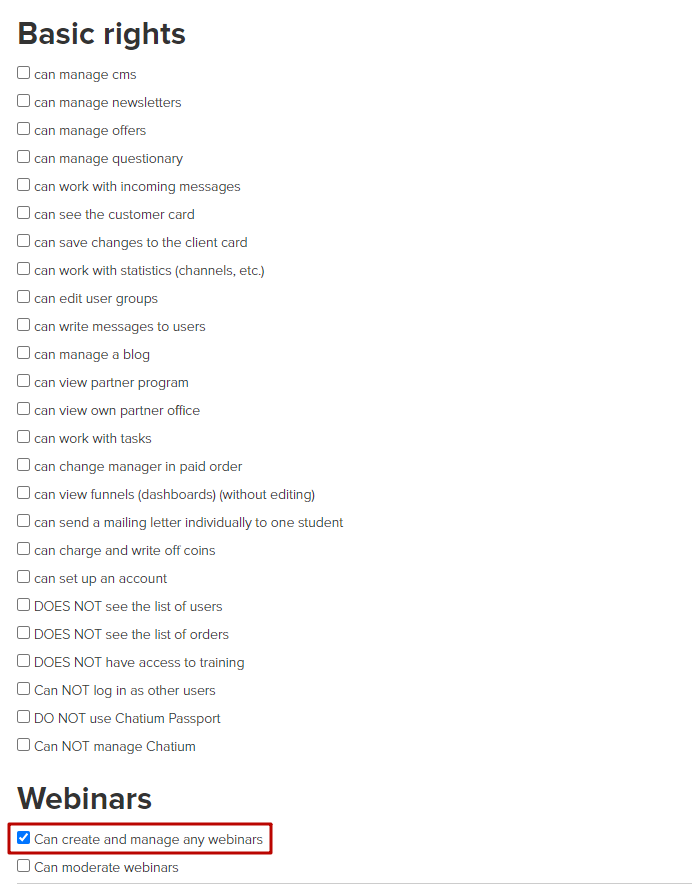
Can moderate webinars
The right grants access to 'Website' section - 'Webinars' and allows working with comments in a webinar chat.
The employee can delete comments of other users, separate them off or bring back, turn on/off a chat and leave own comments.
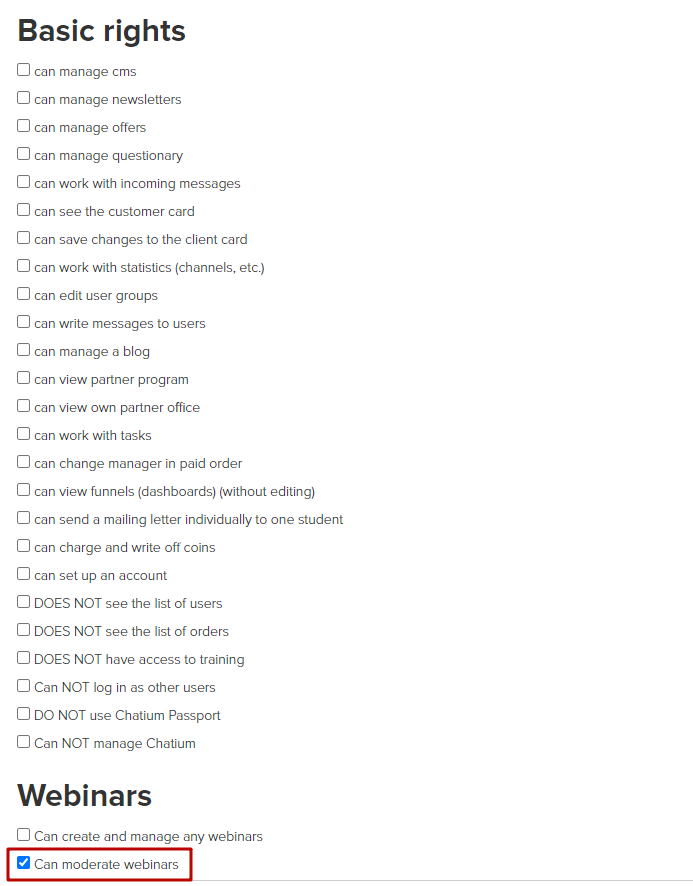
Note: If you host a webinar in a lesson and you want to grant access for this webinar to the employee, you need to assign him as a main/additional teacher in a training (it is not necessary to grant previous rights).
In this case the employee gets full access to managing this webinar: he can edit settings, create/switch presentations/selling blocks, moderate a chat and so on.
He won’t be able to manage webinars that are not connected to a training, where this employee is assigned as a teacher.
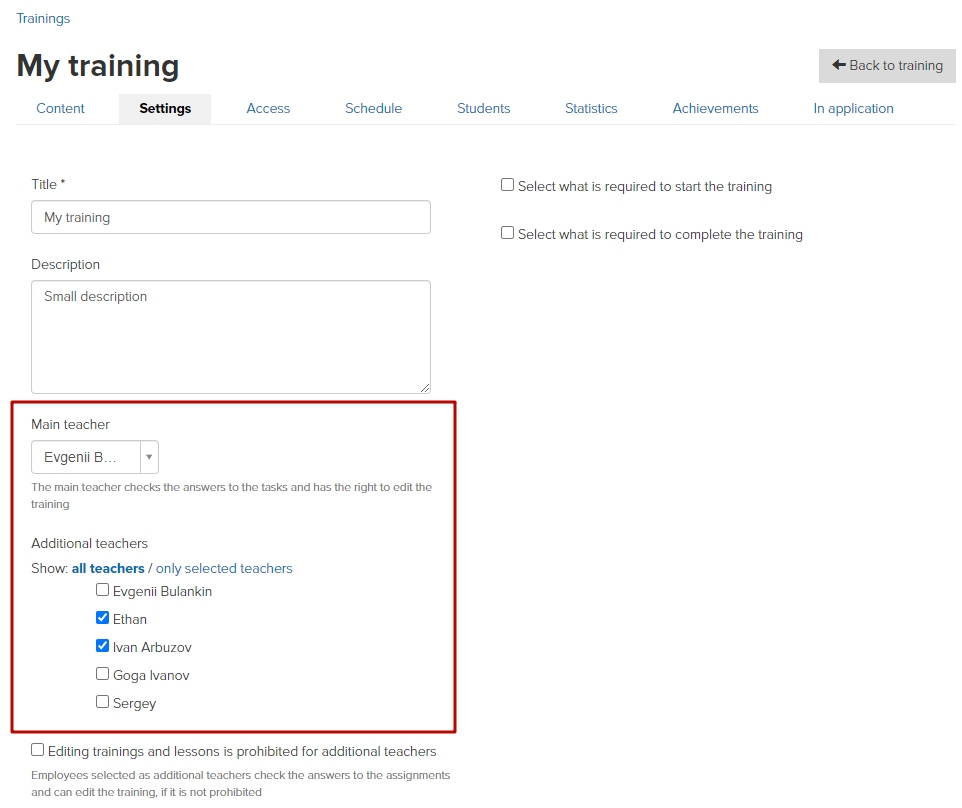
Employee’s rights in a training
To let the employee create and edit lessons in a training, you need to assign him as a main/additional teacher in training settings.
After that the teacher will be able to create and edit lessons.
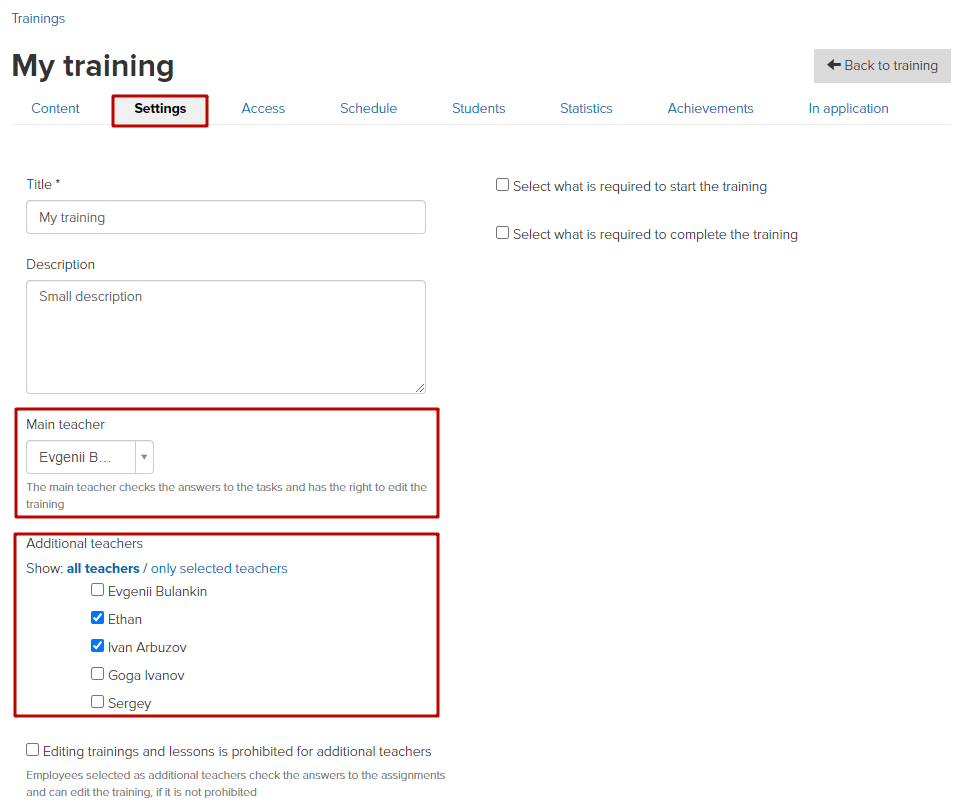
We use technology such as cookies on our website to personalize content and ads, provide media features, and analyze our traffic. By using the GetCourse website you agree with our Privacy Policy and Cookies Policy.

please authorize